View Batch
The View Batch screen lists all payment records associated with the Batch. A new table, dbo.TransactionGroups and a new column in dbo.Remittances, TransactionGroup, were added to establish the relationship between Batches and Remittances. An example of the View Batch screen is shown below.
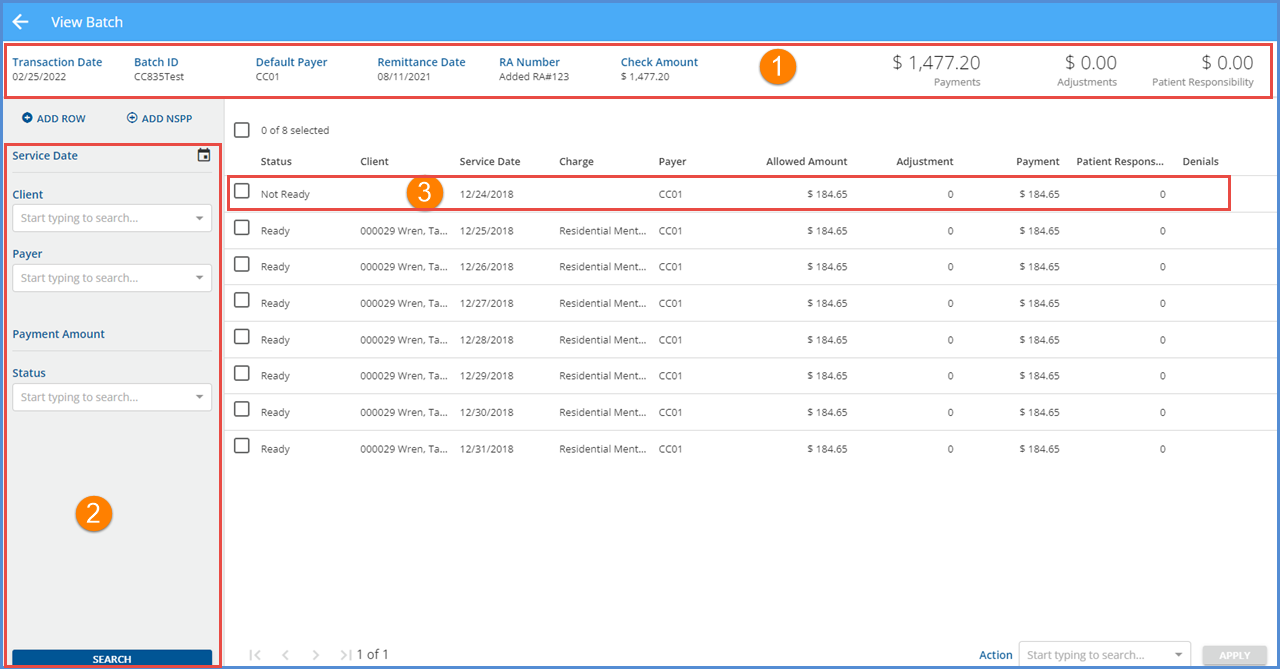
- (1)The header area displays summary information about the Batch.
- The following information is entered on the New Batch or updated on the Edit Batch screens.
- Transaction Date
- Batch ID
- Default Payer
- Remittance Date
- RA Number
- Check Amount
- The following displayed amounts are system-calculated values that are updated each time new payments are added or existing payments are edited. An example of updated values for these amounts is below.
- Payments
- Adjustments
- Patient Responsibility
- The following information is entered on the New Batch or updated on the Edit Batch screens.
- (2) The following filters are available to help refine the search results to expedite finding a specific payment record. These filters persist when navigating between Batches and to other parts of the application until the filters are cleared or you exit the application.
- Service Date
- Client
- Payer
- Payment Amount
- Status
- (3) When importing an 835 file and the Client or Charge does not match a record in the system, the payment row is created in Not Ready status, and no value displays in Client or Charge or both.
- A non-specific Payer Payment (from the PLB segment) row from an 835 import also remains in Not Ready status.
- The payment cannot be marked as Ready until it is matched to a Client and Charge.
- Select the record to open the Edit Row screen.
- (4) Select the blue +ADD ROW button to open the New Row screen to manually enter a payment record to the batch or select the +ADD NSPP to add a Non-Specific Payer Payment.
- More detail on these types of Payments is found in the New or Edit Row section.
- In the image below, two manual payment records were added to illustrate (5) and (6) below.
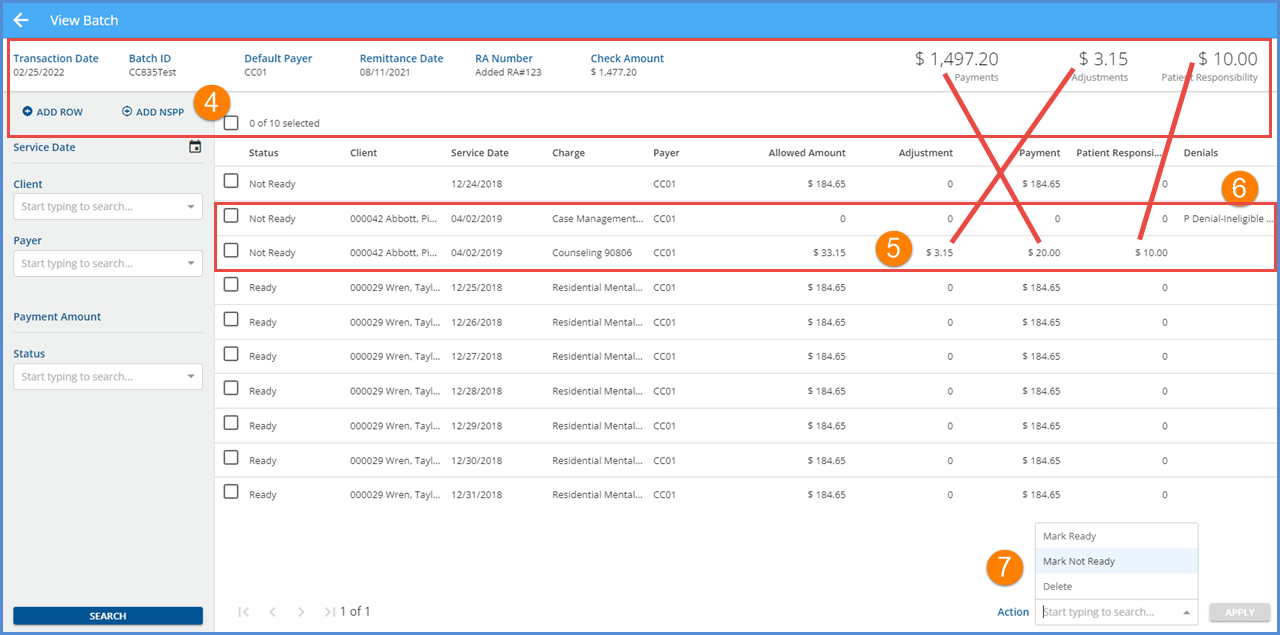
- (5) The following Payment was manually entered for Client #000042 Abott.
- Allowed Amount = $33.15
- Contractual Adjustment = $3.15 (Adjustments in the header updated.)
- Payment Amount = $20.00 (Payments in the header updated.)
- Patient Responsibility = $10.00 (Patient Responsibility in the header updated.)
- (6) A $0.00 Payment was also entered for the same Client - the Denial Reason displays in the Denials column.
- (7) Apply the following bulk actions to all or selected records in the Batch by using the checkboxes, selecting an action, and then clicking the blue APPLY button.
- Mark Ready
- Mark Not Ready
- Delete
- Select all checkboxes at once by clicking on the checkbox with the count of records selected, for example, 0 of 10 selected, located above the Status column.
Selecting any row opens the Edit Row screen and view/edit the payment information.
Changed
Mon, 02/28/2022 - 16:23
