The CCD Exports menu allows users to export Continuity of Care Documents or Referral Notes to forward to another practitioner or agency when referring or transferring a client. This CCD Export creates a file that satisfies the Meaningful Use criteria in content and format. It is essentially a snapshot in time of the pertinent clinical, demographic, and administrative data for a client or clients. Jobs may be run on a One Time or Recurring basis and can include one or more specific clients or all active clients. Click on the links below to view the instructions for creating each job type and downloading a job:
In CCD generation, the Organization's ID (OID) issued by the HL7 OID registry is combined with the Client's id from the database to generate a truly unique id since all Clients may not have a Social Security Number. This value must be configured in Configuration > Setup > Organizations in the OID field for a CCD to generate successfully. For information on the HL7 OID Registry and to obtain an OID, click HERE.
An example of this unique value is shown in the Patien IDs section below.
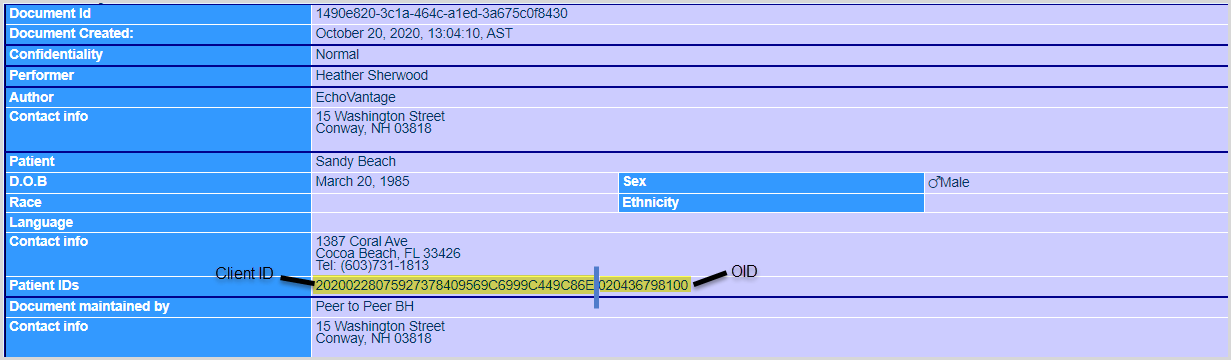
To access CCD Export, the user must be granted access in two Configuration areas. The user will need to be part of a User Group that has access to the CCD Export Menu option. This allows CCD Export to be visible but does not grant permission to the CCD Export functionality. Click HERE for information on configuring User Groups.
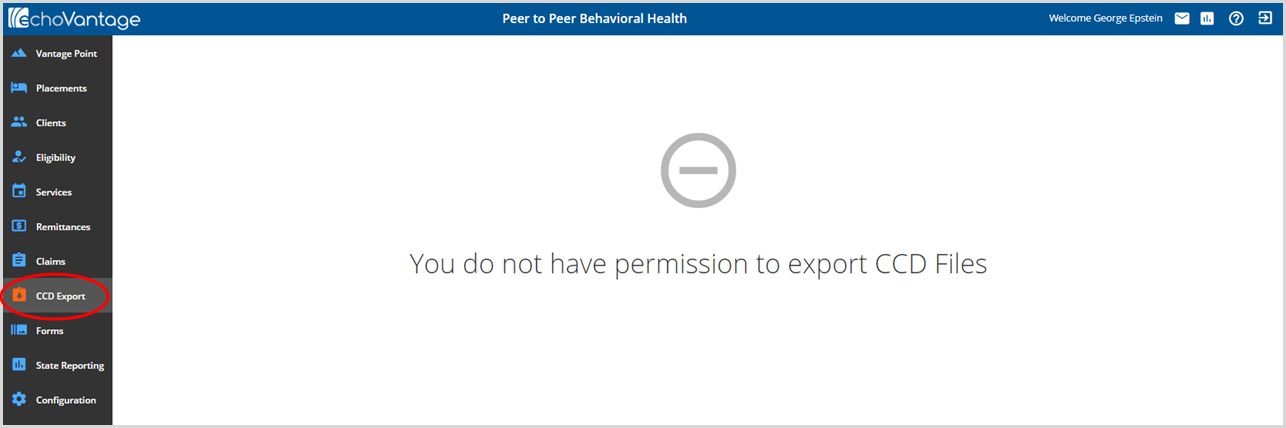
Permission for the function of exporting or importing CCD records is granted in Configuration>Staff/Users>Permissions in the Document Access tab.
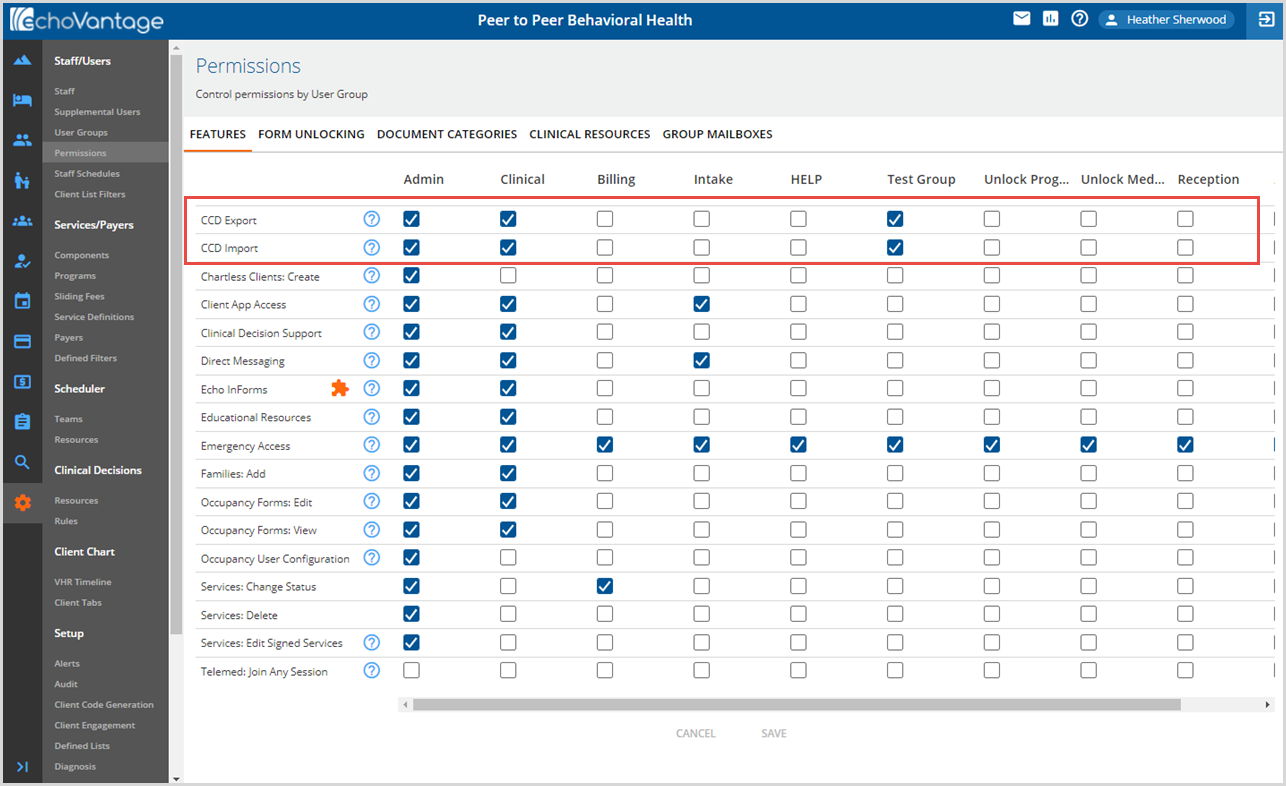
After clicking SAVE two on-screen action boxes will appear in the upper right-hand corner. Note that changes may take several minutes to update or the user can exit and log in again instead of waiting. The CCD Import function is located on the Client Header. Click HERE for detailed CCD Import instructions.
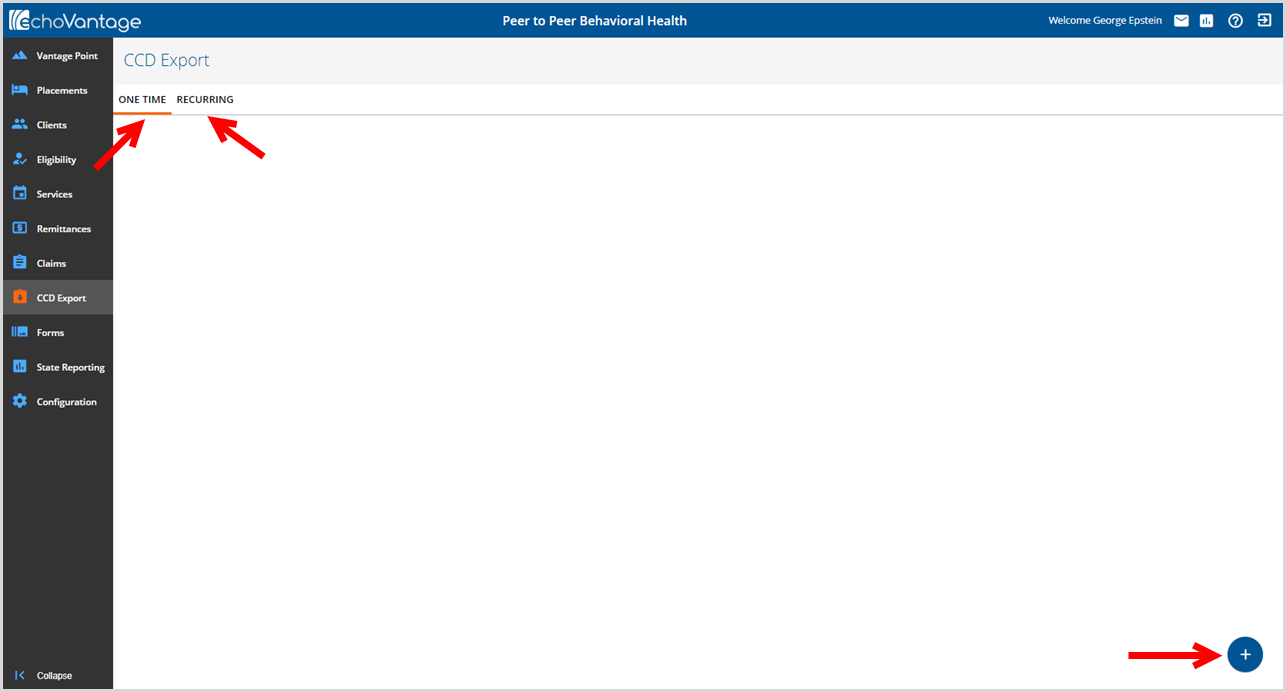
Once permission is granted to the CCD Export and the user has logged back into the application, the CCD Export screen is fully available.
- The One Time and Recurring tabs are at the top.
- The orange horizontal bar indicates the currently selected tab.
- The blue plus "+" for creating new exports is located in the bottom right.
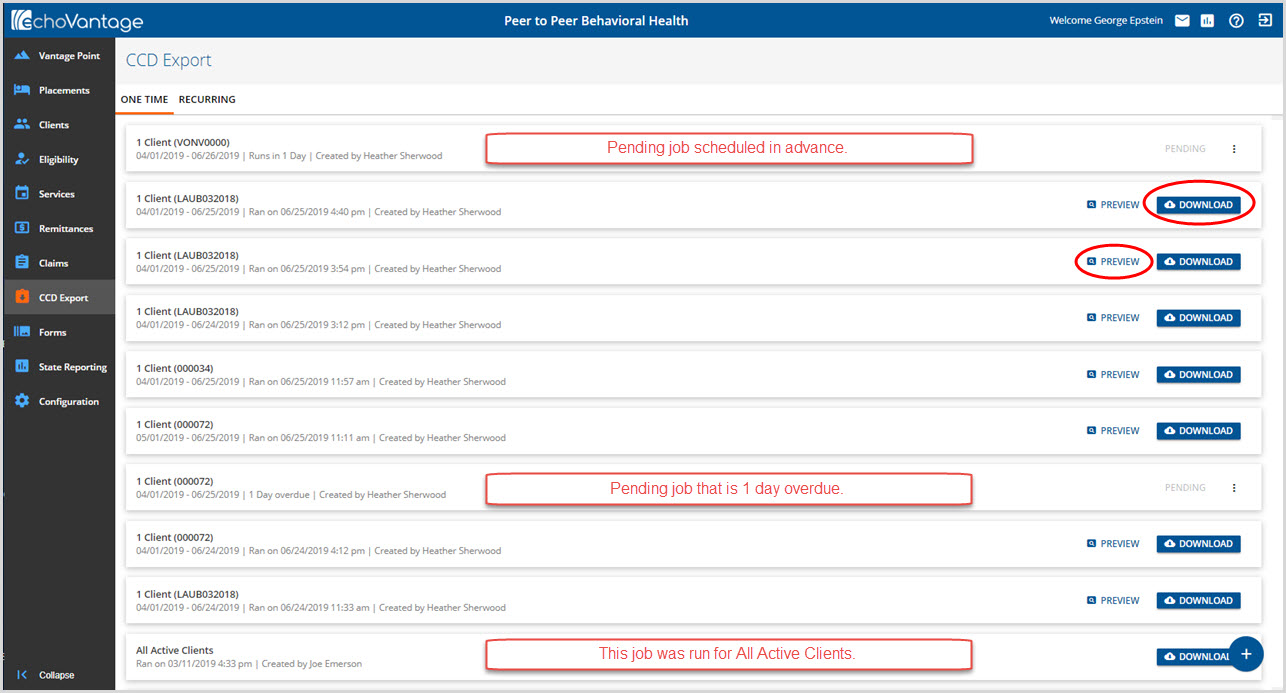
As export jobs are created, a row is logged on the tab with client, user, date range of export, and run date information.
- If the job is scheduled for the future, it will have a status pending and a count down to run time.
- A Download button is available if the export job was successful.
- A Preview button is available for SINGLE client exports only.
- If the job did not run, ie network was down during scheduled run time, an overdue message will display.
- The row information indicates if the export job was for 1 or Selected Clients or for All Active Clients.
- A row is created for every export job - not just those created by the currently logged in user.
- An Error button is available if problems were encountered while creating the export.
-

