The Logs screen is a history of all the SMS text messages that have been sent. This allows users to verify which clients have been messaged and also verify the status of those messages. Entries on the screen may not be edited. They are for record keeping and compliance purposes only.
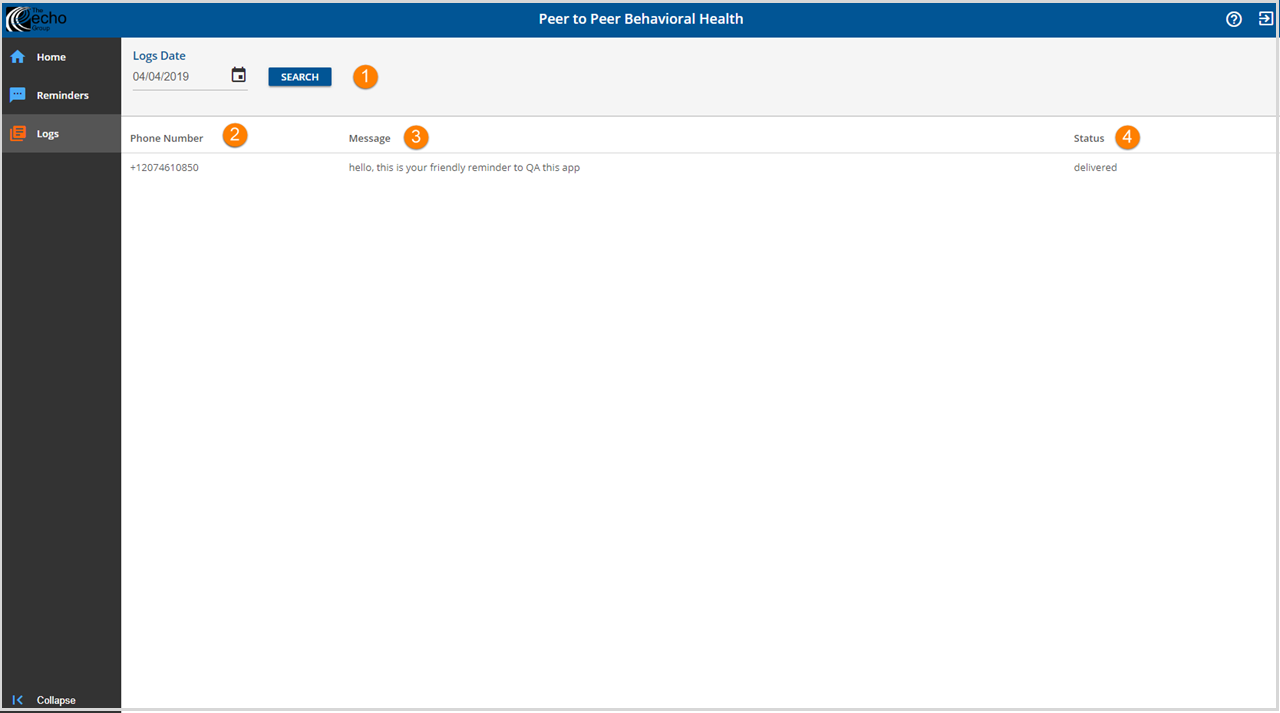
-
Logs Date Search - To find messages sent on a specific date, use the Logs Date field to enter the date and then click the blue SEARCH button.
-
All records created for the selected day display.
-
The date search on this page also polls the messaging service again which updates the Status if a newer one is available.
-
-
Phone Number - The phone number used in each message is stored. If a status is not delivered, verifying the phone number used is recommended.
-
Message - The body of each message is stored. This documents each communication that was sent.
-
Status - The status of each message is stored. After a reminder job has been sent, it is recommended to check the status on each message to ensure it was sent. The Status types include the following.
-
Sent - Message was sent but the updated delivery information has not yet been received.
-
Delivered - Mobile carrier confirmed delivery of the message.
-
Undelivered - Message was sent but not delivered. This can be a result of things like carrier filtering or an unreachable destination handset.
-
Failed - The message could not be sent by the third party. The most common reason is a queue overflow. There is no charge for a failed message.
-
Internal Failure - Message failed to send externally due to a configuration error, and SaaS should be contacted for this Status. There is no charge for an internal failure message.
-
