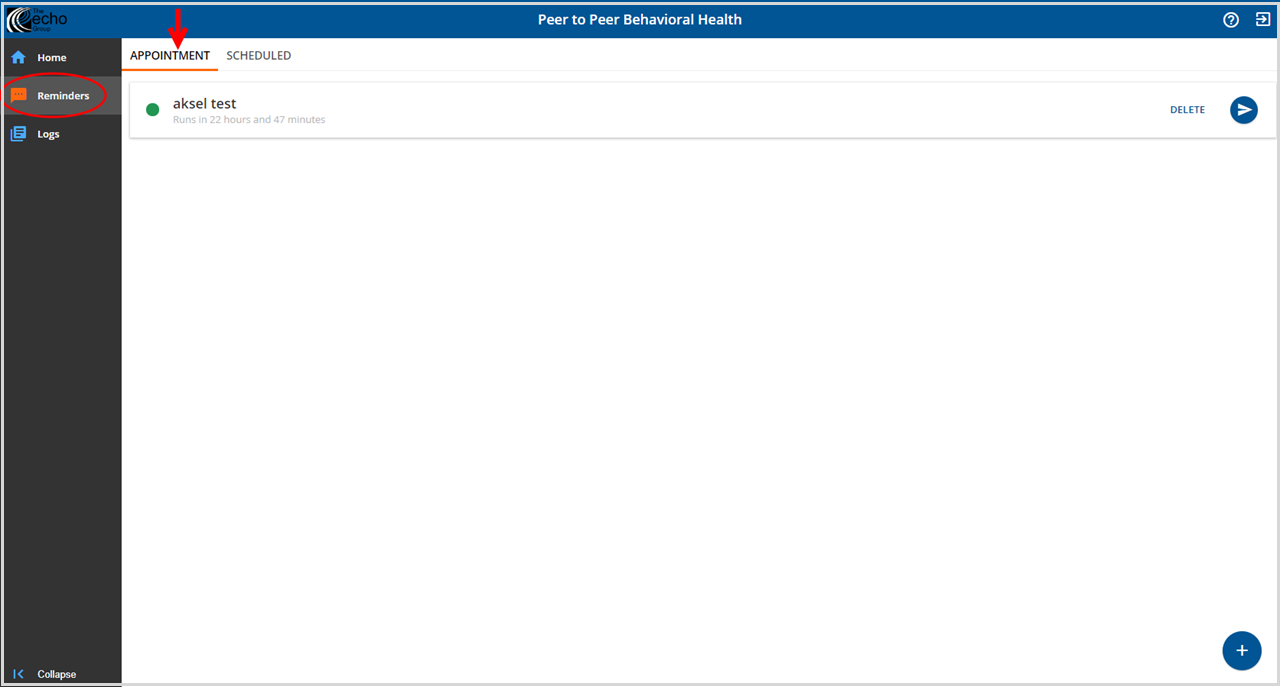Two types of Reminders may be sent: Appointment and Scheduled. Appointment Reminders are like the text version of a telephone call to confirm a client's appointment in advance. The Appointment Reminder is the automated message that likely recurs. Scheduled Reminders encompass any other type of communication and are typically only sent once. Scheduled Reminders may go to all clients, as when an office is closed due to weather conditions, or to a specific group of clients, like when a staff is out and all of his or her appointments for the day need to be rescheduled. In either example, neither exact message is likely to recur.
Both Appointment and Scheduled Reminders use tokens to customize the message. Tokens allow a single message to be created and sent in bulk that is specific and meaningful to each recipient. The tokens must be entered as shown below using braces (squiggly brackets) not parentheses.
The following Tokens may be used in both Reminder types:
- ${firstName} - Use to show the recipient's first name.
- ${lastName} - Use to show the recipient's last name.
- ${preferredName} - Use to show the recipient's preferred name.
- If the client does not have a preferred name, this token falls back to use the client's first name.
- Clinician’s Desktop - ar.client.prefername_vc
- EchoVantage - dbo.Clients.PreferredName
The following two Tokens may only be used in Appointment type Reminders.
- ${activityDate} - Use to display the date of the client's scheduled appointment or event.
- This is the Date in the Event Time section of Scheduler in the EchoVantage application.
- This is the Date on the client Schedule tab in Clinician's Desktop Admin View.
- This is the Date on the Activity Form View in the Global Schedule in Clinician's Desktop VHR View.
- ${startTime} - Use to display the time of the client's scheduled appointment or event.
- This is Start in the Event Time section of Scheduler in the EchoVantage application.
- This is the Start on the client Schedule tab in Clinician's Desktop Admin Vew.
- This is the Start on the Activity Form View in the Global Schedule in Clinician's Desktop VHR view.
Select Reminders on the application's main menu. The icon turns orange and the following screen is displayed. The software opens to the Appointment tab as the default.