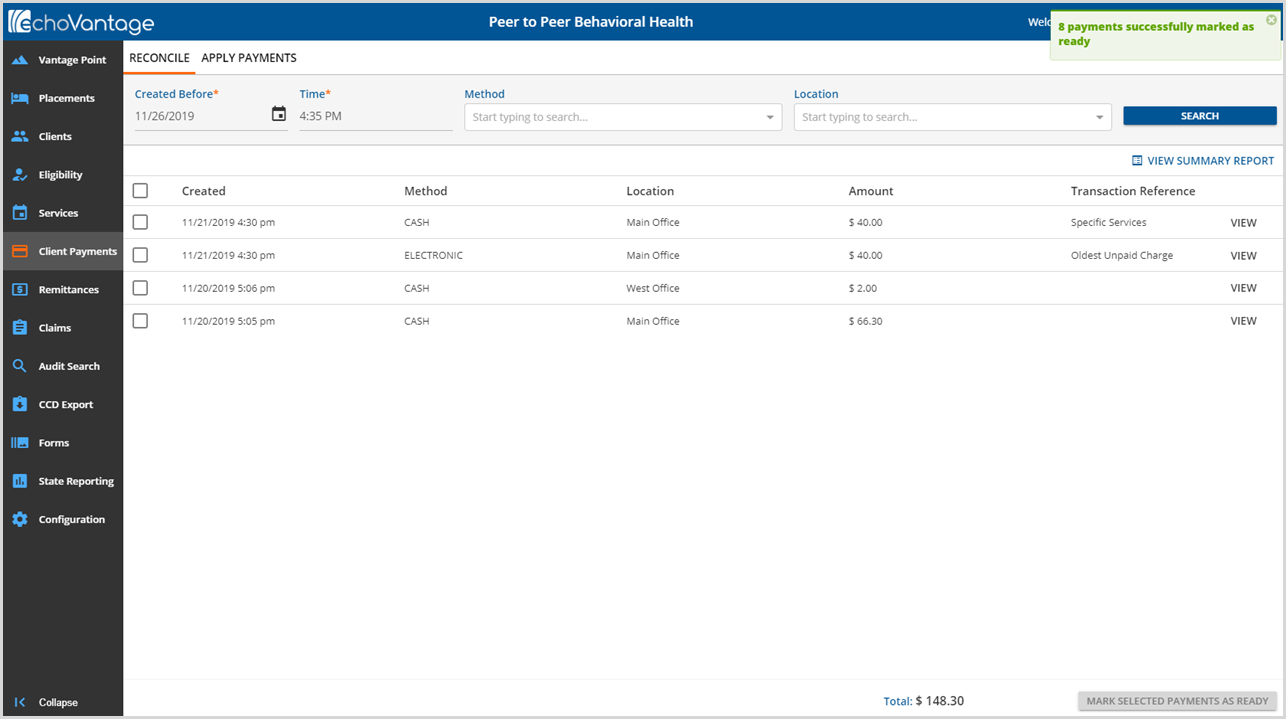With the release of EchoVantage v3.04, Client Payments entered via the Clients>Account tab may be reconciled and marked as Ready. Ready payments can then be applied to Active or Outgoing Charges to become Remittances. Click HERE for detailed information on Applying Client Payments.
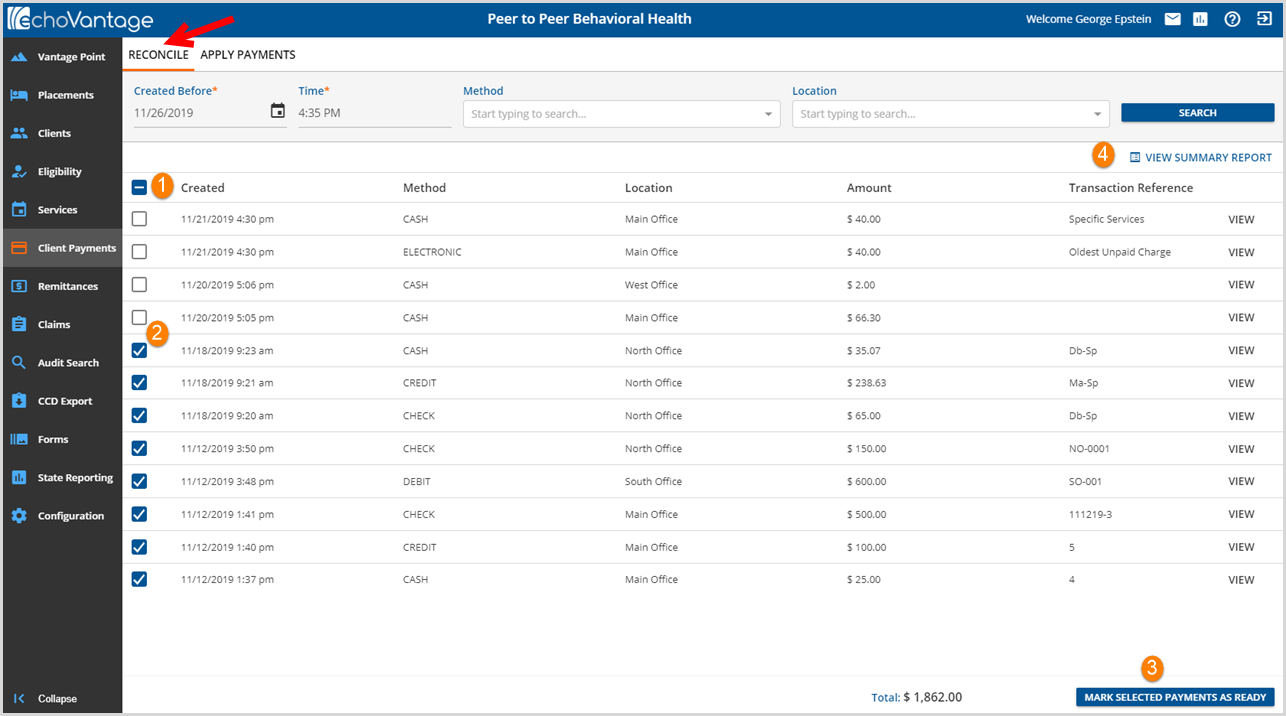
In v3.04, the Client Payments main application menu option defaults to the Reconcile screen when selected. This lists all Client Payments that have not been Reconciled and marked as Ready according to the Created Before and Time entered in the required fields. The filters work just as they did in the prior version and may be used to limit the payments displayed to a specific Method and/or Location.
1. Use the check box to the left of the Created column to select/deselect all check boxes.
2. Individual boxes may included or removed by selecting or deselecting the check box.
3. Once any or all boxes are selected, the MARK SELECTED PAYMENTS AS READY button is enabled. Click on this to continue with marking the selected payments as Ready. The following confirmation box will display.

Click on the enabled MARK AS READY to Mark the selected payments or select CANCEL to return to the Reconcile screen without marking any payments.
4. Once payments are marked as Ready, they no longer display on the Reconcile screen, example below, AND they are no longer included in the SUMMARY REPORT.