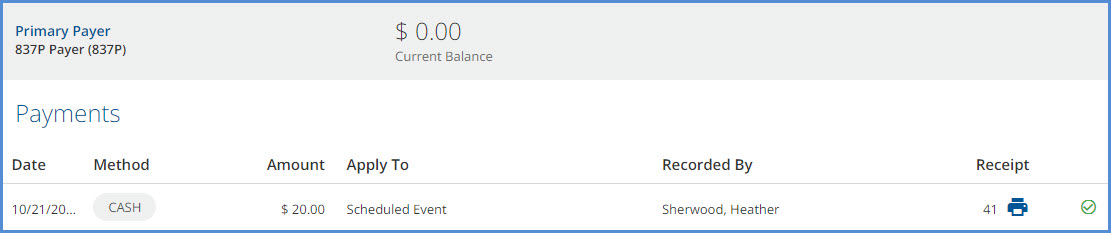The following two examples both use the Scheduled Event type of Client Payment application. One has a remainder that results in a change to the Specific Services type of Client Payment application, and both demonstrate auto-applied payments and system-generated Remittances.
Example 1 - Clients with Defined Copays
Raymond Avila and Debra Bailey are scheduled in the same Group Therapy Event.
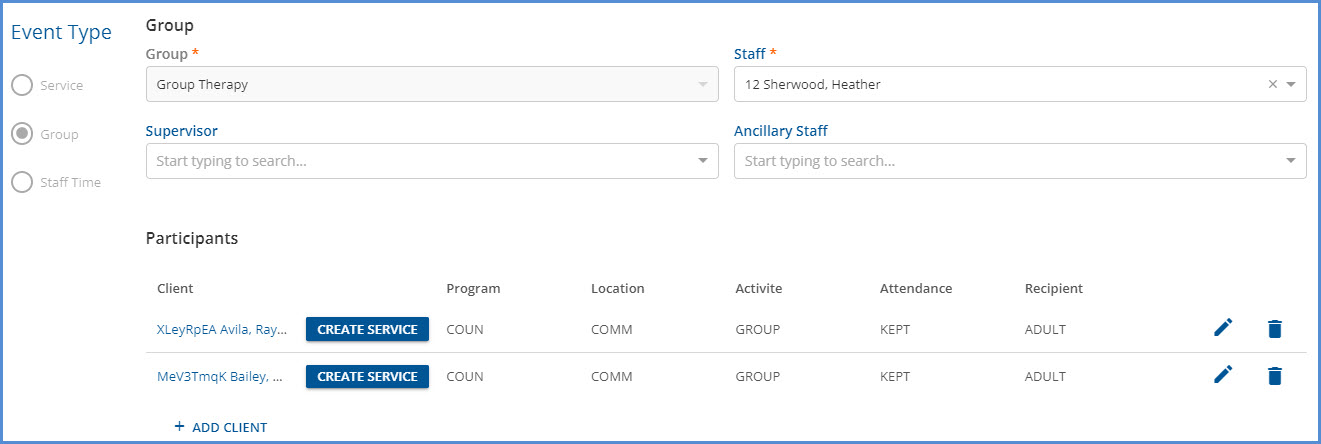
These two Clients have the following Payer, Account, and Payment information.
|
Client |
Current Account Balance |
Primary Payer |
Expected Self Pay Charge |
Client Payment Amount |
|
Raymond Avila |
$0.00 |
837 Payer |
$10.00 Flat Copay |
$10.00 |
|
Debra Bailey |
$40.00 |
837 Payer |
20% of Base Copay ($30) |
$70.00 |
The $10.00 payment is posted for Raymond Avila, and Scheduled Event is selected in the Apply Payment To section.
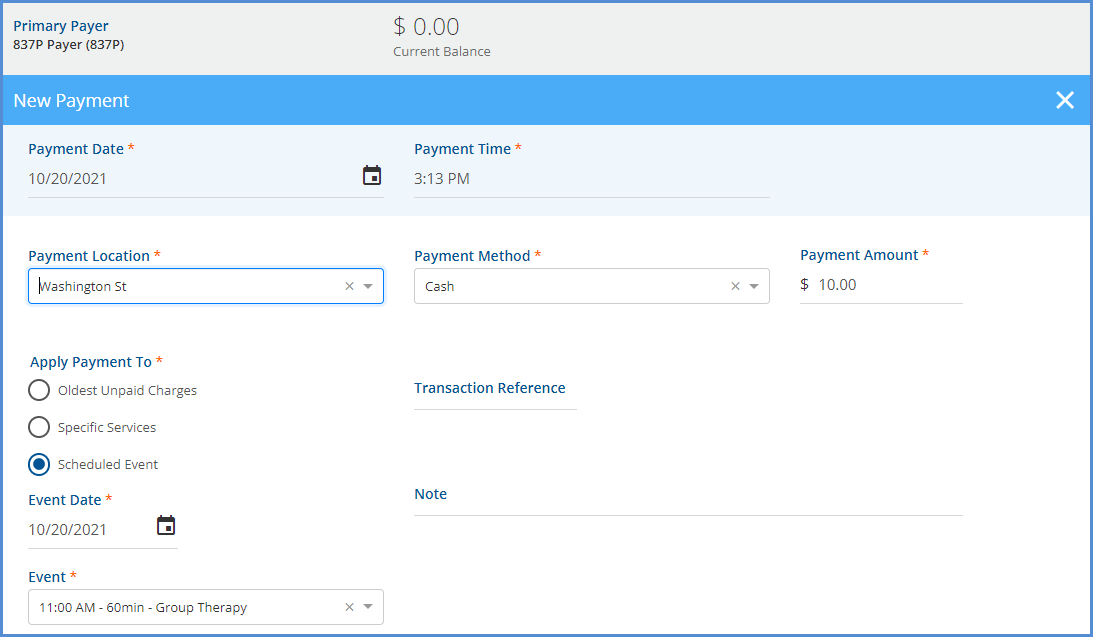
The $70.00 payment is posted for Debra Bailey, and again Scheduled event is selected with both the Event Date and Event fields populated.
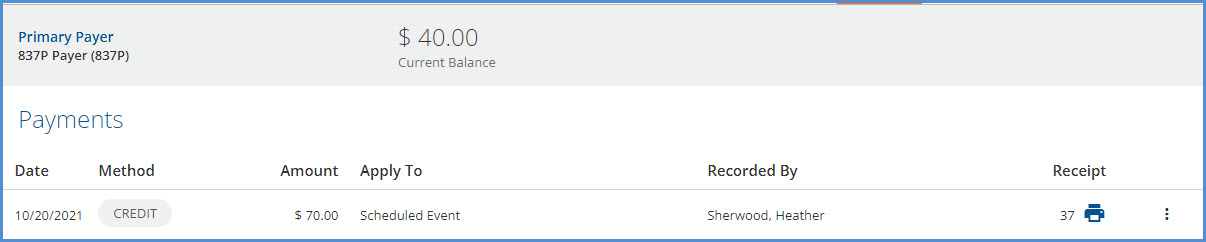
The Clients attend the group therapy appointment, and the Client Payments are reconciled at the end of the day.
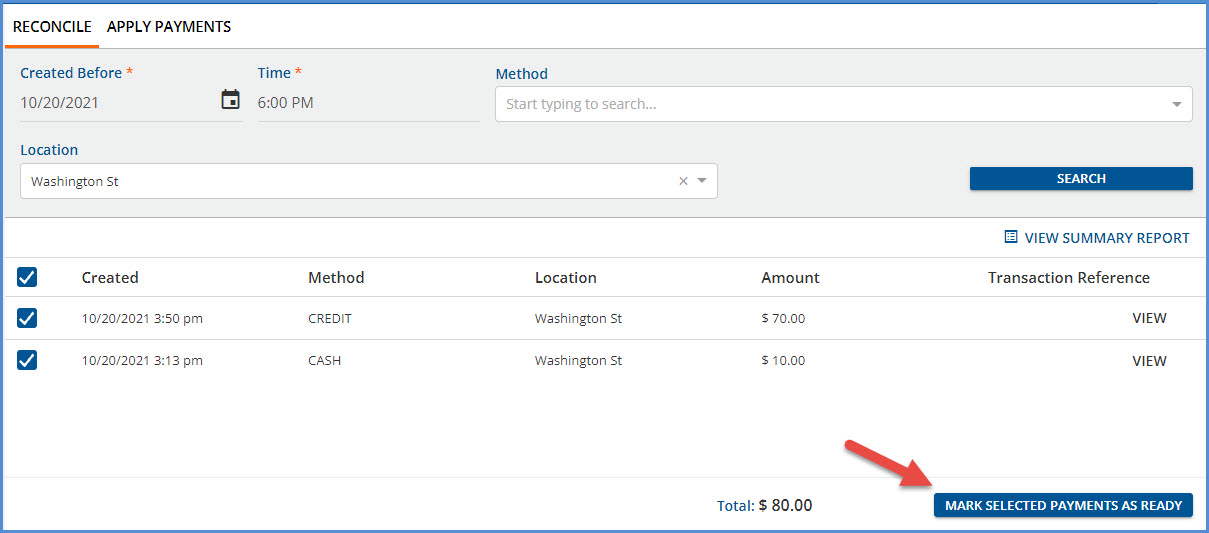
Later that evening, Charges are Created and Finalized for these two Group Event Participants.

Copay Charges for Self Pay for each Client are calculated during Charge Creation because both have the copay configured on their 837 Payer in Clients > Payer. When the APPLY_CLIENT_PAYMENTS job runs again (typically on the hour), a Ready Remittance is created for each Client, as shown below.

Note that Debra Bailey's Remittance amount is $30.00 and is the same amount as the Self Pay Charge associated with the event selected when the Client Payment was entered. The total Client Payment amount was $70.00, which means there is still an unallocated Client Payment amount of $40.00 associated with the Group Therapy Event on 10/20/2021. This unallocated amount remains in Pending Status until the Service Status is DONE. Handling the remainder is covered at the end of this section.
These Ready Remittances are included in the next Fiscal Overview > Unprocessed Remittances > Process Transactions job for Self Pay.
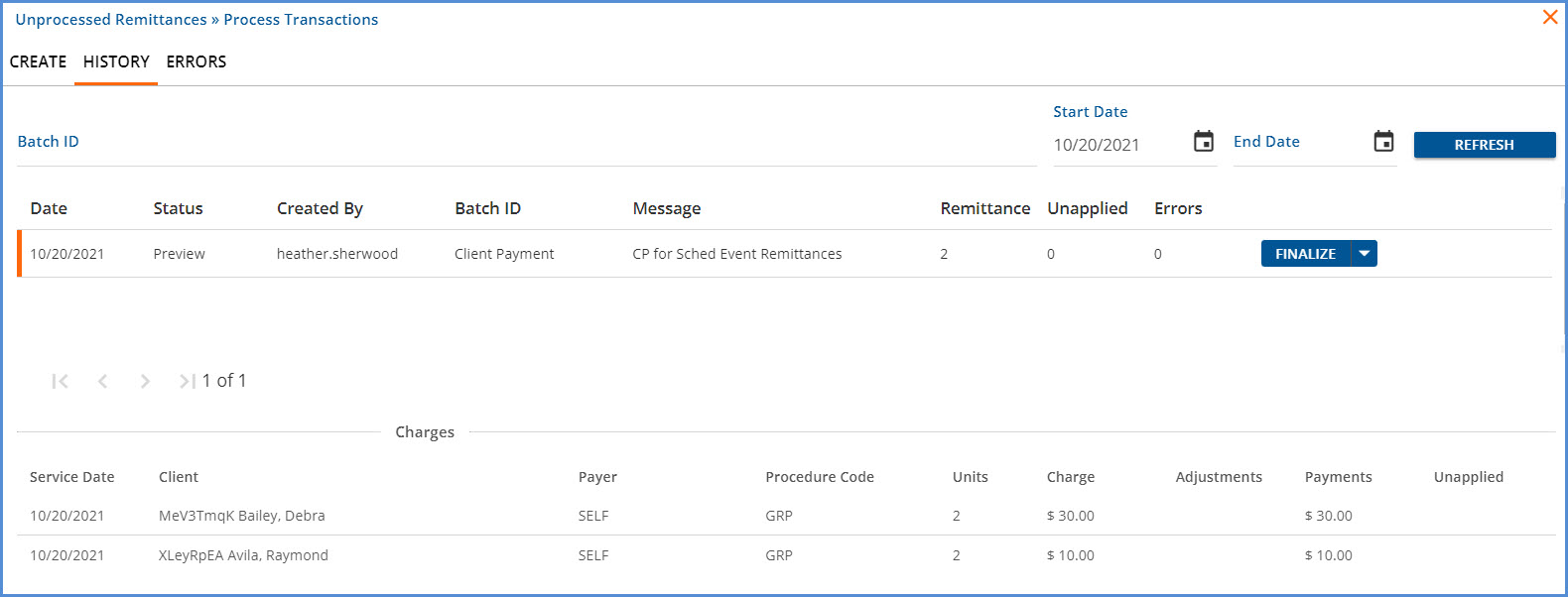
When the Process Transactions job above is finalized, the copays are applied to the correct transaction without any extra steps after collecting the initial payments.
Raymond Avila Claim Details
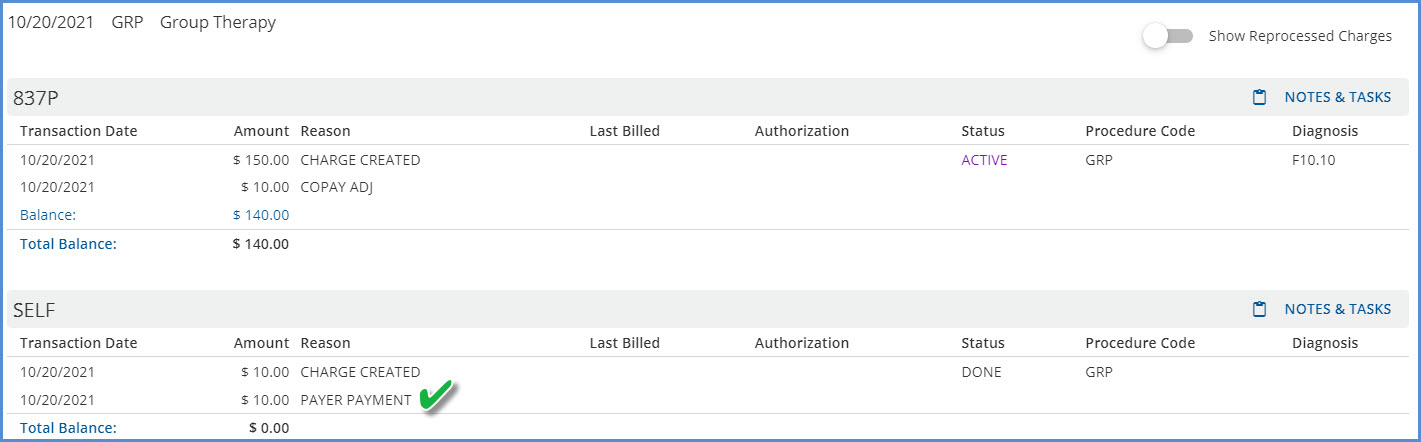
Debra Bailey's Claim Details
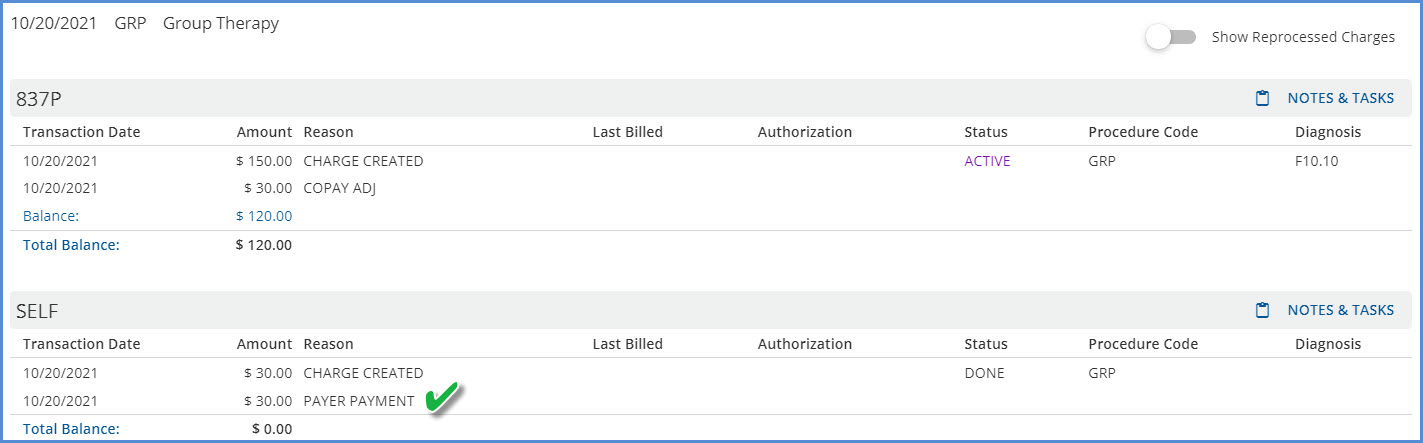
The Account tab for each Client is also updated. Raymond Avila's Account tab displays a balance of $0.00, and his Client Payment record now displays the Applied icon.

Debra Bailey's Account tab displays a balance of $40.00 but her Client Payment record still has the Pending icon because the full $70.00 Client Payment is not yet applied.

Payment for the Copay for the 10/20/2021 Service has been fully applied (Client Balance is $0.00 for the highlighted Service below.), but the remainder of Debra's Client Payment, $40.00, stays in Pending Status until the Service Status is DONE. In the example below, the Payer has not yet responded, and the Service Status is still Charge Created.

After the Payer responds and the payment is posted with any necessary adjustments, both the Charge Status and the Service Status are updated to DONE, for example below.

Once the Service is DONE, the next time the APPLY_CLIENT_PAYMENTS job runs, the $70.00 Client Payment's Apply To type is updated from Scheduled Event to Specific Services.
|
Before Job Runs |

|
|
After Job Runs |

|
And the remaining amount is available to apply in the Client Payments > APPLY PAYMENTS screen.
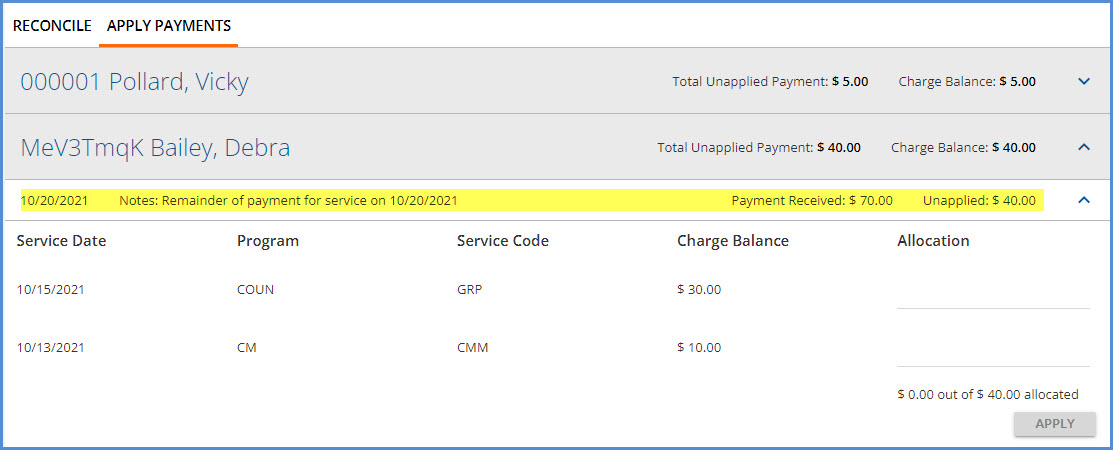
When the entire $40.00 remainder is allocated and applied, the Status icon on Debra's Client Account tab is updated to Applied.

Although this example uses Copays defined on the Client's Payer to generate the Self Pay balances, any method of generating a Self Pay balance works provided the Service generating the Charge was created from the event defined on the Client Payment's Apply To section. Some agencies may choose to wait until the Payer responds with payment and then accept the amount the Payer indicates as the Patient Responsibility to waterfall to Self Pay. When this happens, the Client Payment for a Scheduled Event remains in Pending Status until the APPLY_CLIENT_PAYMENTS job runs after the waterfall to Self Pay Create Charges job is finalized.
Example 2 - Waterfall Creates Self Pay Balance
Cassandra Allen has an Anger Management appointment scheduled for 10/21/2021. She pays $20.00 when she checks in, which is entered on her Clients > Account tab and applied to the 10/21/2021 appointment.
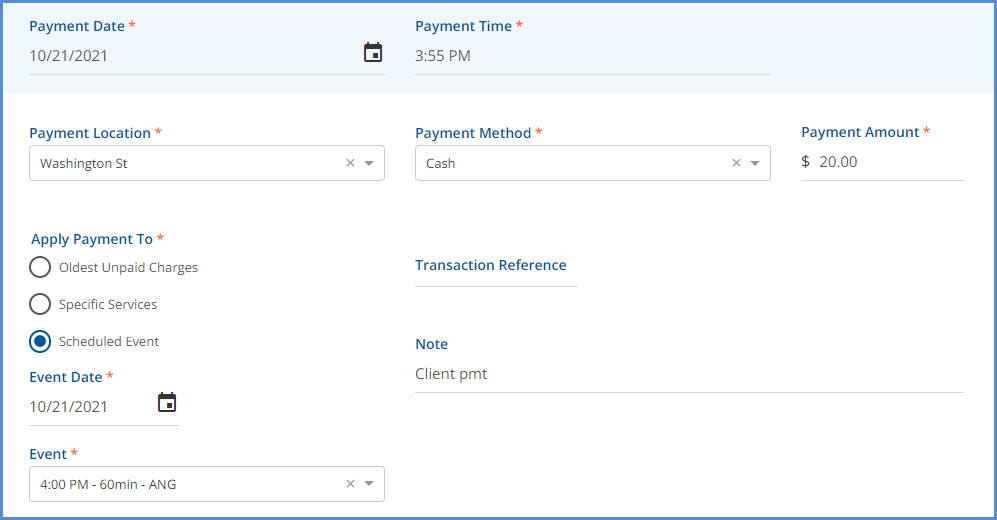
The Client Payment is marked Ready and reconciled, and a Charge is created for the Service created from the event. Cassandra's Current Balance is $0.00.
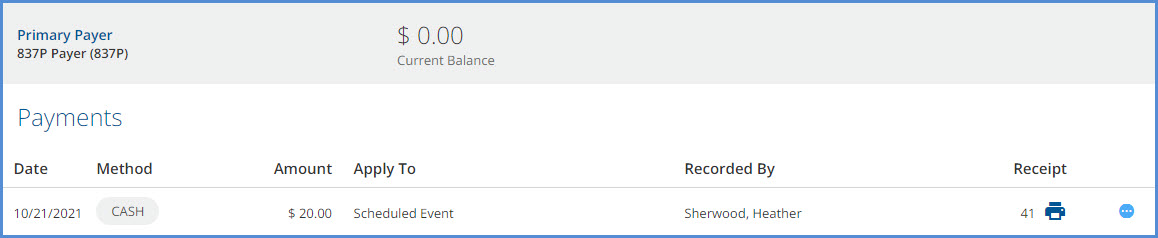
A Remittance is entered for the created Charge, an amount of $20.00 is entered as the Patient Responsibility, and the Remittance is processed.

Then the Waterfall to Self Pay Create Charges job is finalized.
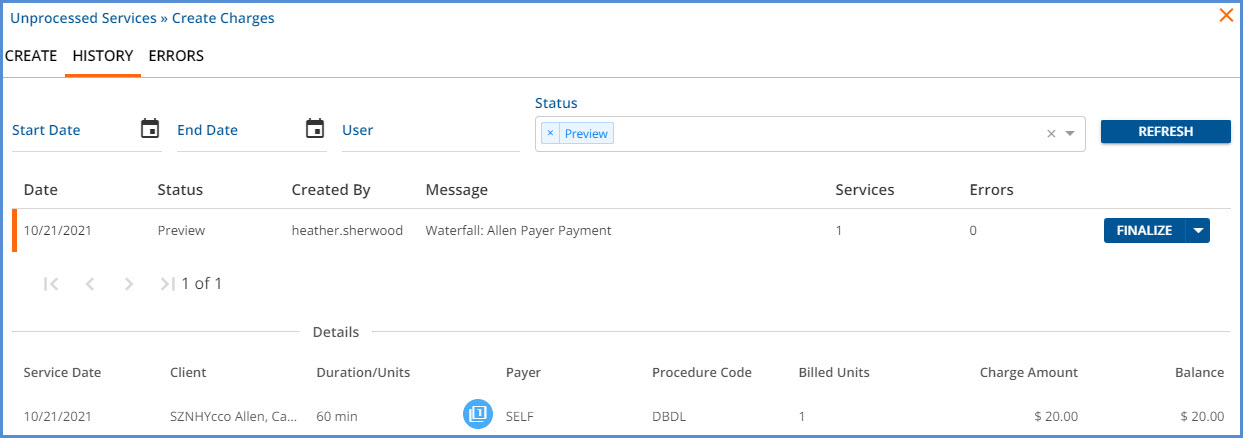
Cassandra's Current Balance on the Clients > Account tab is now $20.00.
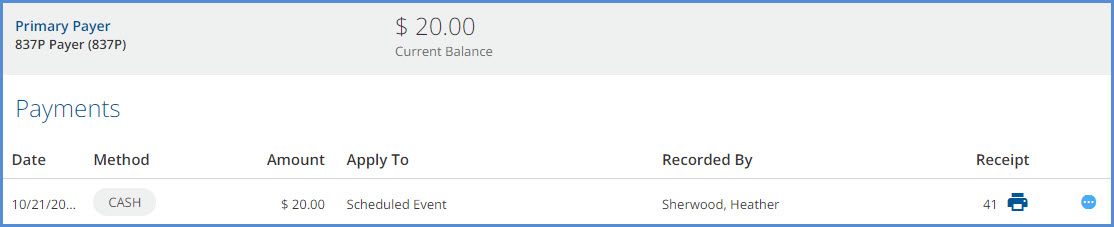
Once the APPLY_CLIENT_PAYMENTS job runs after the Waterfall Charge is Finalized, the Pending $20.00 Client Payment becomes a Ready Remittance.

And the Clients > Account tab immediately reflects this Ready Remittance.