Once a CCD Export job has been created and completes running, it is available for Download. The user that created the job can access the download in three different places: 1) on the tab listing of the jobs created, 2) in the Downloads section of the inbox, and 3) in the Downloads section of the Messages and Alerts section on the Clinical Home page. Each CCD Export tab, One Time and Recurring, is a history or running listing of each export job created so Downloads for all are available. Because the inbox and Messages and Alerts sections are user specific, only those export jobs that the user created are available for Download.
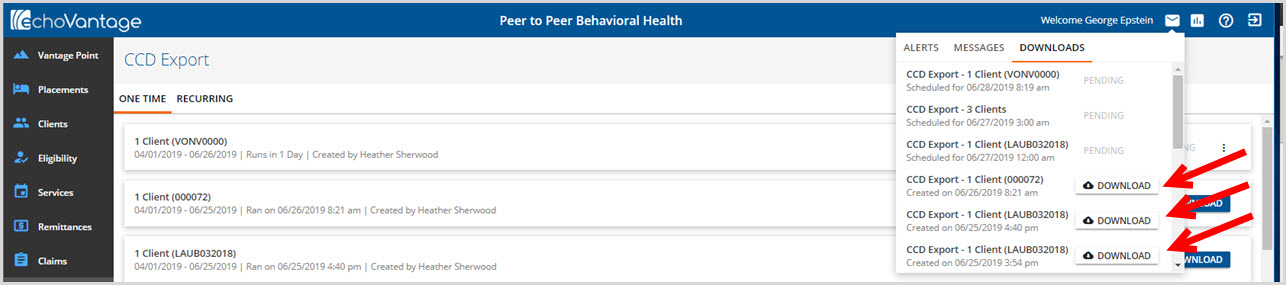
1. Downloads tab of inbox accessed on the application information bar.
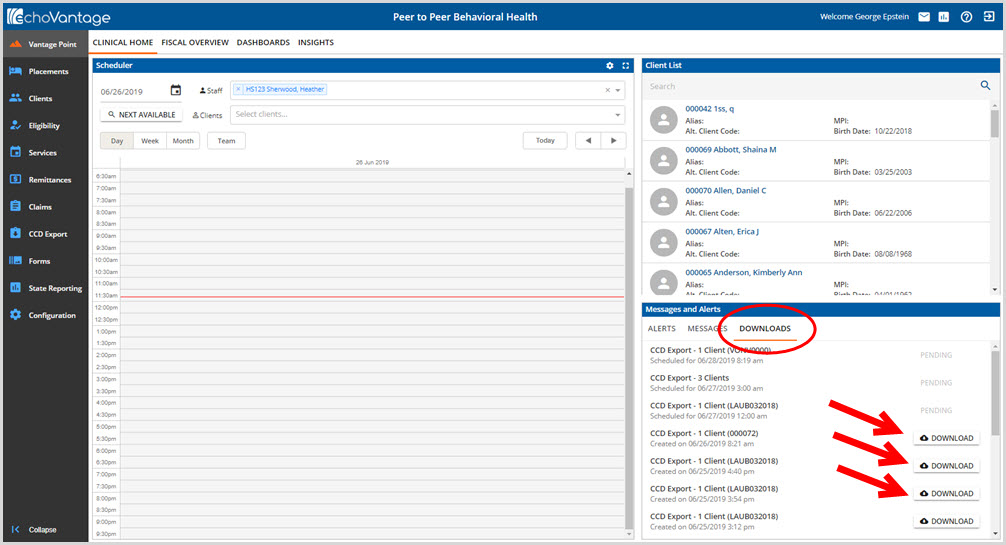
2. Downloads tab in Messages and Alerts section of Clinical Home page.
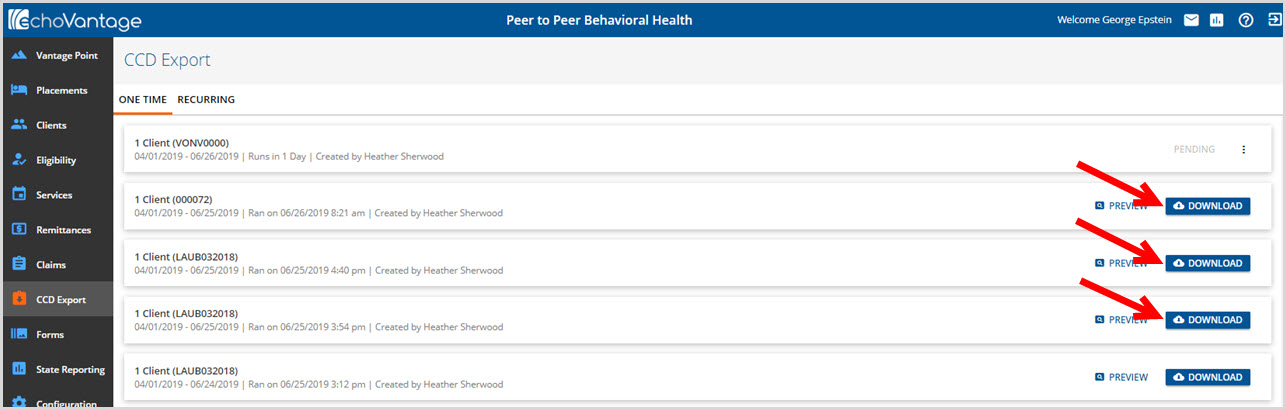
3. Each CCD Export tab displays a blue DOWNLOAD button for each successfully completed export job.
The process of downloading the CCD Export File is the same regardless of where it is accessed. Click on the blue DOWNLOAD button which will display the download password screen.
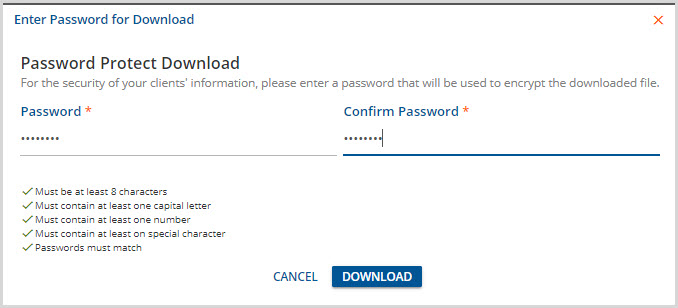
The application asks for a password which must be entered and meet the criteria listed.
- This password is used to create an encrypted .zip file containing the CCD Export file.
- The encryption ensures that only the user that downloaded the file will be able to access the export .zip file.
- Once a successful password has been entered and confirmed, the blue DOWNLOAD button is enabled.
- Click DOWNLOAD to export the CCD file to the local machine.
Locate the downloaded files on the local machine.

The export job file name will either be the client code or CDA plus .zip depending on whether it was a single client or multi client export job. According to agency policy, these may be sent to the recipients in the zipped format with the password or unzipped. To extract the file, right-click and select 7-zip (or similar archiver utility).

Select how to Extract. (Extract Here puts the files in the same directory as the .zip file.) The password that was created prior to downloading the file is now required.
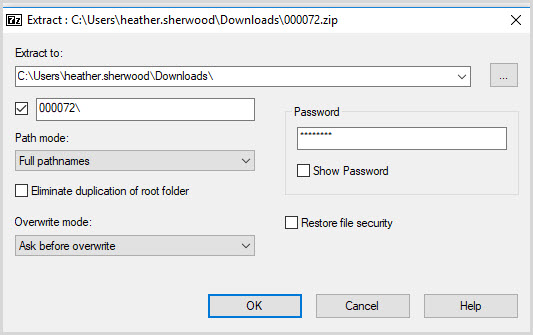
Enter the password to unzip the file.

An unzipped CCD Export job will contain three files. The .xml file contains the CCD information. The .xsl file has information for the recipient (receipient's system) on how to read the .xml file and the .sha512 file is an additional file that contains information to verify the authenticity of the xml file.
If clients within a multi client export job need to be transmitted to different recipients, individual zip files can be extracted.
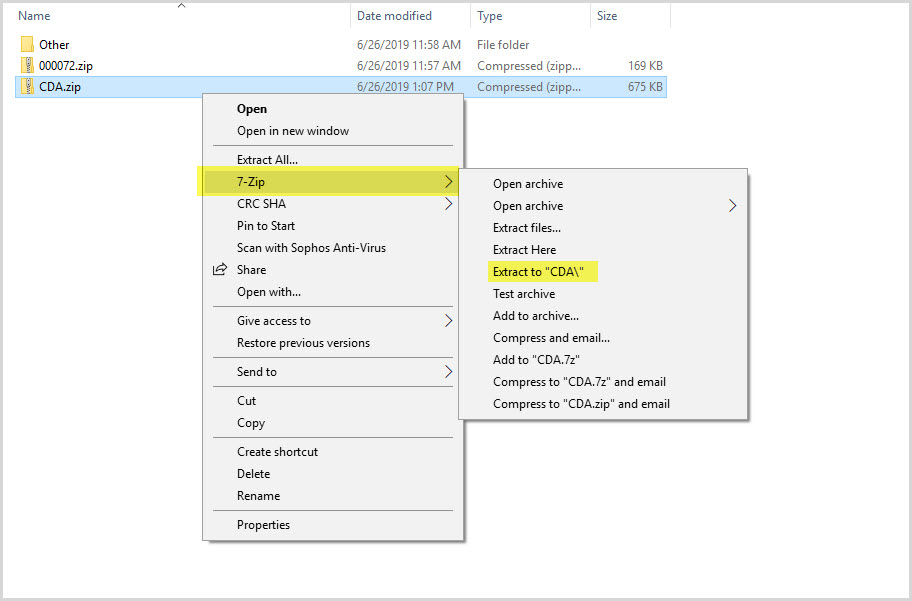
Right click to select 7-Zip (or similar archiver utility) and select how to Extract. (Extract Here puts the files in the same directory as the .zip file.) +
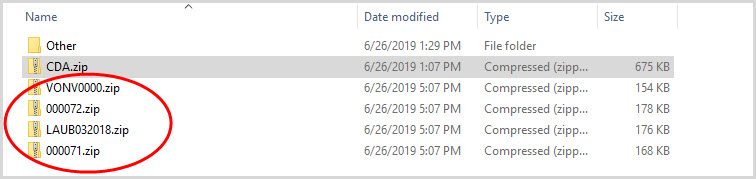
This simply extracts individual .zip files for each client included in the export job. Each client's file may now be extracted or transmitted to the recipient with the Password created when the file was downloaded from EchoVantage.
