Teams
Teams allows the creation and maintenance of the Teams used in Vantage Point>Clinical Home>Scheduler. Using Teams in the Scheduler allows the user to view multiple staff daily schedules at the same time. Teams may be created based on a staff person's role, department, time of day worked (AM vs PM), or even location. Organizational needs will define the Teams created.
Adding a Team
Click on the blue plus "+" to Add a Team.
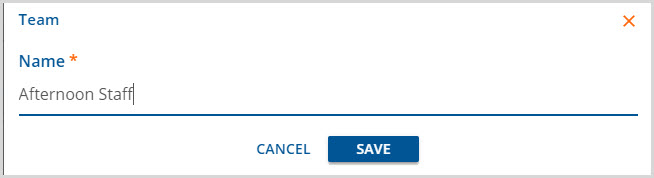
A box displays requiring entry of the Team name. This is the name displayed in the Teams list and may be up to 50 characters in length.
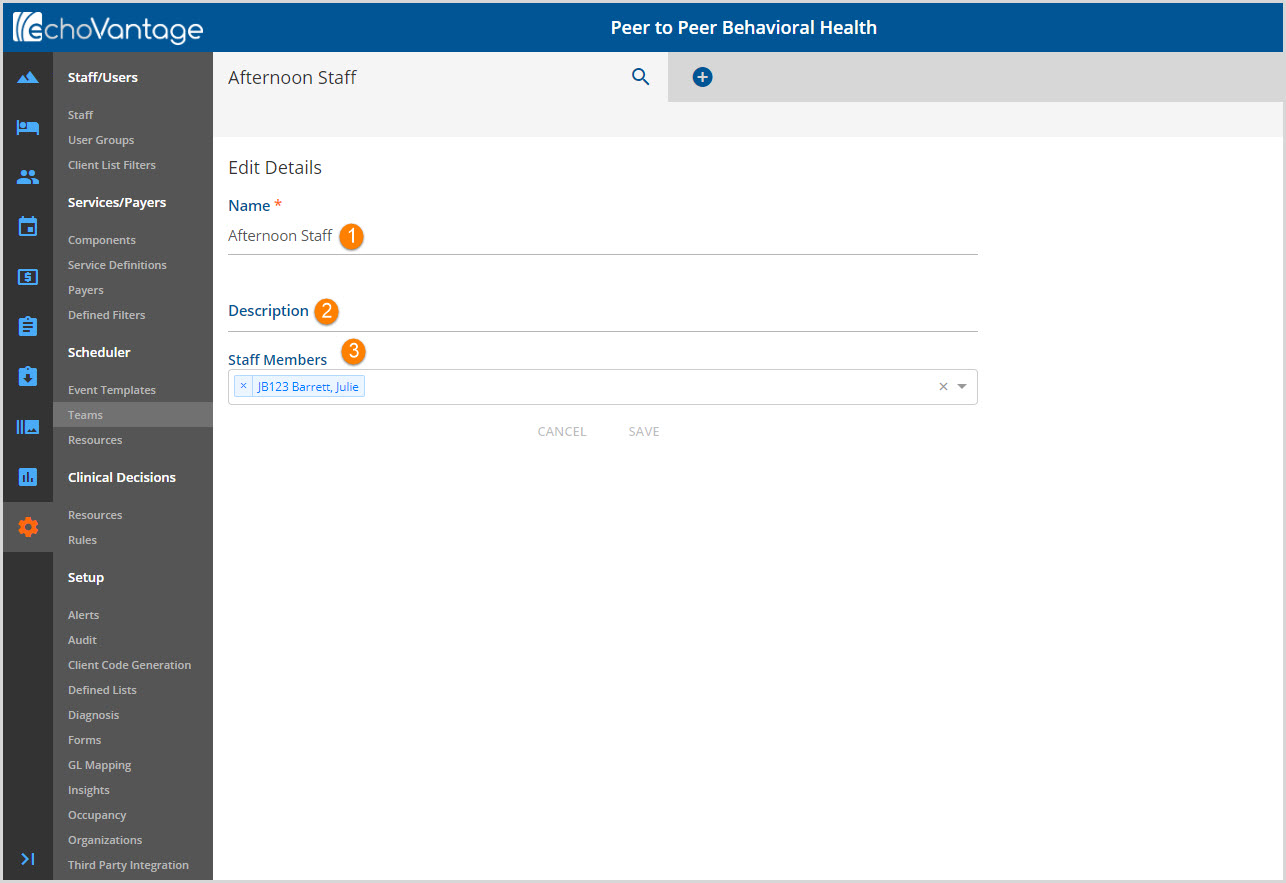
Clicking SAVE after entering the Team Name brings up the Edit Details screen.
1. Name - This is the Name entered in the + Add Team process.
2. Description - This free text fields allows additional Team information to be included. It has a maximum of 255 characters.
3. Staff Members - Staff are added to the list via the drop-down list. To remove any staff included in error, or no longer needed, click the "x" to the left of the staff name.
When all required fields are completed, the SAVE button will be enabled. Click SAVE to record additions and changes.
Editing a Team
The team Name, Description, and Staff Members may be edited at any time. Select the Team from the Search list to display the Edit Details screen for the selected Team. Make any desired edits and click SAVE.
