To allow more flexibility when creating rules for Clinical Decision Supports and Resources, the rules engine was enhanced with the release of EchoVantage version 3.03. Rules may now be created:
- Using the same Category with an "AND" relationship (Previously the Category could only be selected once.)
- Specifying an "AND" relationship between the same Condition. (Previously expressions for the same Condition could only have an "OR" relationship.)
- Typecasting a Condition column to another Type, ie text to integer
Category Relationships
The process for adding a rule remains the same, click on the blue plus "+" and enter the Name and a Description.
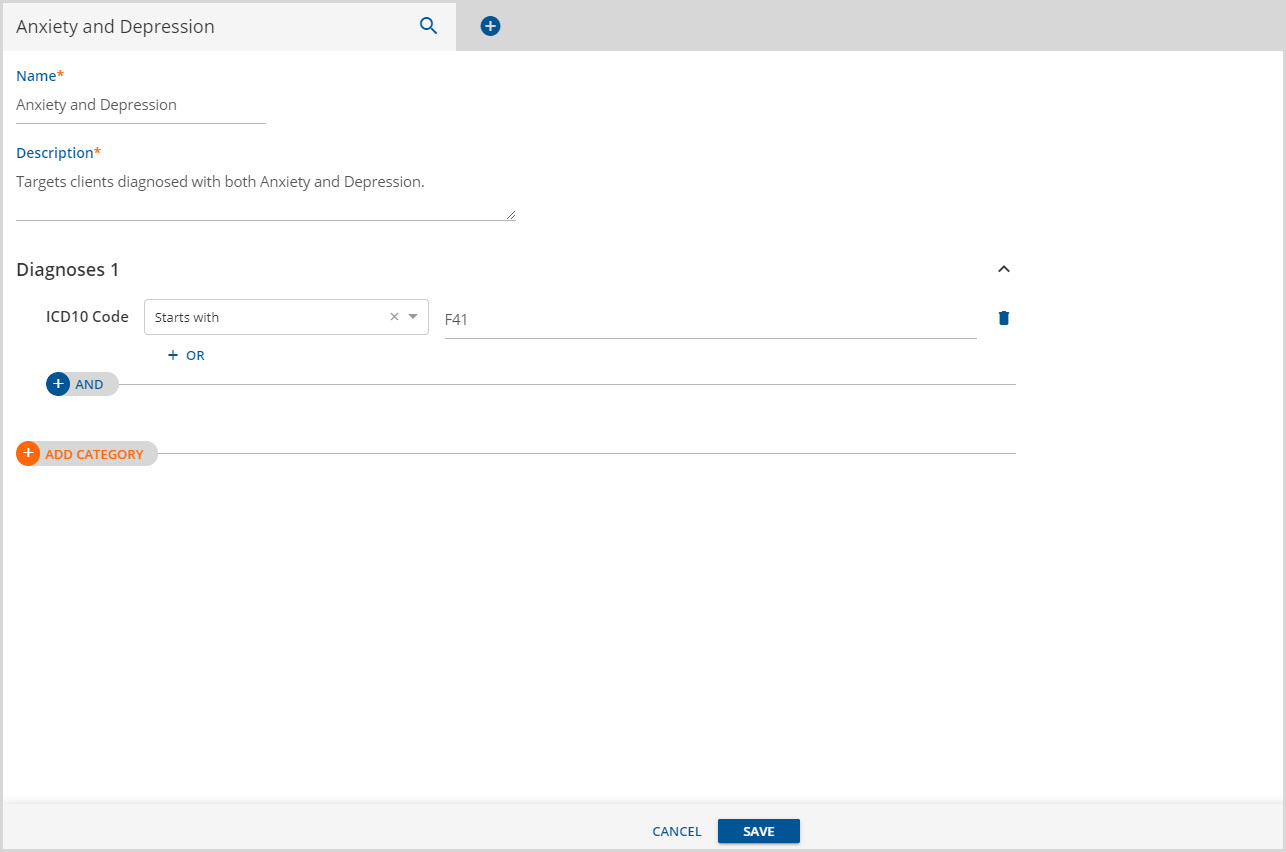
Then a Category must be added. Diagnoses was selected, then the ICD10 Code Condition, the "Starts with" operator, and the value for "Starts with" were entered. Note that the Category label displays as Diagnoses 1 rather than Diagnoses.
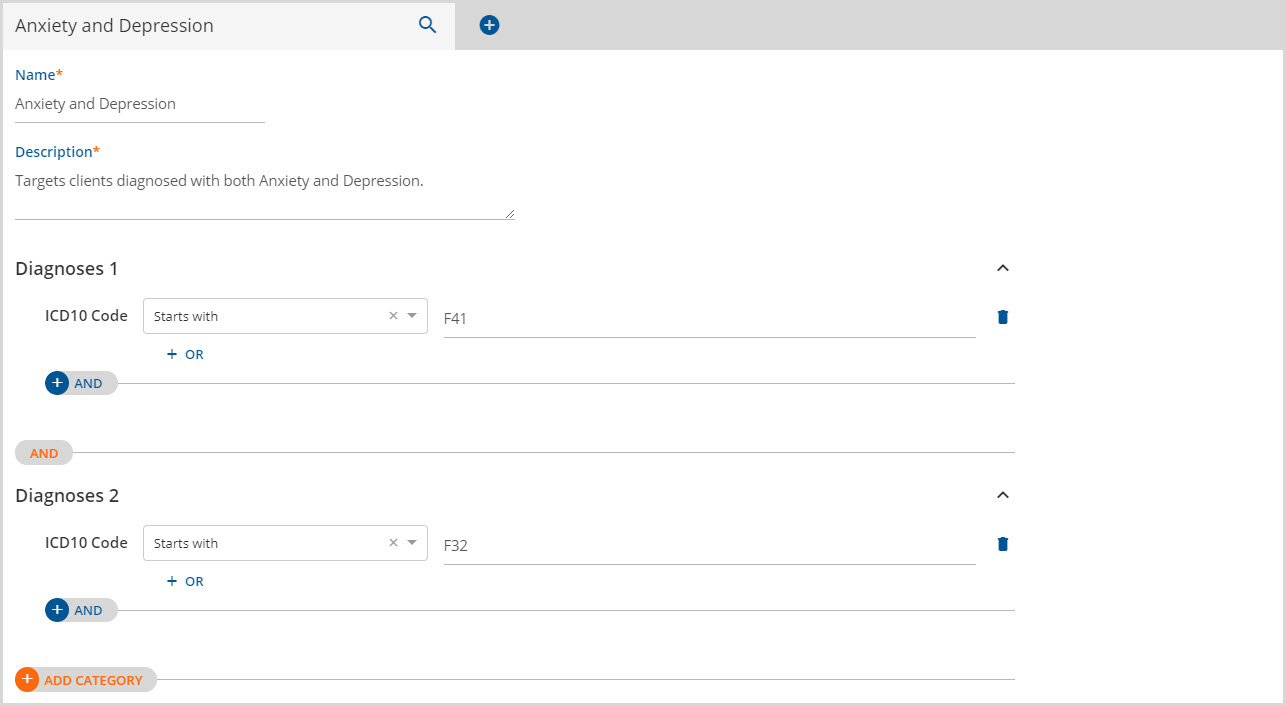
A second Category of Diagnoses was then selected and the Condition, operator, and value were completed. Note that this displays as Diagnoses 2 rather than Diagnoses. This Rule is complete if the goal is to provide a means to trigger a support or resource for any client that has two diagnoses; one that starts with F41 and a second that starts with F32.
In EchoVantage releases prior to version 3.03, a rule could not have been created requiring a match to two or more diagnoses. The Diagnoses Category could only be selected once. Within that Category, the Condition (ie ICD10 Code) could only be used again with an OR relationship. Prior versions could create a rule that would return a match if a client has a diagnosis that starts with F41 OR F32. These results would include clients that had diagnoses that matched both expressions but there was no way to distinguish those that had both diagnoses from those that had just one matching diagnosis.
***It is important to use care when creating Rules. For example, if another ICD10 Code was selected in the Diagnoses 1 Category using the "+AND" operator instead of "+ADD CATEGORY" used in the example, the rule would not find any matching clients. A single diagnosis cannot simultaneously start with F41 AND start with F32. The example makes it clear that their needs to be one diagnosis that starts with F41 and another, second diagnosis that starts with F32.***
Condition Relationships
The same Condition may be added within a Category with an AND relationship. Targeting an age range is one example of this functionality. The examples below will add Conditions to the Anxiety and Depression Rule to specify an Age at Onset to be a range between 11 and 17.
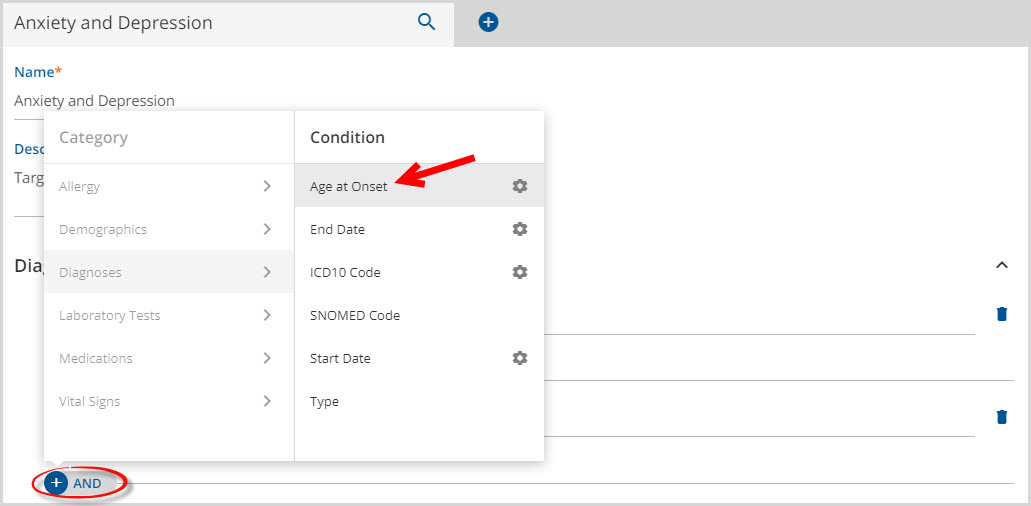
Select the "+AND" button and then select Age at Onset from the Condition list. Enter the operator and value, then repeat.
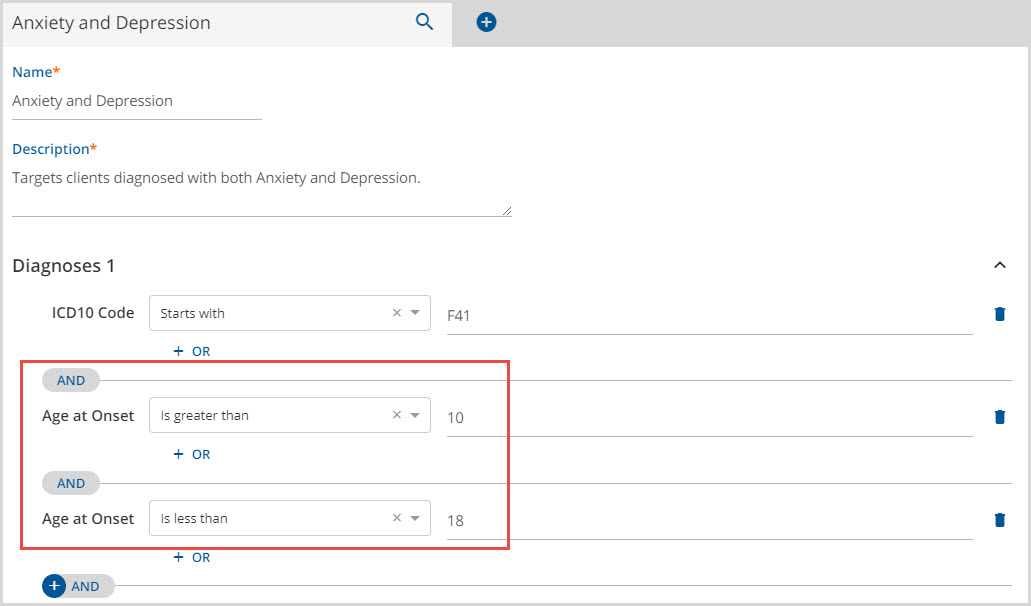
The two Age at Onset Conditions are outlined in red. For this use, an age can be both greater than 10 and less than 18 which returns the target Age at Onset range of 11 to 17.
In the Rules engine prior to this release, this could only have been an OR relationship. It would have been true for any client 11 years old or older and true for any client 17 years old and younger - basically the entire client list. There was no way to carve out a specific sub-population.
Typecasting Columns
Typecasting a column type to a different type is an advanced operation that allows a user to change the default type of a column. Note that the Operators available change based on the Condition selected and the way a value may be entered changes based on the Operator selected. The default column type dictates the operators available. Typecasting lets the user change this default allowing more control and flexibility on how a search is performed.
For example, Results found in the Laboratory Tests Category are stored as a text string in the database. Contained within these results is information that could be useful in both text and integer form. The examples below go through the steps of typecasting the Results Condition (column) to an integer.

Laboratory Results Category was added by selecting "+ADD CATEGORY". The Name Condition was selected, the Equals operator was selected from the drop-down listing and given a value of hs-CRP.
"+AND" is selected to add another Condition, Results, from the Laboratory Tests Category. For this expression, the Results column will be typecast to an Integer which will override the default column type of text. To create the override, click on the Gear icon to the right of the condition. The available override types will display in a new column to the right.
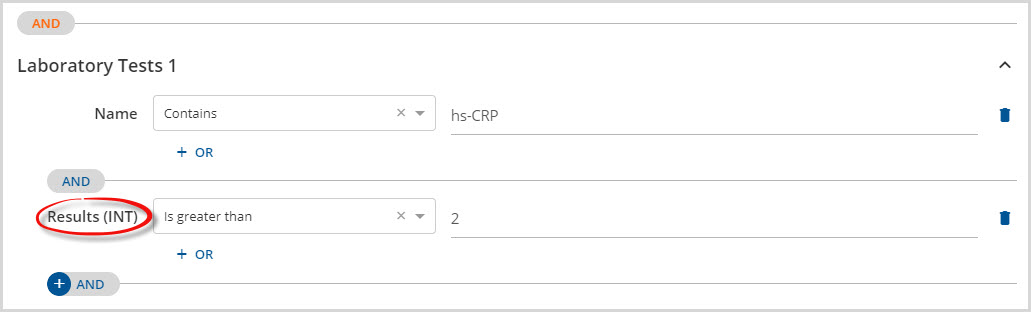
Select the override type to use, in the example above Integer was selected, and the new expression row is created. Any expression that uses typecasting will show the override type in parentheses to the right of the Condition name. Since Integer was the override type for the example, the expression lists the Condition as Results (INT).
