The way in which Client Payments become Remittances that can be posted against Active or Outgoing charges depends upon the setting that was chosen during Client Payment entry. The options for applying payments are:
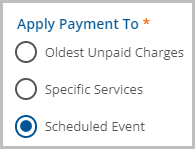
Oldest Unpaid Charges
When Oldest Unpaid Charges is selected, Remittance creation is automatic. Remittances are generated to match the oldest Self Pay charges first. These Remittances are marked Ready and are picked up in the next Remittance processing as long as the default GL Mapping for the unapplied default is configured. Click HERE for detailed information on Client Payments Default Mapping configuration. There are a couple of important things to note when the Apply Payment To Oldest Unpaid Charges option is selected:
- Although the Remittance creation process is automatic, it is not instantaneous.
- Remittance generation runs on an hourly basis via the APPLY_CLIENT_PAYMENTS Pending job in dbo.Jobs.
- Remittances created from these payments will not have a value for "Created by Staff"
Specific Services
When Apply Payment To Specific Services is selected, the Client Payments must be allocated against charges in the Client Payments>Apply Payments screen.
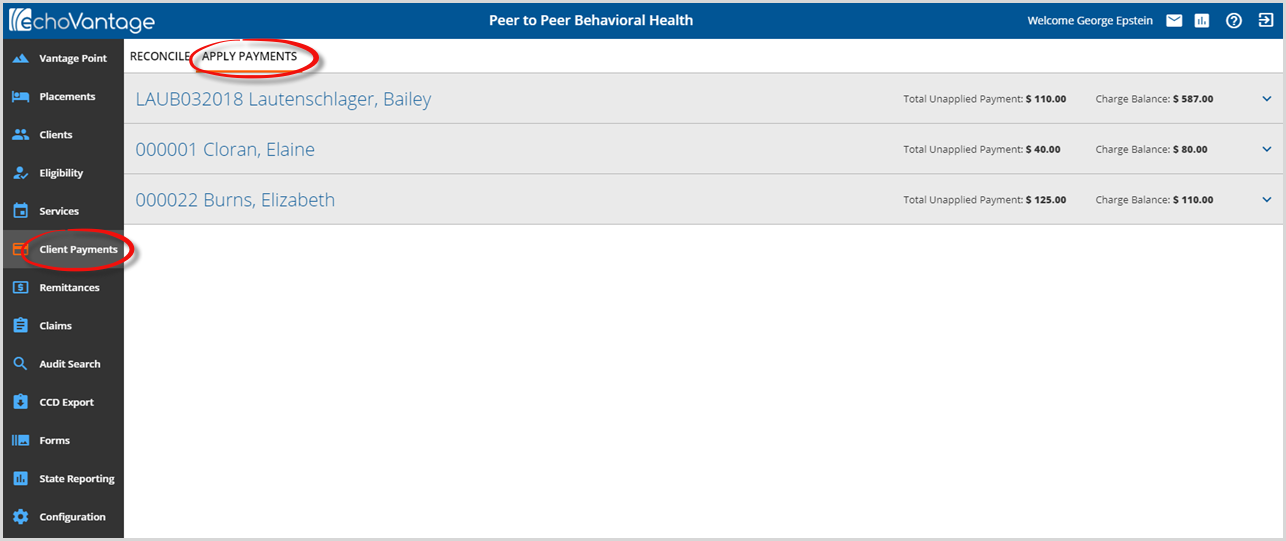
A row displays on this screen for each client meeting the following criteria:
- A Client Payment has been entered for the client with 'Specific Services' selected.
- The Client Payment has been reconciled and marked Ready.
- The Client has a Self Pay balance.
- The balance of Client Payments has not been fully allocated against the client's Self Pay charges.
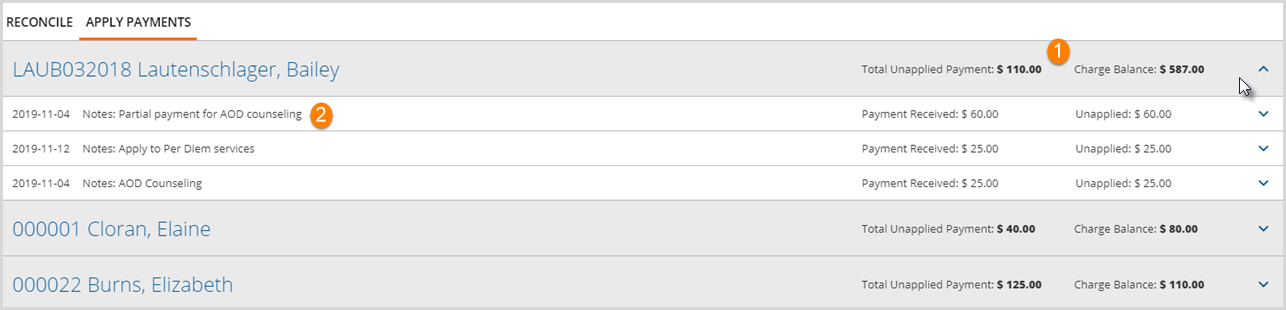
From this screen:
1. A row may be selected to view the available Client Payments and Unpaid Charges.
2. Notes entered with the payment are visible here.
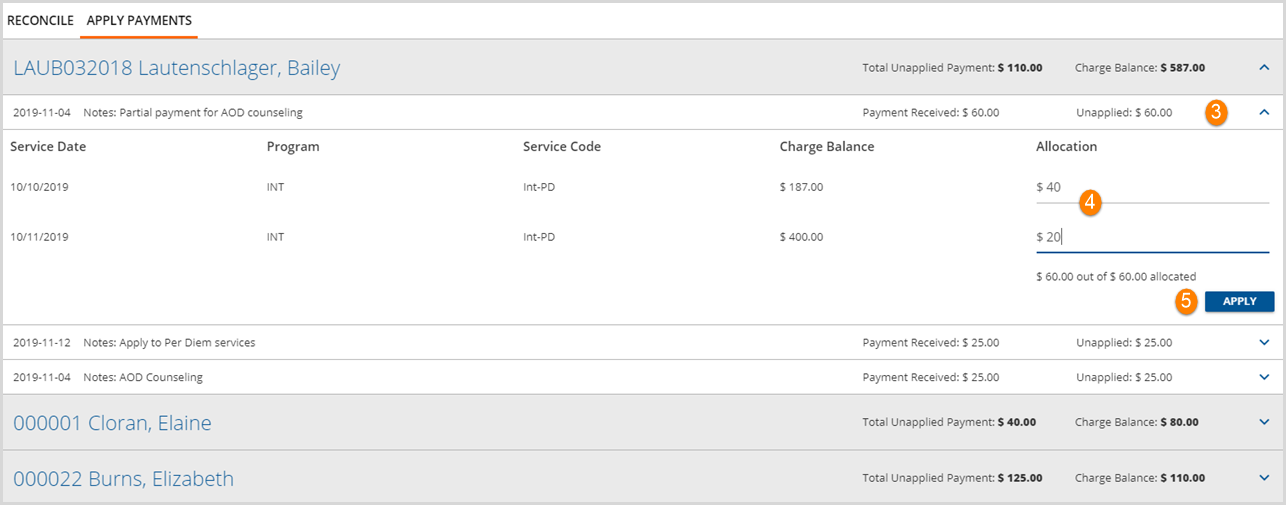
3. Select a payment detail row to Allocate and Apply the payment(s).
4. Enter the amount of the payment to be allocated.*
5. Select APPLY to post the payments to the selected charges.
- A Ready Remittance is created for each applied payment.
- Records the user that applied the payment in the "Created by Staff" field of Remittances.
* Note that the total allocation amount:
- Must be less than or equal to the Unapplied Amount
- Must be less than or equal to the Charge Balance Amount
- If either statement above is not true, the following error message(s) displays, and the APPLY button is not enabled.
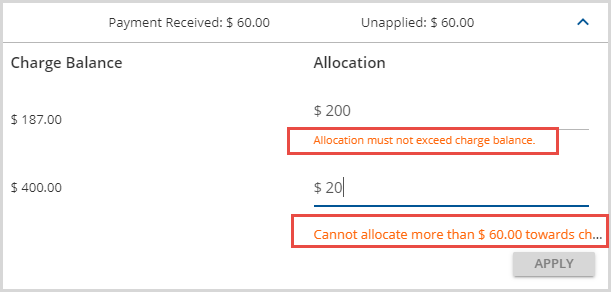
In the example above:
- The first allocation is for $200.00 which is greater than the $187.00 charge balance.
- Both allocations combined equal $220.00 which is greater than the Unapplied amount of $60.00.
Scheduled Event
When Apply Payment To Scheduled Event is selected, the Client Payment is associated with the Event. The system automatically generates a Remittance for the amount of the Client Payment once a Self-Pay balance results from the associated Event's Service. This type of Client Payment remains attached to the Event until,
- The Client Payment is fully applied to the Self Pay Charge resulting from the Service related to the event.
- The Client Payment is partially applied, and the Service created from the specified event has a Status of DONE.
- The Client Payment remains in Pending Status until the associated Services has a DONE Status.
- After the Service is set to DONE and the APPLY_CLIENT_PAYMENTS job runs again, the Client Payment Apply To type is updated to Specific Service in place of Scheduled Event.
- The remaining amount is available to apply in this screen.
- The event is deleted.
- A warning displays if deleting an Event with an allocated Client Payment.
-
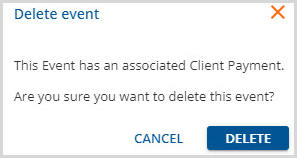
- If the Event deletion is confirmed, the allocated payment becomes an apply to Specific Services in this screen, similar to above.
