Client Code Generation
For EchoVantage version 3.06 and earlier, two options exist for Client Code Generation in EchoVantage. Select the radio button for the method that best meets the organization's needs. A third option which is a hybrid of the original two methods is available with the release of EchoVantage version 3.07 and is explained in detail at the end of this section.
User Defined
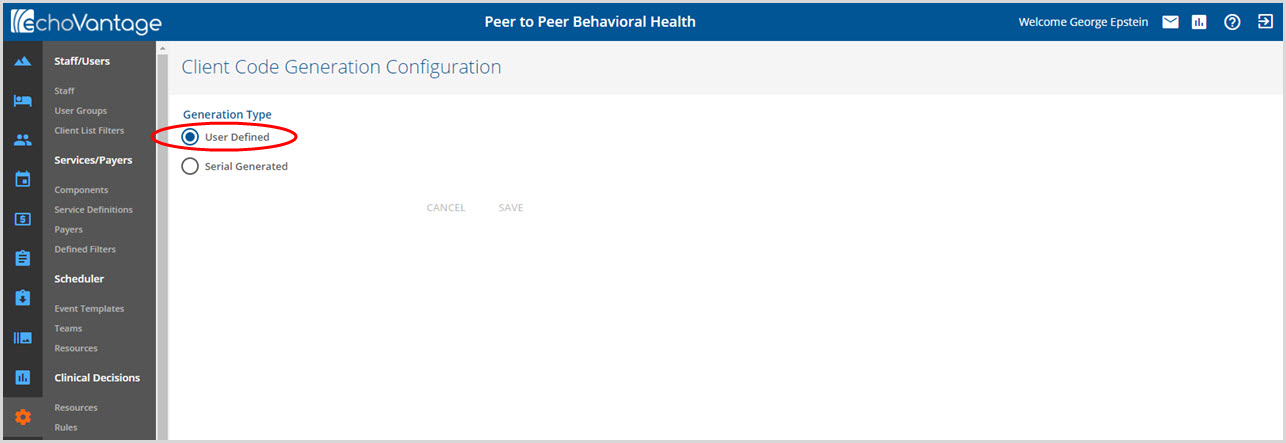
Selecting the User Defined Generation Type allows the organization to enter a client code during the + Add Client process.
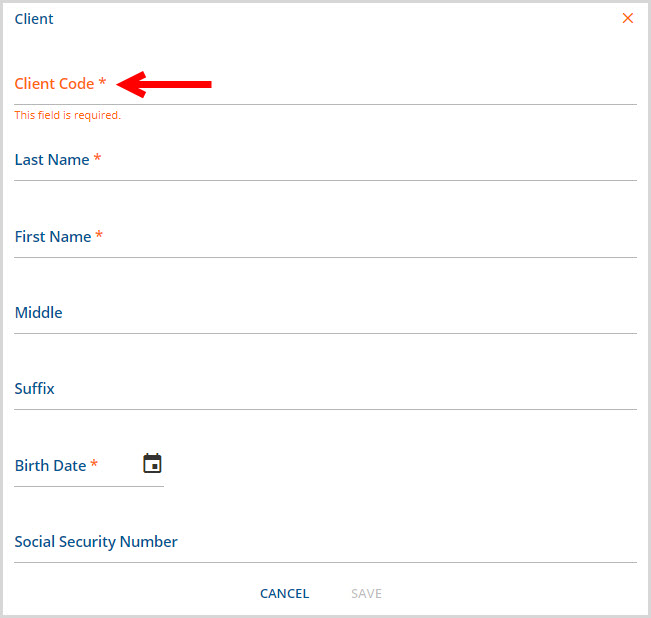
On the + Add Client screen, the required Client Code field needs to be entered by the user. The client code field has a 15 character maximum length and a 6 character minimum length.
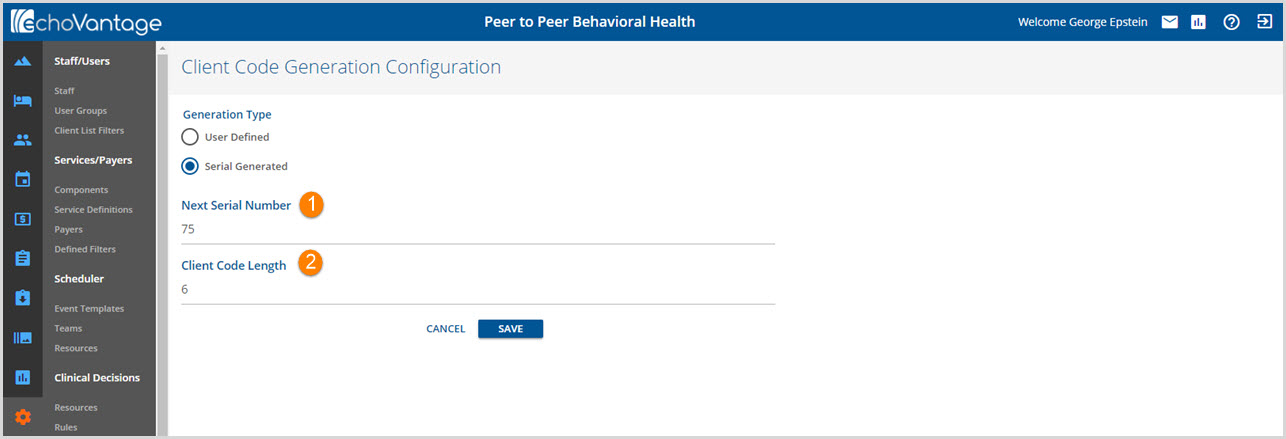
Serial Generated
Selecting the Serial Generated Generation Type allows EchoVantage to generate the client's code automatically based on the definition of items 1 and 2 below.
1. Next Serial Number - This indicates the next number in the generation order. In the example, if 75 is the Next Serial Number, 74 was the last client serial number used.
2. Client Code Length - This defines how long the client code will be. It must be a minimum of 6 characters and a maximum of 15 characters.
Leading zeroes are added to the Next Serial Number to generate the next client code, 000075 for the example. When + Add Client is selected, the Client Code field is not available to edit.
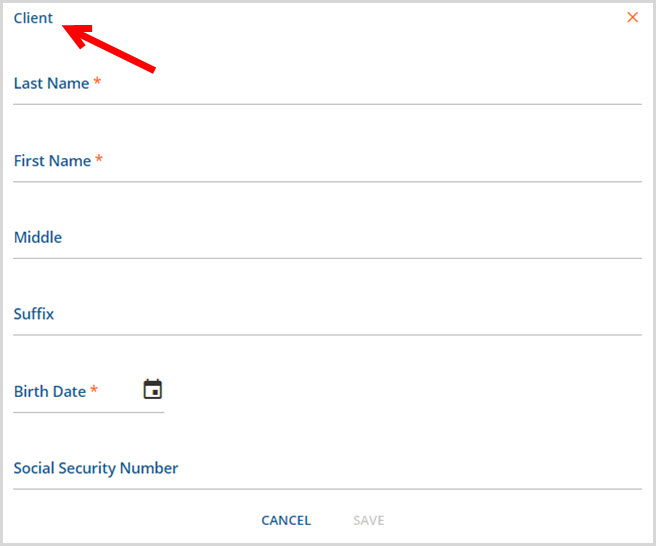
Completing the required fields to add a client, results in the following.

User Defined Prefix
A third method of client code generation is available beginning with the release of EchoVantage version 3.07. This method allows a user to enter a client code prefix manually when adding a new client. When the client entry is saved, a unique client code is generated by appending a serial generated suffix to the user entered prefix.
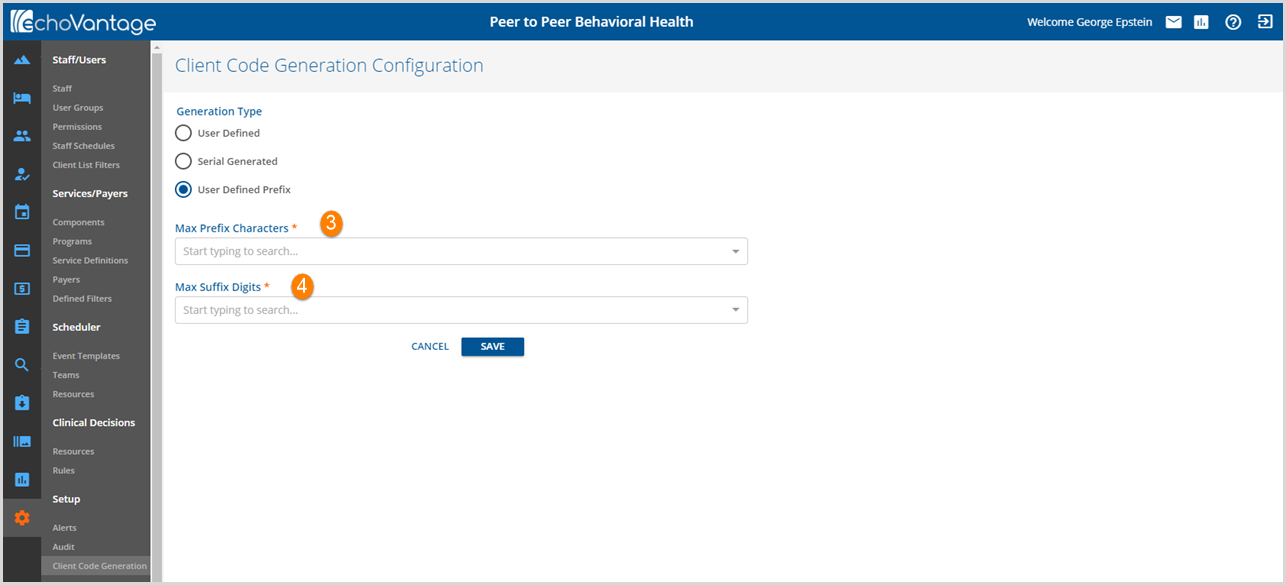
When the User Defined Prefix method of client code generation is selected, there are two required fields to configure.
3. Max Prefix Characters - This determines the maximum amount of characters a user can enter to create a client prefix.
- A user may enter a number of characters less than the maximum when adding a new client.
- The prefix character range is between 1 to 5, inclusive.
4. Max Suffix Digits - This determines the maximum number of digits in the serial generated client code suffix. The suffix digit range is between 3 and 10, inclusive.
For illustrative purposes, the Max Prefix Characters will be set to (4) and the Max Suffix Digits will be set to (3).

Select the blue SAVE to record a new entry or record modifications to an existing configuration. CANCEL allows the user to exit without saving.
When the blue plus "+" is selected to add a client, the Client Code Prefix is a required field.
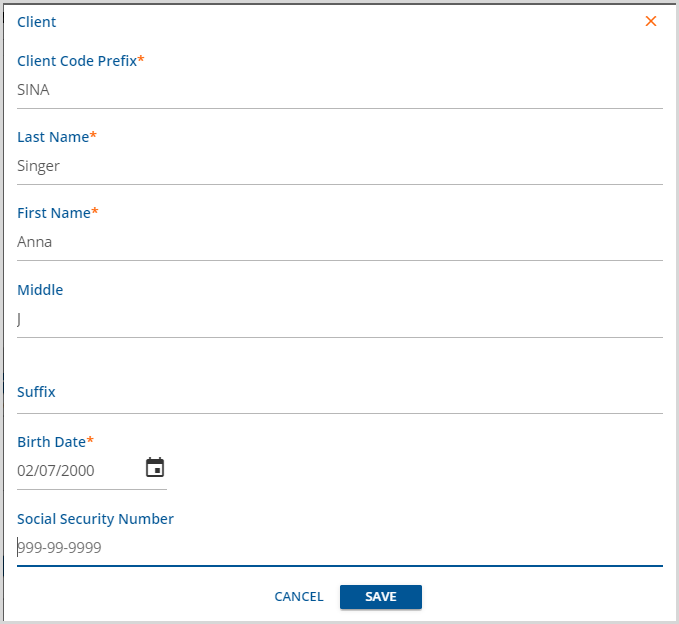
In the example above, a (4) character prefix was entered. When the blue SAVE is selected, the following client code, SINA000, is generated.

- The suffix digits will be the lowest value that is still unique when appended to the prefix. For example,
- 001 would be the suffix for the next client that is added with SINA as a prefix.
- 000 would be the suffix for a different prefix such as SMIJ.
- The suffix digits will be left padded with 0s to the number of characters specified in the Max Suffix Digits field.
