Before entering services, processing data, entering transactions, or producing bills, the setup for the Billing Provider or Service Facility involved in these tasks is required. Billing Providers are the upper-level entities under which a service is billed. A Service Facility may be required to identify a location separate from a Billing Provider where a service actually took place. The Organizations menu found in Configuration > Setup > Organizations allows the entry and management of both Billing Providers and Service Facilities.
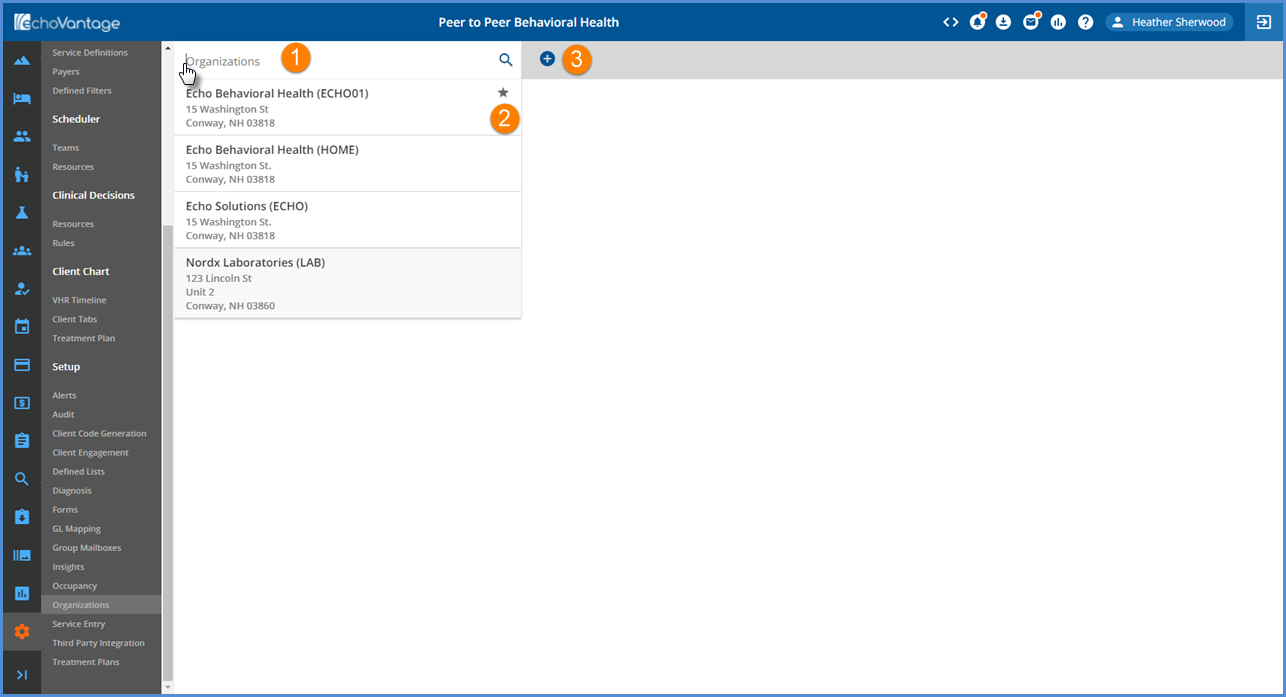
1. User the Search drop-down to locate the desired Biling Provider or Service Facility by entering a full or partial name. Clicking into the search box also displays a scrollable list or Organization or Facility names; selecting a name allows you to view or edit.
2. The star indicates the default Billing Provider.
3. Click on the blue plus "+" to add a new Billing Provider or Service Facility.
- The Organization screen displays after selecting the blue plus "+".
- Enter a Code and a Name.
- Then Select either Billing Provider or Service Facility - the Type is displayed in the Header when viewing/editing an Organization.
- The blue help icon provides additional clarifying information.
-
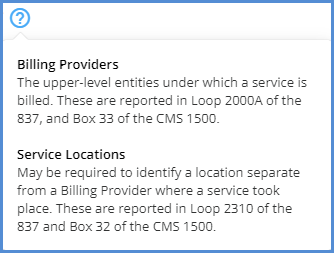
- Enter the remaining required Address fields, indicated by the orange asterisks, and select SAVE to add the new entity.
-

Viewing and Editing the Billing Provider Organization
After selecting SAVE, the Billing Provider Profile page is displayed with the information collected on the Add Organization screen.
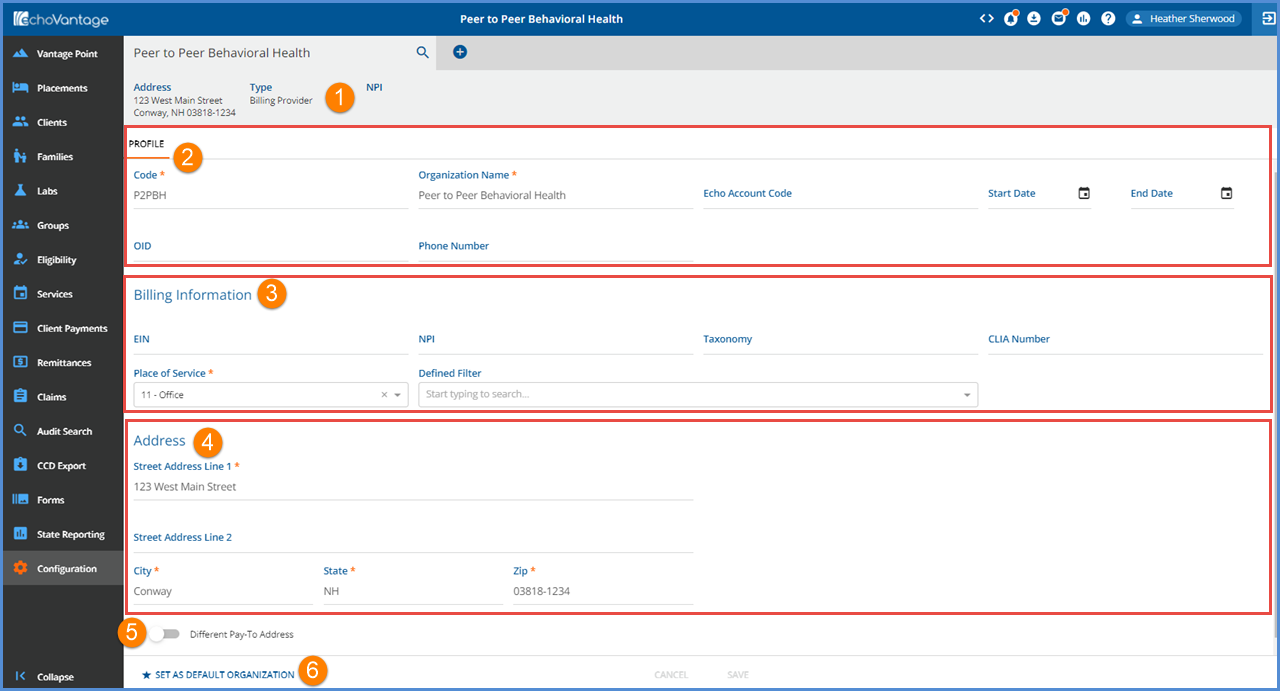
1. The grey header displays summary information about the currently selected Organization.
- The Type field is displayed to easily identify the selected Organization as either a Billing Provider or Service Facility.
- As fields on the Profile screen are completed or edited, the header information is updated.
2. Basic Profile information.
- Organization Name and Code are populated with the information entered during the add process. Edit as needed, and then select SAVE to record any updates.
- Name is a required field that may be up to 100 characters.
- Code is a required field that may be up to 20 characters.
- Echo Account Code - An administrator assigned code at the time the organization becomes an Echo customer. This optionals field may be up to 20 characters maximum length.
- Start Date and End Date - Use to set valid, active date ranges for the currently selected Organization.
- OID - Organization ID
- Intended to store the Organization ID issued by the HL7 OID registry.
- This is an optional field that may be up to 128 characters.
- In CCD generation the OID is combined with a Client's unique ID to create a truly unique client identifier, particularly since all Clients may not have a social security number.
- Phone Number - Optional field to enter a standard 10-digit phone number.
3. The Billing Information section contains the following elements.
- EIN - Employer Identification Number. A unique nine digit number assigned by the IRS to business entities operating in the United States for the purposes of identification.
- NPI - National Provider Identifier.
- A unique ten digit identification number issued to covered health care providers by the National Plan and Provider Enumeration System.
- NPI use occurs throughout the EchoVantage software functions, including: prescribing, medications, billing, submissions, and reporting.
- Taxonomy - A specialty code used in billing, when needed. This may be up to 20 characters maximum length.
- CLIA Number - The Clinical Laboratory Improvement Amendments Number is the unique number assigned to each laboratory upon certification.
- Since all Payers do not require the reporting of this number, it is configurable by Payer on both the 837P and 837I Billing Methods.
- 837P - Report Service Facility Location (Loop 2310C)
- 837I - Report Service Facility Location (Loop 2310E)
- Use the Defined Filters to associate Services with the appropriate CLIA Number.
- When a Service matches an Organization with a value in the CLIA # field, that Organization is reported in the REF*X4 segment of the claim.
- Place of Service - Select the Place of Service from the drop-down list to be used when the defined filter matches a service.
- Select Defined Filter - Contains a list of filters to indicate when to use the current Organization for billing.
- Defined Filters are managed in Configuration > Services/Payers > Defined Filters.
- Use the drop-down list to select an option.
- If no filter exists, the field option list displays "No Selection".
4. Address Section - The address is populated from the original Add Organization screen. Click on any field to edit or make corrections.
5. Different Pay-To Address - Toggle on to display a separate Pay To Address Entry screen, as shown below.
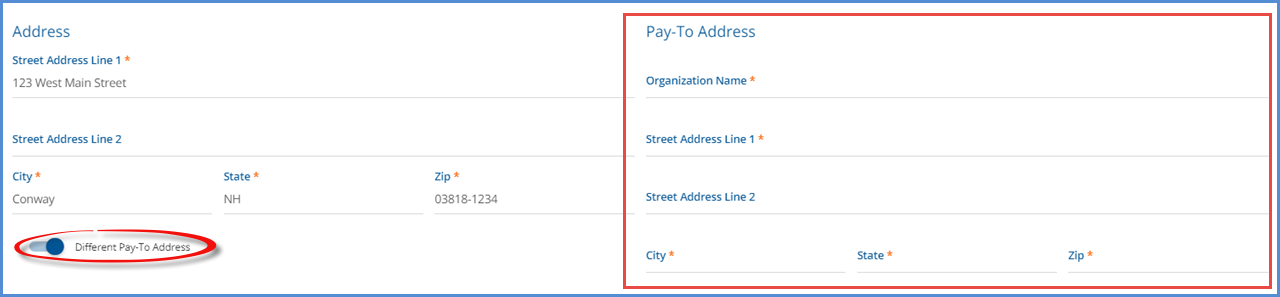
6. Set as Default Organization - Select this button if the currently selected Organization should be listed as the default.
- Only one Organization may be designated as the default.
- To change default Organizations, simply select this button on the desired organization to reset.
- The Default Organization has a configuration field for Time Zone and DST Observed.
- Only the Default Organization may have a Time Zone configured, and that Time Zone affects all Organizations in the database.
- Currently the CCD uses the configured Time Zone.
- If Daylight Savings Time is observed, select the check box.
-

The SAVE button is enabled when all required entries are populated or when changes are made to existing information. When the record is saved, the header is also updated.

Viewing and Editing the Service Facility Organization
Select the Service Facility type radio button when adding a Service Facility Organization.

After selecting SAVE, the Service Facility Profile page is displayed with the information collected on the Add Organization screen. This screen collects slightly less information than the Billing Provider screen.
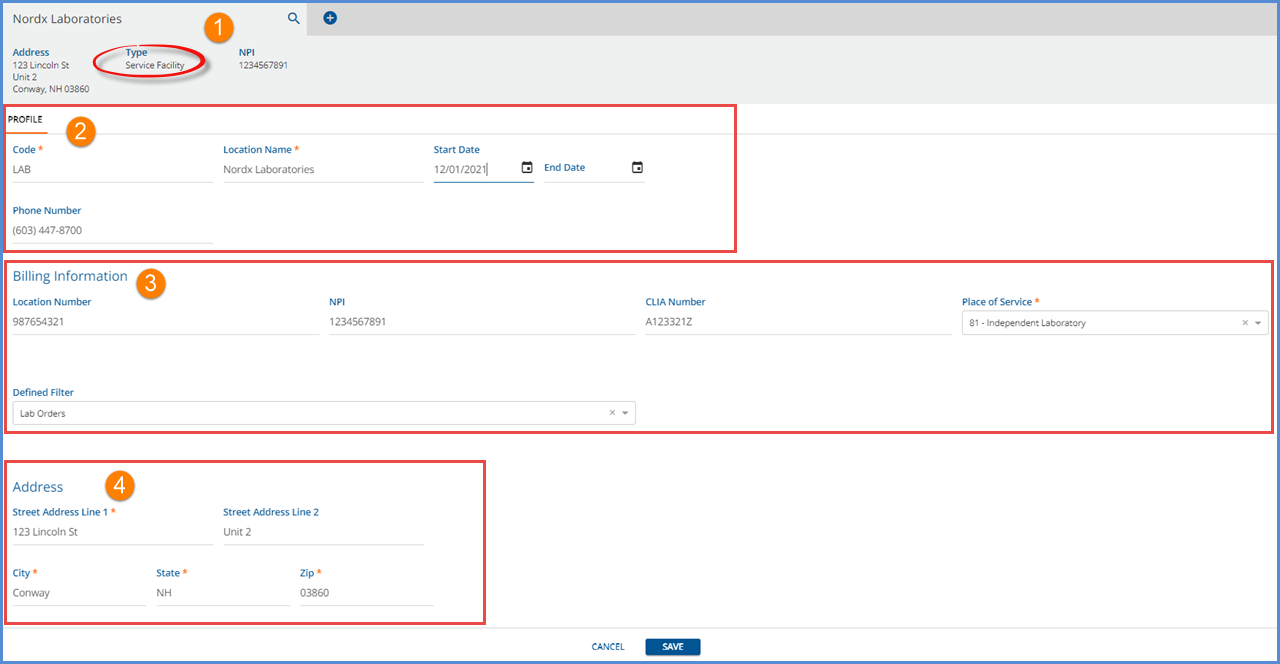
1. The grey header displays summary information about the currently selected Organization.
- The Type field is displayed to easily identify the selected Organization as either a Billing Provider or Service Facility.
- As fields on the Profile screen are completed or edited, the header information is updated.
2. Basic Profile Information - An OID number is not collected for Service Facility type Organizations.
- Code and Location Name are populated with the information entered during the add process. Edit as needed, and then select SAVE to record any updates.
- Code is a required field that may be up to 20 characters.
- Location Name is a required field that may be up to 100 characters.
- Start Date and End Date - Use to set valid, active date ranges for the currently selected Organization.
- Phone Number - Optional field to enter a standard 10-digit phone number.
3. The Billing Information section contains the following elements. (EIN and Taxonomy numbers are not collected for Service Facilities.)
- Location Number - Record the information used by the agency to identify this Service Facility. This value may be up to 50 characters.
- NPI - National Provider Identifier.
- A unique ten digit identification number issued to covered health care providers by the National Plan and Provider Enumeration System.
- NPI use occurs throughout the EchoVantage software functions, including: prescribing, medications, billing, submissions, and reporting.
- CLIA Number - The Clinical Laboratory Improvement Amendments Number is the unique number assigned to each laboratory upon certification.
- Since all Payers do not require the reporting of this number, it is configurable by Payer on both the 837P and 837I Billing Methods.
- 837P - Report Service Facility Location (Loop 2310C)
- 837I - Report Service Facility Location (Loop 2310E)
- Use the Defined Filters to associate Services with the appropriate CLIA Number.
- When a Service matches an Organization with a value in the CLIA # field, that Organization is reported in the REF*X4 segment of the claim.
- Place of Service - Select the Place of Service from the drop-down list to be used when the defined filter matches a service.
- Select Defined Filter - Contains a list of filters to indicate when to use the current Organization for billing.
- Defined Filters are managed in Configuration > Services/Payers > Defined Filters.
- Use the drop-down list to select an option.
- If no filter exists, the field option list displays "No Selection".
4. Address Section - The address is populated from the original Add Organization screen. Click on any field to edit or make corrections.
When updates are complete, select SAVE to record the changes or select CANCEL to exit without updating.
