Managing Family Documents works like Documents in the Clients tab and the same document permissions apply. These permissions are defined in Configuration > Staff/Users > Permissions > Document Categories. Note that if a user does not have access to the Families main menu option AND just has READ ONLY access to the Family tab in the Clients menu, the blue UPLOAD button is not available, and that user is not able to upload documents. They can simply view documents uploaded by other users. Refer to the Configuring User Group Permission for Documents section of the Configuring Families webhelp for more information.
Users with access to the Families main menu option or Edit access to the Clients Family tab do see the blue UPLOAD button in the Families Documents screen.

When UPLOAD is selected, a files window is opened. Select the file to upload and then click on Open. The following Upload file confirmation screen displays.
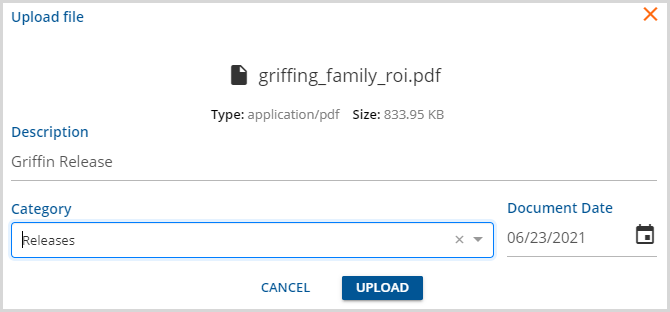
The uploaded documents are stored in the document management application, Alfresco, in a folder type of Family.
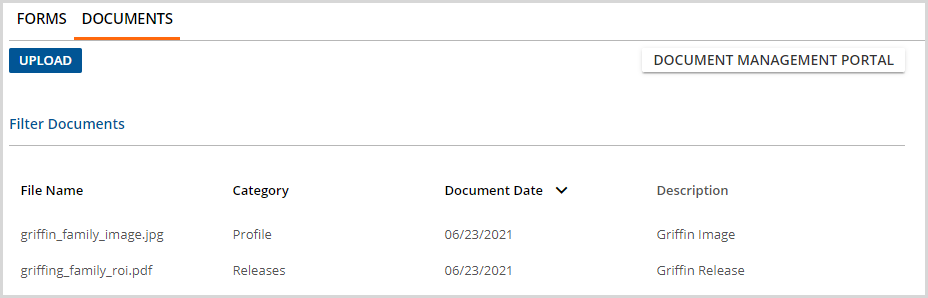
Uploaded documents are listed by File Name. Click on the blue Filter Documents to enter text for filtering a long document list. The list can also be sorted by Document Date, ascending or descending, by clicking the down or up arrow just to the right.

Hover over Category to display a column filter that allows filtering to one specific Category.
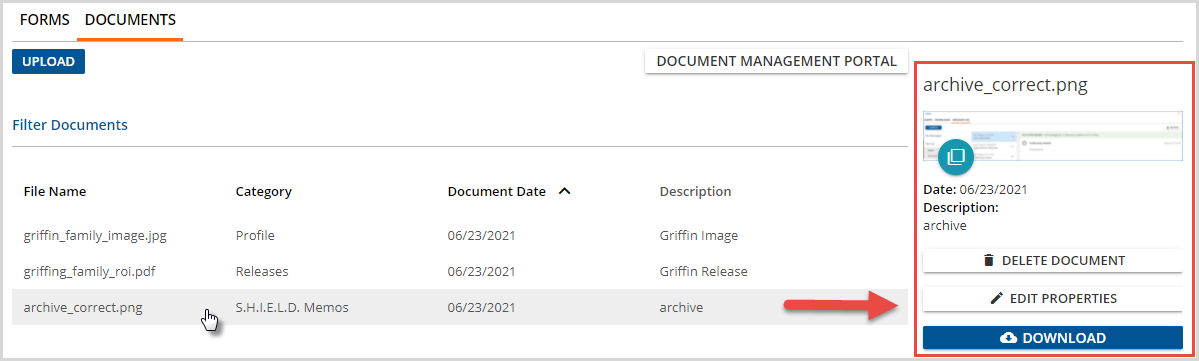
Select any row to preview, delete, or download the document or edit the document’s properties.
