If Forms were configured for use in the Families feature, an Available Forms list is displayed. As outlined in the Configuring Families section, for forms to appear in the Available Forms list AND be successfully Attached to a Family,
- The form must be tagged with the Form Location of FAMILY.
- The table for the custom form must have a FAMILY column.
- A field on the form must be mapped to the FAMILY column.
- If any forms/tables do not have the FAMILY column, the validation fails when attempting to Delete a Family.
Family Forms function like forms in Placements as they are attached to the Family and removed from the Available Forms list on save. Forms in the Families feature support the usual form options and actions like grids, popups, and the unsaved changes notices.
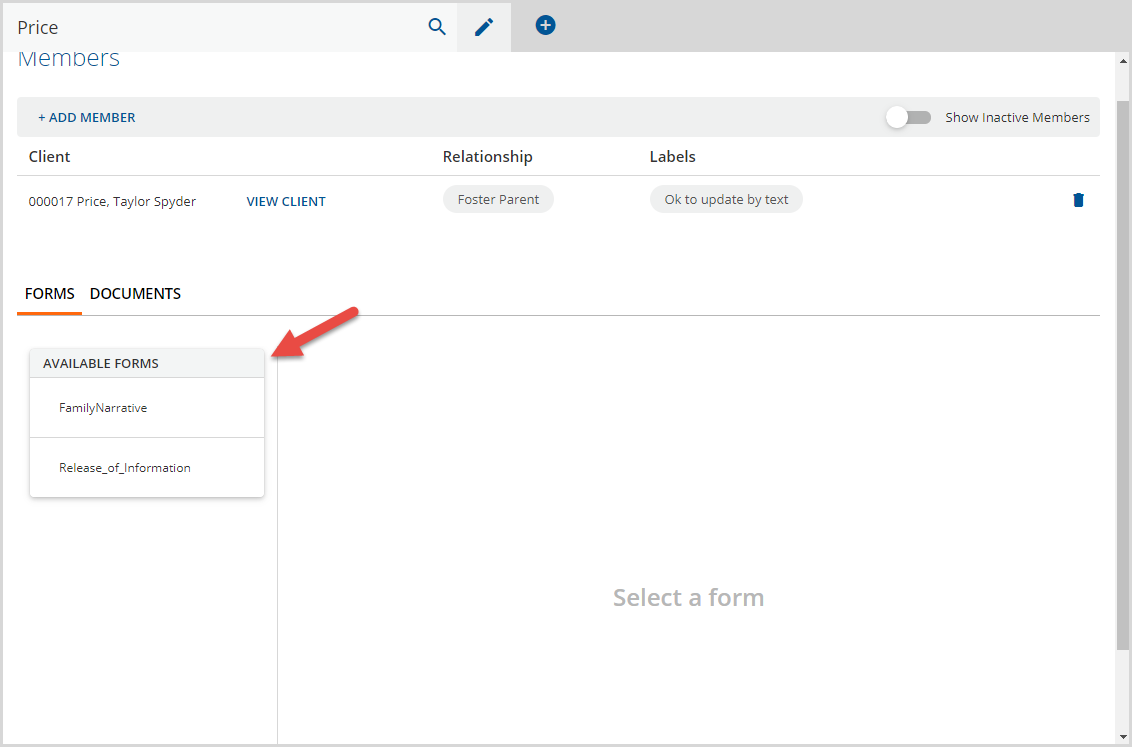
If Forms are configured for use with the Families feature, they are listed in the Available Forms list as shown in the image above.
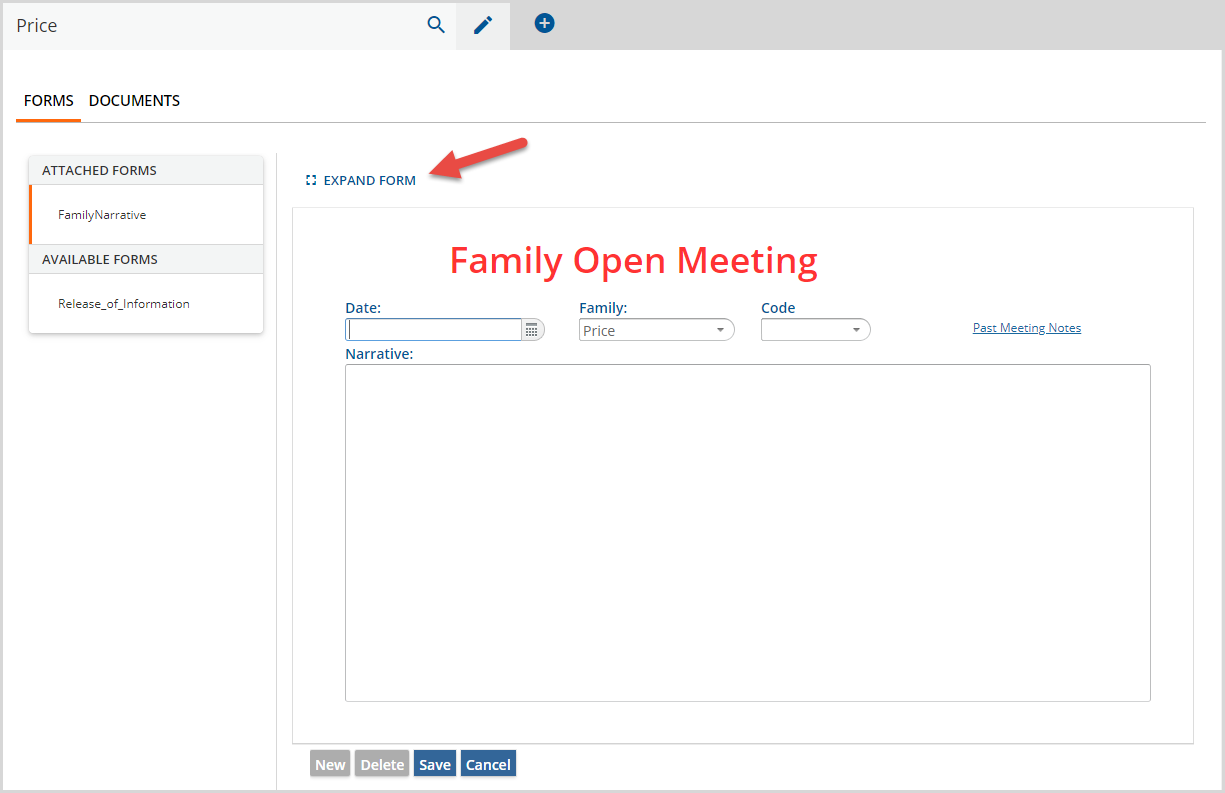
Select a form to open it in the right-hand editor window. If more room is needed, click on the blue EXPAND FORM button before entering information to increase the screen area for the form.
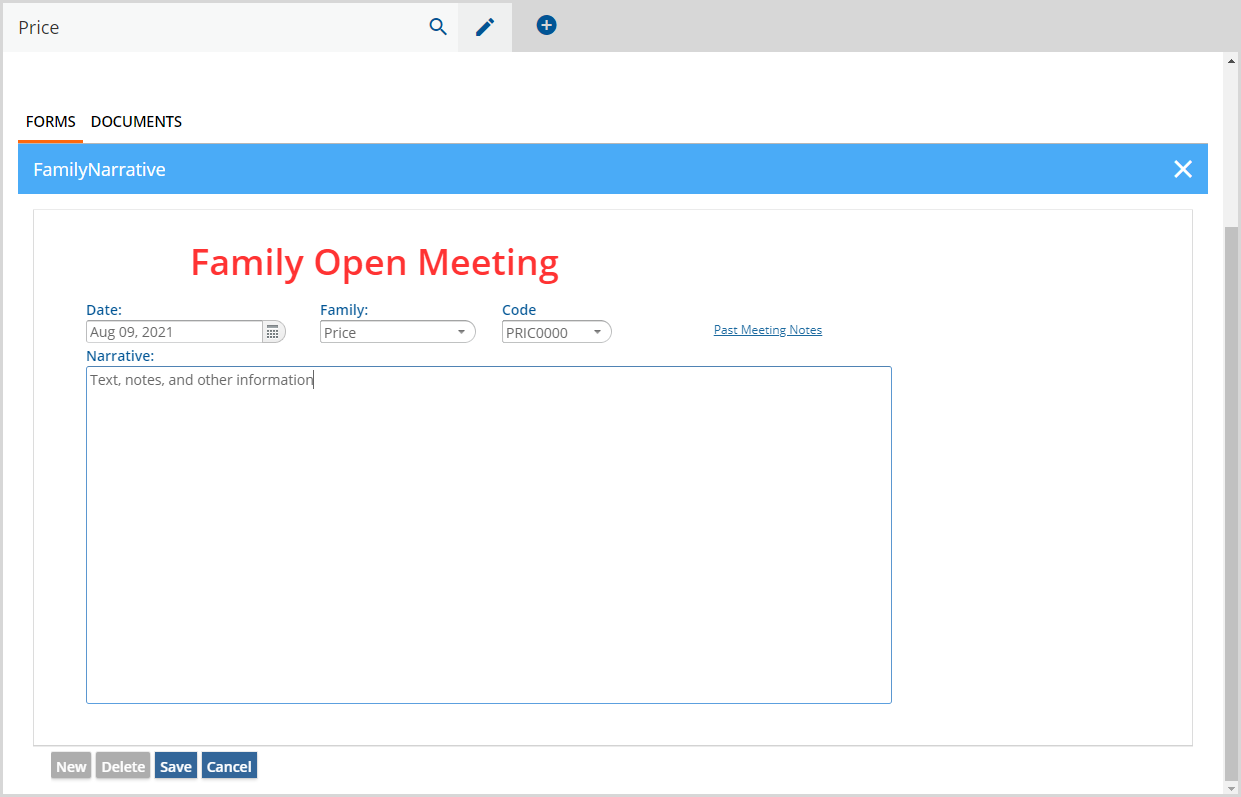
Click Save when finished to Attach the form to the Family. Click the 'X' in the blue form header to exit EXPANDED mode.
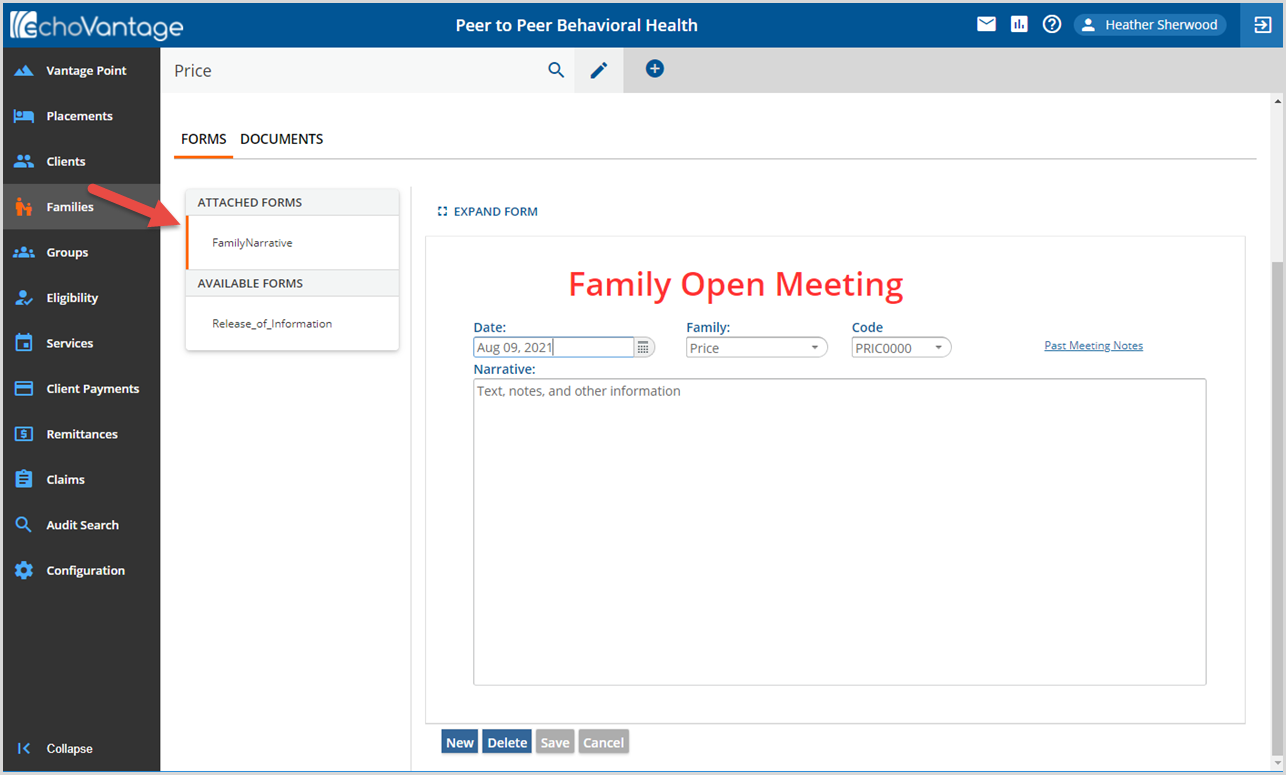
Review attached Forms by selecting the card in the Attached Forms list. The orange vertical line indicates which form is the current selection.
