The Client Portal provides clients with an easy and convenient way to access their account information. Depending on the agency-selected configuration, appointments, account balance, direct messages, medical and health records, and agency-specific forms can be viewed and managed within the Client Portal. Please note that Appointments, Client Balance, Messages, and My Health are included in the core Client Portal product. The Forms feature works in conjunction with Echo Informs and is available on a trial basis. Cost and licensing information will be shared at a future date.
Click HERE for detailed instructions on Configuring the Client Portal.
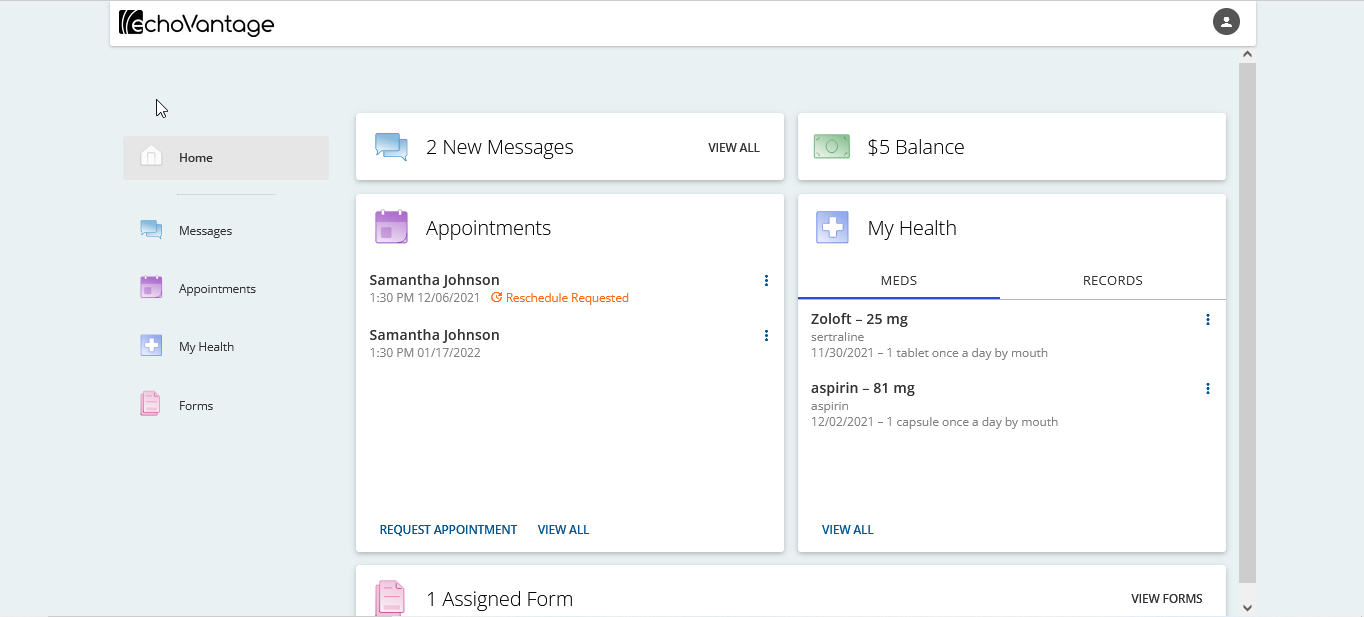
After logging into the Client Portal, the screen defaults to the Home screen. The Home screen displays cards with a summary of each enabled component. A Balance summary card is also included even though there is not currently a configuration setting for it. Please note that each component was enabled in the sample environment's configuration shown in the image above. A brief description of each component follows.
- Messages – Shows a count of new messages. VIEW ALL links to the detail screen.
- Balance – Displays the current total client account balance, excluding any unapplied Client Payments. Future releases will include additional functionality.
- Appointments – Displays scheduled and requested appointments.
- VIEW ALL links to the detail screen.
- Request new appointments and confirm existing appointments.
- Indicators are present if the appointment has been confirmed or if an update request was made.
- My Health – Has two tabs, MEDS, and RECORDS.
- MEDS displays a client’s current medications. All Medications may be viewed on the detailed page.
- RECORDS displays the most recent CCD with the date or, if no existing CCD, a message indicating this. Clients have the option of exporting a new CCD.
- VIEW ALL links to the detail screen.
- Forms – Displays the count of forms, if any, that are shared to the Client Portal via the share forms icon from the Client Header. Click on VIEW FORMS or select the Forms main menu item to review, complete, and sign the shared forms.
Click HERE for the Navigating the Client Portal section that contains a detailed description of each component.
Click HERE to download an editable MS-WORD version of the Navigating the Client Portal that can be customized and shared with Clients.
