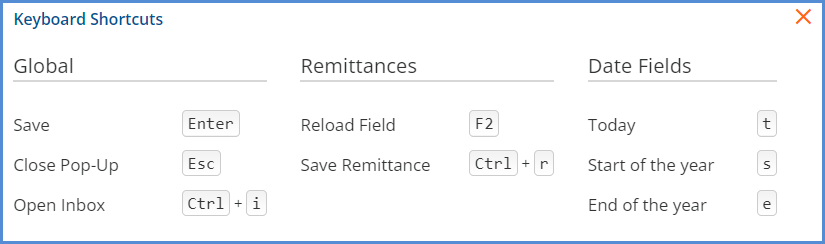Click the Question Mark icon at the top right corner of EchoVantage to access the User Guide, the About Screen, and the list of Keyboard Shortcuts.
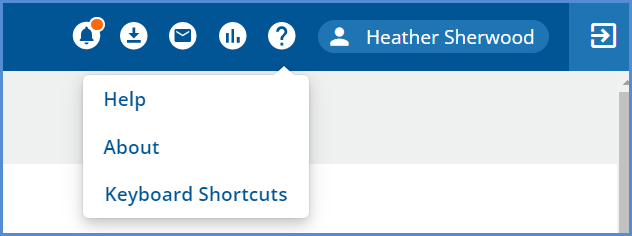
Help
"Help" opens to the main table of contents page of the EchoVantage user guide in Echo's webhelp online documentation site. The EchoVantage webhelp menu structure is based on the application's menu. Clicking on a menu item will expand to show the sub pages of that item. Options include:
- Select a topic from the menu
- Search
- Print (using the browser print option)
- Create a PDF of an Entire User Guide is coming soon!
About
Choosing "About" opens the EchoVantage about screen. This screen shows information regarding the version of the application currently in use as well as the version of the Acorn Jar that may be installed.
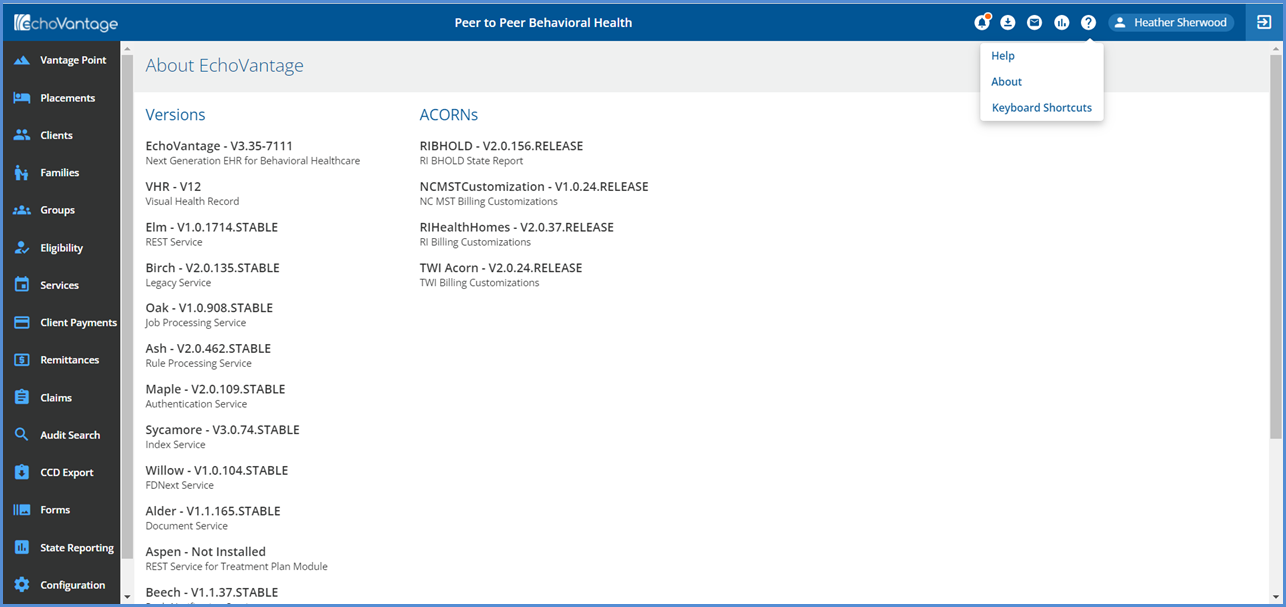
Keyboard Shortcuts
The Keyboard Shortcuts option lists the available shortcuts that may be used within the application. Shortcuts allow key strokes to take the place of selecting items with a mouse and/or speed entry like using "t" to default to today when entering a date. This is extremely helpful during data entry when keeping hands on the keyboard is more productive or when navigating to a feature in order to click forces the user to leave their current screen.
This list is updated as shortcuts are added. With the release of EchoVantage version 3.07, an Inbox shortcut key is available. The available shortcuts as of version 3.07 are listed below.