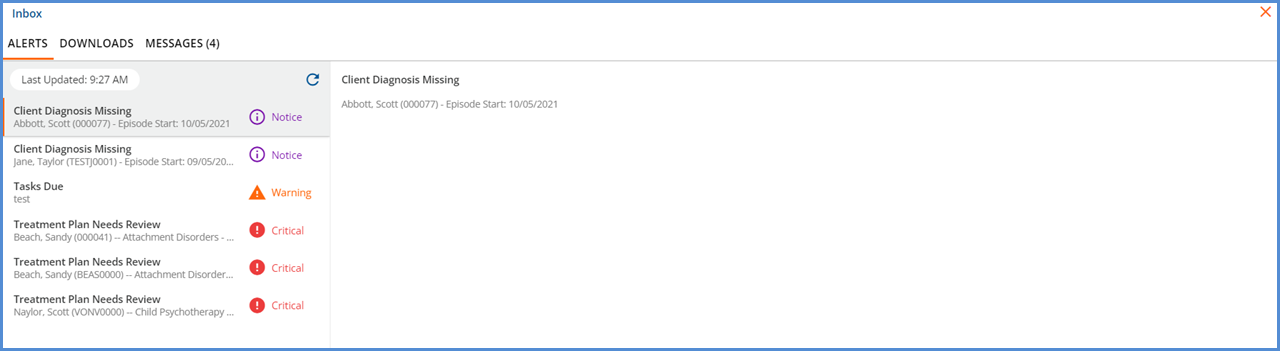Selecting the bell icon on the blue application information bar displays the list of Alerts for the currently logged-in user. The agency controls which alerts are enabled or disabled, and defines how each alert is triggered in Configuration > Setup > Alerts.
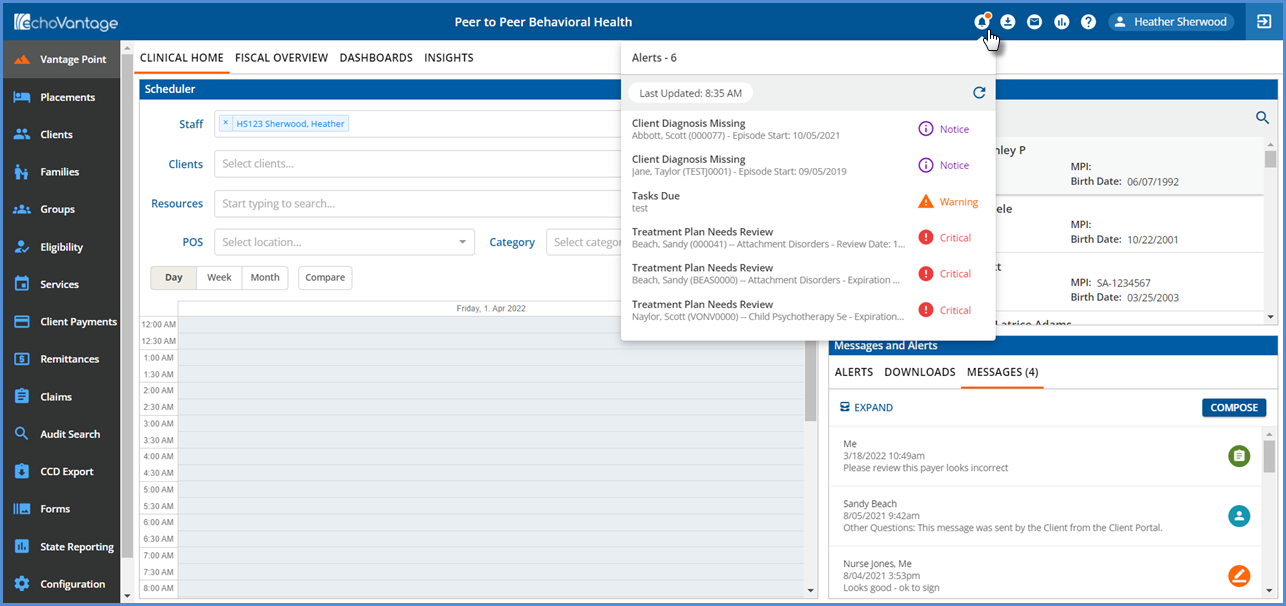
The application requests Alerts and refreshes the list on application login. A red notification dot displays whenever the signed-in user has an Alert. If all Alerts are cleared, no notification dot appears. A count of the Alerts shows to the label's right when the Alerts screen is opened along with the Last Updated time. Simply clicking on the Alerts icon (bell) updates the Alerts list if more than 10 minutes have elapsed since the last update. Use the new refresh button to fetch Alerts regardless of how much time has passed since the Last Updated time. The refresh button is disabled while waiting for a response from the server.
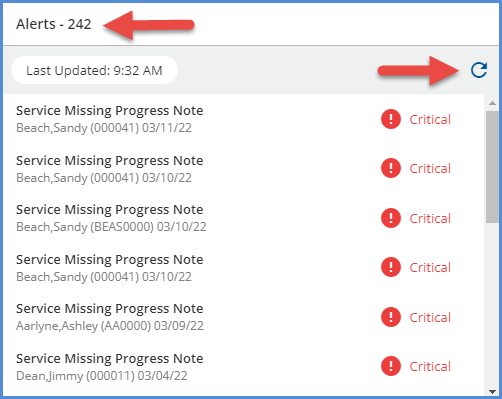
|
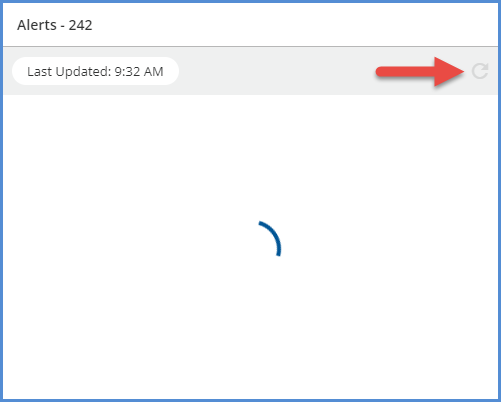
|
The Alert level icons (Notice, Warning, Critical) are clickable links that take you to the screen or task that triggered the Alert. In the first image above, clicking on the purple notice icon opens Scott Abbott's Clients > Diagnosis screen.
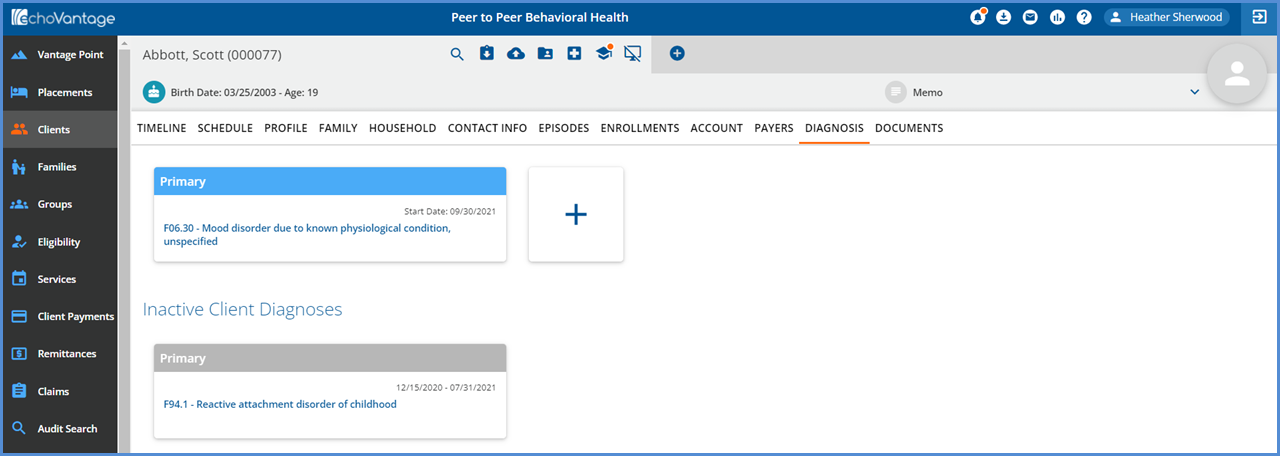
Selecting any row from the Alerts list opens the Alerts details screen in the Inbox. The Inbox allows users to toggle between the Alerts, Downloads, and Messages screens. Click on the red 'X' in the upper-right hand corner when finished working in the Inbox.