The Fiscal Overview displays a snapshot of the current status of all the billing processes listed and servers as the launching point for each billing function listed. From the processing data retrieved and threshold indicator, it is easy to discern if action needs to be taken based on the organization's threshold settings. It is a powerful tool for performing fiscal tasks as well as monitoring and assessing the current status of billing in the system. It points out errors and describes a source which may help resolve billing issues more efficiently. The contents change in real time as service entry processes or listed fiscal function activities occur in the background. The screen updates continuously to provide the status of the functions and alert the user to potential actions. The Fiscal Overview screen has two sections:
- Fiscal Overview - Allows user to view the status of the various billing functions as services move through the billing workflow in "real time."
- Filters - Allows users to filter transactions for a date range, a specific Payer, or both.
Viewing Reminder
The application adjusts to the screen size of the device you are using. The Home page shown in these instructions is the horizontal view for a 24 inch monitor. Portrait view will place the “Filters” at the top of the screen. Laptops, tablets and smaller monitors will stretch side content across the top of the screen.
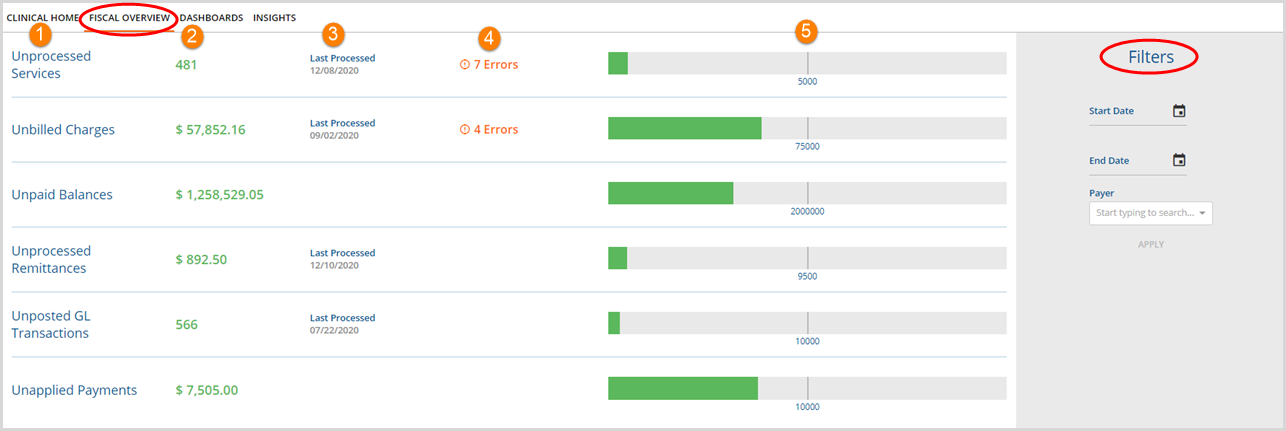
1. Function
- Each row reflects the sequential timeline of the billing processes after service entry.
- These functions are interactive to allow you to manage and edit the billing processes represented.
- Click the function to open the Create screen to run jobs for the associated function.
2. Value
- Unit or Dollar amount that represents the function on the same row.
- When a filter is applied, this will display a second unit or dollar amount that is filter specific.
- In the example below, the Start and End Dates have been populated.
- There are two (2) Unprocessed Ready Services.
- There is $900 of Unbilled Charges dated between 5/1/19 and 5/20/19.
- There is an Unpaid Balance of $100 that is dated between 5/1/19 and 5/20/19.
- There are no Unprocessed Remittances dated between 5/1/19 and 5/20/19.
- There were three (3) Remittances jobs created and finalized between 5/1/19 and 5/20/19.
-
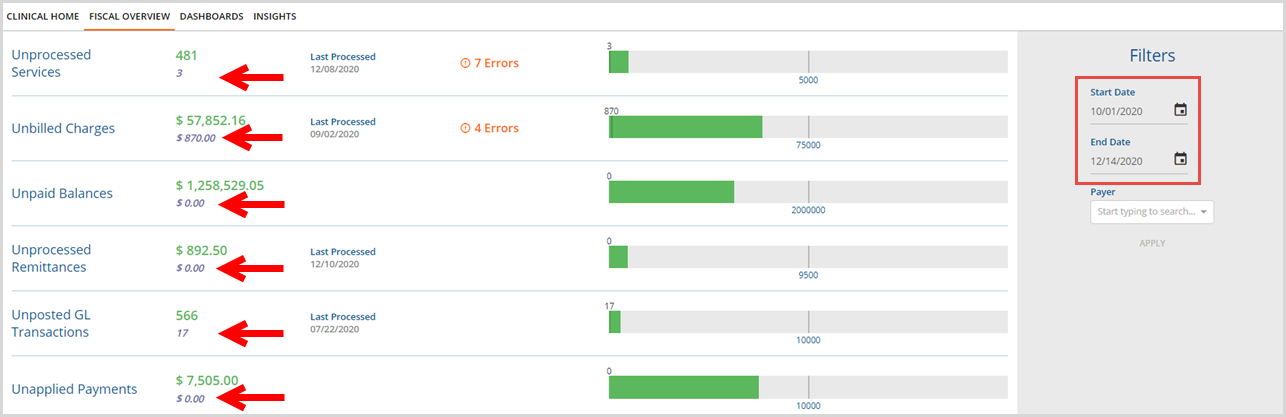
3. Date
- Under "Last Processed," the date the last time processing occurred displays for each associated billing function.
- Clicking the date opens directly to the History screen for the associated function.
4. Errors
- Errors indicates the number of processing problems or potential problems.
- If no errors exist, the area remains blank.
- Clicking directly on the Error Message opens to the Errors screen where you can access jobs with errors and links to fix the errors.
5. Threshold
- You can view, manage and apply custom levels for each function listed.
- Double click on the blue threshold number
- Enter the desired value
- Press Enter
- As claims enter the system, the grid fills with color reflecting the current value. Once the grid color passes the pre-set threshold, color coding provides a visual alert that further actions may be necessary for a function.
- The global default setting values pre-populate in the system.
Billing Processes Overview
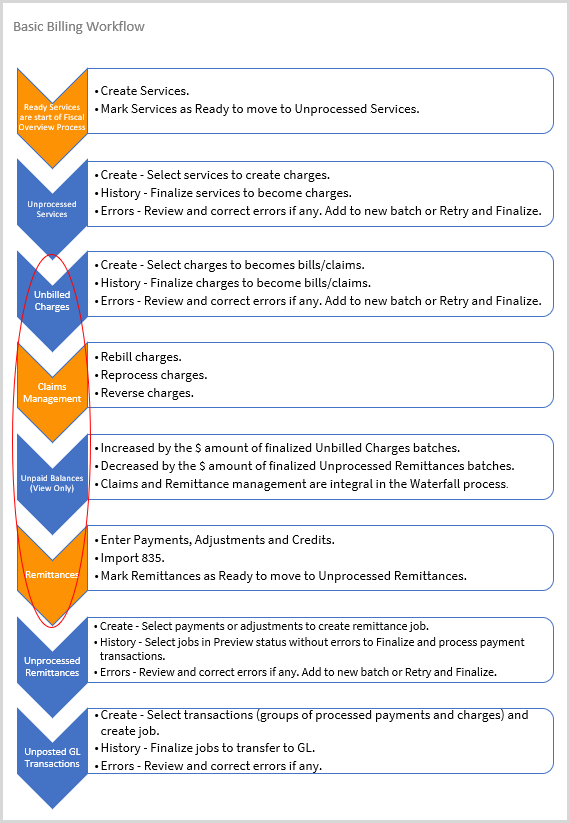
The display of Fiscal Overview data requires that Clients and Service Entry data exist. Services marked as Ready mark the beginning of the billing process. Click HERE for detailed Services instructions.
The workflow illustrates the basic billing process. Notice that the tasks performed in each billing function (Create, History, Errors) are similar from one function to the next.
The Waterfall or rebilling process takes place within the circled functions until either a) the charge is paid in full or b) there are no more next payers to use for rebilling.
As charges waterfall through billing processes, Remittances and Claims menu processes contribute to the Fiscal Overview functions below:
