The purpose of revision history is when a Form DesignEHR form incorporates Signatures, the Form is no longer modifiable in Form DesignEHR after a record specific to the form is signed. Revision history allows you to still display the legacy Form within the VHR.
- Create a field on the Form and associate the Revision field to it.
- Make the field Read-only.
- Set the default value to the 1 at first and increment the number each time changes need to be made.
- Use the Revision within your VHR Category > Filter Condition to display only the records created in this version.
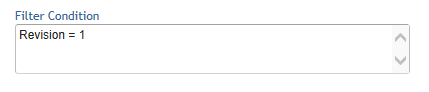
After a revision of the form is completed take the following steps.
- Set the default value to the next number.
- Select File Save As from Form DesignEHR and save the form with a new name. If it was Intake_Assessment originally you could save it as Intake_Assessment_2
- Make any other modifications that are required.
- Open the Category Depiction Manager in the VHR.
- Create a Legacy Header if one doesn’t already exist.
- Right click on the initial Category for the form and select Copy Category.
- Change the Header of the original Category to Legacy.
- Modify the new Category and change the Filter Condition to reflect the new default Revision number that was set within the Revision field in Form DesignEHR.
- Update the groups that are allowed to see the new Category by selecting the Header in which it resides.
Changed
Tue, 04/05/2022 - 11:18
