The Profile Tab stores service processing defaults. This includes start and end dates to verify if the service is valid and default options for billing processes.
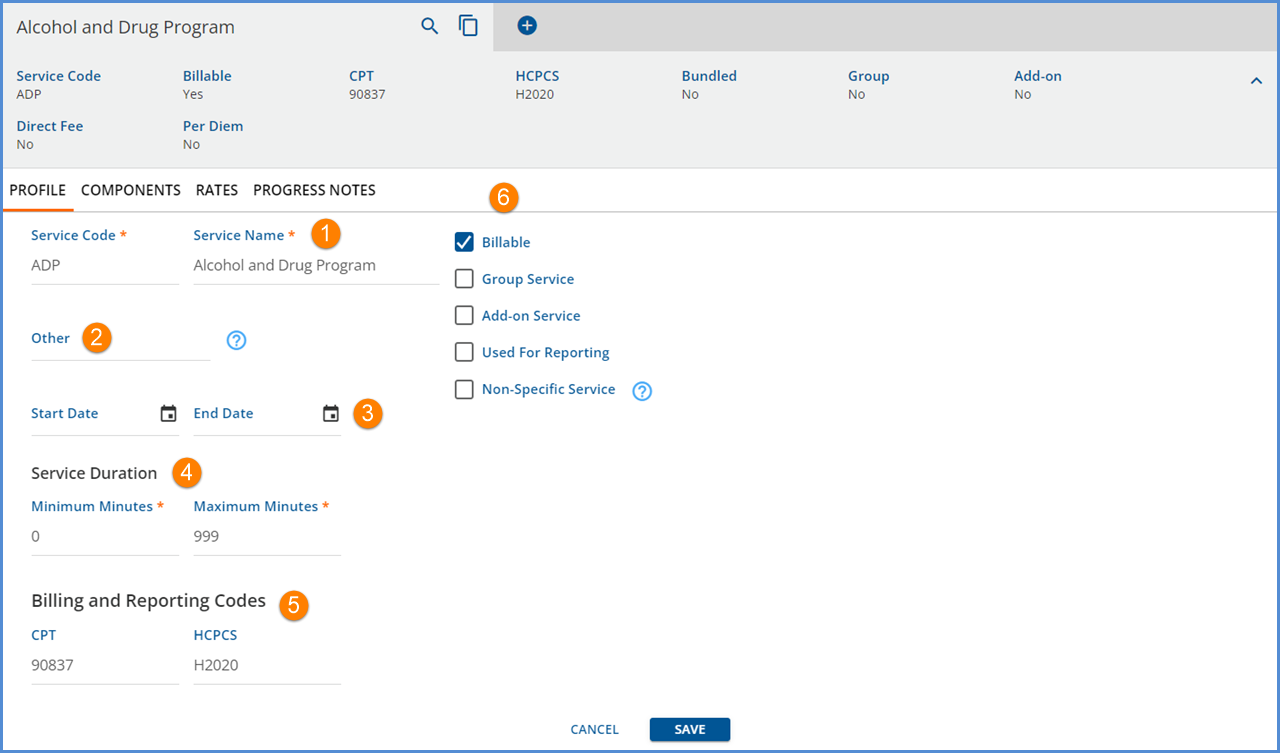
1. Service Code and Service Name populate automatically from the +Add Service Definition on SAVE.
2. Other - This optional 20 character alpha/numeric field is available with the release of version 3.13. It may be used for internal or state reporting purposes allowing flexibility to store additional service Definition information.
3. Start Date and End Date - The Start and End Dates determine the active period of the Service Definition.
- Start Date may be left blank during initial creation.
- End Date is the last day the Service Definition is active.
4. Service Duration - Use the Minimum Minutes and Maximum Minutes to define the length of Service or Service Duration.
- This allows different CPT codes to be applied to the same service based on time.
- Service Definitions can point to the same component codes but have different durations and billing codes.
- When multiple results are returned in Service entry, the Minimum and Maximum minutes help further refine the search.
5. Billing and Reporting Codes - Enter the CPT, HCPCS, or both codes for the service.
-
CPT - Current Procedural Terminology
-
This is a five-digit number code identifying any procedures billed to public or commercial health insurance Payer Plans with which the service is associated.
-
CPT is a Level I HCPCS. This code set reports medical procedures and professional services furnished in ambulatory/outpatient settings, including physician visits to inpatients.
-
-
HCPCS - Healthcare Common Procedure Coding System
-
This is an alphanumeric code.
-
Billing applies the code to the service for use with Payer Plan reimbursements.
-
HCPCS is a Level II HCPCS. This code set reports medical items, supplies, procedures, and certain professional services not described by any CPT codes, for example, service bundling.
-
6. There are five options to further define the service: Billable, Group Service, Add-on Service, Used for Reporting, and Non-Specific Service.
- Billable is checked by default. Uncheck if the current Service Definition is not billable to any Payer Plan.
- Group Service - Select if the service is provided in a group setting as opposed to one-on-one.
- Tracks a service applied to multiple clients through each staff person involved with a group session occurring at a specific time.
- Client billing is through the staff person, providing services to the client member.
- Add-on Service - Select if the service provided is in addition to or not part of the primary service.
- Used for Reporting - Select this box for the ability to define the Service Definition as an Encounter or a Procedure for purposes of CCD Reporting and Exports. Selecting this option makes available additional fields described below.
- Non-Specific Service - Select this checkbox to indicate that the Service Definition is for a non-specific service.
- There is an 80 character free text area for the description.
- This text description is reported on the 837P in Loop 2400 section SV101-7.
When the Used for Reporting checkbox is selected, the following additional fields display.
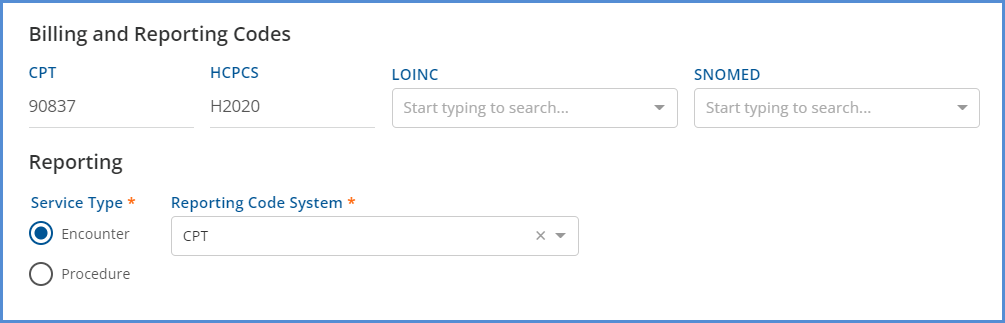
-
Billing and Reporting - Select this checkbox to include Services that use this Service Definition in CCD (Continuity of Care Documents).
-
When selected, options for LOINC and SNOMED codes appear and an additional Reporting section displays at the bottom of the screen.
-
Use the drop-down selects to populate the LOINC and SNOMED fields.
-
The new Reporting options available are:
-
Encounter or Procedure.
-
Then identify the Reporting Code System. Depending on the organization, the options available may include:
-
CPT
-
HCPCS
-
LOINC
-
SNOMED
-
-
-
Items 1 through 6 complete the Profile configuration for Non-Bundled Service Definitions.
- The values entered on the Service Definitions Profile screen are considered the defaults for the Payers.
- Remember to PUBLISH a draft version of a Service Definition when the configuration is complete. Only published service definitions are considered in Service Entry.
- If specific Payers require other values, the "defaults" can be overridden for a specific payer or group of payers. See the Service Definition > Rates tab for more information.
If the Service Definition is YES for Bundled, please see the instructions below for completing the Bundling Options.
Bundling Options
For an active Service Definition and Payer, individual services can be combined together into a "bundle" that providers and payers bill as a single service package. If Bundling was selected when creating the Service Definition, the Bundled Header Label displays Yes AND the Profile screen has a section to add Bundling Options at the bottom of the screen.
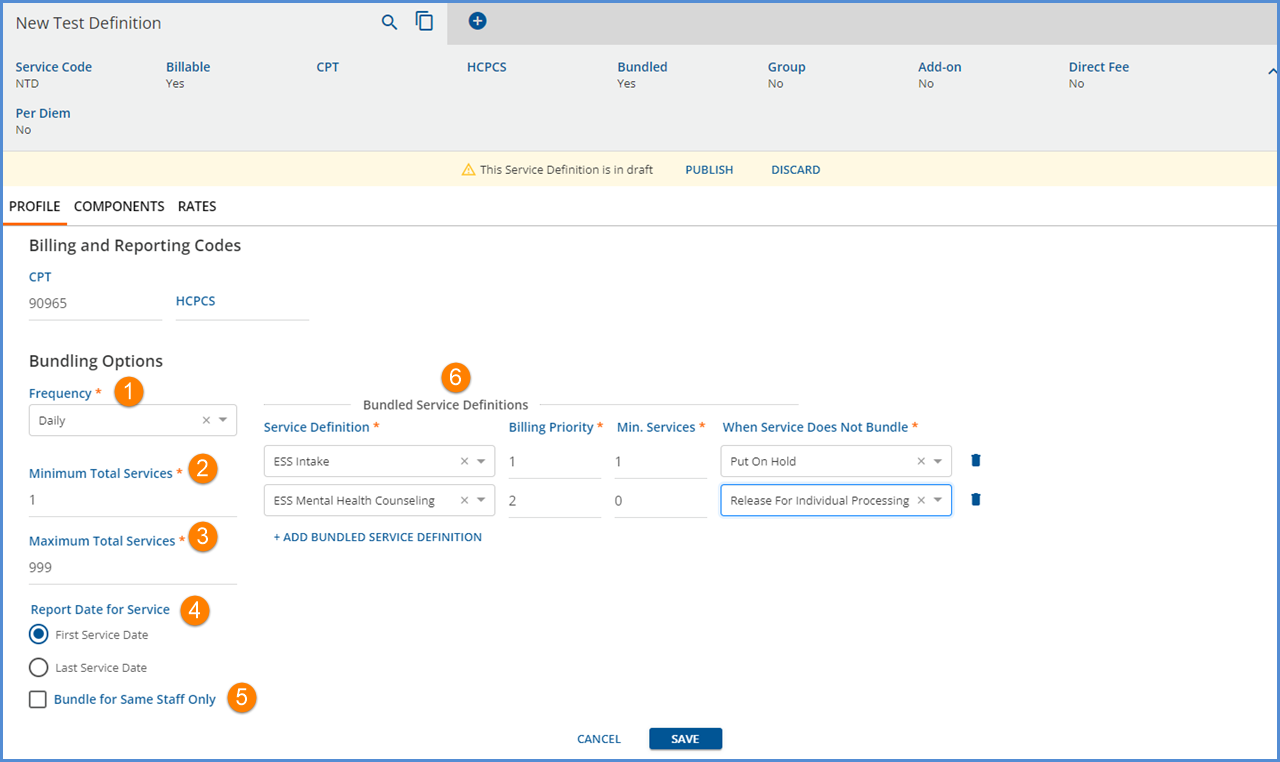
1. Select bundling Frequency from the drop-down list.
- Daily…on the same day
- Weekly…within a single 7-day period from Sunday - Saturday
- Monthly…within the same month
- Annually…within the same year
2. Enter the Minimum Total Services. This is the minimum number of services within the period or Frequency to qualify for bundled billing.
- Minimum Total Services must be less than Maximum Total Services.
- If the bundle's Minimum Total Services amount is not met, the bundle is not created, and the Services are either held or releaed based on the setting selected in the
3. Enter the Maximum Total Services. This is the maximum number of services within the period or Frequency that qualify for bundling.
- Maximum Total Services must be greater than Minimum Total Services.
- When the maximum is met in processing, any remaining services remain available and can be picked up in a subsequent bundle, if applicable.
4. Report Date for Service - The setting determines how the service date is reported in 837P/I, CMS1500, or UB04 bills.
- The options available for the Report Date for Service change based on the bundling Frequency selected.
- A Frequency of Daily or Annually display as shown.
- If a Frequency of Monthly or Weekly is selected, a date range can be reported in the following.
-
837P (Loop 2400 DTP*472)
-
837I (Loop 2300 DTP*434, Loop 2400 DTP*472)
-
CMS1500
-
UB04
-
Weekly Monthly 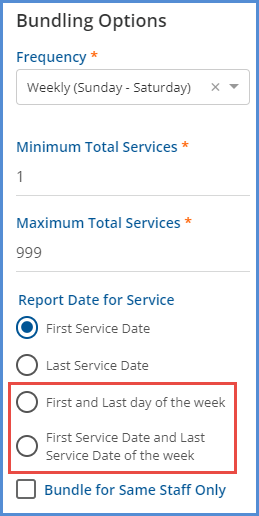
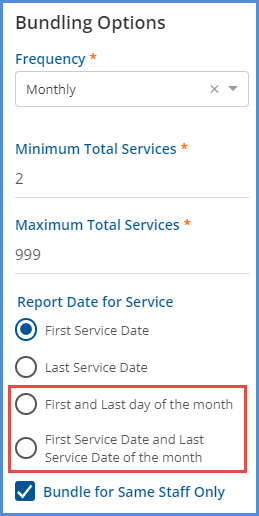
-
5. Select the check box next to Bundle for Same Staff Only when the Payer (Pay Source Plan) requires that the same staff person provide all services in the bundle.
6. Click the + next to Add Bundled Service Definition to add Service Definitions to the bundle.
- The Service Definition column
- Only non-bundled, non-direct fee service definitions are available for selection.
- Multiple Service Definitions may be added.
- Billing Priority - This numeric value determines which service is the primary service and "gets" the charge in the bundle.
- It is the one that is used to attach all transactions.
- The highest priority service is the one that shows up in reporting while the service is being processed at the payer.
- If the service with billing priority # 1 is not present in the bundle, processing will take the next highest priority service and make that the primary service.
- A service value of “1” represents the highest priority.
- Min. Services - Minimum services is a required field and can be zero.
- It represents the minimum number of the associated services required to successfully bundle.
- This means the service can be counted to meet the minimum total services but it is not required to successfully bundle.
-
When Service Does Not Bundle - Defines what happens when an individual service for a defined bundled service definition (for any bundling frequency) does not bundle.
-
There are two options in the drop-down listing: Put On Hold or Release For Individual Processing.
-
This must be defined for each individual service definition in the bundle.
-
Put On Hold does not include the service in the bundle. Once the Create Charges job is finalized, the held service(s) is returned to Ready status to be included with a future job.
-
Release For Individual Processing allows a service to create a charge just as if it were not bundled.
-
Click the 'x' to remove a selection made in error.
-
Click SAVE at the bottom of the screen when finished entering the bundling options.
Keep in mind that a Service Definition is not available for use in Service Entry until it is published. The yellow warning banner indicates the DRAFT status and offers an option to PUBLISH. Once a Service Definition is published, the banner is removed and the Service Definition is available in Service Entry.
EXAMPLE
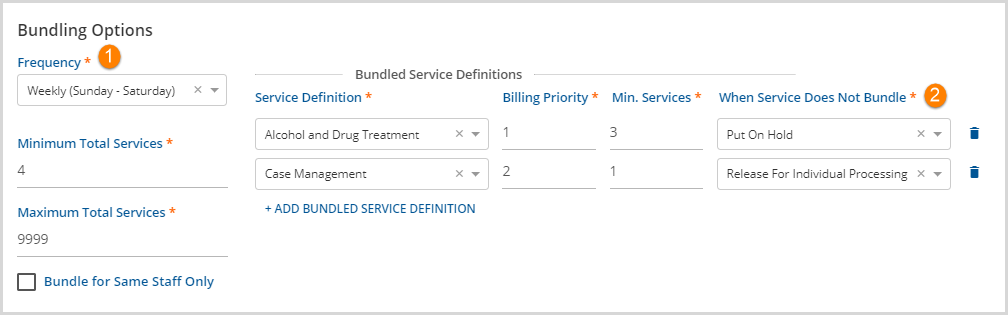
These are the Bundling Options for the example above:
- A bundling Frequency of Weekly is selected.
- The bundle requires (4) Minimum Total Services with a Maximum Total Services of (9999), which is essentially no maximum.
- There are two defined bundled service definitions, one for Alcohol and Drug Treatment (ADP) and one for Case Management (CM).
- The bundle must have a minimum of (3) ADP services and (1) CM service.
- When an ADP service does not meet the bundle criteria, it is configured to be Put On Hold.
- When a Case Management service does not meet the bundle criteria, it is configured to be Released For Individual Processing.
The following services were generated for client Autumn Harvest:
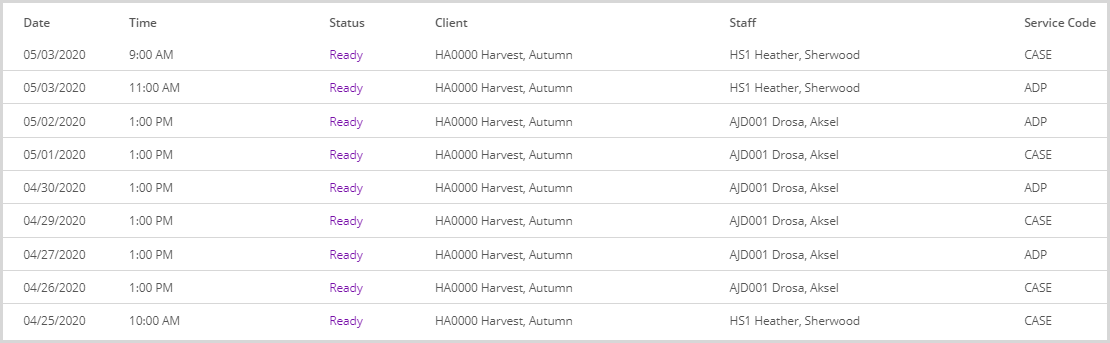
- (9) services provided from 04/25/2020 through 05/03/2020.
- (5) ADP Services were provided
- (4) CM Services were provided
- After running Create Charges, the following results are expected:
- (1) Bundle created containing (6) services
- (3) ADP and (3) CM
- Dated between Sunday 04/26/2020 and Saturday 05/02/2020
- (2) CM services processed individually
- Dated 04/25/2020 and 05/03/2020
- These do not fall in the Sunday-Saturday period with the other "weekly" bundled services so bundling criteria is not met.
- Released for individual processing per configuration.
- (1) ADP service held
- Dated 05/03/2020
- Does not fall in the Sunday-Saturday period with the other "weekly" bundled services so bundling criteria is not met.
- Held per configuration.
- (1) Bundle created containing (6) services
The Create Charges detail shows:

- (1) Bundled Charge containing (6) services created.
- (2) Individual Service Charges created.
The detail from the Create Charge Job Errors shows detail on the processed services:
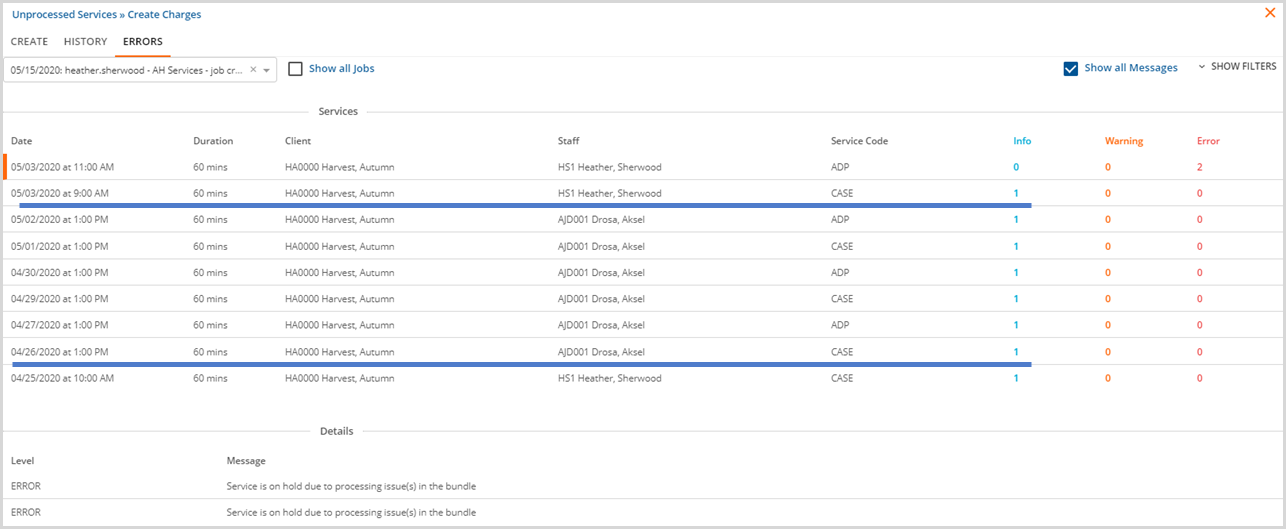
The services processed as expected.
- The 4/25 CM Service was released for individual processing.
- The 5/03 CM Service was released for individual processing.
- The 5/03 ADP Service was held.
- The remaining services were bundled.
