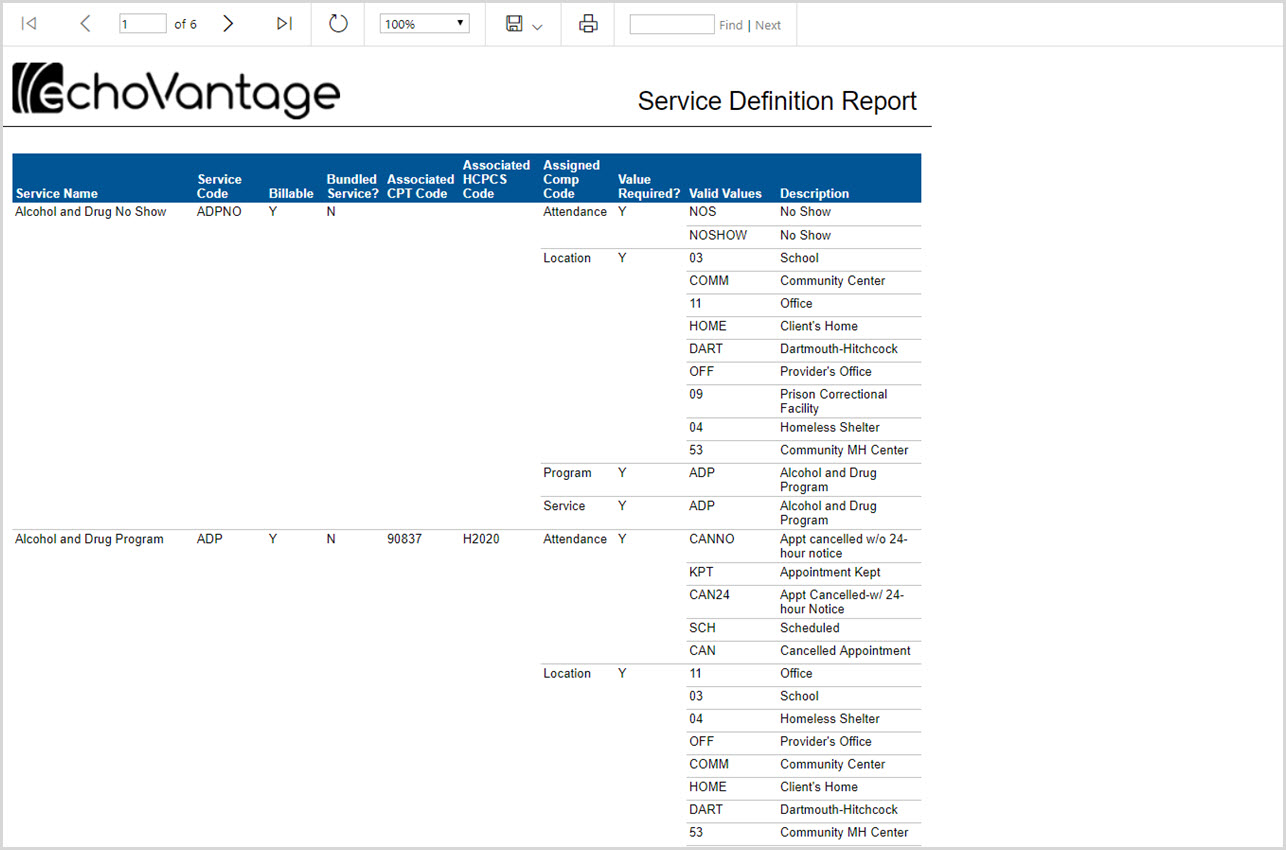Configuration of Components (Configuration>Services/Payers>Components) is required prior to completing this screen. For each Service Definition, select unique service component combinations to apply charges against to avoid processing errors. Service Entry requires entries for all the PLAAR components and may include any of the ten additional components, if defined by the organization.
Care must be taken to ensure that the component combinations are unique from the other Service Definitions to prevent errors during processing. The last section on this page has an example of two unique service definitions to accomplish a difference in billing rate based on where the service was provided. It also shows a sample Service Definition Report and give detailed instructions on how to view it.
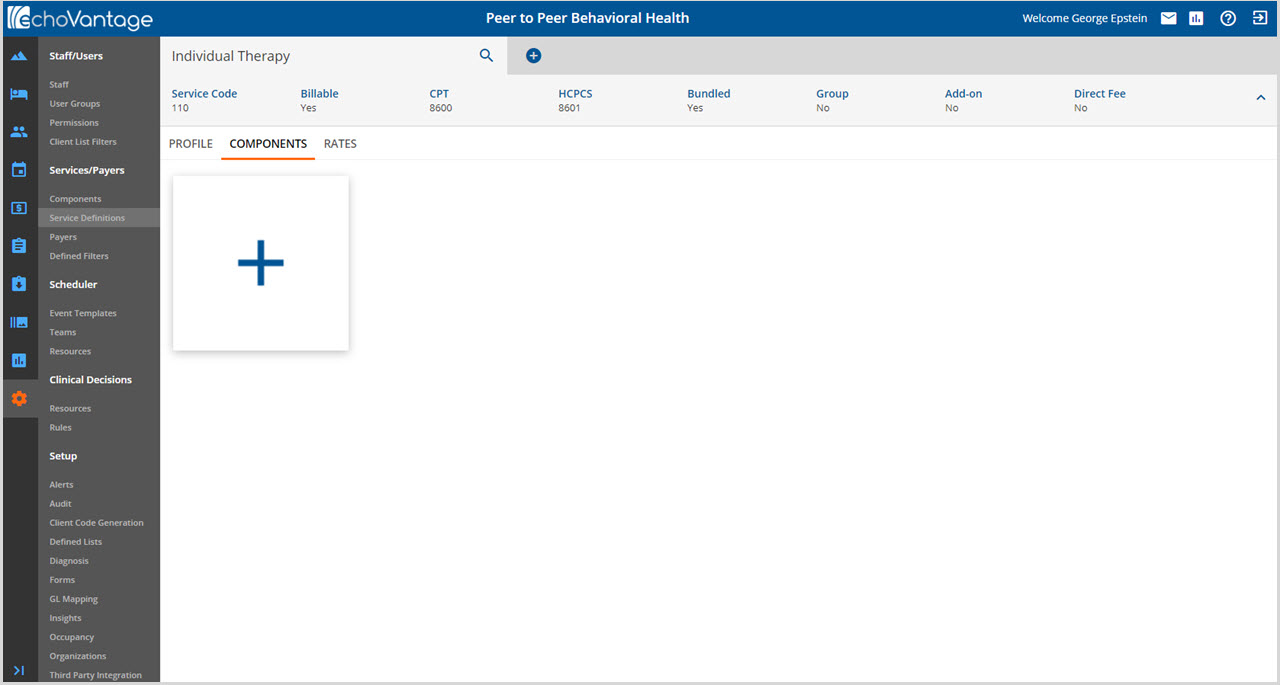
Click on the blue plus "+" to add a new component.
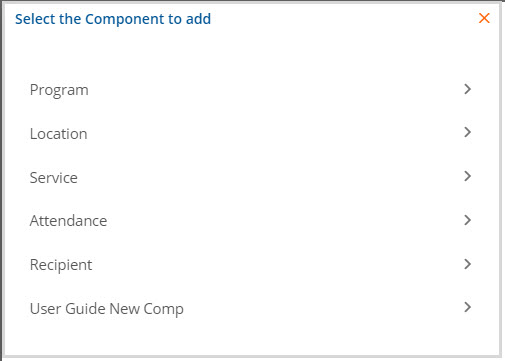
Click on the component to be added.
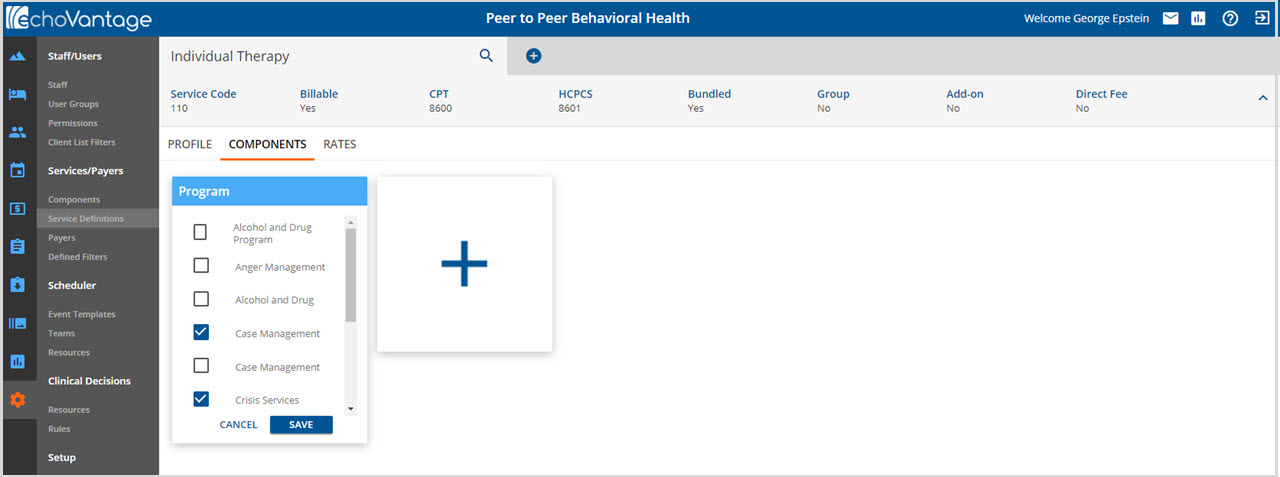
Select the check boxes that are to be included for the selected component. If a box is marked in error, select again to remove the check mark. Remember to click SAVE when finished. Continue These steps until the Component additions defining the current Service Definition are complete.
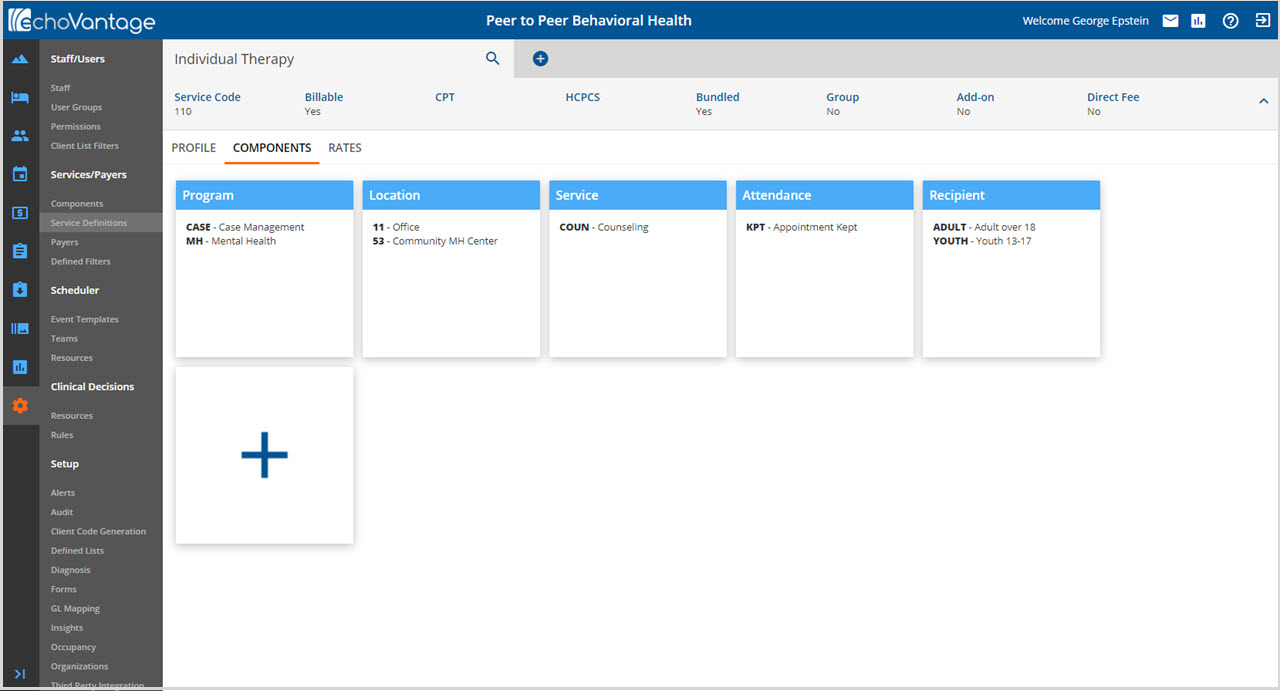
Unique Service Definition Example
The quickest and easiest way to make sure that the components of a Service Definition remain unique from another Service Definition's components is to always have a single unique Activity component. The reality is that this could lead to a very large, hard to manage list of Activities very quickly. The following example is intended to help frame the thought process involved in selecting the components for the Service Definition.
A service, Treatment Plan Review, has two different rates based on whether it is performed face-to-face or over the phone.
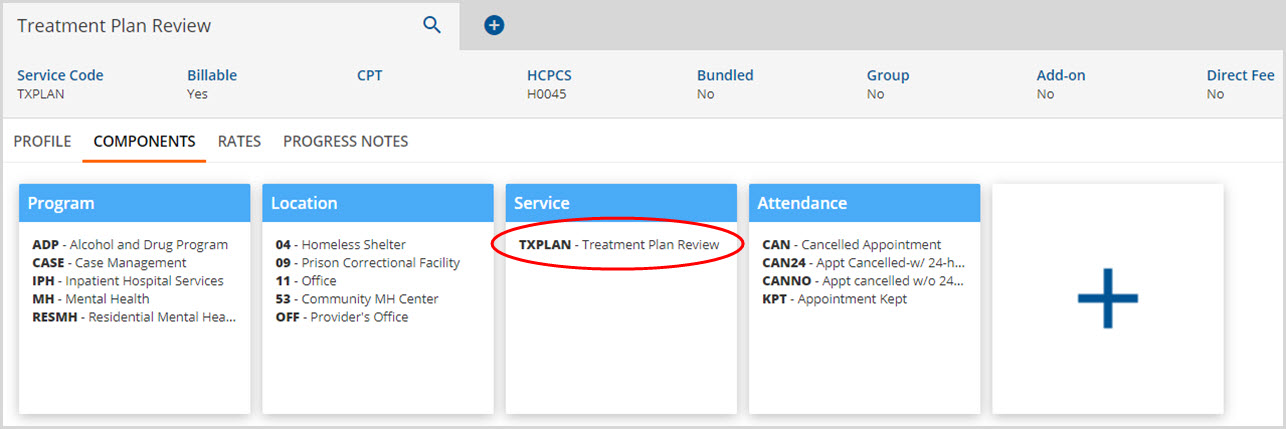
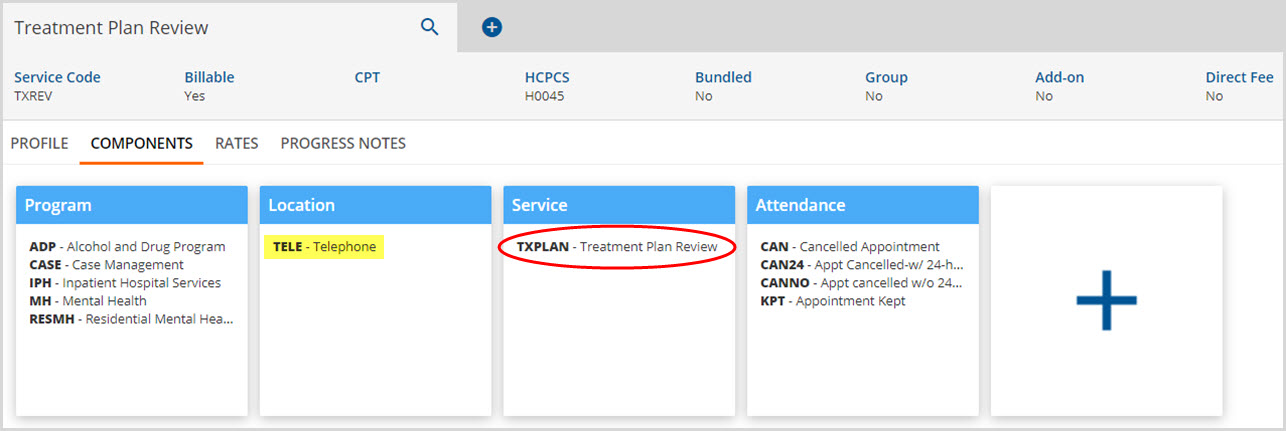
The two Service Definitions above are unique. Although the Service is the same for each, and the Program and Attendance could potentially overlap, the Location allows them to remain unique. The second Service Definition only occurs when the Location is Telephone and the first Service Definition only occurs when the Location is NOT Telephone. Both Service Definitions may be assigned rates and the rates can be further edited by Payer.
View the Service Definitions Report
A Service Definition Report lists all Service Definitions and assigned components. This report can be downloaded in several different file formats includeing Word, Excel, and CSV. To view the Service Definition report, navigate to the View Reports icon (next to Inbox) on the application information bar, select Fiscal Configuration, and then select Service Definition as shown in the example below.

The report that displays will look like the example below.