The ADD PER DIEM SERVICE option allows the entry of a single Per Diem Service without the work of creating and using a template. Hovering over the blue plus "+" on the Services screen displays three additional icons.
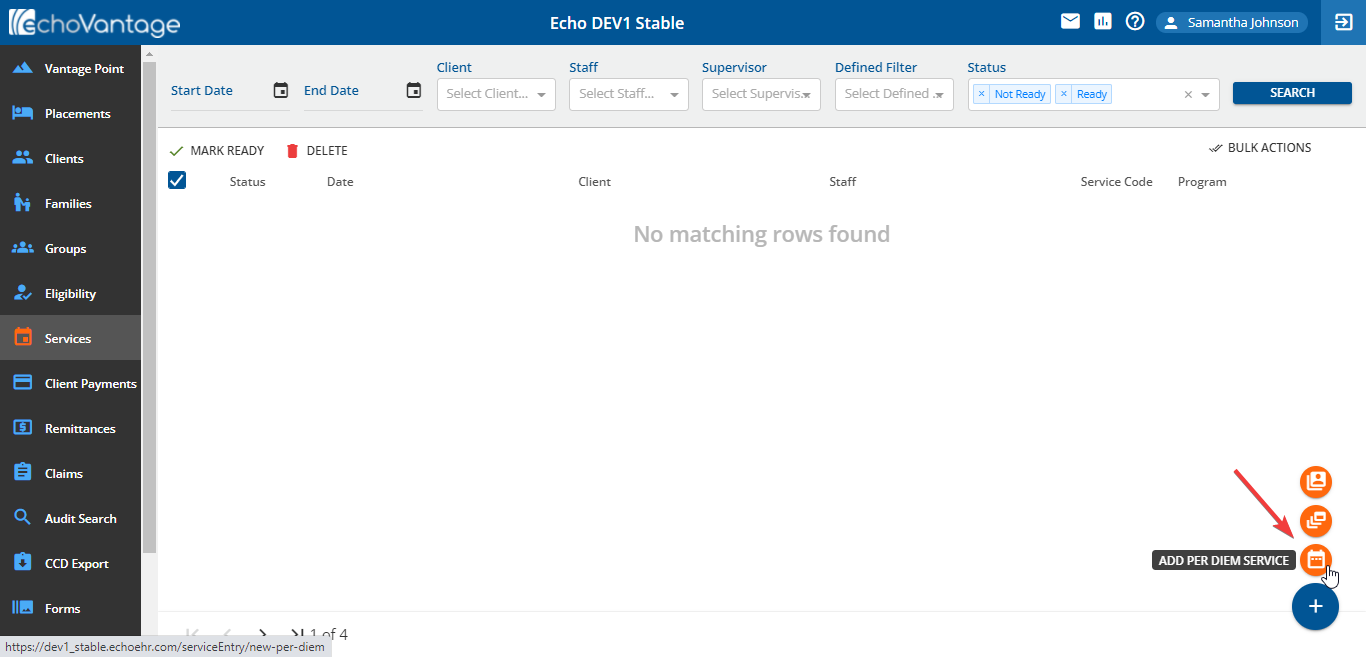
ADD PER DIEM SERVICE is the orange calendar icon. Select this icon to display the New Service screen.
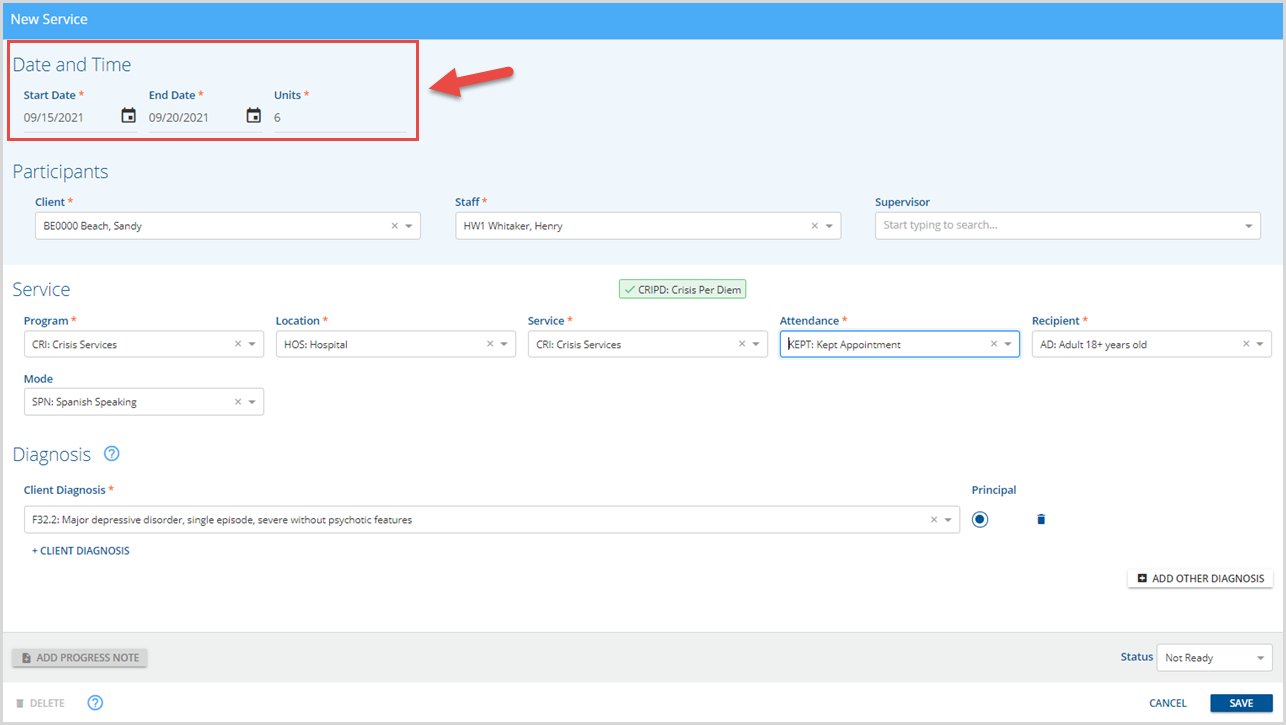
Unlike a typical Service that has a Start Date, Start Time, End Time, and Duration, a Per Diem Service has Start Date, End Date, and Units. The units default to one Unit per day.
- Enter the Start Date and End Date to auto-populate the units. Or enter the Start Date and Units to auto-populate the End Date.
- The Service Components entered must match a Per Diem Service Definition before SAVE is enabled.
- If the Service Components entered do not match on a Per Diem Service Definition, the blue No Distinct Service Definition Found information bar remains and the SAVE button remains disabled.
- Just like the original Service entry, there must be a Principal Diagnosis (Client or Other) before the Service is marked Ready.
When viewed on the Services screen, this manually entered single Per Diem Service displays in the same way as those created by a template.

The Date column displays the Service's date range and units instead of a single start date and duration.
Changed
Fri, 12/17/2021 - 09:12
