The Per Diem Services feature was renamed Census Billing in version 3.25 to more accurately reflect its function. Census Billing creates Services for each day, up to a month, for clients with matching Enrollments. For a Client to be included in the Census Billing job the following criteria must be met.
- The Client's Enrollment Program must match the Program entered on the Census Billing screen.
- There must be a Staff assigned on the matching Enrollment as the Enrollment Staff becomes the Service Staff.
- The Client must have a valid diagnosis. A valid diagnosis is one that is active, billable, and primary.
Prior to using this feature, please ensure that the above criteria are met. If any Clients match on the Enrollment program but are missing an Enrollment Staff or a valid diagnosis, the Census Billing job fails to create. Successful jobs have a green toast message in the upper right-hand corner and indicate the total number of Services created.
To access the Census Billing Service entry screen:
- Navigate to the Services Entry screen.
- Hover the pointer over the blue plus "+" until the Census Billing icon (orange person) appears. In Version 3.25, the Census Billing icon is still the orange calendar.
- Click on the Census Billing icon.
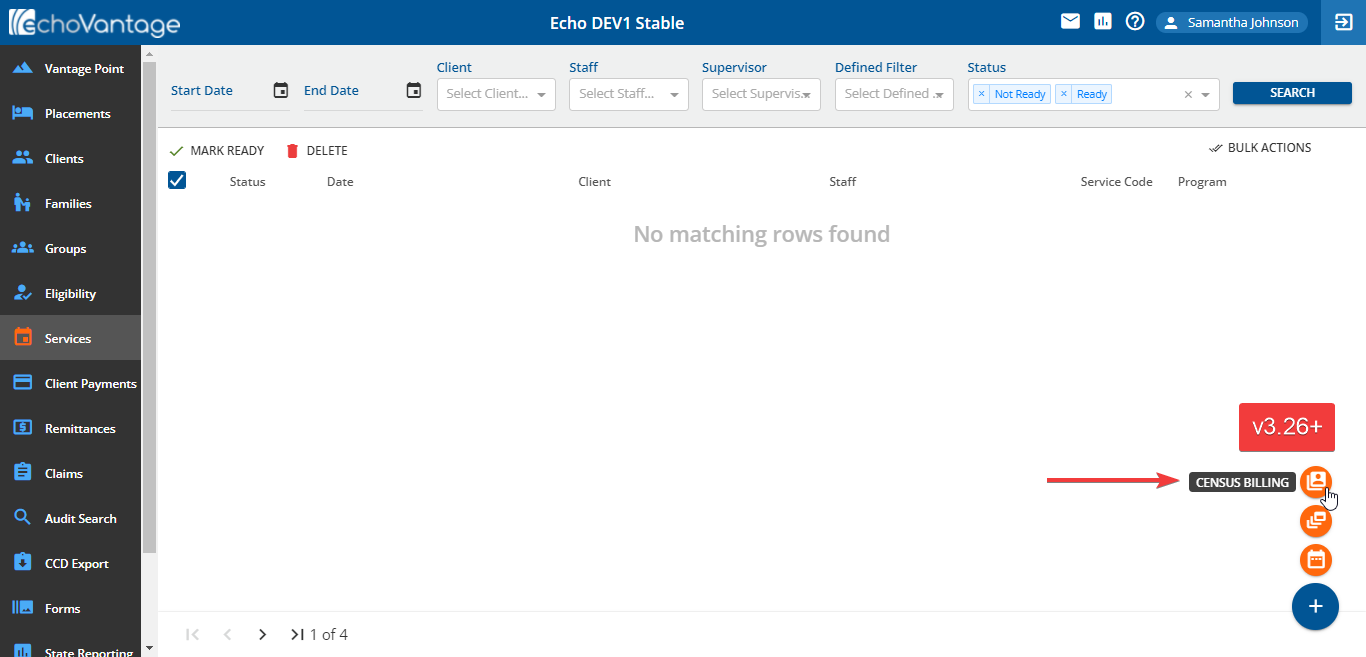
The following Census Billing screen displays.
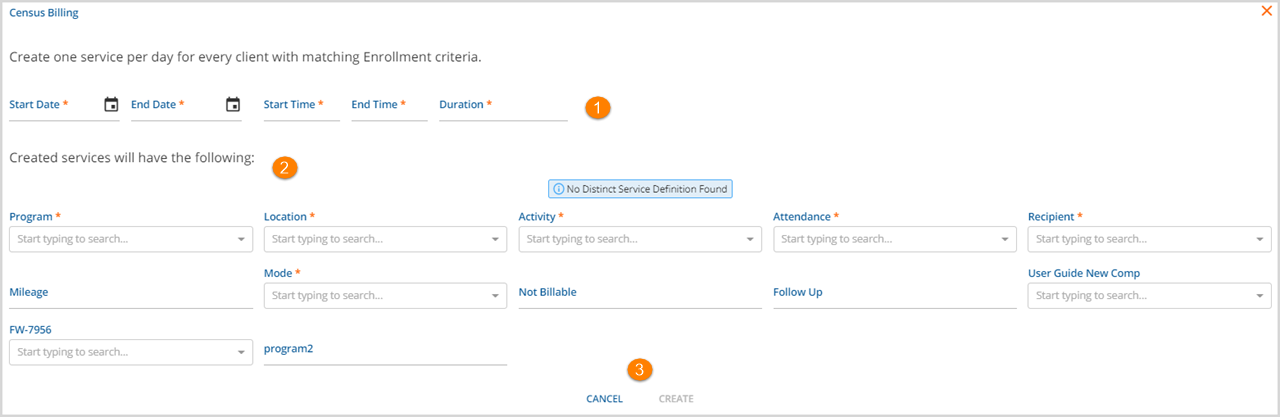
The Census Billing screen is very similar to the Service Entry Screen.
1. The Start Date and End Date define the date range the Services are created; a 15-day range translates to 15 Service for each matching Client. The Start Time, End Time, and Duration define the length of each Service.
2. Service Definition - Enter at least the required service components to define the Services being billed. The components entered must match on a valid Service Definition.
3. CREATE - Click CREATE to save entries and add the Per Diem Services.
- If successful, a green on-screen action pop-up box displays with a count of the number of services created and you are returned to the Services home screen.
-
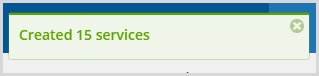
- If errors are found, a red on-screen action pop-up box displays indicating the error. This same information is also displayed above the Cancel and Create buttons.
-
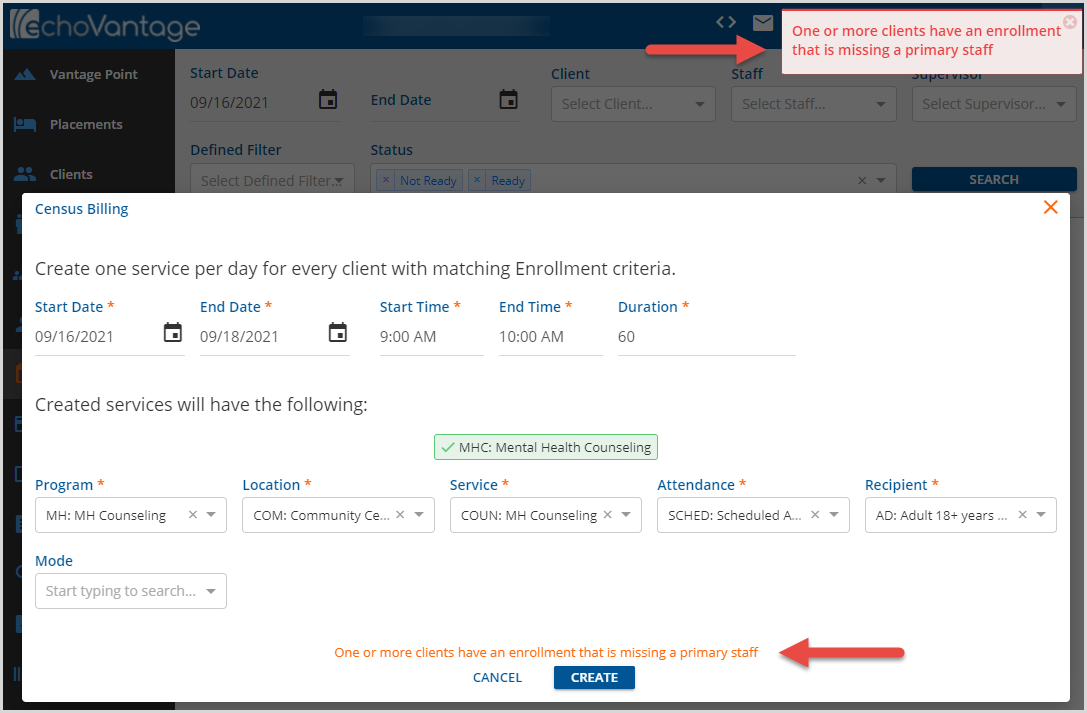
- No Services are created until the errors are corrected.
