When DrFirst integration is enabled, a client synchronization process runs in the background to send Client information to Rcopia. Client IDs, Name, Addresses, Phone Numbers, Emails, Diagnoses, and Allergies are sent. A view is used to determine which Clients are eligible to send to DrFirst by checking if their Episode Start and End Dates encompass the current date. If these criteria do not meet your agency's needs, contact Echo support about modifying the DrFirst filter. In addition to this configuration page, Staff who are going to use DrFirst, must have a DrFirst credential entered on their Profile tab in Configuration>Staff/Users>Staff.
Navigate to Configuration>Setup>Third Party Integration and select DrFirst to display the configuration screen shown below.
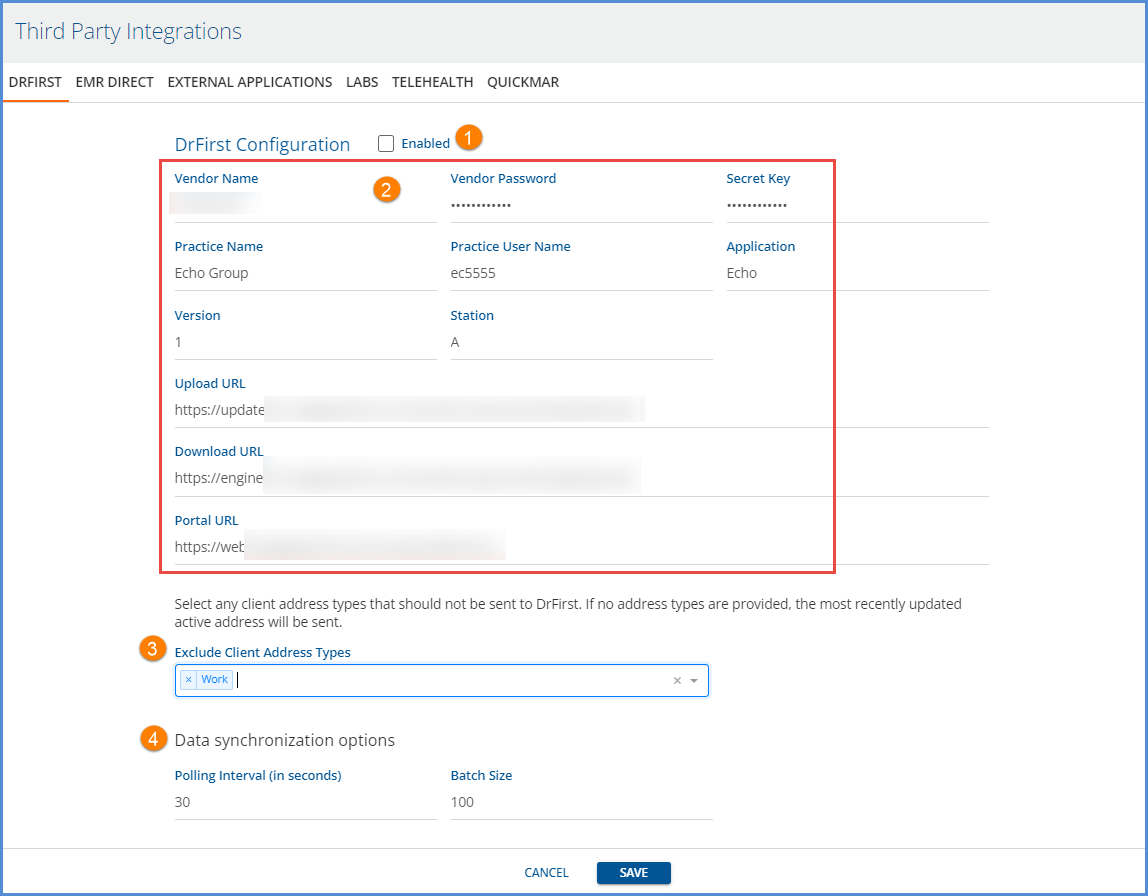
1. Enable - Select the checkbox to enable the synchronization process with DrFirst. Deselect the checkbox to disable the information sharing.
2. The remaining required fields of the DrFirst Configuration are created and provided by DrFirst. Take care to enter this information exactly as it is provided.
- Vendor Name
- Vendor Password
- Secret Key
- Practice Name
- Practice User
- Application
- Version
- Station
- Upload URL
- Download URL
- Portal URL
3. Exclude Client Address Type - Use to specify the address type or types that will NOT send to DrFirst during the data sync. If no address types are specified, the active address with the most recent StartDate is sent during the syn.
4. Data synchronization options
- Polling Interval - The default value is 60 seconds. Modify with caution as changing this value can negatively impact performance.
- Batch Size - The default value is 100. Again modify with caution as changing this value can negatively impact performance.
Remember to click SAVE to preserve the new or edited configuration settings.
