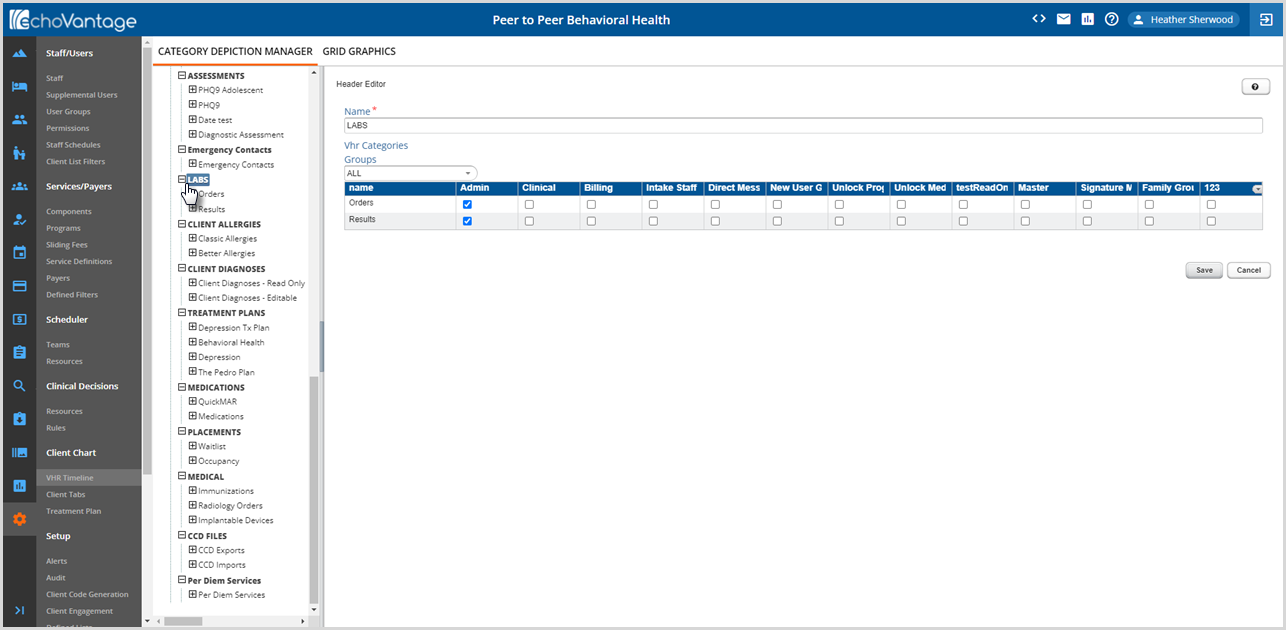The LABS third-party configuration page stores the agency-specific information required for successful integration with Change HealthCare lab orders and results. The credentials, id, and URL are provided by the Echo once the Labs implementation process is complete. Please contact your Account Manager or Project Manager for more information on purchasing or implementing Labs.
Once Labs is enabled, the appropriate staff have the Order Labs checkbox selected on the Staff > Profile screen, AND User Group access is granted, Lab Orders can be placed from and Results can be viewed on the VHR Timeline. Click HERE for information on LABS on the Client Timeline.
LABS Third Party Integration Configuration
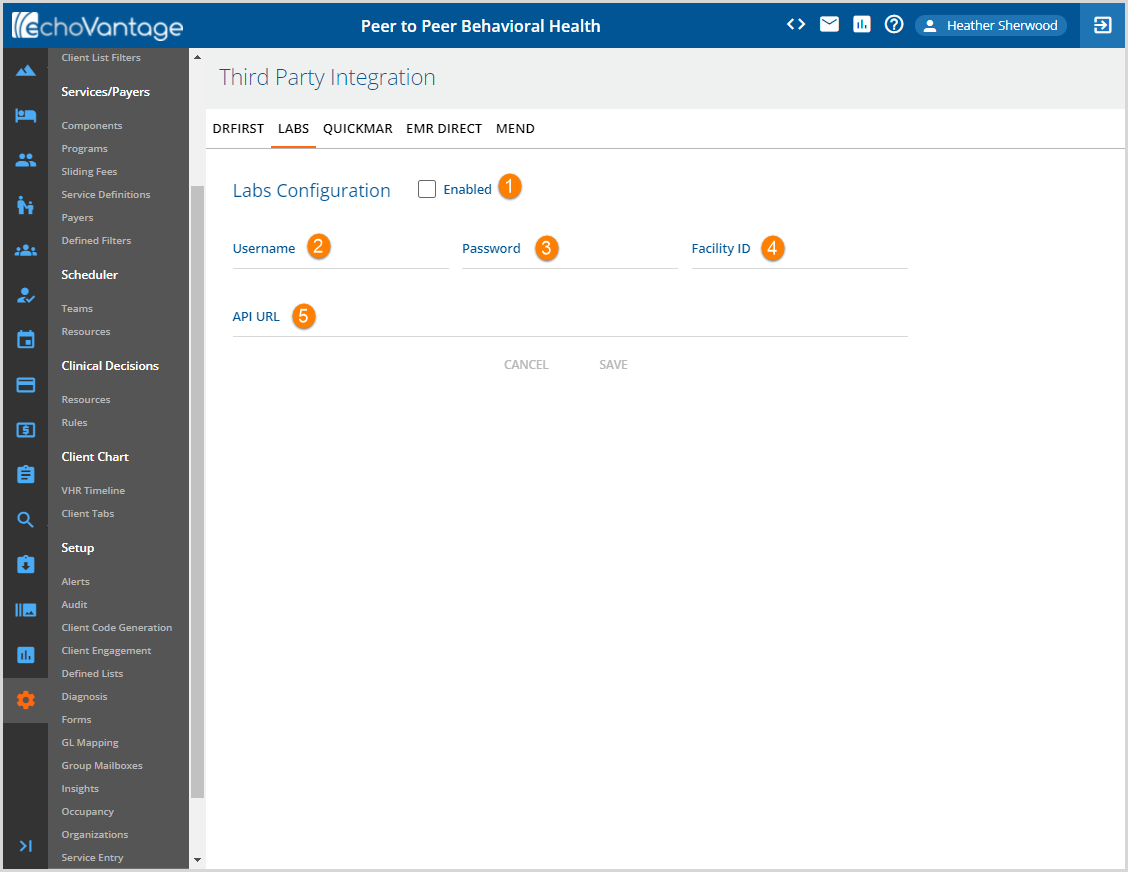
1. Enabled - Select the checkbox to enable Labs.
IMPORTANT NOTE - Labs can only have a set of credentials enabled in a single database at any given time. If another database has LABS enabled, TEST for example, both databases can pull results from Change HealthCare. When two databases have polling jobs pulling results, the results are attached to the database that pulls the results first, not necessarily the database that initiated the lab order.
The following configuration values are provided by Echo. The values are stored in dbo.ConfigChangeHealthcare when SAVE is selected.
2. Username - varchar(40)
3. Password - varchar(40)
4. Facility ID - varchar(40), Large agencies may have multiple Facility IDs.
5. API URL - varchar(100), Web address used by EV to communicate with Change Healthcare.
The configuration values entered are stored in the dbo.ConfigChangeHealthCare database table.
Configuring Staff to Order Labs
The Staff responsible for ordering labs must have the Order Labs checkbox selected on their Profile page in Configuration > Staff/Users > Staff > Profile. When the checkbox is selected a Y is stored in the OrderLabs column of the dbo.Staff table.
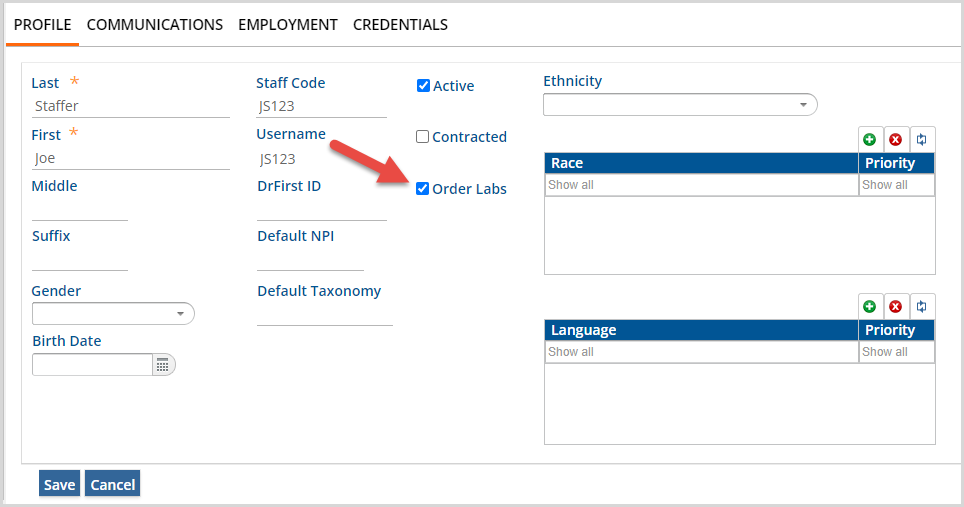
Any Staff with Order Labs selected must also be members of a User Group that has access to the Orders category under the LABS VHR TImeline header, see VHR Timeline section below.
Pleae click HERE for more information on configuring Staff.
VHR TIMELINE
The final step in LABS configuration is granting access to the Order and Results forms on the VHR Timeline. LABS are configured to display on the VHR Timeline is configured by default but access to the Lab categories (Orders and Results) is not granted to any User Group. Access to the LABS categories is configured in the Header Editor by clicking on LABS in the Header list in Configuration > Client Chart > VHR Timeline > Category Depiction Manager and then selecting the checkboxes for the appropriate Category and User Group combinations. An example of the Header Editor is shown below.
Please click HERE for more information on creating and maintaining User Groups.
Please click HERE for more information on configuring the VHR Timeline.