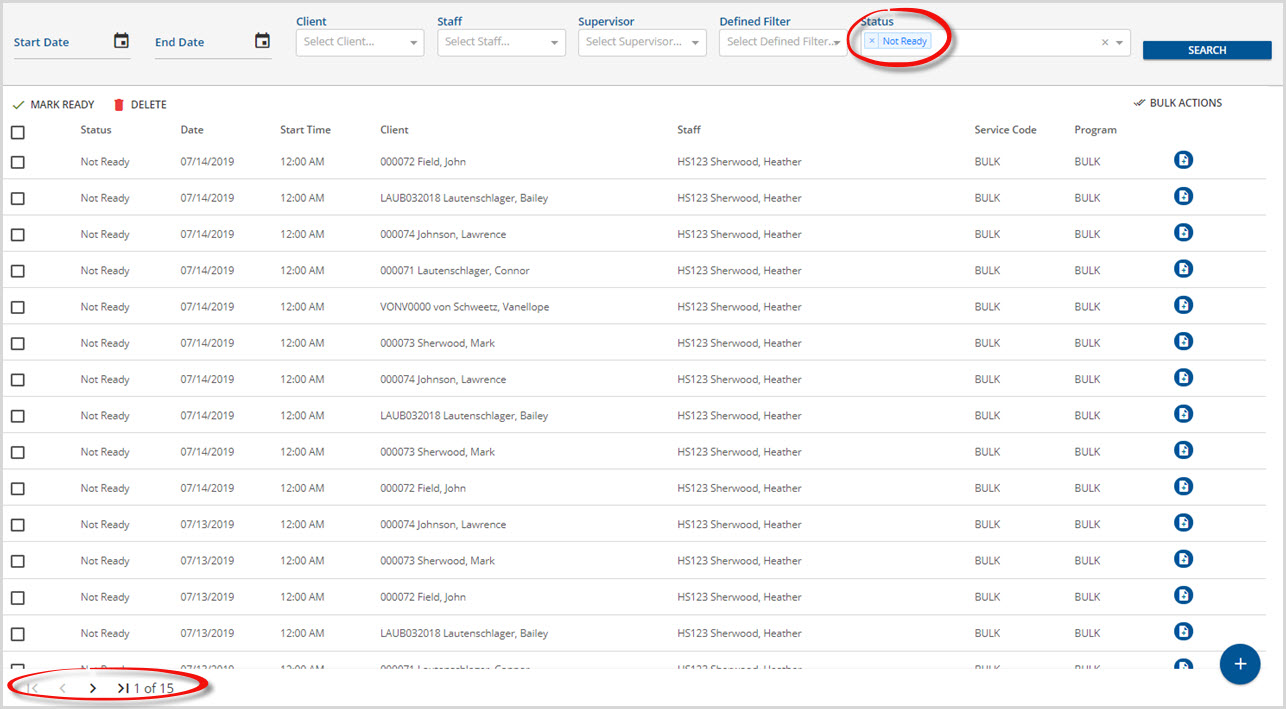Bulk Actions are available to select all records with a Not Ready Status starting with the EchoVantage v2.34 release. This helps agencies with large volumes of data to better manage and process records. The Services screen is now paginated with the same default of 50 records per page. The process for working with and marking records one page at a time has not changed. Click HERE to view the Services instructions for working within a single page of Services records. Individual services may still be selected, deselected, or deleted with the available buttons. Navigating to the Services menu option in v2.34 (and higher) will display the following screen.
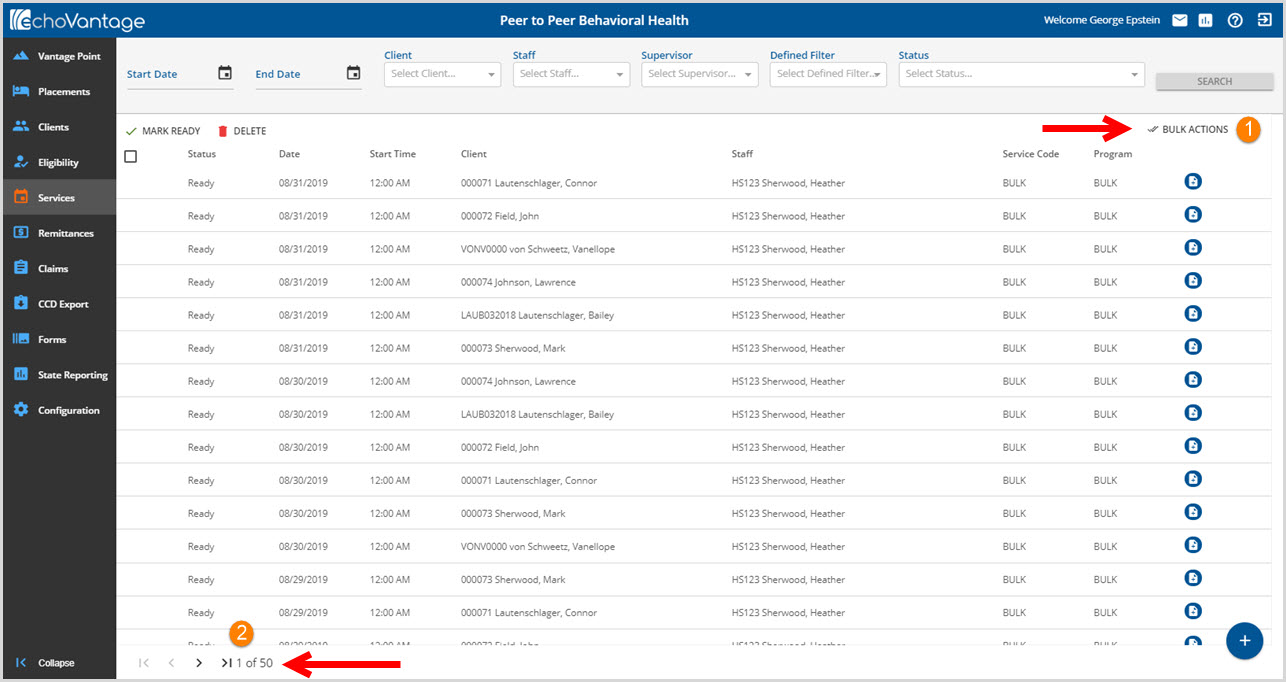
1. BULK ACTIONS - The Bulk Actions button is located in the upper right-hand corner below the Search button of the filter section.
- Selecting Bulk Actions brings up the Bulk Actions screen below.
-
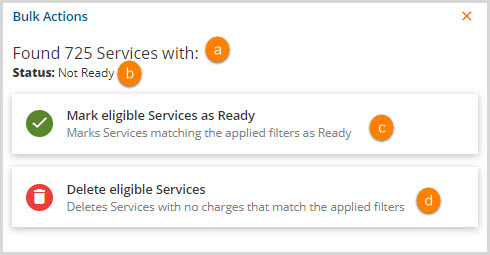
- (a) A tally of the services that meet the criteria is listed.
- (b) This section will list the criteria for selecting services for processing using Bulk Actions. Bulk Actions are only available for use with a Status of Not Ready which is the default and always selected even when no other filters are used.
- Using additional filters to further define the records to work with will change what is displayed on the Bulk Actions screen.
- For example, entering a Start Date and End Date in the filter section results in the following.
-
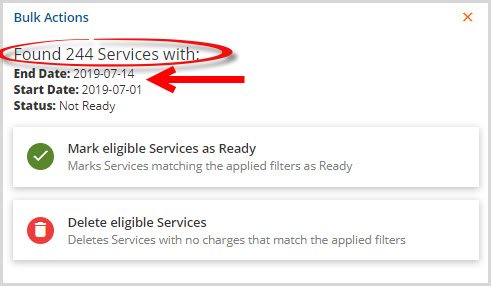
- Note that the Services tally and the criteria section are quite different from the previous example.
- (c) Select the Mark eligible Services as Ready button to mark the number of services, indicated in (a), as Ready.
- A confirmation box will appear.
-
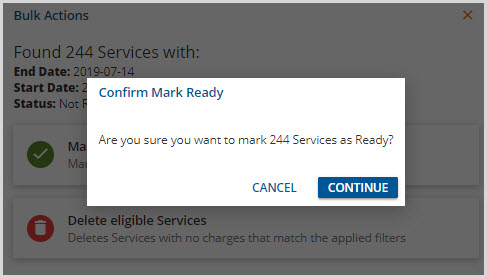
- Select Continue to mark Services as Ready or select Cancel to exit without making changes.
- (d) Select the Delete eligible Services button to delete all Services with No Charges that match the applied filters.
- A confirmation box will appear.
-
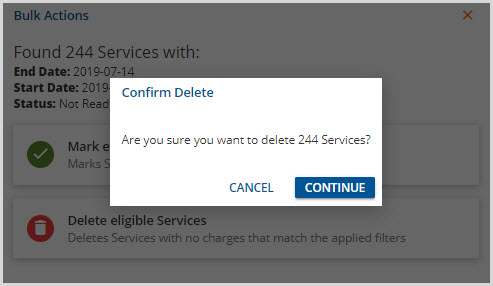
- Select Continue to mark Services as Ready or select Cancel to exit without making changes.
2. Pagination - The pagination is displayed in the lower left hand corner. In this example, page 1 of 50 is displayed. Click on the < or > to move forward or back one page. Click on the l< or >l to move to the first or last page.
- Using filters to define which records to display will also affect the pagination.
- For example, applying a Status filter to only display the 725 Not Ready services results in a pagination of 1 of 15.
-