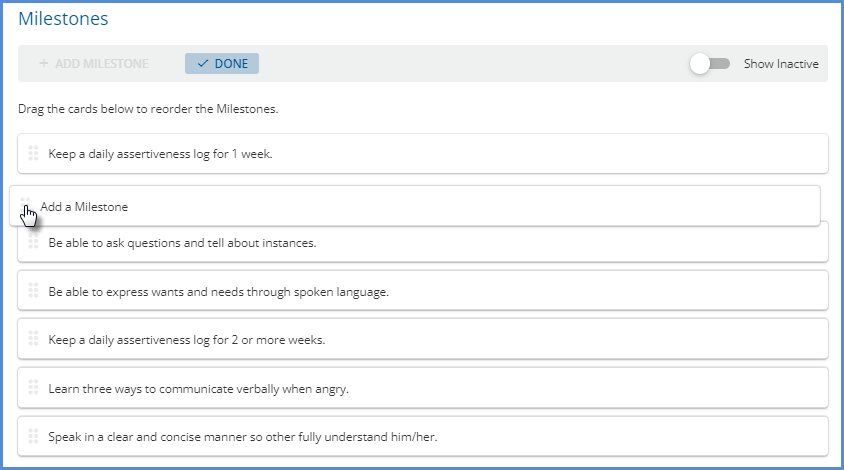| This feature is feature flagged. Please contact your account representative or Echo support for more information. |
The Objectives screen is the home for the agency-defined objectives, or skills a client must acquire to reach a goal. The example below has existing Objectives, therefore the blue + NEW OBJECTIVE button is located at the top of the Objectives list.
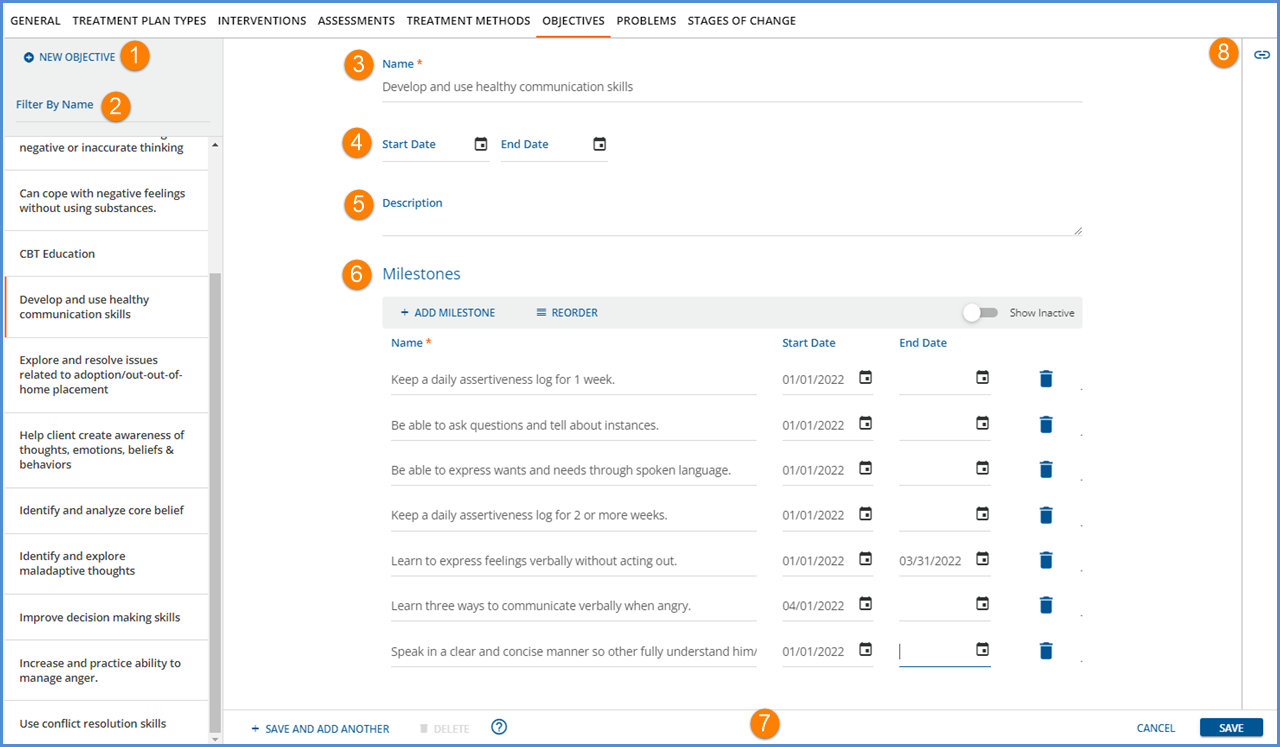
-
+ NEW OBJECTIVE – Select to add a new Objective.
-
Filter By Name – Enter a full or partial Objective name in this field to filter the list of Objectives in the left-hand list.
-
Select an Objective card to view the details.
-
The orange vertical bar indicates the currently selected Objective.
-
-
Name – This required field is used to identify the Objective anywhere it is referenced in the application. The name may be up to 200 characters long.
-
Start Date and End Date – These optional date fields define the active date range for the Objective.
-
To be considered active for a Client Treatment Plan, the Start and End Dates must overlap with the Treatment Plan Start Date and Projected Review Date.
-
Start Date can be entered without an End Date.
-
If Start Date is entered, the End Date must be after the Start Date.
-
-
Description – This optional field allows a much longer description of the Objective to be saved. The datatype is varchar (max).
-
Milestones – Milestones break the associated Objective down into smaller, specific, and measurable tasks or skills.
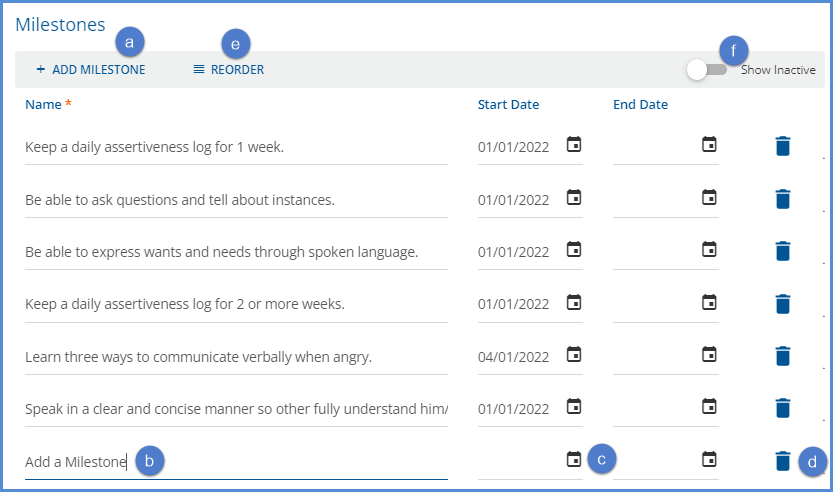
- (a) Use the + ADD MILESTONE to add a new Milestone to the list.
- (b) A drop-down list contains the currently defined Milestones displays.
- Enter text to search the existing Milestone list.
-
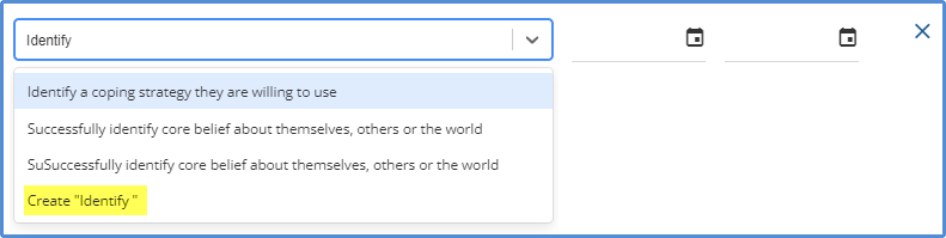
- A create option is also available to enter a new Milestone AND add it to the Objective.
- When creating a new Milestone, only the Name is required and can be up to 200 characters.
- (c) Start Date and End Date – These option fields defined the active date range for the Milestone.
- (d) Delete – Use the blue ‘x' icon to remove a Milestone that is no longer needed or was entered in error.
- The text of Milestones that are or have been used in a Client Treatment plan is not editable and is displayed with a grey background.
- The Start and End Dates are editable.
- (e) Reorder – Select the Reorder button to display the Milestone cards which can be dragged and dropped to create the new order.
-
- (f) Show Inactive – Slide the toggle to the right to show inactive Milestones (those with an End Date prior to the current date) in the list.
7. The form action buttons display across the bottom.
-
+ SAVE AND ADD ANOTHER – Select this to save or add the current Objective and then immediately begin adding another.
-
DELETE – Delete is enabled for saved Objectives that are NOT already used in a Treatment Method or Treatment Plan.
-
If an Objective is already used in a Treatment Method or Treatment Plan, the DELETE button is disabled.
-
Click on the help button to the right of the disabled DELETE for more information. The following message displays - This Objective cannot be deleted because it is already used in a Treatment Method or Treatment Plan.
-
-
CANCEL – Select cancel to exit without adding a new or saving an update to an existing Objective.
-
SAVE – Select save to add a new record or update an existing record in txp.Objectives.
8. The blue link button in the upper right-hand corner provides quick access to the Treatment Method(s) with which the currently selected Objective is associated.

|
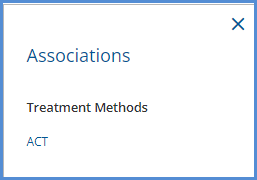
|
|