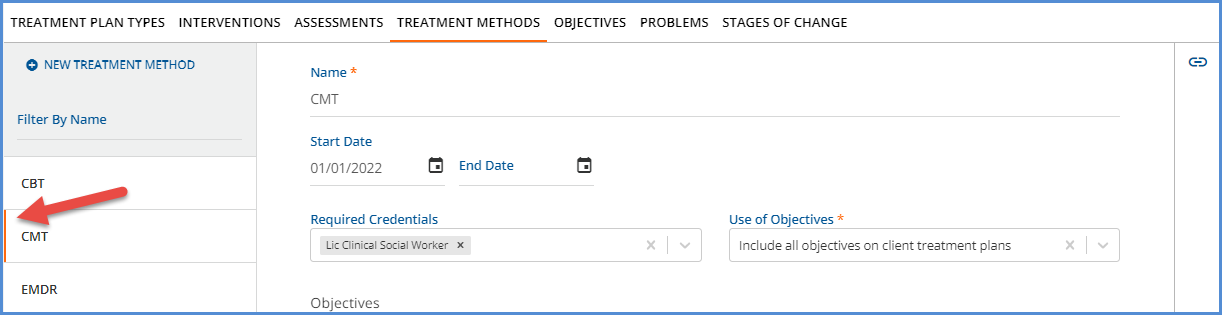| This feature is feature flagged. Please contact your account representative or Echo support for more information. |
The Treatment Methods screen defines the treatment modalities or types of therapy utilized by the agency while working with a client. This configuration screen enables the agency to associate Credentials and Objectives with a Treatment Method to help guide the treatment plan creation and updates.
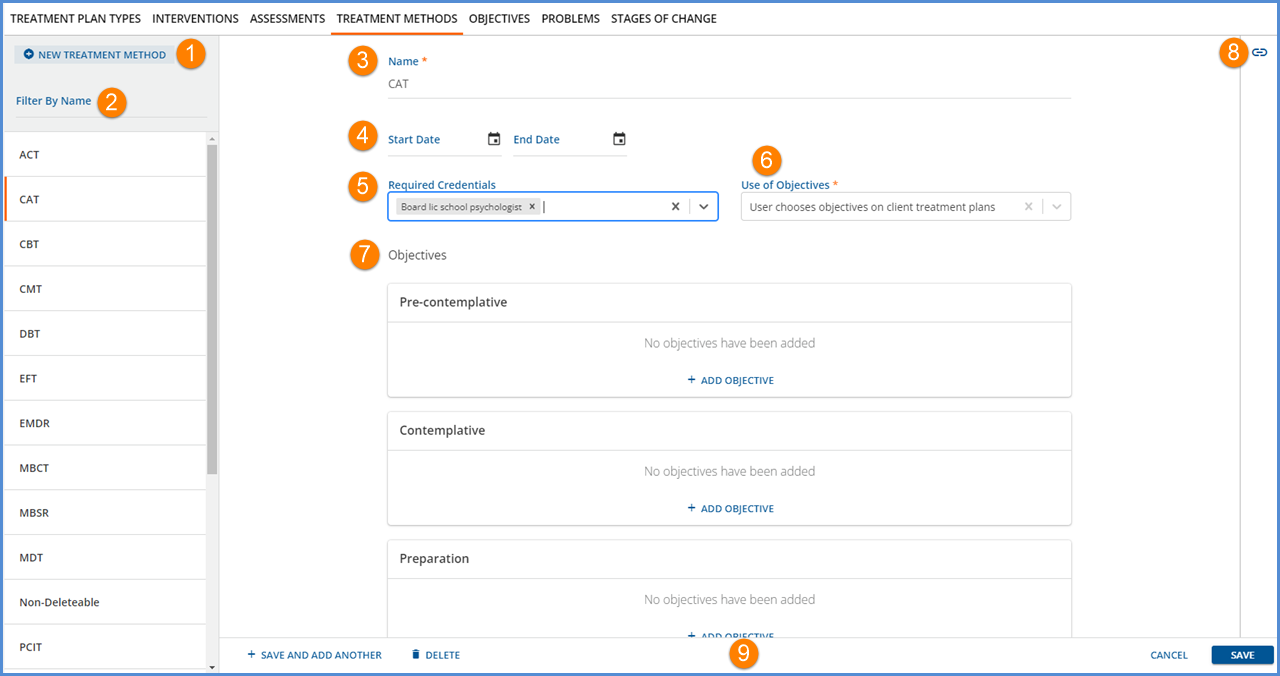
-
Use the blue + NEW TREATMENT METHOD button to add a new Treatment Method. This button is located on the bottom center of the screen if there are no existing Treatment Methods.
-
Select a Treatment Method name from the list to view the details or make updates. The orange vertical line indicates the currently selected Treatment Method.
-
Name – This required field can be up to 200 characters in length. The name is how the Treatment Method is referred to on the Client Face Sheet.
-
Start Date and End Date – Use the optional fields to define the active date range of the Treatment Method.
-
End Date if entered must be after or equal to Start Date if present.
-
Stages of Change with Start and End Dates that overlap the Treatment Method date range are displayed in the Objectives section.
-
-
Required Credentials - Use the multi-select field to associate one or more Staff Credentials with the Treatment Method.
-
Use of Objectives – This selection determines if the user who creates the client treatment plan can choose which objectives to include from the list of objectives or if all objectives defined for this treatment method are automatically added to the client treatment plan.
-
When User chooses objectives on client treatment plans is selected, check boxes are available to select specific objectives when creating the client treatment plan.
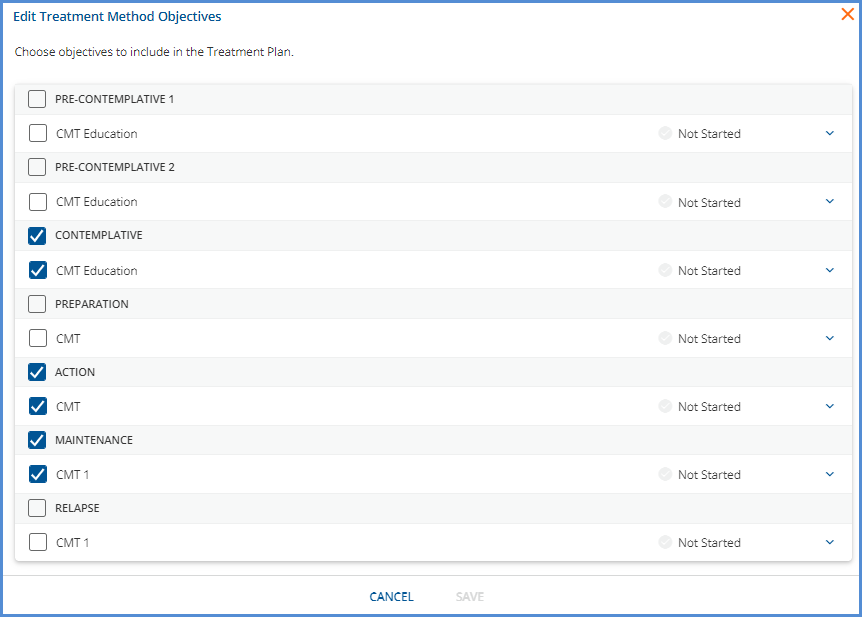
-
When Include all objectives on client treatment plans is selected, all objectives that have milestones defined are included in the client’s plan.
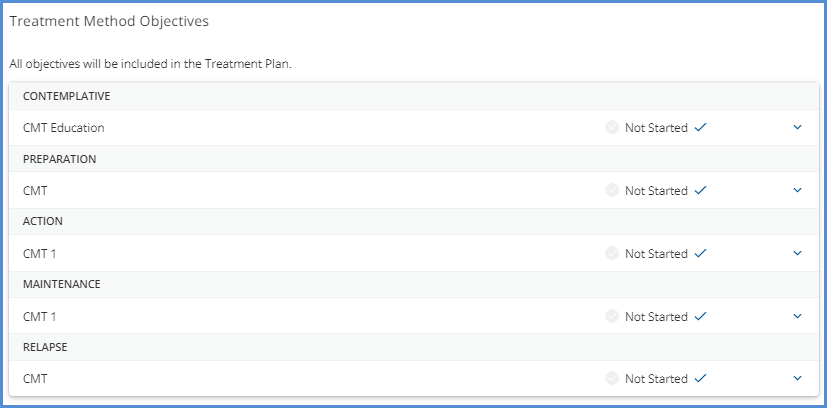
-
-
Objectives -The Objectives section allows the agency to associate objectives, either new or existing, with the Stages of Change, as defined on the Stages of Change tab.
-
Get started by selecting the blue + ADD OBJECTIVE button.

-
The Add Objective opens to the CREATE NEW option by default.
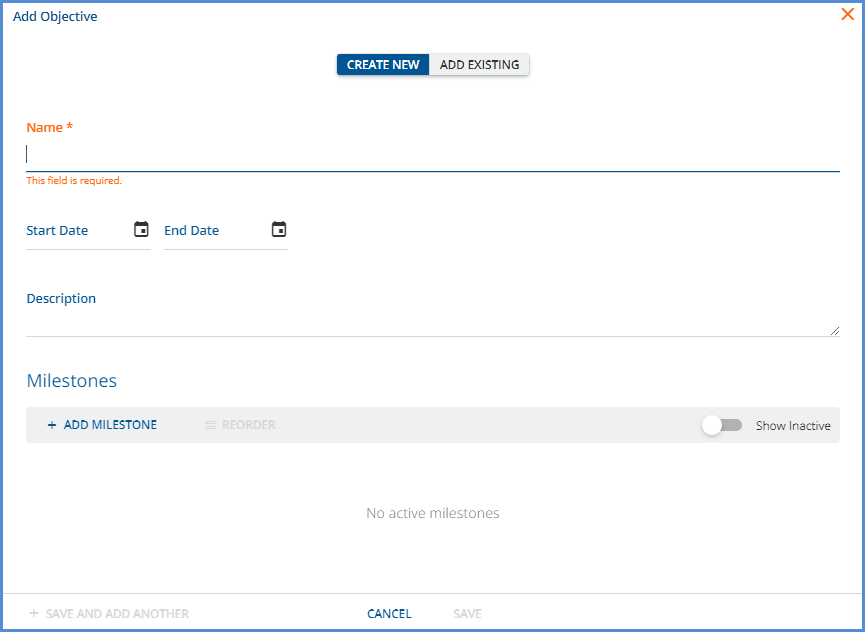
-
At minimum, a Name must be entered for the objective.
-
User can optionally add Start and End Dates, Description, and Milestones.
-
Refer to the Objectives screen section below for more details on adding Objectives.
-
Select either SAVE to record the new Objective and exit or select + SAVE AND ADD ANOTHER to record the new Objective and add another new Objective.
-
-
Select Add Existing to select from a list of existing Objectives.
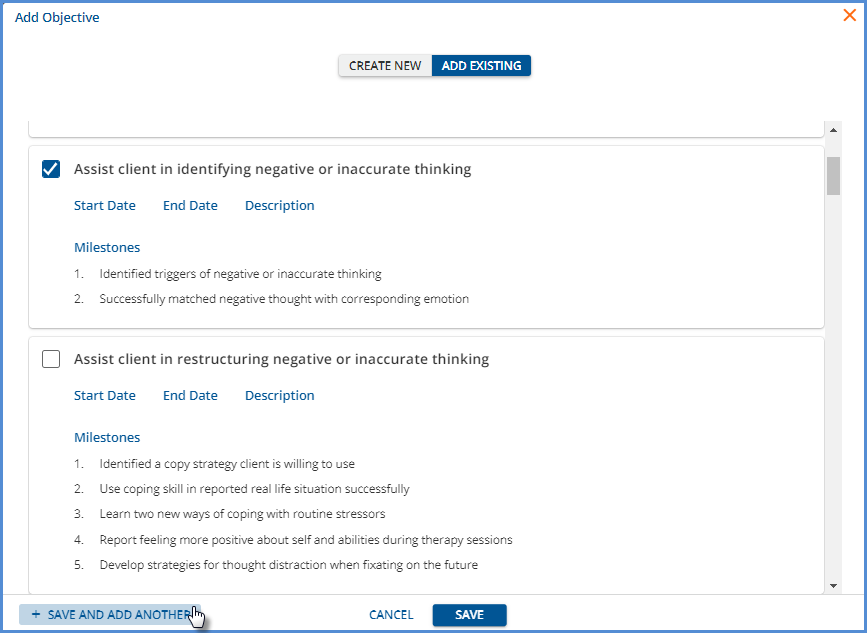
-
Enter a full or partial Objective name to populate the list.
-
Then select the checkboxes of the Objective to associate with the current Treatment Method in focus.
-
Select either SAVE to record the selections and exit or select + SAVE AND ADD ANOTHER to record the selections and add another existing Objective.
-
-
-
Associations – The link icon is displayed when the currently selected Treatment Method is associated or linked to a Problem.
-
Select the icon to display the Problem(s) associated with the Treatment Method currently in focus.
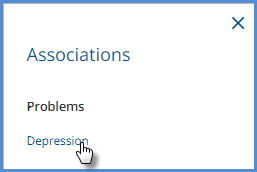
-
The Problem name is a quick link to the problem, selecting it takes you to the Problem screen.
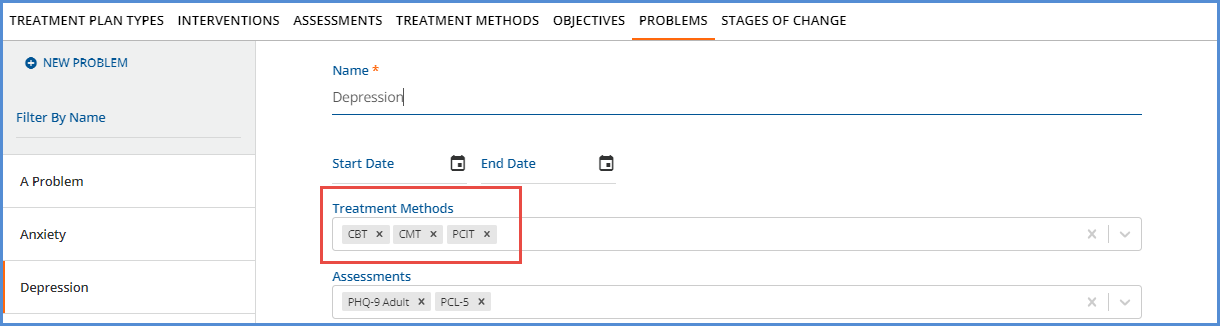
-
-
The form action buttons display across the bottom.
-
+ SAVE AND ADD ANOTHER – Select this to save or add the current Treatment Method and then immediately begin adding another.
-
DELETE – Delete is enabled for saved Treatment Methods that are NOT already associated with a Problem or used in a Treatment Plan.
-
If a Treatment Method is already used in a Problem or Treatment Plan, the DELETE button is disabled.
-
Click on the help button to the right of the disabled DELETE for more information. The following message displays - This Treatment Method cannot be deleted because it is already used in a Problem or Treatment Plan.
-
-
CANCEL – Select cancel to exit without adding a new Treatment Method or saving updates to an existing one.
-
SAVE – Select save to add a new record or update an existing record in txp.TreatmentMethods.
-
Select the Treatment Method name in the left-hand list to view the details of the Treatment Method or edit the record. The orange vertical bar indicates the currently selected Treatment Method.