This feature is feature flagged. Please contact your account representative or Echo support for more information.
Stages of Change is the only treatment plan configuration screen that is pre-populated with default values. The default Stage of Change names are Pre-contemplative, Contemplative, Preparation, Action, Maintenance, and Relapse.

Select the blue +NEW STAGE OF CHANGE button at the top of the list to add a new Stage of Change. The following screen opens.
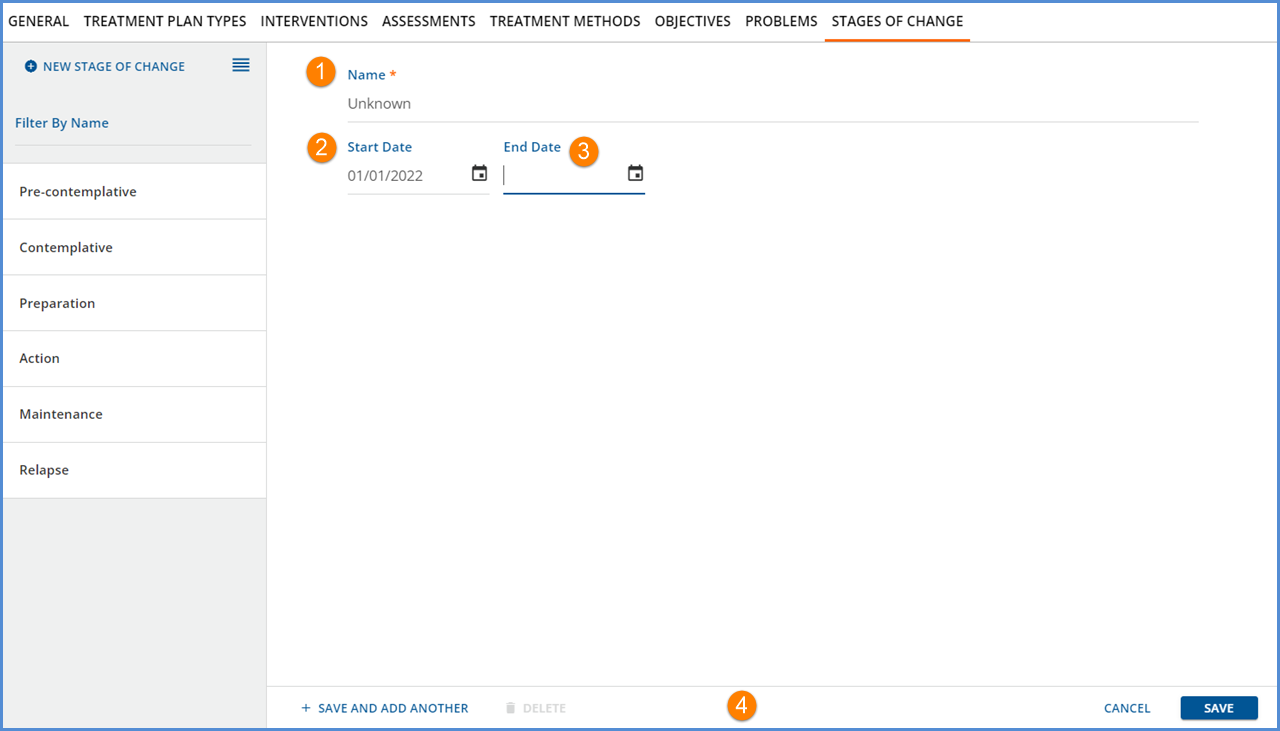
-
Name – Name is the only required field when adding a Stage of Change.
-
This Name displays on the cards in the list to the left is also displayed on the Treatment Methods screen.
-
It can be up to 200 characters but must be unique from other Stage of Change Names.
-
It must be unique from other Stage of Change Names.
-
If the entered Name is not unique, SAVE fails and the following message displays.
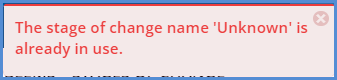
-
-
Start Date – Entry of a Start Date is optional. If entered, it must be before the End Date.
-
End Date – Entry of an End Date is optional. If entered, it must be after the Start Date.
-
The form action buttons display across the bottom.
-
+ SAVE AND ADD ANOTHER – Select this to save or add the current Stage of Change and then immediately begin adding another.
-
DELETE – Delete is enabled for saved Stages of Change that are NOT already used in a Treatment Method or Treatment Plan.
-
If a Stage of Change is already used, the DELETE button is disabled.
-
Click on the help button to the right of the disabled DELETE for more information. The following message displays - This Stage of Change cannot be deleted because it is already used in a Treatment Method or Treatment Plan.
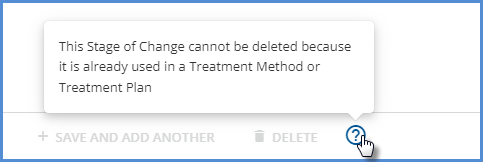
-
-
CANCEL – Select cancel to exit without adding a new Stage of Change or saving updates to an existing stage.
-
SAVE – Save is enabled once the required field, Name, is populated.
-
Select to add a new record in txp.StagesofChange.
-
The Stage of Change is added to the bottom of the list.
-
-
Selecting a Name from the left-hand list displays the details for that Stage of Change.
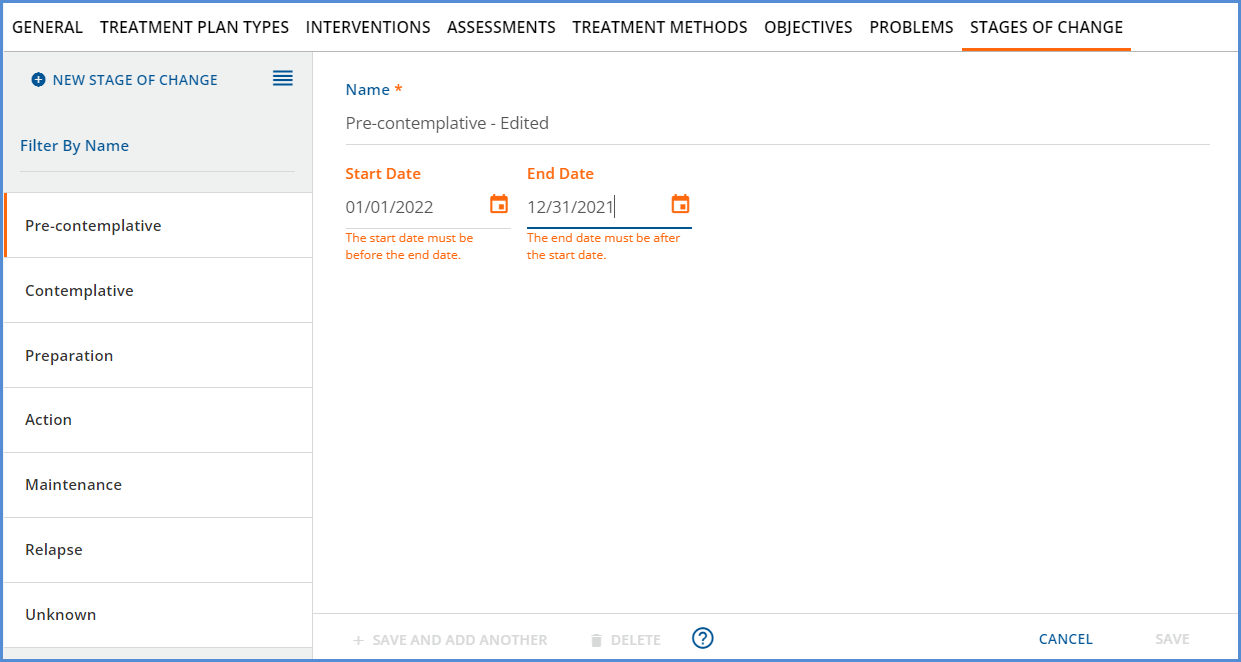
-
Changes may be made to the Name, Start Date, and End Date for any Stage of Change, including the default values.
-
Warnings display if the validation rules are triggered.
-
The edits must be error-free before the SAVE button is enabled.
The list on the left-hand side may be reordered by selecting the 4 horizontal lines to the left of the + ADD NEW STAGE OF CHANGE button.
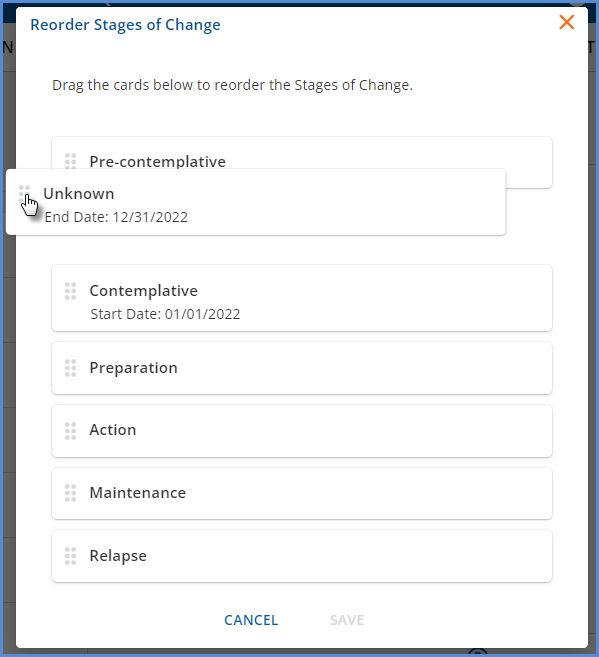
|
|
