Agencies can specify payer-specific Place of Service overrides that are used during bill creation (837 and CMS1500). Two methods of configuring these overrides are available - by Location or Defined Filter. The Place of Service stored in the Organizations Configuration menu option with an optional Defined Filters remains.
Navigate to Configuration > Services/Payers > Payers, select the desired Payer, and then select the POS Mappings tab.
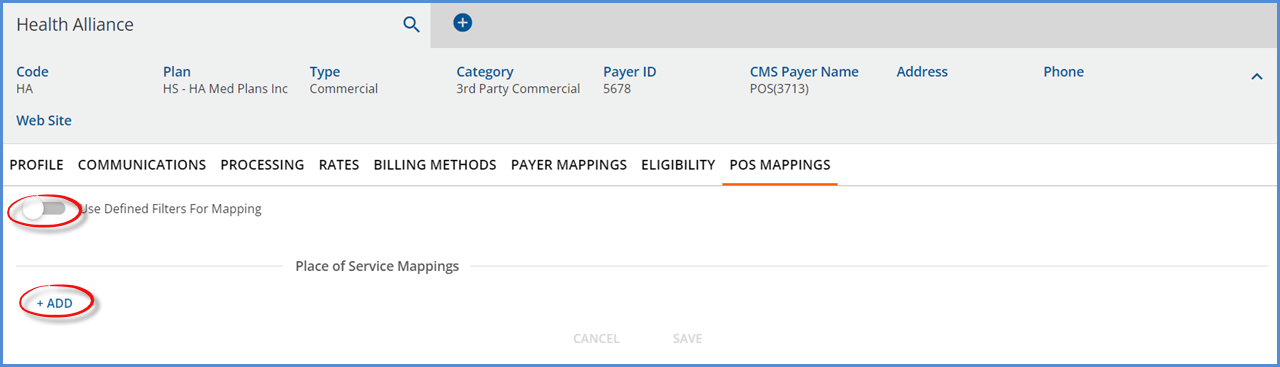
POS Mappings by Location
The screen defaults to mappings by Location; the toggle for Use Defined Filters For Mapping is disabled. Select the blue +ADD button to add a POS Mapping by Location.
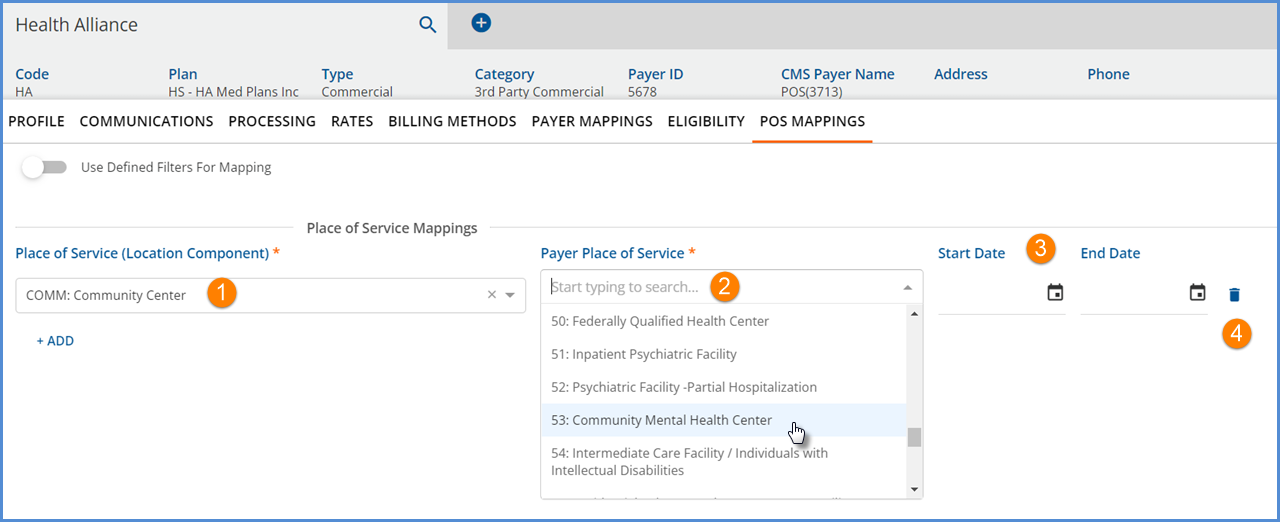
1. Place of Service (Location Component) - This drop-down listing is populated with the Location Component's place of service Codes and descriptions as defined in Configurations>Services/Payers>Components.
2. Payer Place of Service - This drop-down listing contains the standard 2-digit POS codes and descriptions as defined and maintained by the Centers for Medicaid and Medicare Services. The values for this drop-down are maintained in Configuration > Setup > Defined List in the Places of Service list.
3. Start Date and End Date - Use the Start and End Date fields to define the effective date range of the mapping.
- This effective date range then allows the same Place of Service (Location) Component to be mapped more than once for a single Payer, provided the effective date ranges do not overlap.
- In the example below, the TELM: Telemedicine component is mapped to 02: Telehealth through 03/31/2022.
- Then beginning on 04/01/2022, the same location component, TELM: Telemedicine, is mapped to 10: TeleHealth from a Patient's Home
4. Delete - Use the delete icon to remove the POS Mapping in that row for the currently selected Payer. There is no confirmation pop-up box prior to the delete action being performed.
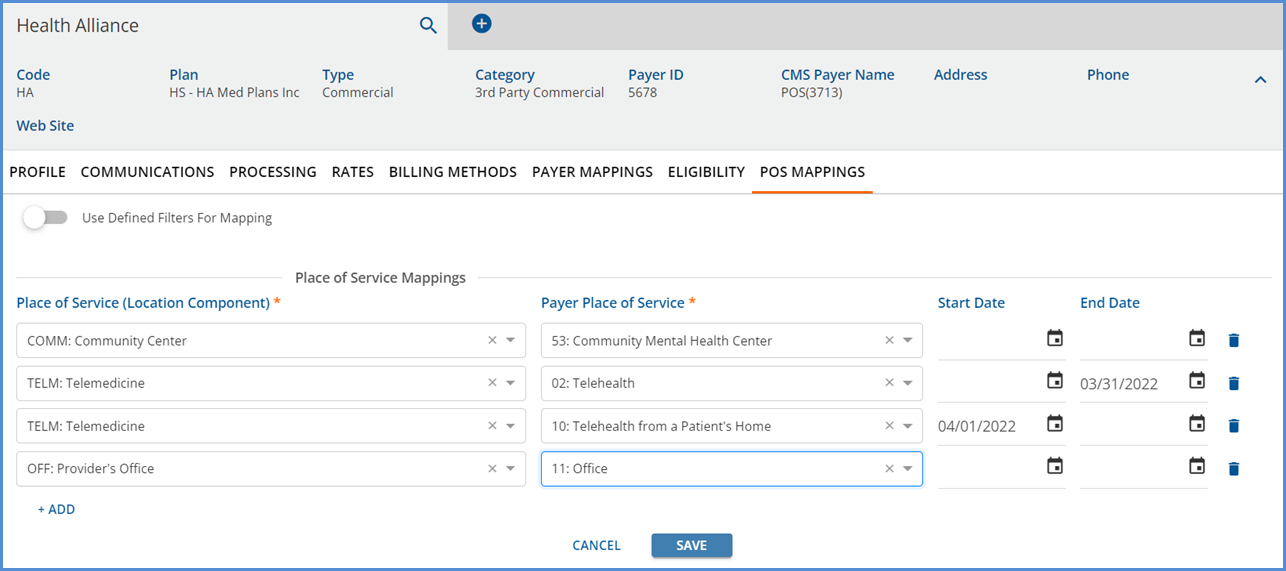
Remember to select SAVE to record mappings and edits. Select CANCEL to exit the ADD or EDIT mode without saving any additions or changes.
POS Mapping by Defined Filter
Create Place of Service Mappings by Defined Filters by sliding the toggle to the right to enable the Defined Filter option. The Place of Service (Location Component) field is replaced by a Defined Filter field as shown below.
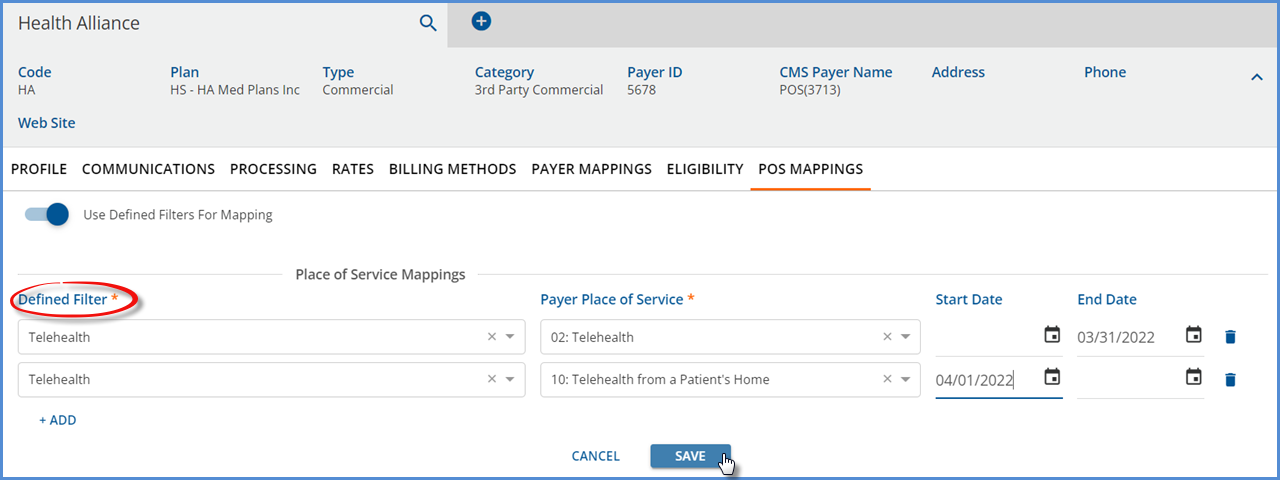
The change from Place of Service to Defined Filter is the only difference between the two screens. The other fields, Payer Place of Service, Start Date, and End Date remain unchanged. The process of populating the records, saving changes, or deleting an unnecessary row is exactly the same. A populated Place of Service Mappings by Defined Filter screen is shown below.
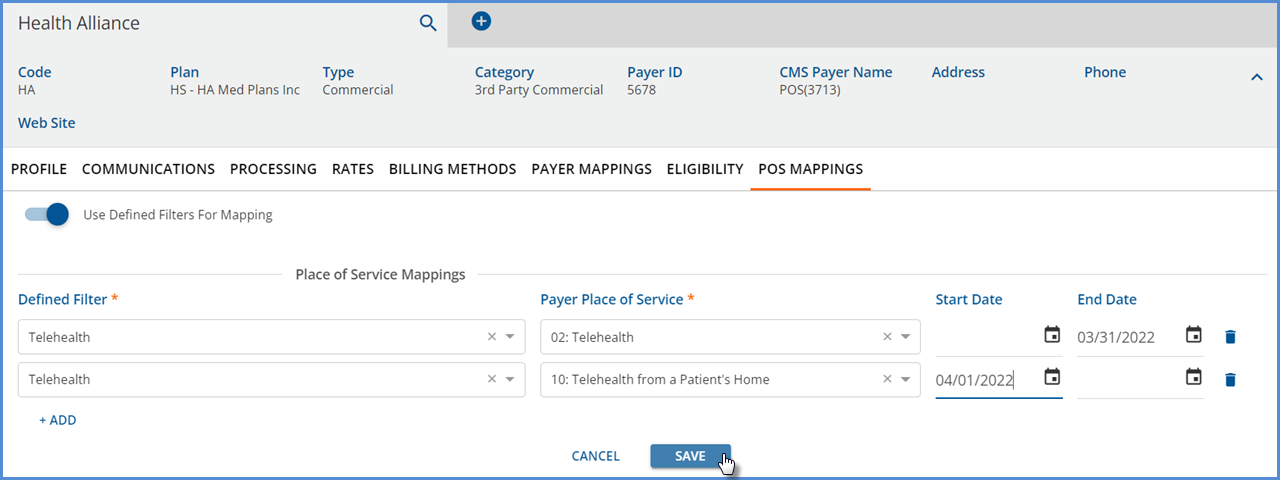
Changing Mapping Types
Existing mappings by Location for the currently selected Payer are cleared when Defined Filters are enabled. Conversely, disabling the Defined Filters clears any mappings by Defined Filters for the currently selected Payer and returns to the mappings by Location screen. Both actions display the following Change Mapping Type confirmation.
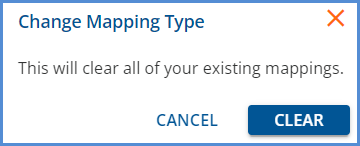
During Bill Creation
- When the Payer associated with a Charge has an override defined for a Location or Defined Filter that matches the Service associated with the Charge,
- The override location with an effective date range that encompasses the Service Date is used.
- If there is no override effective as of the Service Date, then POS service is reported using the method below.
- When the Payer associated with a Charge does not have an override defined or has an override defined but it is not active as of the Service Date for a Location or Defined Filter that matches the Service associated with the Charge, then
- The Place of Service from the Organization with a matching Defined Filter is used.
- If there is no matching organization, then the default organization Place of Service is used.
