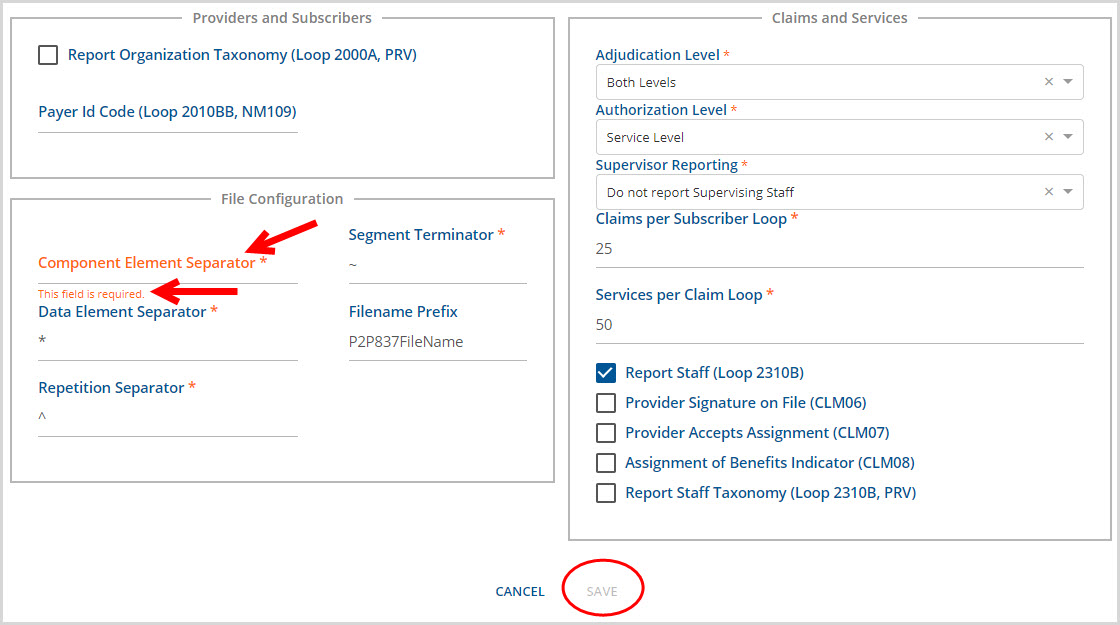Configuring the 837 Professional
The specifications for both the 837 Professional and the 837 Institutional is similar. The difference between the two is in claim specific data that pertains to a single transaction. Both contain ISA, GS, and ST segments but some of the data and qualifying codes that populate the fields within these segments are specific to the type of 837. For example, the GS08 field in an 837P would use 005010X222 while an 837I would use 005010X223. This section covers the configuration of the 837 Professional. Click HERE for detailed instructions on configuring the 837 Industrial billing method.
The process of configuring an 837P form in EchoVantage is straightforward and very intuitive. The fields are labeled with the Loop/Segment values from the ANSI ASCX12N document which means no mapping, no guessing and no work-arounds. Required fields are indicated by an asterisk. Save becomes available once all required fields have been populated.
The examples below divide the 837P into the reporting segments. A brief description of each field follows.
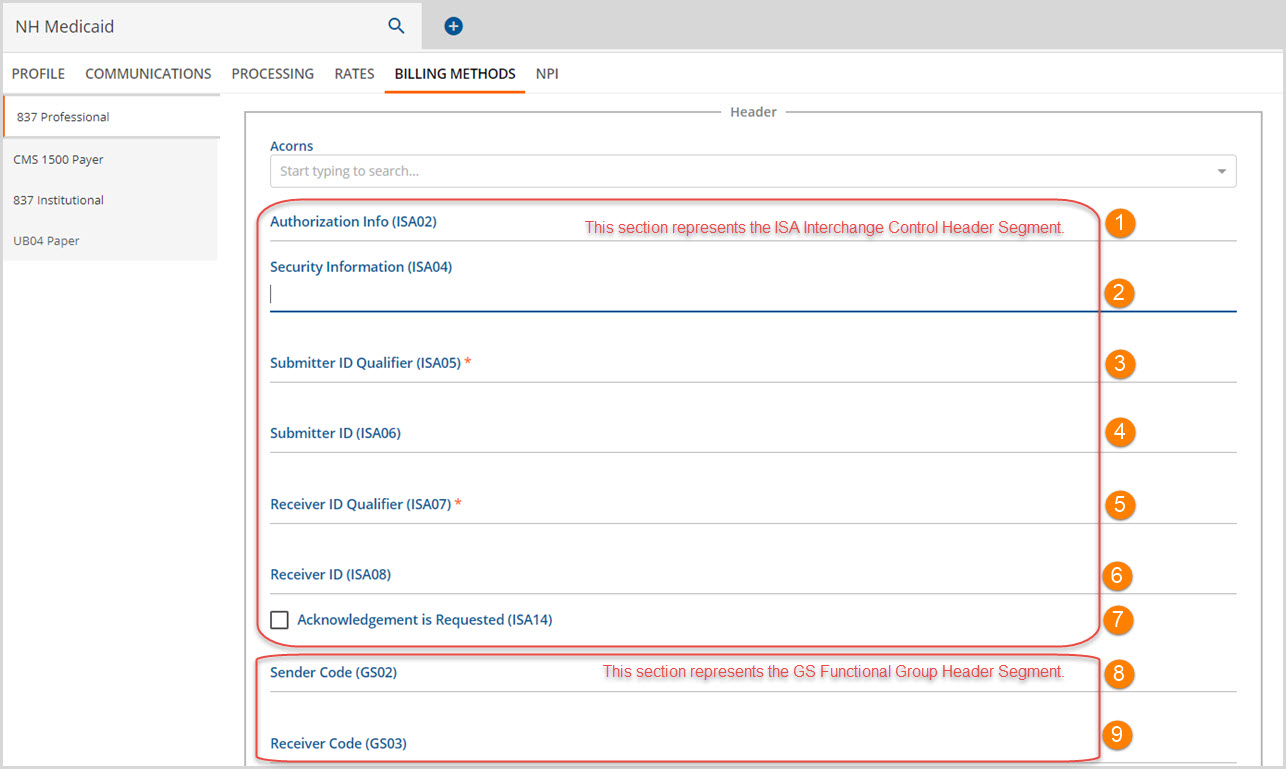
Acorns - Acorns are specific to EchoVantage and hold state specific billing and reporting information. Use the drop-down list to select. This field will not likely be populated for private payers.
1. Authorization Info (ISA02) - If entered, reports the Authorization Info from the 837P otherwise, spaces display. This is a 10 character maximum length field.
2. Security Information (ISA04) - If entered, reports the Security Information from the 837P otherwise, spaces display. This is a 10 character maximum length field.
3. Submitter ID Qualifier (ISA05) - This required field is mutually defined by the submitter and carrier. This is a 2 character maximum length field.
4. Submitter ID (ISA06) - This ID is typically assigned by the carrier to the submitter. Refer to the carrier companion guide. This is a 15 character maximum length field.
5. Receiver ID Qualifier (ISA07) - This required field is mutually defined by the submitter and carrier. This is a 2 character maximum length field.
6. Reciever ID (ISA08) - Refer to the companion guide. This is a 15 character maximum length field.
7. Acknowledgement is Requested (ISA14) - Selecting the checkbox displays as 1 on the 837. Otherwise 0 displays.
8. Sender Code (GS02) - This is the sending trading partner ID or the application sender's code. This is a 15 character maximum length field.
9. Receiver Code (GS03) - This is the receiving trading partner ID or the application receiver's code. This is a 15 character maximum length field.
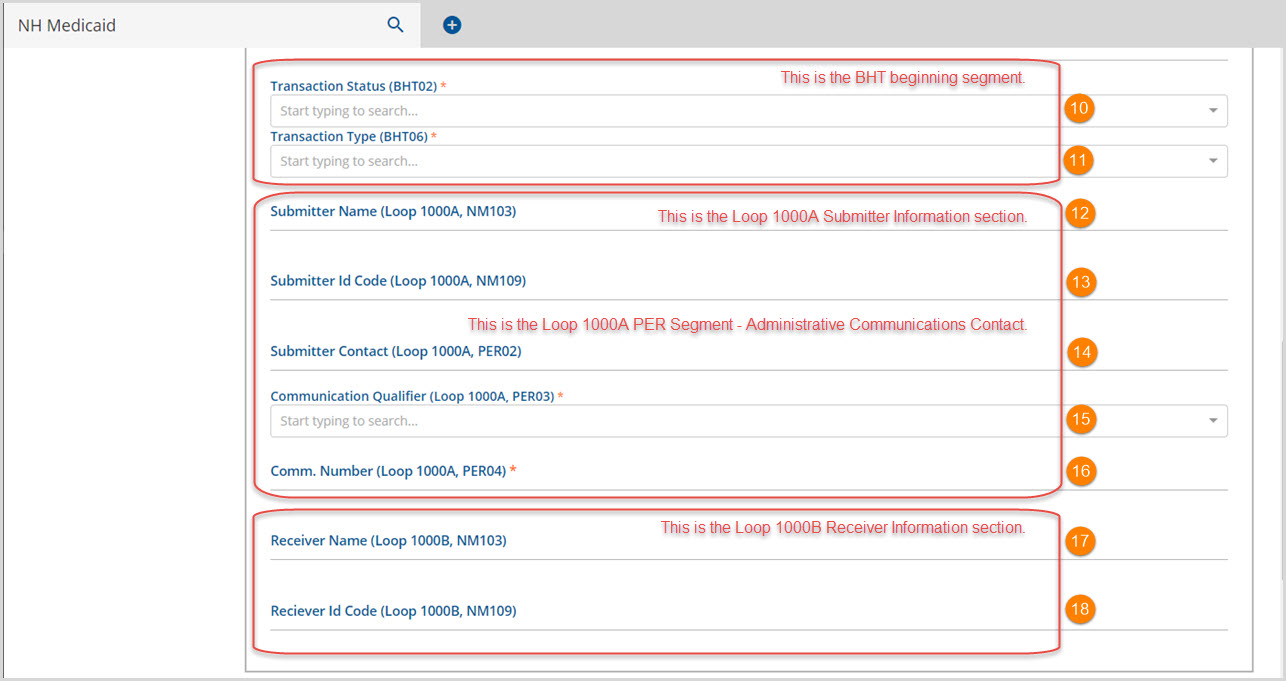
10. Transaction Status (BHT02) - This is the Transaction Set Purpose Code. Use the drop-down box to select either Original or Reissue. The 837 file will display a 00 for an Original and an 18 for a Reissue.
11. Transaction Type (BHT06) - This is the Claim/Encounter identifier. Use the drop-down box to select either Chargeable or Encounter.
12. Submitter Name (Loop 1000A, NM103) - Enter the Submitter name. This may be the organization's name or the provider last name. The submitter must be authorized for electronic claim submission. This is a 35 character maximum length field.
13. Submitter ID Code (Loop 1000A, NM109) - The Submitter ID Code is specified by the carrier and identifies the submitter of the file. This is the billing provider's primary identification entered on the 837P form. NPI and Tax ID# are examples of this type of code. This is a 20 character maximum length field.
14. Submitter Contact (Loop 1000A, PER02) - Entry is recommended. Providing a submission contact is useful if claims submittal to the payer is not possible. This is a 60 character maximum length field.
15. Communication Qualifier (Loop 1000A, PER03) - This code identifies the type of communication for the number entered on Loop 1000A, PER04. Selections include:
- Telephone, reported as TE
- Email, reported as EM
- Fax, reported as FX
16. Comm. Number (Loop 1000A, PER04) - Enter the communication specified in Loop 1000A, PER03. For telephone and fax entries, format this number as 1112223333. This is an 80 character maximum length field.
17. Receiver Name (Loop 1000B, NM103) - Enter the transmission receiver's name. This is a 35 character maximum length field.
18. Receiver ID Code (Loop 1000B, NM109) - Enter the transmission receiver's code. This is a 20 character maximum length field.
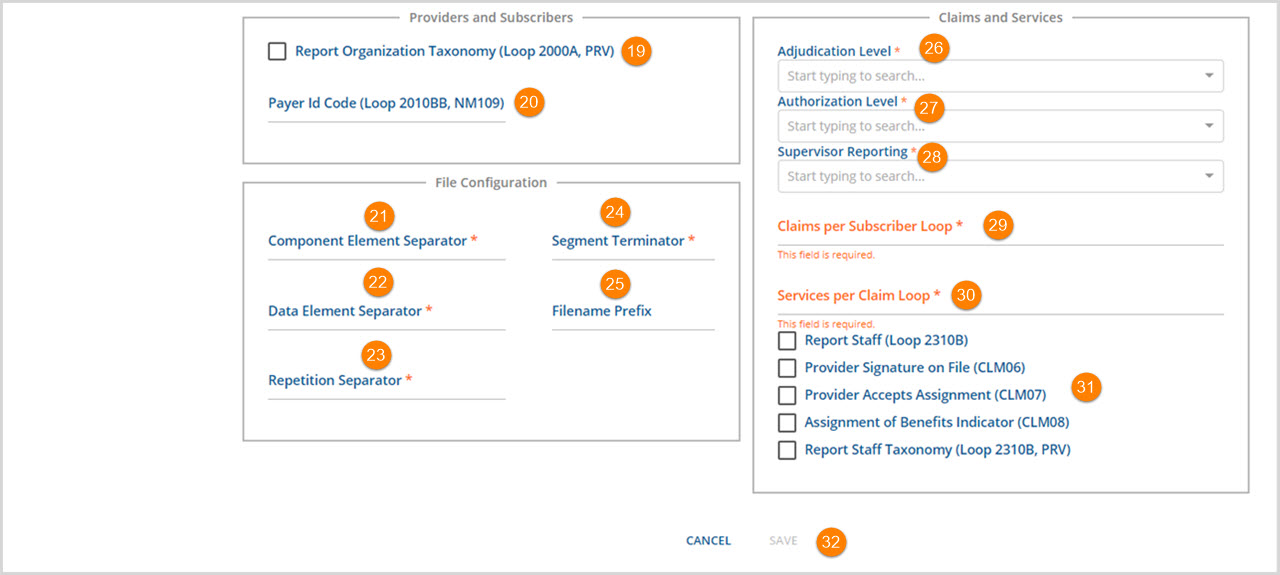
19. Report Organization Taxonomy (Loop 200A, PRV) - If reporting is mandated, check the box to report the ten digit provider alphanumeric code. Check the organization companion guide for requirements.
20. Payer ID Code (Loop 2010BB, NM109) - This is the destination payer. Enter the insurance company Payer ID Code on the 837P form.This is a 20 character maximum length field.
The 837P contains five configurations. Each separator and terminator has a standard character default listed below that Echo recommends using. Otherwise, follow the instructions from the organizations companion guide.
21. Component Element Separator - : (colon)
22. Data Element Separator - * (asterisk)
23. Repetition Separator - ^ (carat)
24. Segment Terminator - ~ (tilde)
25. Filename Prefix - Enter a name (recommended) up to 60 characters that identify the 837 file in the EchoVantage application. The organization may define the naming convention.
26. Adjudication Level - Select from the drop-down list.
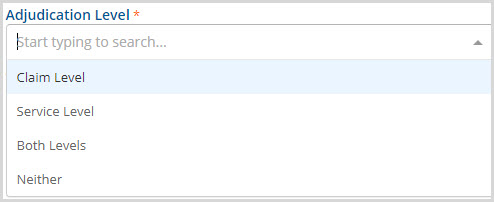
27. Authorization Level - Select from the drop-down list.
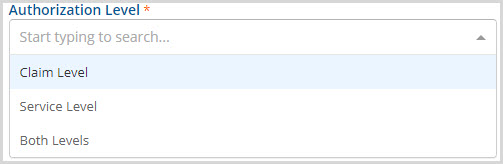
28. Supervisor Reporting - Select from the drop-down list.
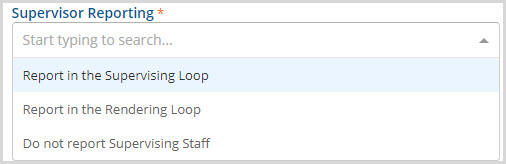
29. Claims per Subscriber Loop - Enter the number (1-50) of services to report for the claim loop.
30. Services per Claim Loop - Enter the number (1-100) of claims to report for the subscriber loop.
31. Select all that apply.
- Report Staff (Loop 2310B)
- Provider Signature on FIle (CLM06)
- Provider Accepts Assignment (CLM07)
- Assignment of Benefits Indicator (CLM08)
- Report Staff Taxonomy (Loop 2310B PRV)
Payer Accepts Corrected Claims Checkbox
A Payer Accepts Corrected Claims checkbox is available with the release of version 3.13. When this checkbox is selected, corrected claims can be processed using the 837P billing method.
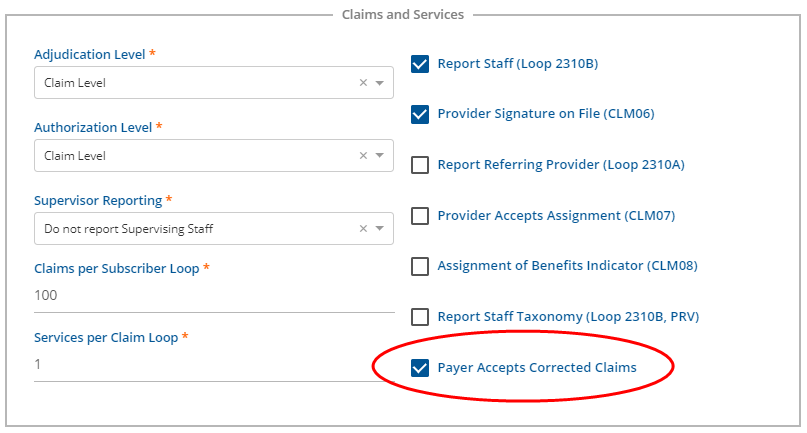
When a claim is a corrected claim and the Payer Accepts Corrected Claims checkbox is selected:
- If the payment has a PCCN,
- CLM05-3 is a ‘7’ instead of a ‘1’
- REF*F8 is reported after the Prior Authorization segment but before Claim Diagnoses
- REF*F8 includes the PCCN from the prior Payment
- If there is no PCCN,
- a warning will be logged
- and it will be billed as an original claim
Editing the 837 Professional
Changes may be made to the saved 837P form by navigating to the Payer, selecting Billing Methods, and then selecting 837 Professional. This will display the completed 837P Configuration. Click on any field to make the required edits. The blue SAVE is enabled again when the required fields are completed. If any required field is deleted and not repopulated, on screen messages will display and the SAVE will not be enabled per the example below.