The Client Profile tab holds much of the demographic information used for state reporting. Each section and associated fields are described below. Remember to click the blue Save button after making edits or new entries. With the addition of Household to the Client tabs in version 3.12, the related income and living arrangement fields were removed from the Profile tab allowing room for some additional data collection fields. The redesigned Profile tab and a description of the new fields as of version 3.12 is included at the end of this page.
For help with screen navigation and data entry, click HERE.
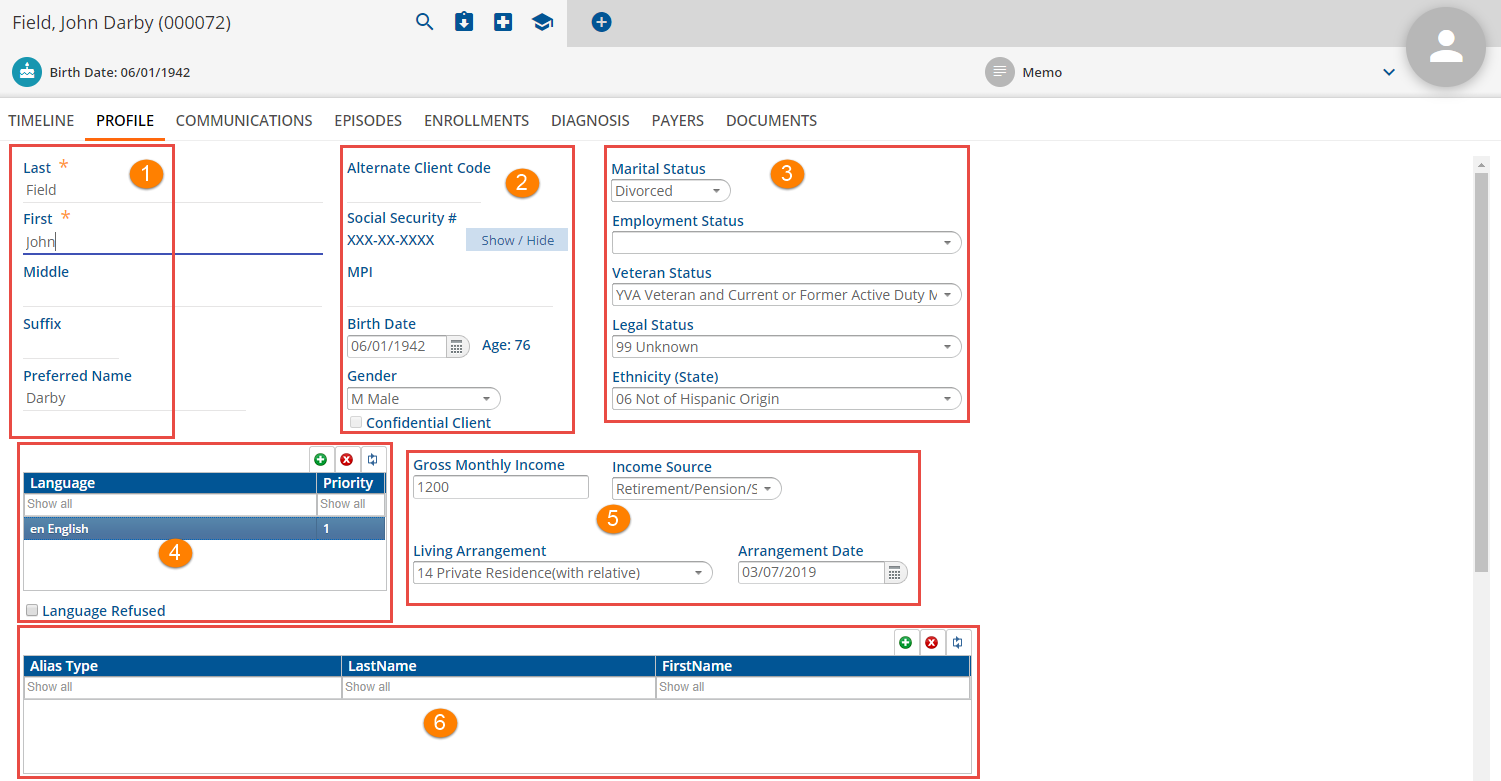
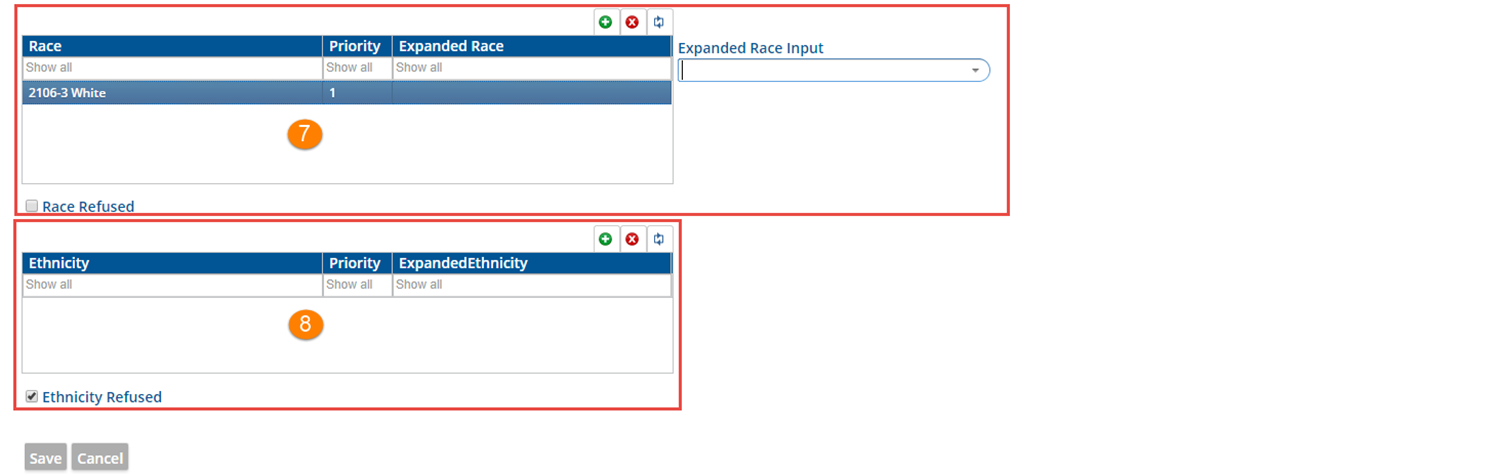
1. The name fields were populated when the client was first saved and added. To make changes or corrections in any field, click just beneath the field name (Last, First, Middle etc).
2.
- Alternate Client Code - Used for an organization defined coding system.
- Social Security # - A Show / Hide toggle is available.
- MPI - Master Patient Index, Identifies a client to a hospital affiliate for which the organization provides contracted Mental Health services.
- Birth Date and Age - Age will be calculated by the system using the current date and the date of birth entered.
- Gender - Use drop-down list to make selection.
- Confidential Client - Users listed as Staff on the client’s Episode may make this selection. If a client is marked “Confidential,” the client name appears as “Confidential Client” everywhere within the application, except to staff listed on the client’s Episode. Those staff see the client's true name. The client's true name will also appear on all bill formats.
3. Make selection in each field as appropriate. The selections available in each of the drop-down boxes in this section can be defined by the organization in Configuration>Setup>Defined Lists. The lists have the same name as the fields except Ethnicity (State). This is titled State Reporting Ethnicities in the Defined Lists.
4. Language - Use the green plus to make the Language field active and select from the drop-down list. Use the priority box to indicate the client's preferred language if more than one is used. Check the Language Refused box if no information was provided.
5. For EchoVantage versions through 2.33, this section displays as in the example above. Starting in version 2.34 an additional free text field for Family/Household Size has been added next to Income Source. An updated image of this section is displayed below.
- Gross Monthly Income - Enter Value
- Income Source and Living Arrangement - Make selection. These lists can be defined by the organization in Configurations>Setup>Defined Lists.
- Arrangement Date - This is the effective date of the current living arrangement.
-
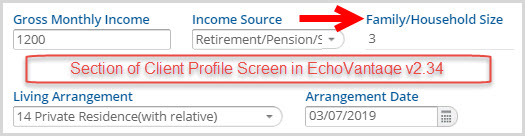
6. Alias - Use this grid if client goes by any other names other than the First (Middle) Last from section 1. These alias types may be preferred name, maiden name or nickname for example.
7. Race - Use the grid to record the client race information. After Race and Priority have been completed, click SAVE. Once saved the Expanded Race Input box will be active. Make selection and click SAVE again. The Expanded Race Input selection now populates the Expanded Race field in the grid. If no Race information was provided, check the Race Refused box.
8. Ethnicity - The Ethnicity grid functions the same as the Race grid. Enter information, SAVE, and enter expanded information if desired. Check the box if Ethnicity Refused.
Version 3.12 Profile Tab
With the addition of the Client Household tab, income and living arrangement information has been removed from the Profile tab. These changes allowed a redesign of the Client Profile tab with new fields to track additional client information.
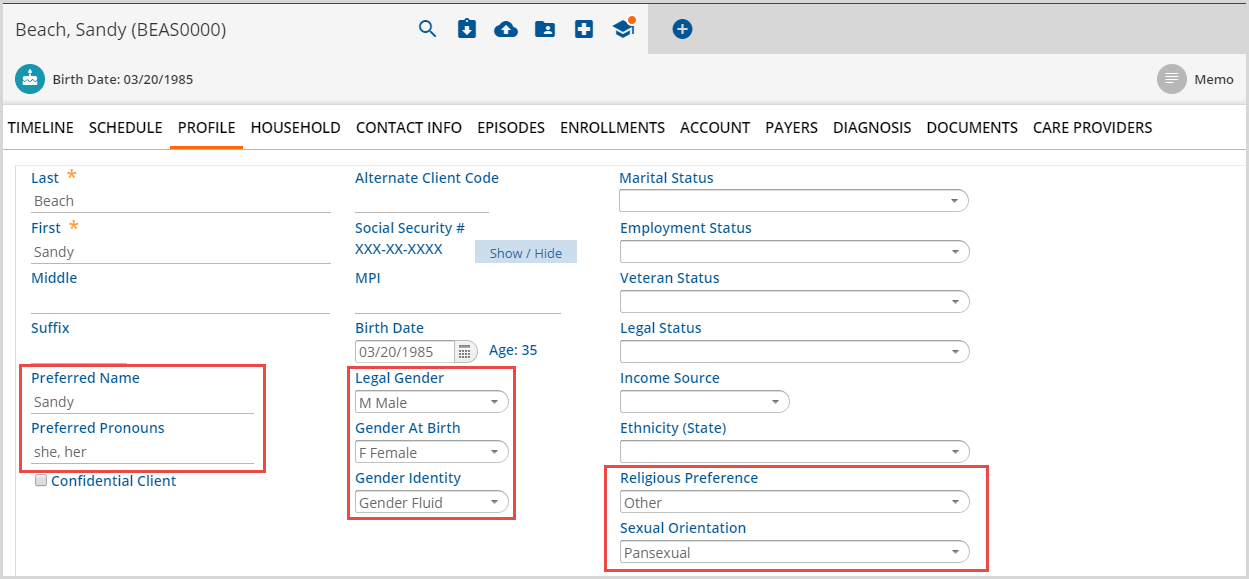
- Preferred Name - 25 character free text field
- Preferred Pronouns - 25 character free text field
- Legal Gender - This is the previous Gender field with a new label. This is the gender used for billing and state reporting.
- Gender At Birth - This additional gender field shares the same hard-coded values in the drop-down list as Legal Gender. Gender at Birth may be different from Legal Gender.
- Gender Identity - New Defined list in Configuration > Setup.
- Religious Preference - New Defined list in Configuration > Setup.
- Sexual Orientation - New Defined list in Configuration > Setup.
