| This feature is feature flagged. Please contact your account representative or Echo support for more information. |
The treatment plan types are entered and maintained on the Treatment Plan Types screen. After initial installation, a No treatment plan types have been configured message displays.
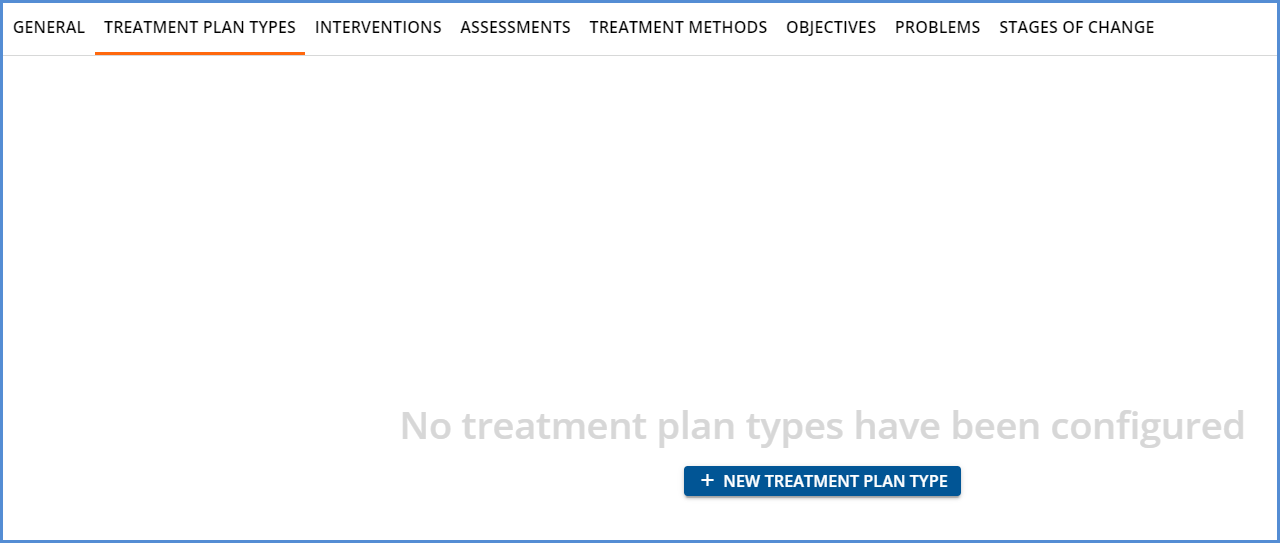
Click on the blue + NEW TREATEMENT PLAN TYPE to add a plan type. The following screen displays.
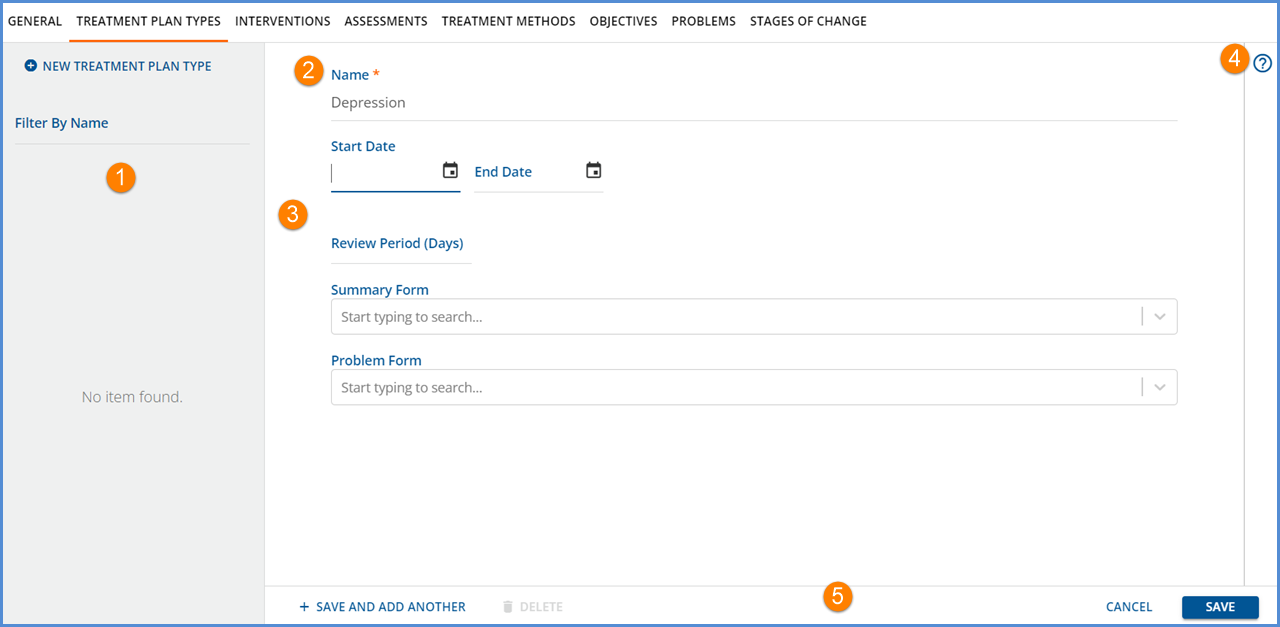
-
The left-hand column is populated with the list of the entered plan types. A filter is available to refine the list results by name, and the add treatment plan type button is now located at the top of this column.
-
Name is the only required field when adding a treatment plan type; it can be up to 200 characters.
-
The remaining fields are optional.
-
Start Date – Cannot be after end date.
-
End Date – Cannot be before start date.
-
Review Period (Days) – If entered, the days value is used to automatically calculate the Projected Review Date when the client’s treatment plan is added.
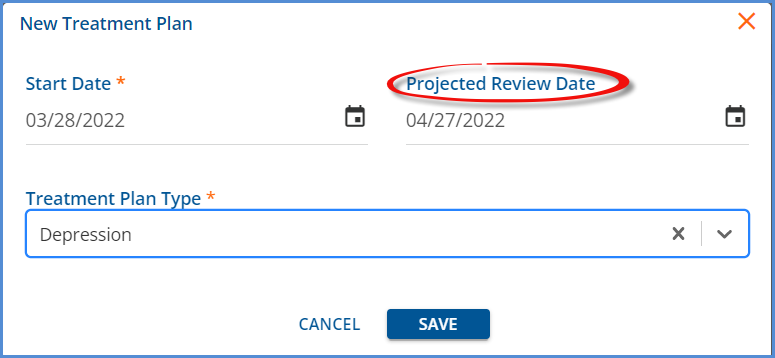
-
Summary Form and Problem Form- These forms appear on the first page of the treatment plan, directly under the Treatment Plan Period.
-
These forms must be created as FDNext forms.
-
Please contact Echo Support for assistance if a new form needs to be created for this purpose.
-
-
-
Select the help button, blue question mark, for on-screen information regarding the Summary and Problem forms.
-
The form action buttons display across the bottom.
-
+ SAVE AND ADD ANOTHER – Select this to save or add the current plan type and then immediately begin adding another. A record is added or updated in txp.TreatmentPlanTypes on SAVE.
-
DELETE – Delete is enabled for saved Treatment Plan Types that are not in use.
-
If an existing treatment is used, the DELETE button is disabled.
-
Click on the help button to the right of the disabled DELETE for more information. The following message displays - This Treatment Plan type cannot be deleted because it is already used in a Treatment Plan.
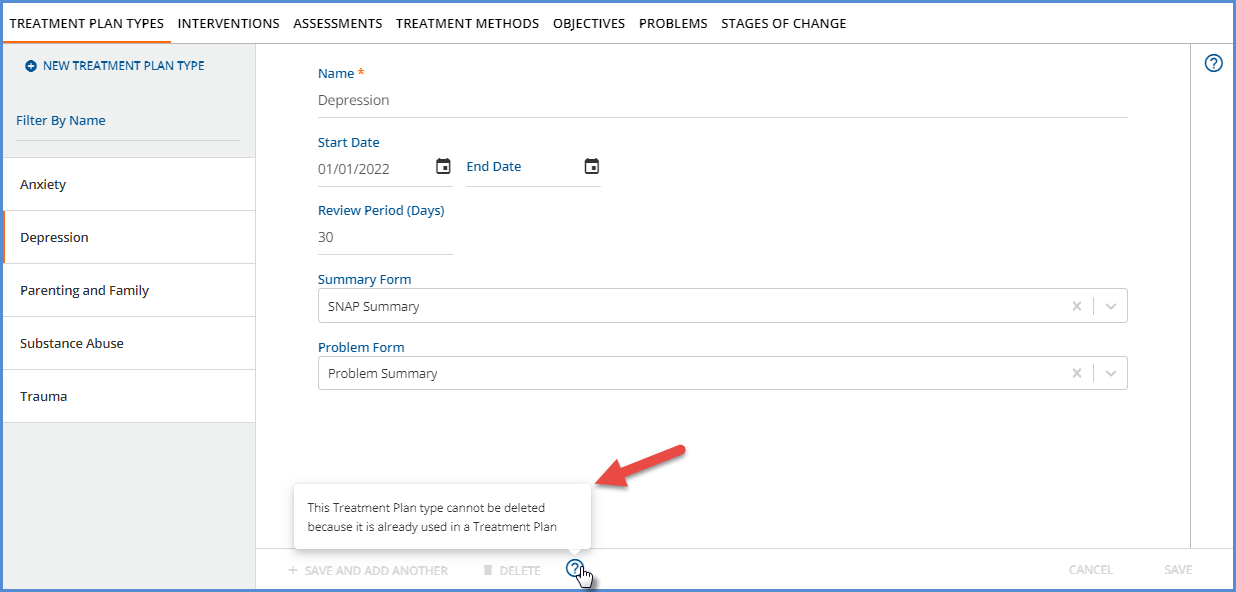
-
CANCEL – Select cancel to exit without adding a new record or saving updates to an existing record.
-
SAVE – Select save to add a new Treatment Plan Type or update and existing one.
-
-
Select the Treatment Plan name in the left-hand list to view the details of the plan or edit the record. The orange vertical bar indicates the currently selected plan.
