| This feature is feature flagged. Please contact your account representative or Echo support for more information. |
The INTERVENTIONS screen defines the type of therapy staff perform to treat clients based on the defined problem(s). Like Treatment Plan Types, the initial screen is blank with the message, No Interventions have been configured and a blue + NEW INTERVENTION button.
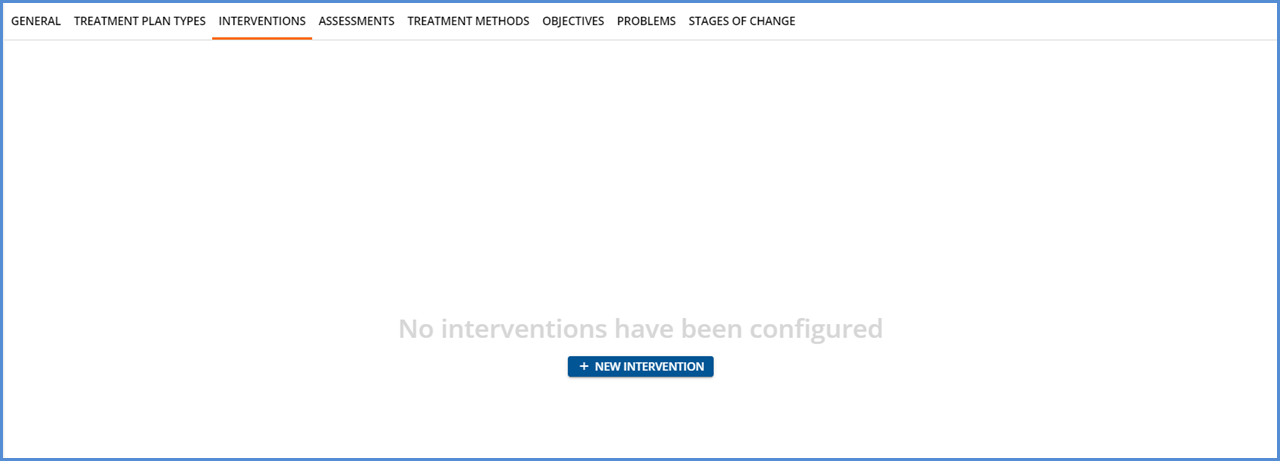
Clicking the + NEW INTERVENTION button displays the following screen.
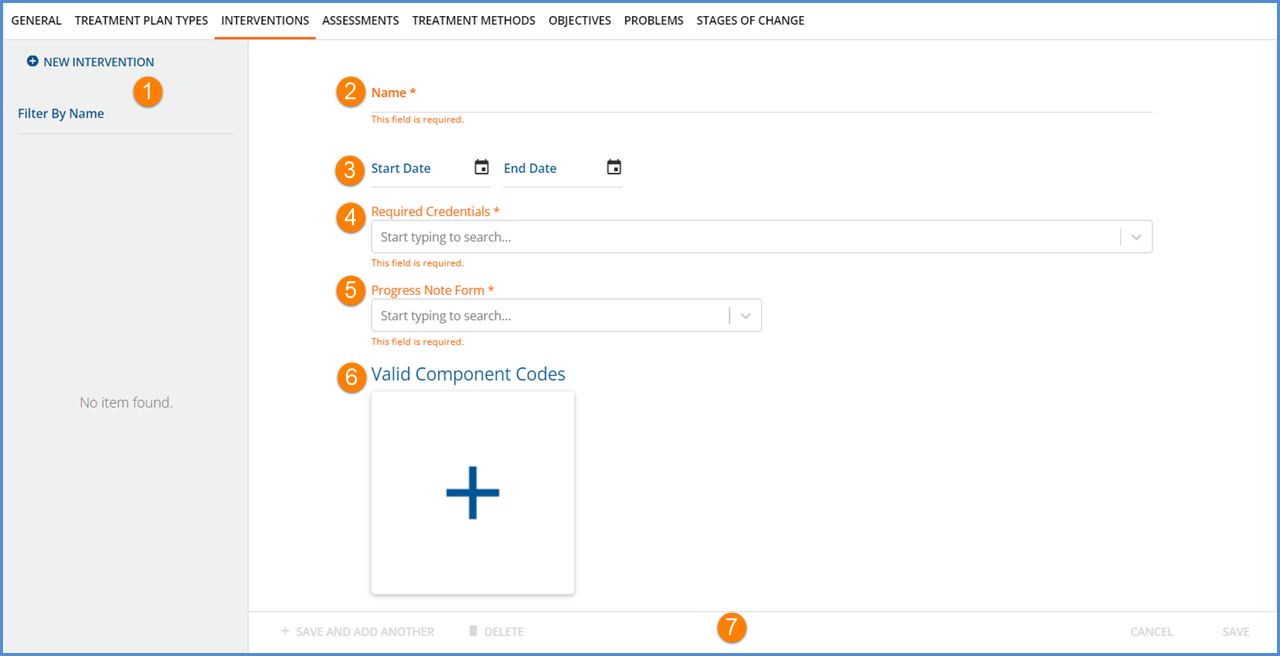
-
The left-hand column becomes the list of the added interventions, sorted alphabetically.
-
A filter is available to refine the list results by name.
-
The add new intervention button is now located at the top of this column.
-
Saved interventions are stored in txp.Interventions.
-
-
Name is a required field and can be up to 200 characters.
-
The optional Start Date and End Date define the active date range of this intervention. The start date cannot be after the end date, and end date cannot be before start date.
-
Required Credentials – Select the credentials required to perform the intervention from the drop-down list.
-
More than one credential may be selected in this required field.
-
The list is populated with the Staff Credentials defined list values.
-
The required credentials are stored in txp.InterventionCredentials.
-
-
Progress Notes Form – A single form selection is required to define the Progress Note associated with this intervention.
-
Typing in the drop-down list filters the results.
-
The list is populated with Forms that have the Progress Note form location.
-
-
Valid Component Values - This section displays the valid component codes associated with the intervention.
-
Click on the empty card, blue plus with no Component header, to add a Component.
-
Click on a populated card, one with a blue Component header, to add or edit the applicable component codes within the selected Component.
-
Valid Component Code values are stored in txp.InterventionComponentCodes.
-
-
The form action buttons display across the bottom.
-
+ SAVE AND ADD ANOTHER – Select this to save or add the current Intervention and then immediately begin adding another.
-
DELETE – Delete is enabled for saved Interventions that are not in use.
-
If an intervention is already used in a Treatment Plan, the DELETE button is disabled.
-
Click on the help button to the right of the disabled DELETE for more information. The following message displays - This Intervention cannot be deleted because it is already used in a Treatment Plan.
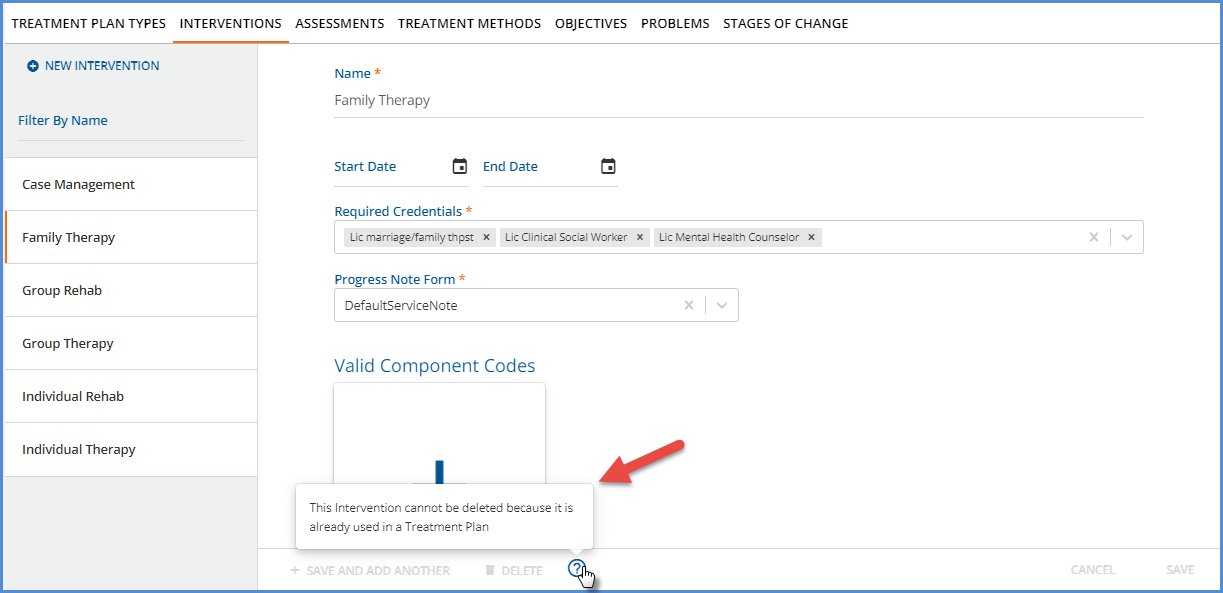
-
-
CANCEL – Select cancel to exit without adding a new Intervention or saving updates to an existing Intervention.
-
SAVE – Select save to add a new record or update an existing record.
-
Select the Treatment Plan name in the left-hand list to view the details of the plan or edit the record. The orange vertical bar indicates the currently selected plan.
