| This feature is feature flagged. Contact your account representative or Echo support for more information. |
The Problems page defines a list of potential Client conditions that require treatment. Options are available to associate specific Treatment Methods, Assessments, and Diagnoses with an individual Problem.
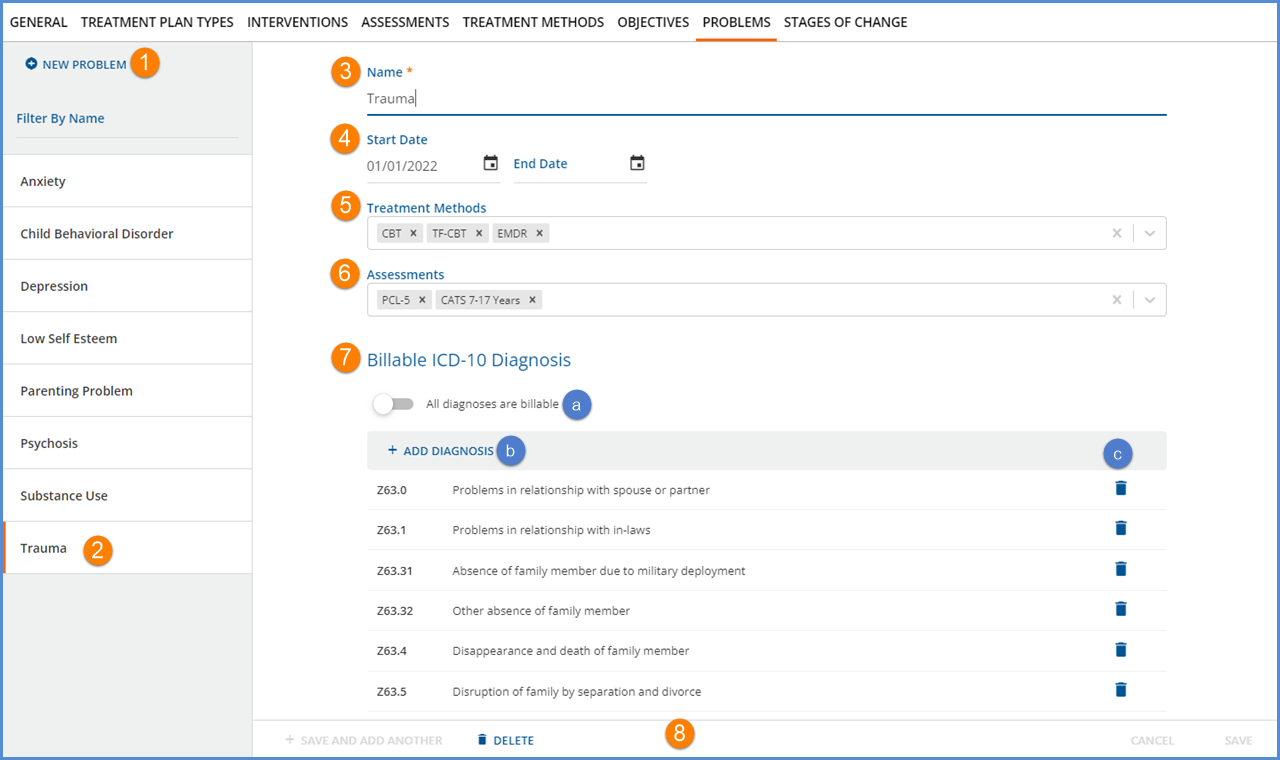
-
Click the blue + NEW PROBLEM to add a new Problem to the list.
-
OR select any existing Problem to edit the configuration. In the example above, the Trauma card was selected as indicated by the orange horizontal line.
-
Name – Name is the only required field to define a Problem and may be up to 200 characters in length.
-
Start Date and End Date – Use these optional fields to define the active date range for the Problem. End-dated problems are not available to select when adding a new Client Treatment Plan or reviewing an existing Client Treatment Plan.
-
Treatment Methods – Use the multi-select field to associate Treatment Methods with this Problem.
-
None, one, or more Treatment Methods can be associated with this Problem.
-
Selections are stored in the txp.TreatmentMethodProblems table.
-
Leave blank for all methods to be available for selection when adding an Intervention for this Problem in the Client’s Treatment Plan.
-
When selections are made, the Treatment Methods drop-down is limited to the methods selected for this Problem in the Client’s Treatment Plan, helping to maintain consistency in treatment for this Problem across the agency.
-
-
Assessments – Use the multi-select field to associate Assessments with this Problem.
-
Assessments associated with a Problem are stored in txp.ProblemAssessments.
-
If an assessment is associated with a problem, and a Client scores in the range that Indicates Need based on the assessment’s rules, then the problem becomes a suggested problem on the Client’s Treatment Plan if it is not currently being treated.
-
-
Billable ICD-10 Diagnoses – Use this section to associate specific diagnoses, groups of diagnoses, or all diagnoses as billable for this Problem.
-
(a) Slide the toggle to enable ALL diagnoses as billable.
-
(b) Selecting the + ADD DIAGNOSIS displays the following screen.
-
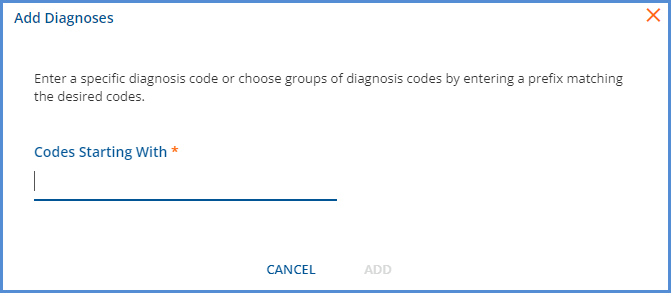
-
Enter the full ICD-10 code to add a specific Diagnosis.
-
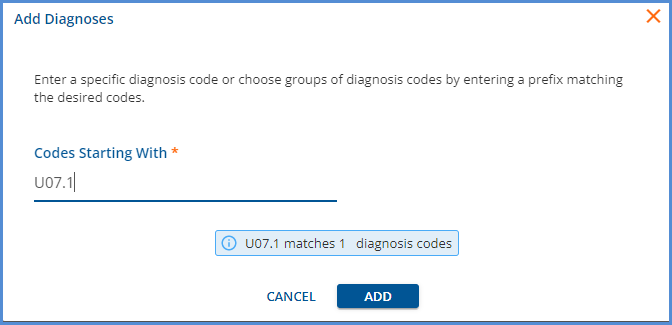
-
Enter an ICD-10 prefix to add all diagnoses in the group.
-
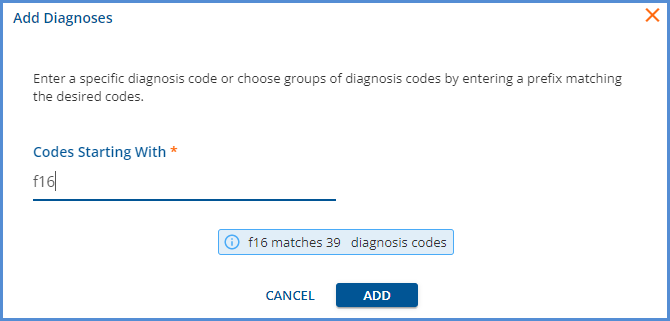
-
-
(c) Remove any unwanted diagnoses from the billable list by selecting the delete icon.
-
Diagnoses defined as billable for a Problem are stored in the txp.ProblemDiagnoses table.
-
-
The form action buttons display across the bottom.
-
+ SAVE AND ADD ANOTHER – Select this to save or add the current Problem and then immediately begin adding another.
-
DELETE – Delete is enabled for saved Problems that are NOT already used in a Client Treatment Plan.
-
If a Problem is already used in a Client Treatment Plan, the DELETE button is disabled.
-
Click on the help button to the right of the disabled DELETE for more information. The following message displays - This Problem cannot be deleted because it is already used in a Treatment Plan.
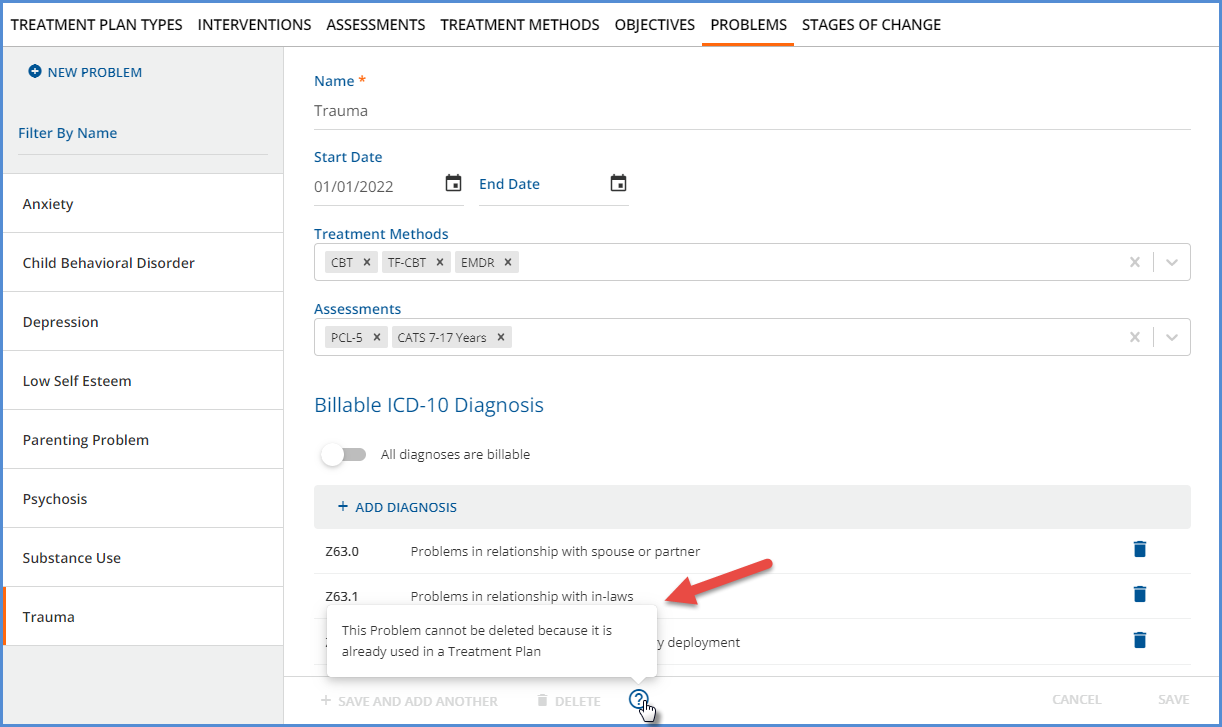
-
-
CANCEL – Select cancel to exit without adding a new Problem or saving updates to an existing Problem.
-
SAVE – Select save to add a new record or update an existing record in txp.Problems.
-
