Beginning in EchoVantage v2.34, the CCD Reconciler offers a means to compare imported CCD data against EchoVantage data, giving the user the option to push CCD data into EchoVantage. The CCD Reconciler looks at three specific categories of data for potential updates: Allergies, Diagnoses, and Medications. Within those categories, the content and date are both being reviewed. Content issues, a missing diagnosis or allergy for example are highlighted in green. Date issues, a missing date for example, on otherwise matching content is highlighted in yellow. To resolve these differences, Allergies and Diagnoses allow the push of data into EchoVantage. Changes to Medication information must be done through Dr. First or the e-prescribing software in use. To access the Reconciliation tab, select and open a Client's imported CCD file from the VHR timeline.
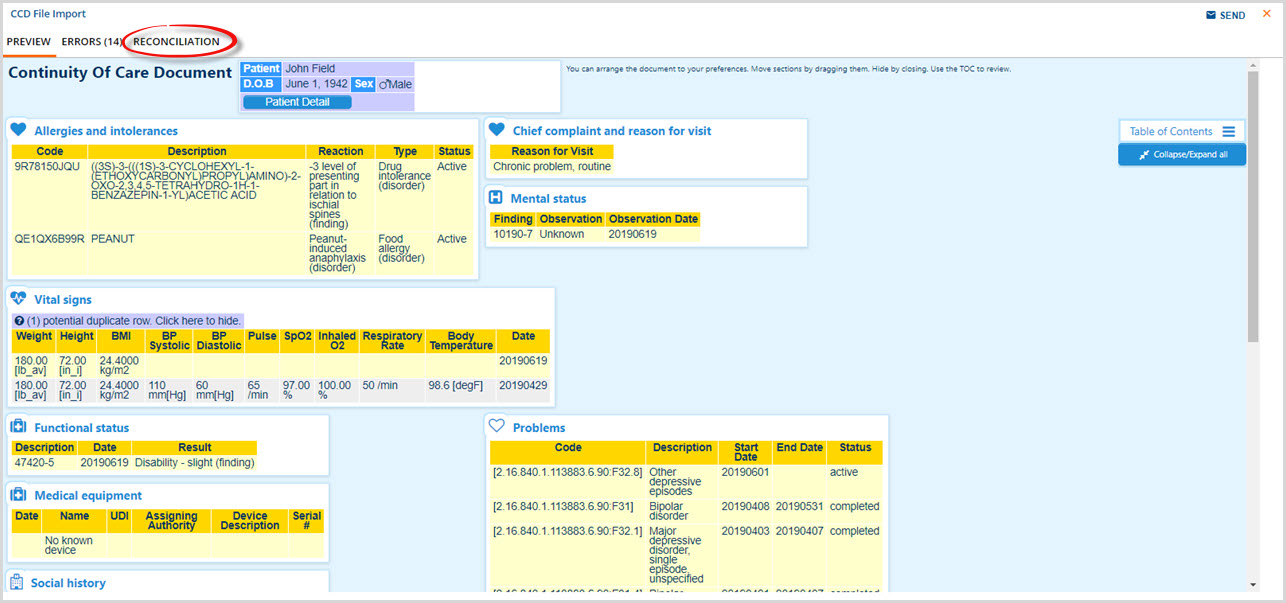
Select the Reconciliation tab (circled in the image above) to use the CCD Reconciler. A sample image is shown below.
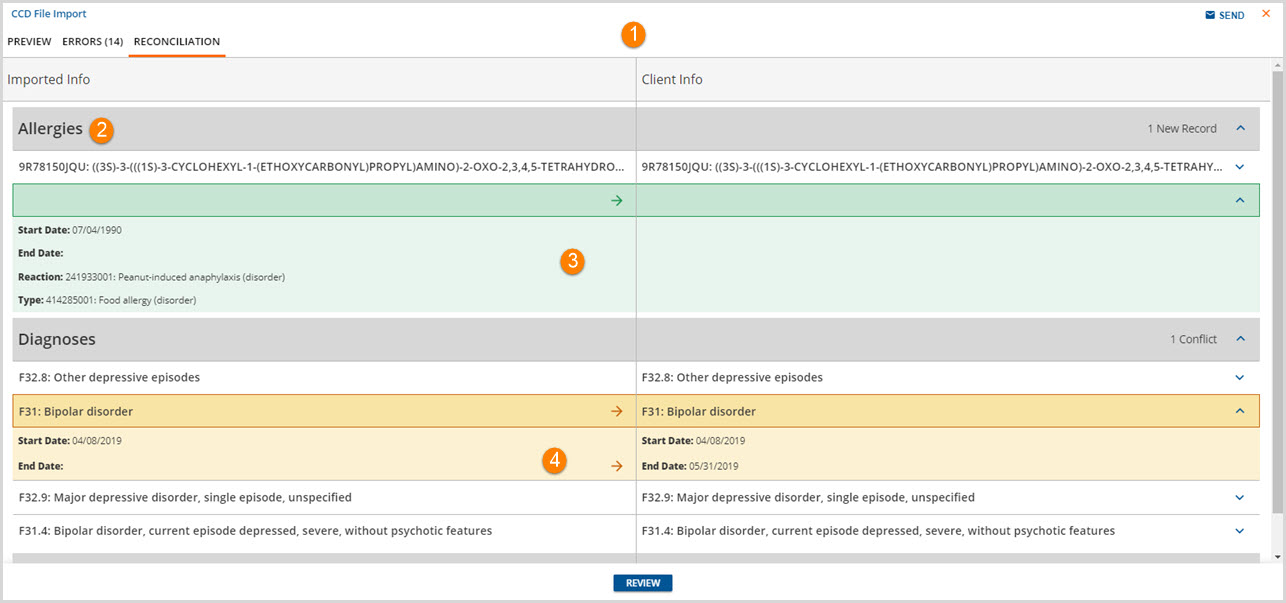
1. The Reconciliation tab displays information in two columns.
- Imported Info is displayed in the first column. This is the information that was received and imported on to the Client's Timeline.
- Client Info is displayed in the second column. This is the information that currently exists in EchoVantage.
2. The three reconciling categories are labeled on bars with grey shading.
3. New content that is not currently part of the client record in EchoVantage is highlighted in green. The example shows that the imported information contains a peanut allergy that does not exist in the client information.
4. If the Allergy, Diagnoses, or Medication exists in the client record but there is some other difference that could be reconciled, ie earlier start date or a (un)populated end date in the imported information, the row will be highlighted in yellow. In the example, the imported information does not have an end date for Diagnosis of F31.4 Bipolar disorder like the Client information.
Reconciling the Information
Once the decision is made to use all or part of the Imported Info to update the Client Info in EchoVantage, the Reconciler may be used to update Allergies or Diagnoses as outlined below. Currently updates to Medications must be managed manually in Dr. First.
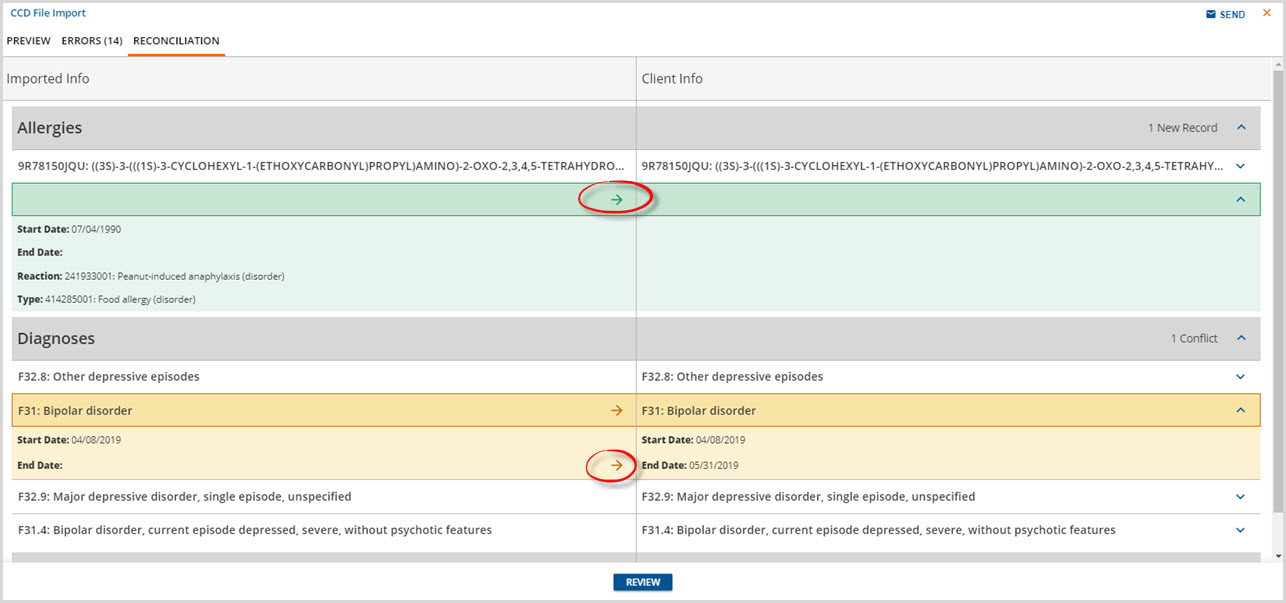
Click on the arrows in each category to push data from the Import Info column to the Client Info column.
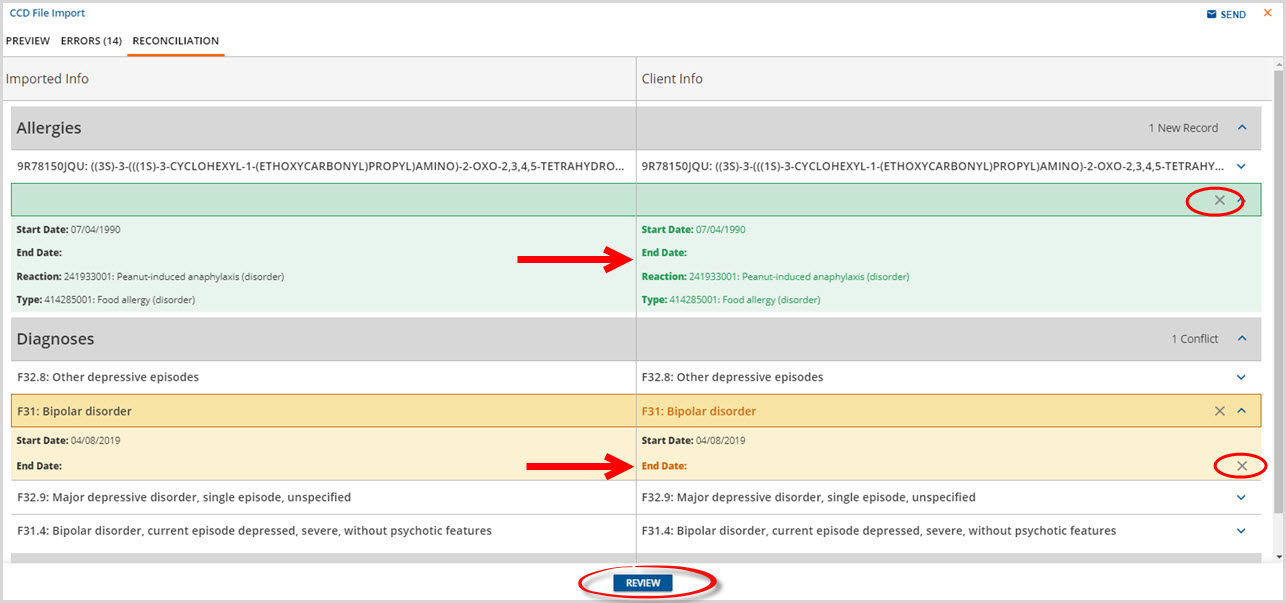
The entire peanut allergy record is pushed over to the Client Info column. For the Bipolar disorder Diagnosis, the existing End Date in the Client Info column is removed. These changes are not permanent yet. To continue click on the REVIEW box.
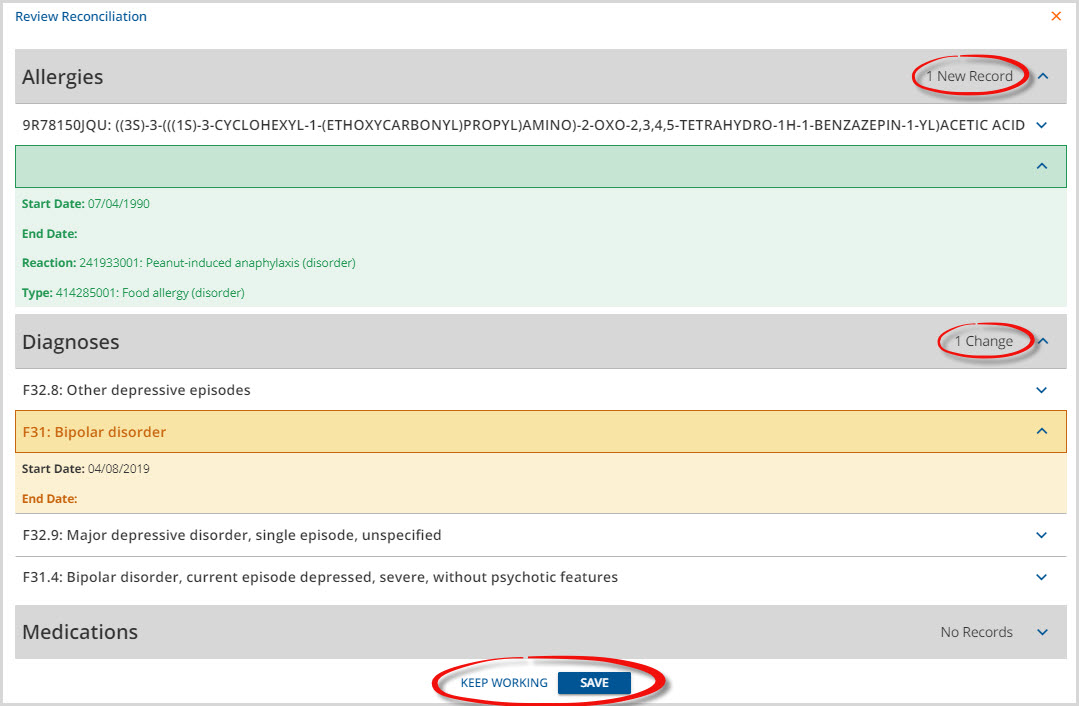
The Review Reconciliation screen appears. Summary information is listed on the right-hand side of the category grey bar.
- Allergies indicates there is 1 New Record (Peanut Allergy).
- Diagnoses indicates 1 Change (End Date removed).
If everything is correct, click on the blue SAVE to record the changes to the Client Info column. If changes or corrections are required, click on KEEP WORKING to return to the CCD Reconciler screen without saving. For this example, KEEP WORKING is selected.
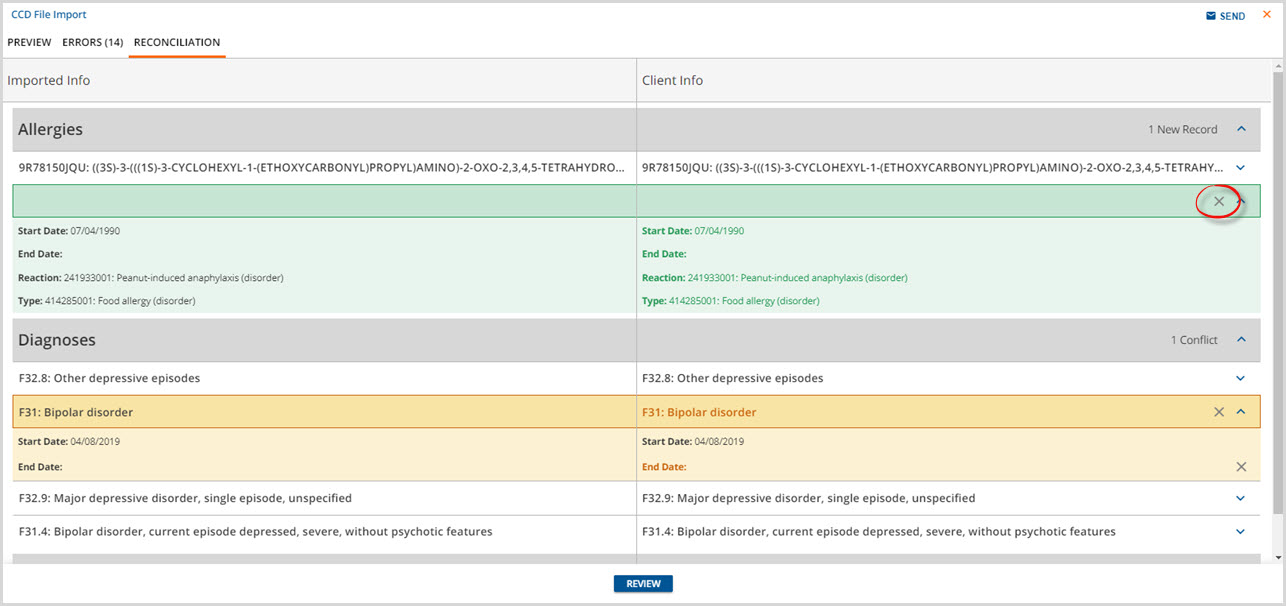
The user returns to the CCD FILE Import Reconciliation tab. For example purposes, the addition of the peanut allergy in the Client Info. column will be removed by clicking the 'x' to the right-hand side (circled above). REVIEW is then selected again.
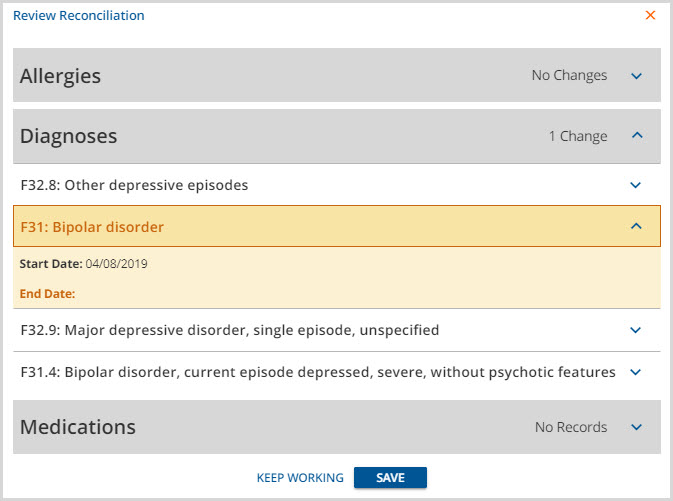
Now the Review Reconciliation screen only shows the 1 Change for the Bipolar Diagnosis End Date removal. Select SAVE to record this change and update the Client Record in EchoVantage.
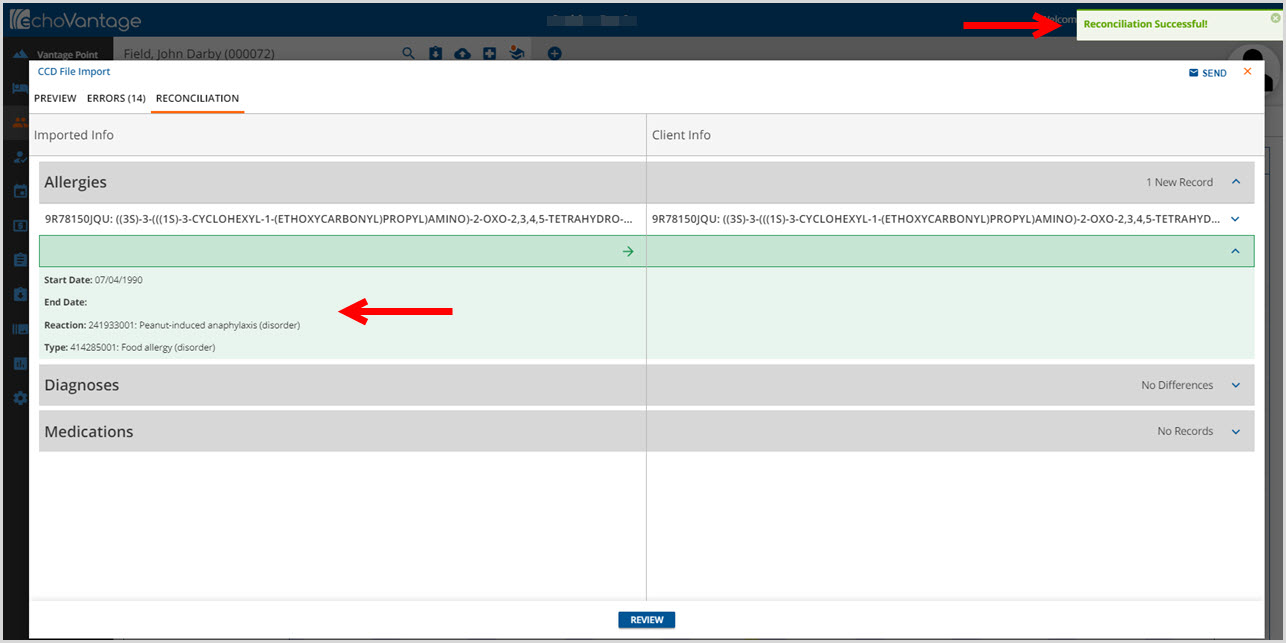
An on-screen action box displays indicating "Reconciliation Successful!" and the CCD File Import Reconciliation screen now only shows the potential reconciliation for the Allergy. The Allergy indicated on this import may be reconciled at a later date by selecting REVIEW and repeating the steps above.
Send CCD File Import
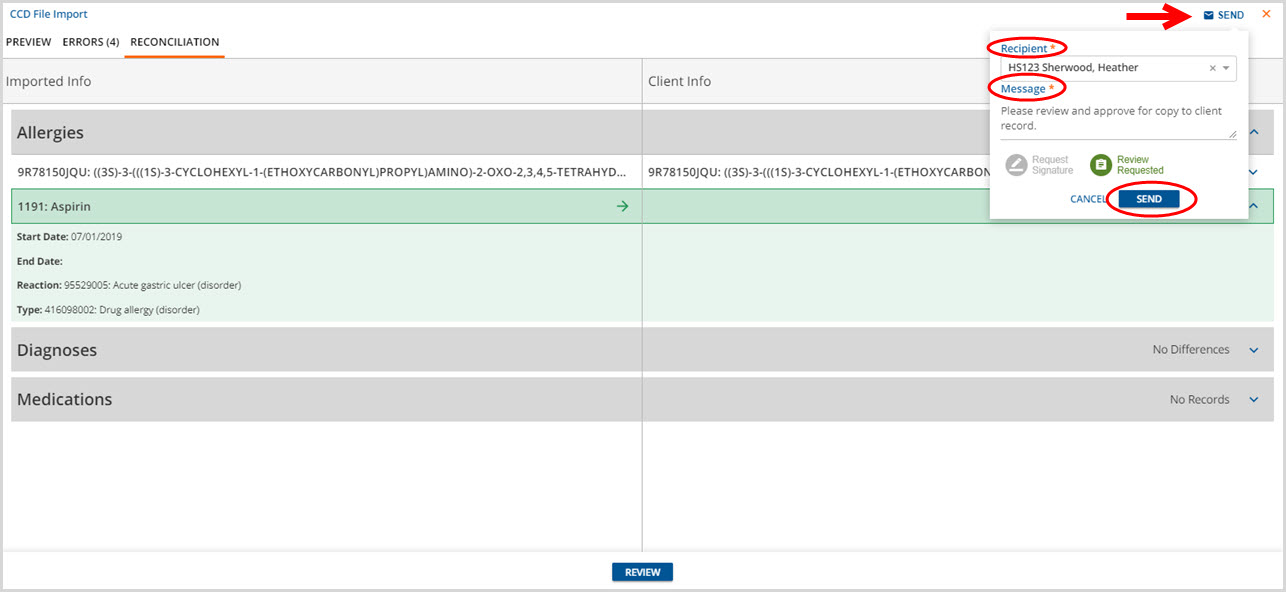
From any tab, the CCD File Import may be sent securely to another EchoVantage user with a request for signature or review by selecting the blue SEND button. Complete the Recipient and Message. Select Request Signature or Review Requested if desired. Click on SEND to complete.
