The Schedule tab is available with the release of version 3.11. This tab allows access to a scheduler that is locked down to a single client. Settings and features in the Client Schedule are similar to those found in the Clinical Home Scheduler. Click HERE for more information on the Clinical Home Scheduler.
A user must be a member of a User Group that has menu access to the Schedule tab. This is defined in Configuration>Staff/Users>User Groups>Menu Options.
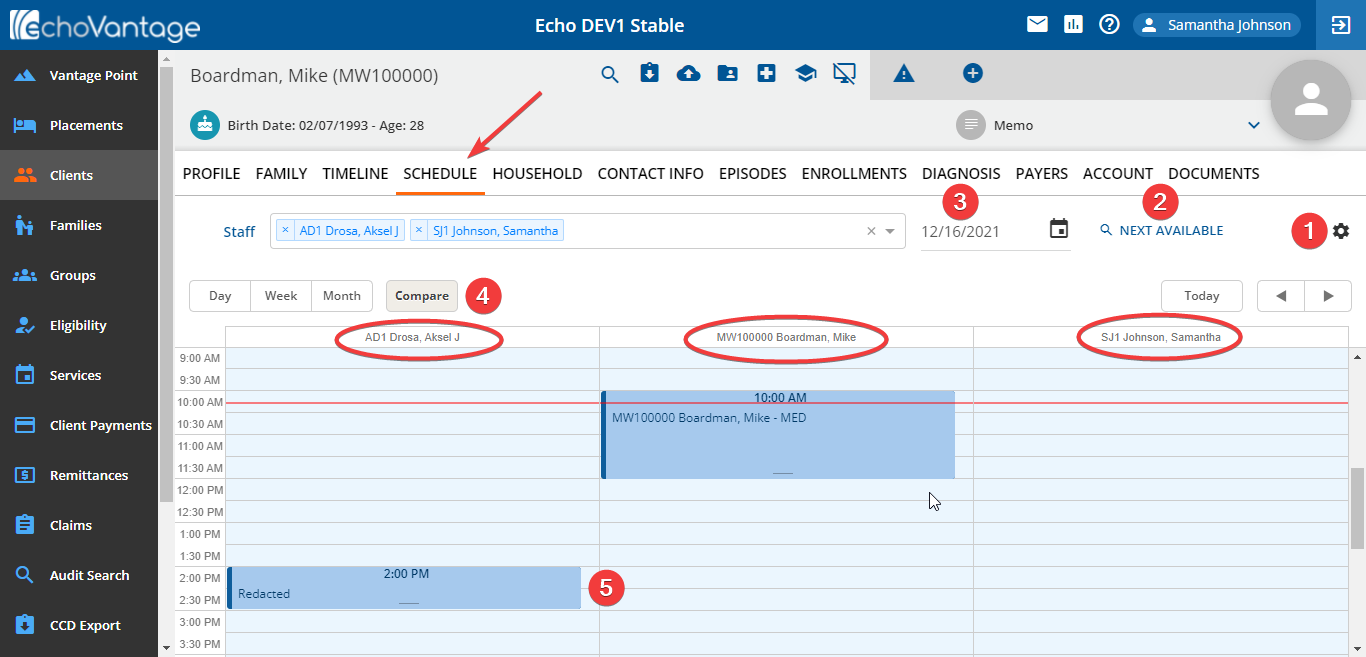
1. Click on the gear icon to configure the schedule settings. This is the same functionality as found in the Clinical Home Scheduler.
2. Click the Next Available button to use the Search for Next Available feature.
3. The Schedule defaults to the current date. The date can be changed by entering a new date or using the date picker calendar.
4. The display defaults to Compare view that shows the schedule for the Client in focus and the schedule for the currently logged-in user.
- Scheduled Events and services can be dragged on dropped on the schedule tab to update the start and end times.
- Events can be updated for both Clients and Staff.
5. Appointments for other clients are displayed on the Staff Schedule with names redacted. For a Group Event, only the Group name is displayed.
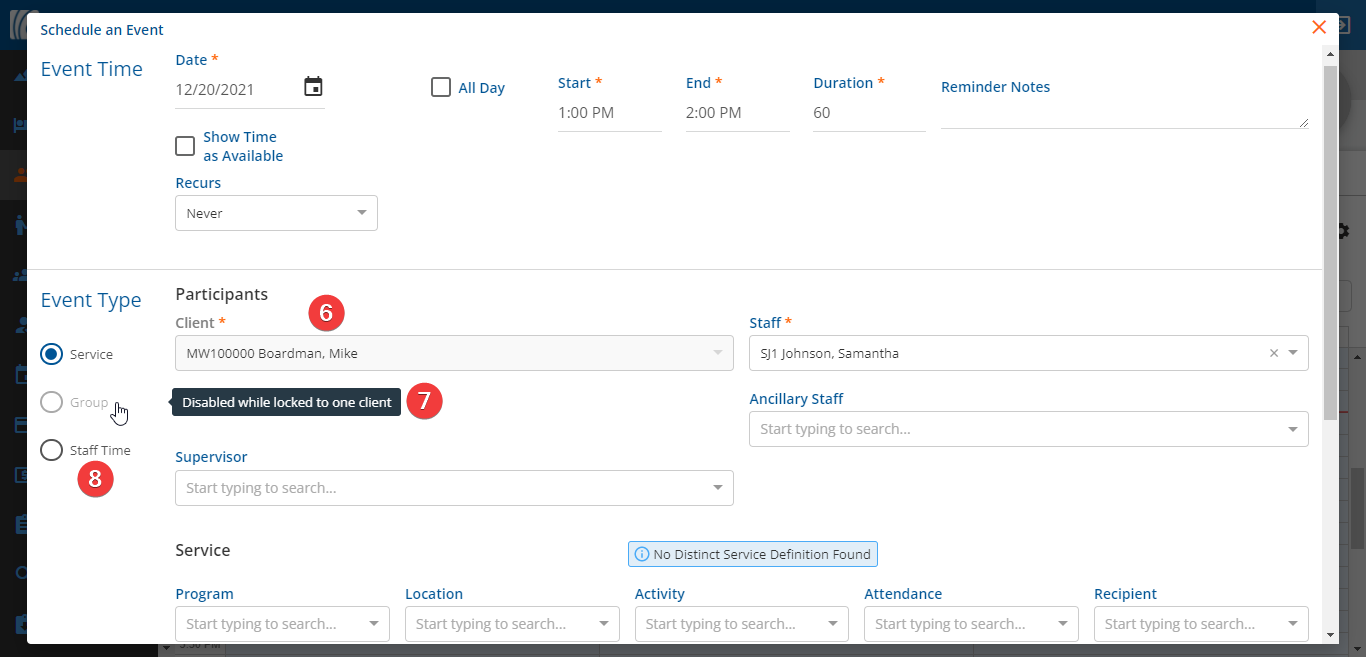
Double click on a schedule time slot to add a Service Type or Staff Time Event.
6. The Event or Service is locked down to the client in focus and the client drop-down box is disabled.
7. Because the Client Schedule is locked to the current client, the creation of Group Events is not supported.
8. Staff Time Events are created the same way as they are in the Clinical Home Scheduler.
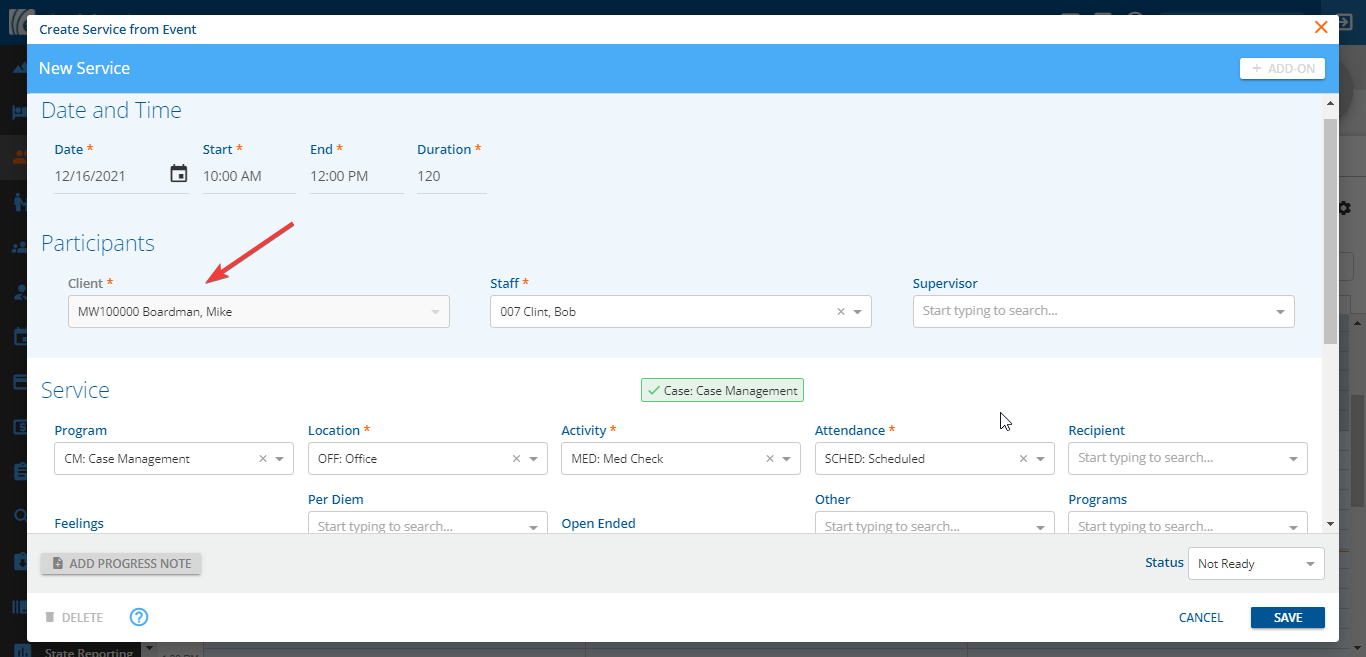
Once a Service type Event is saved, a Service can be created. Just like the Service Type Event, the Service is also locked down to the client in focus.
