
Version 3.41, Released October 28, 2022 Previous Release Notes
New Features
Attach Progress Notes to Service Definitions by Date Range
New Start and End Date fields on the Progress Notes tab in Configuration > Services/Payers > Service Definitions allow a new version or new progress note to be associated with the Service Definition by Date Range. These new fields leave the existing note’s effective period intact and enable note or version changes to be scheduled in advance, ensuring the progress note indicator icons on the Services screen remain accurate.
The Start and End Dates of existing progress notes associated with Service Definitions are blank after the upgrade. When a new note is ready to configure, simply enter an End Date for the existing note, select the new note from the drop-down list, and enter the Start Date. The following three requirements must be met.
-
The Start and End Dates cannot overlap.
-
There cannot be a gap between the End Date of the prior note and the Start Date of the next note.
-
A progress note must be active at all times. (Every progress note configured for the Service Definition cannot have an End Date.)
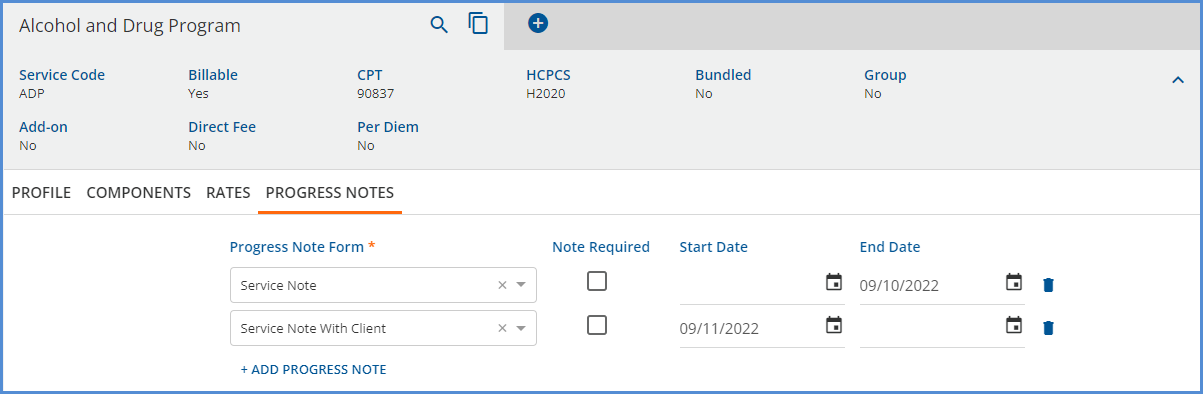
Search Clients by Alternate Client Code
The search from the Clients main menu option was updated to return full or partial matches on the Alternate Client Code field.
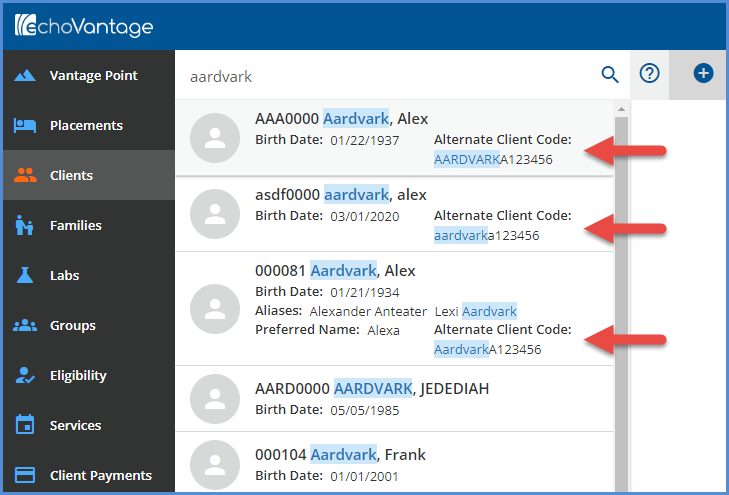
Restrict Authorizations by Frequency and Interval
A new option Add Restriction is available when adding or editing an Authorization in Clients > Payers. When selected, Restriction Amount and Restriction Interval fields display and are both required.
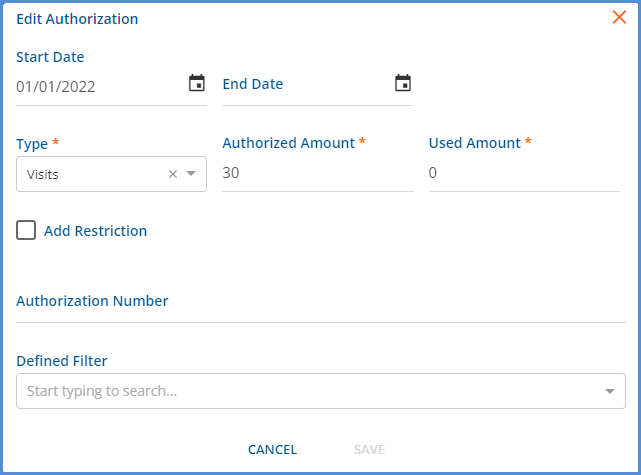
|
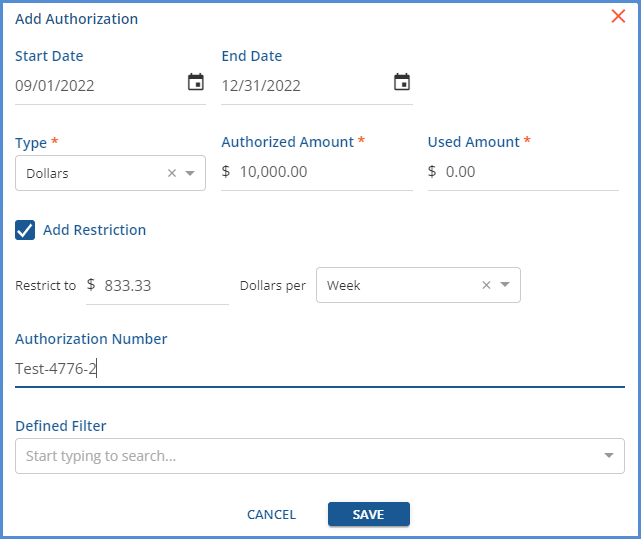
|
-
The Amount field has either a number or dollar format based on the Type of Authorization indicated.
-
Authorization may be limited per
-
Day - based on a single calendar Day
-
Week - based on a calendar Week, Sunday through Friday
-
Month - based on a calendar Month
-
When an Authorization Restriction is configured, attempting to create a new charge during the restriction interval which exceeds the limit results in the service being placed on hold with the following Error and Warning messages.
-
Service is on hold for authorization.
-
Authorized Units (Dollars or Visits) for Payer and Service Date have been overallocated.
-
Insufficient Authorized Units (Dollars or Visits) available for Payer and Service Date.

For example, a Client has Authorization for 30 Visits in the month of September and a Used Amount of 3. A restriction is configured as shown in the image above so that the client is only authorized for a maximum of 2 visits per day. Then, a Fiscal Overview > Unprocessed Services > Create Charges is created for the following three services.

Charges are successfully created for two services, and one service is placed on hold for authorization.

And the Job Detail shows…
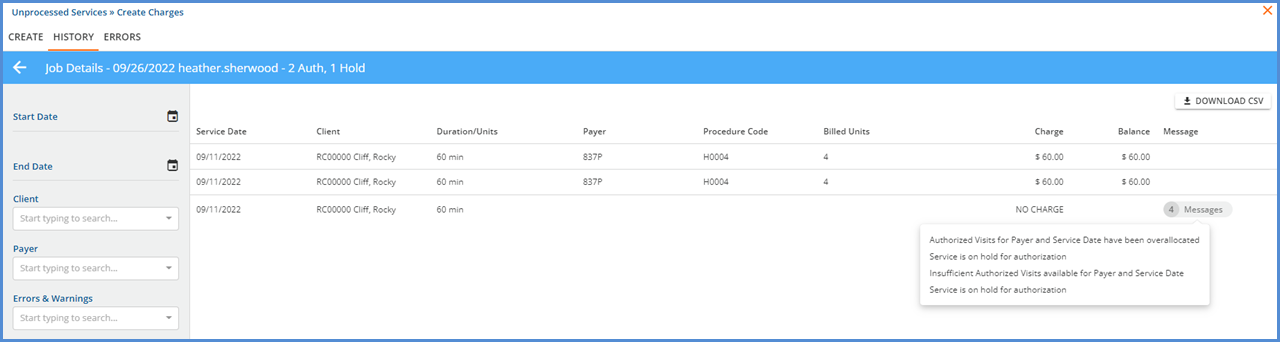
When the charges are finalized, the Used and Available Authorization balances are updated, just as before. For the example, the Used amount increased from 3 to 5. The Remaining amount decreased from 27 to 25.


For example, an authorization is valid for the month of September with 30 units available and 5 used. Then a restriction is added for 5 units per week. When charges are created, the application does not apply the used amount because that would cause the authorization to be over-allocated each time it is applied. Instead up to 5 units/week are allowed until a maximum of 30 (including the used amount) is reached for the month.
Value Code Reporting Based on Claims Data
The Value Code configuration on the Service Definition and Payer Rates screens was updated to accommodate reporting based on Claims data.
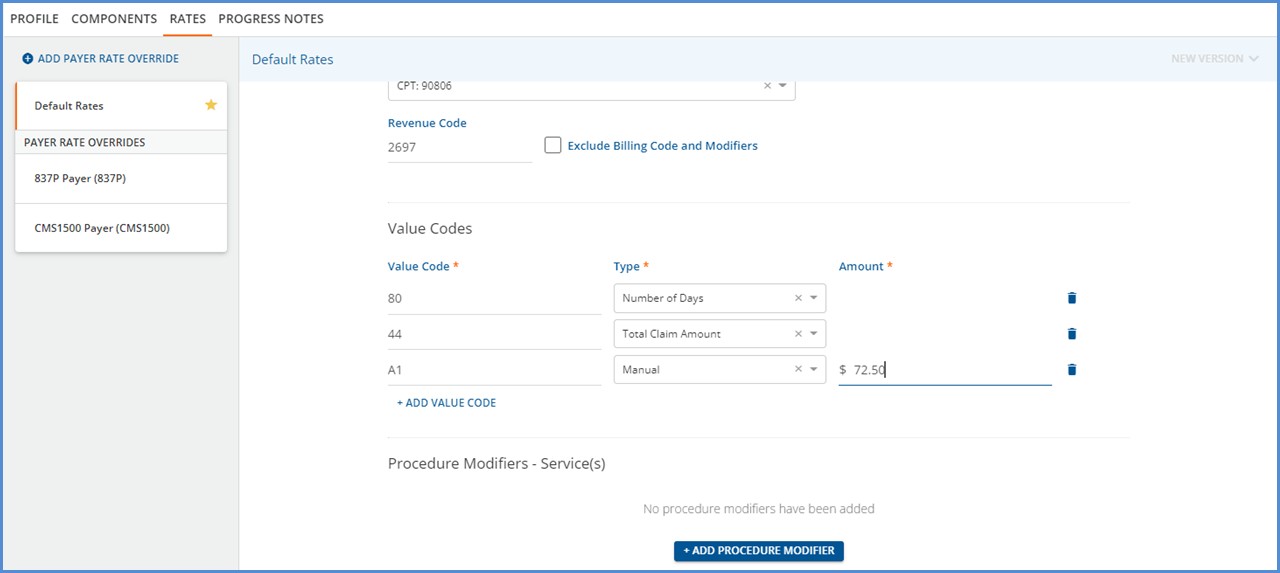
-
Multiple Value Codes are allowed for each Rate.
-
A Type field was added between Code and Amount and has the following options available to select.
-
Total Claim Amount - Select to report the dollar amount in CLM02 in the Value Code segment.
-
Number of Days - Select to report the number of services in the claim in the Value Code segment.
-
Daily Rate - When selected, the CLM02 value, divided by the number of services in the claim, is reported as a dollar amount in the Value Code segment.
-
Manual - When selected, the Amount field is required. The Amount entered is reported in the Value Code segment.
-
-
If none of the Value Codes has a “Type” of “Manual,” the Amount column is not displayed.
837I Diagnosis Present at Admission Indicator
A new 837I configuration option, Report Diagnosis Present At Admission, is available in Configuration > Services Payers > Payers > Billing Methods. The checkbox for this new configuration option is selected by default to maintain existing behavior. A Defined Filter option is also included that can restrict reporting to specific services or can be left blank to apply to all services.
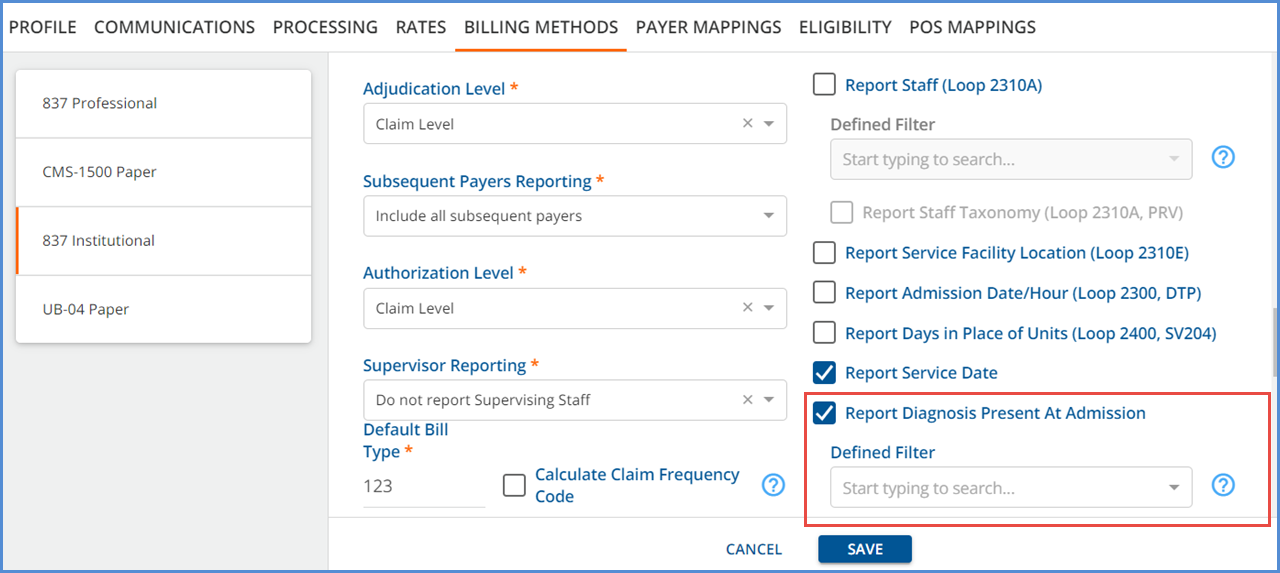
-
When the Report Diagnosis Present At Admission checkbox is selected for the current payer,
-
HI01.9 is reported in the HI segment of the 837I if at least one service in the claim matches the defined filter or the defined filter is blank.
-
Otherwise, the HI segment ends after HI01.2
-
-
When the Report Diagnosis Present At Admission is not selected for the current payer,
-
The Defined Filter is cleared (if previously populated) and disabled.
-
And the HI Segment ends after HI01.2 when billing the payer with the 837I.
-
Updating Staff for an Add-On Service
The rendering Staff and the Supervising Staff can now be changed on Add-on services. For some Payers, the combination of services provided on the same day necessitates that one be billed as an Add-On rather than a stand-alone service. The previous method of copying forward information from the parent service to the Add-On is maintained but now the Rendering Staff and Supervising Staff fields are no longer locked.
Service Modifier Reporting
Service modifiers can now be reported based on whether or not other services have been provided on the same day. The service combinations which require the modifier are configurable on the Service Definition Rates and on the Payer Rates override screens.
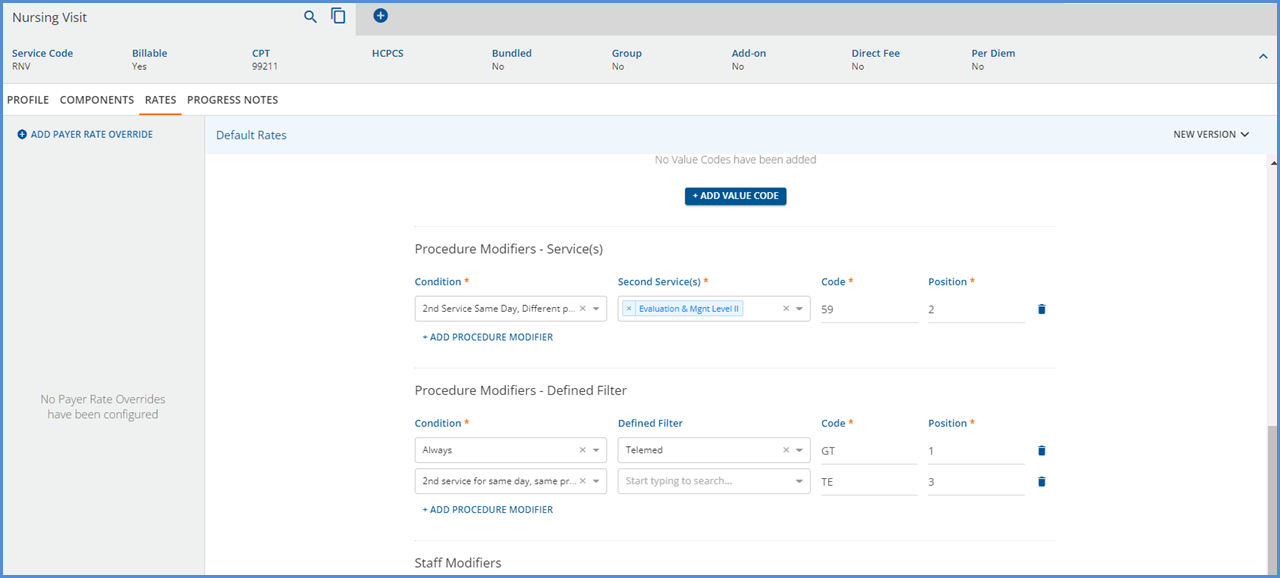
When configuring Procedure Modifiers - Service(s),
-
The Condition can be one of the following.
-
2nd Service Same Day, Different provider
-
2nd Service Same Day, Same provider
-
-
Use the Second Service(s) drop-down to select one or more services to link.
-
Enter the modifier to report in the Code field.
-
Specify the position for the modifier, keeping in mind that procedure modifiers must have a unique position.
When configuring Procedure Modifiers - Defined Filter,
-
The Condition can be one of the following
-
Always
-
2nd Service Same Day, Different provider
-
2nd Service Same Day, Same provider
-
-
Use the Defined Filter drop-down to select the filter that returns the desired services. Leave the Defined Filter field blank to add the modifier when any service is provided on the same day that meets the Condition.
-
Enter the modifier to report in the Code field.
-
Specify the position for the modifier, keeping in mind that procedure modifiers must have a unique position.
When two of the linked services are provided on the same day and the Condition is met (same provider, different provider, or all) the modifier is reported in the correct position for the service on which the modifier is configured. Using the configuration example above, a client receives RNV (Nursing Visit) and EM2 (Evaluation and Management Level II) services on the same day with different providers.

When charges are created, the RNV (Nursing Visit - 99211) service has a 59 modifier in position 1 reported per the configuration.

The modifier is applied even if the services in the defined combination are processed separately.

-
Both services do NOT need to be in the same job for the modifier to be applied.
-
The second same-day service can be in Batched, Ready, or Charge Created status.
-
The modifier is not applied if the second same-day service is in Not Ready status.
Hiding Resources on Events
A new menu option, Events, is available in Configuration > Scheduler which provides the ability to configure whether Resources are visible or hidden on All Events. This option is enabled by default to maintain the existing behavior.
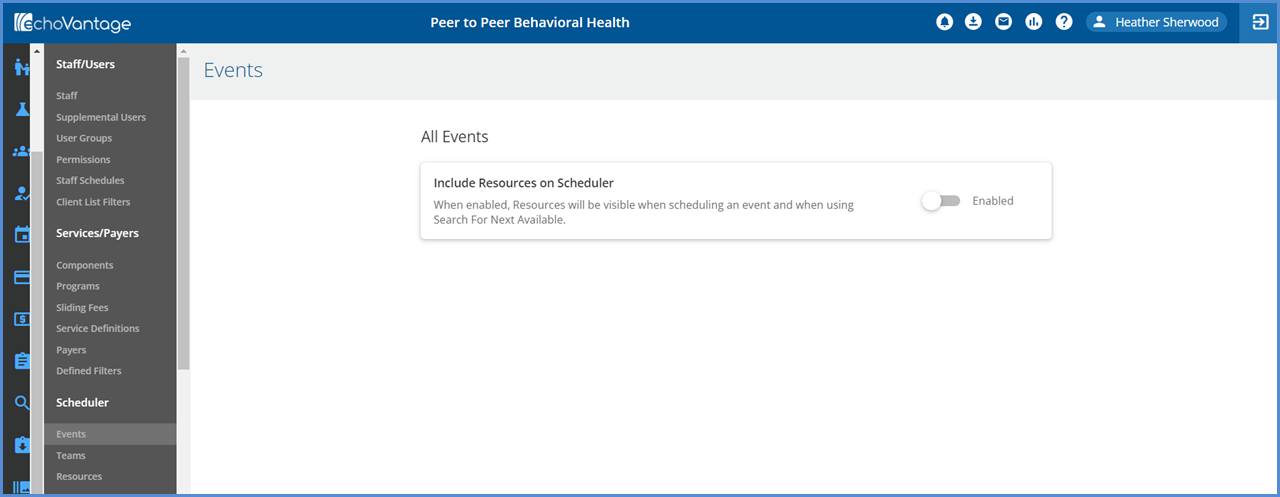
When this option is disabled (shown above), the following are hidden from view.
-
Show Resources setting in the Scheduler Options section of the Scheduler Configuration
-
The Resource search on the Scheduler and Client Scheduler screens
-
The Resources section on the bottom left of the Event screen
-
Resource information in the Event quick view (summary information displayed after single-clicking the Event)
-
The Resource section in the Scheduler Search For Next Available function
-
A banner displays on the Configuration > Scheduler > Resources configuration page that “Resources are currently disabled on Events”

Improvements
Codes Updated to Include Covid Vaccine Allergies
The master Codes database was updated which includes changes to Diagnosis (ICD10), Vaccine (NDC, CVX), Vaccine Manufacturer (MVX), Allergens (RxNorm, and UNII), and several CQM related valuesets. When a Codes update is released, the additions and deletions are encompassed in a new version. The previous value sets remain in the system so that historical data is represented correctly in EchoVantage. An example of new COVID vaccine allergies is shown below.

Total Claim Balance Displayed on the Claims Management Screen
Updates were made to the totals displayed on the Claims Management screen. Now the Total Payer Balance and Total Client Balance is displayed and reflects the total of claims across all pages for the Payer and Client. Previously, only the totals per page for both the Payer balance and Client balance were displayed.
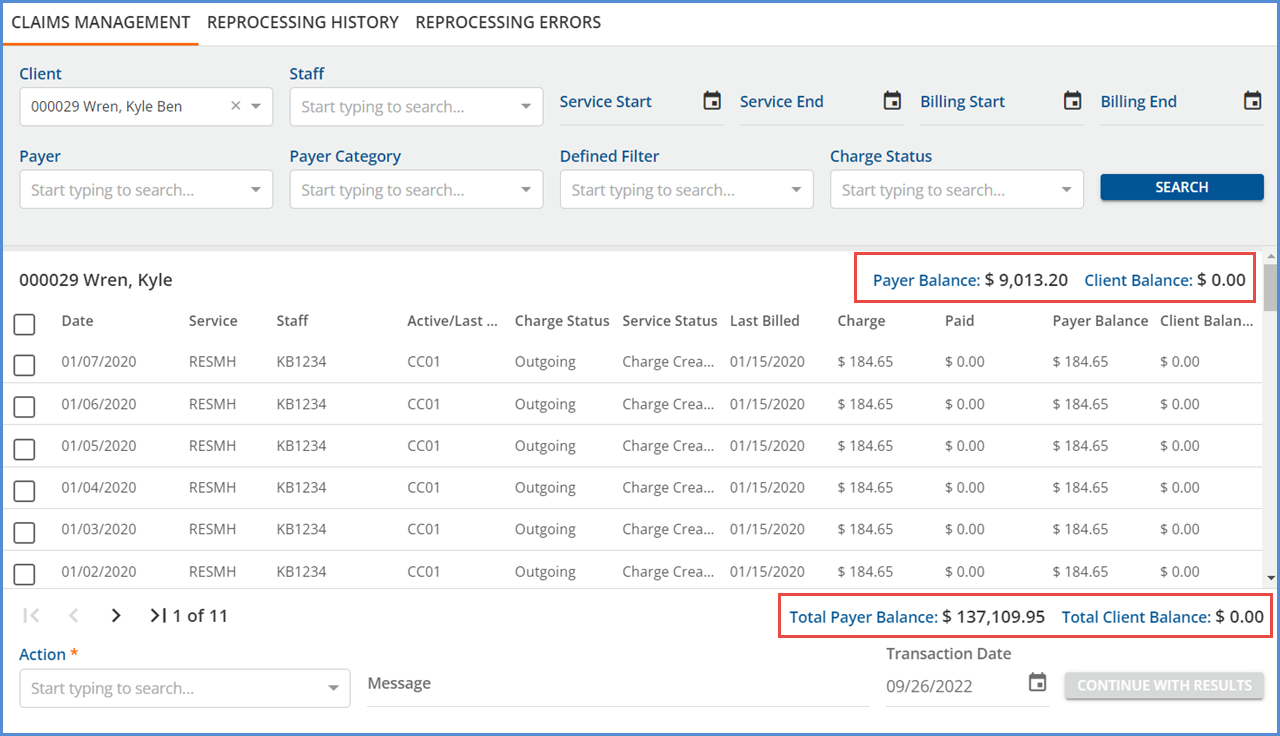
Reports
The following reports were updated.
Administration Reports
The Client List Filtering performance improvement was applied to the following Administration Reports.
-
Wait List
-
Clients Missing Documents
-
Clients by Payer
-
Staff Caseload Detail
-
Staff Caseload Summary
Billing Reports
-
GL Audit Report - This report was updated to include NSPP and Unmatched payment information in the GL Posting Details section. They were already correctly included in the GL Posting Summary by Payer and GL Posting Summary by Account sections.
Client Reports
-
Progress Note Basic - This report was updated to only return service and note information where the “core” DefaultServiceNote is populated. This report does not return information for Services that use custom Progress Notes.
Fiscal Reports
-
GL Activity Report - The report query was updated to only include items from Finalized GL Posting jobs.
Updates
|
Ticket Number |
Description |
|---|---|
|
EV-4651 |
In Configuration > Setup > Defined Lists, the Document Categories defined list screen was restyled so that the Location values column is now displayed before the Name values column. |
|
EV-4794 |
Also on the Document Categories Defined List configuration page, the description was updated read “Contains valid Document Categories and their associated Location. The valid location values are S for Staff, P for Placements, C for Client, F for Family, or leave Location blank for all locations. The Document Category permissions are granted in Configuration>Staff/Users>User Groups.” |
|
EV-4923 |
The Report timeout was increased to 5-minutes from 60 seconds to prevent errors from displaying at the top of the report when loading takes more than a minute. |
|
EV-4996 |
The polling rate for newly shared forms to appear in Informs was decreased from 15 seconds to 7.5 seconds. Assigned items will now appear on the device much more quickly. |
Bug Fixes
|
Ticket Number |
Case Number |
Description |
|---|---|---|
|
EV-4645 |
12410 |
An issue was reported where the message orange notification dot did not appear for a newly received message while working inside the application. The issue was addressed and now the notification indicator displays as expected. |
|
EV-4659 |
|
An issue was addressed where editing the properties of an uploaded document in Alfresco caused the file to disappear from EchoVantage. The issue has been addressed and now editing a document’s properties does not affect how it displays in EchoVantage. |
|
EV-4716 |
|
An issue was discovered where the action applied to a bulk selection on the View Batch screen was only submitting the first page. For example, if the batch had 70 items, the select all checkbox was selected, an action was then applied, only the first 50 items were included. This issue has been addressed and now all selected items are submitted, not just those on the first page. |
|
EV-4749 |
|
The message count on the Job Details screen in Fiscal Overview > Unprocessed Services > History was incorrectly counting errors twice if the message had a comma. The issue has been addressed and now the correct message count is displayed. |
|
EV-4751 |
|
In Fiscal Overview > Unbilled Charges > Create Bills, the search button was enabled even when the required Billing Method and Payer filters were not populated. In addition, after populating these filters once and searching for valid data, the filter criteria persisted as the same data could be recalled even if the Billing Method and Payer filters were cleared. Both issues were addressed and now SEARCH is only enabled if both Billing Method and Payer are populated. |
|
EV-4759 |
|
An issue was addressed where under certain conditions timeline categories could end up with duplicate positions after an upgrade, causing both to not display. The issue was resolved by using a secondary sort by category name, allowing both to remain and be editable in the category depiction manager. |
|
EV-4800 |
|
Validation was added to the Add Client to Family modal accessed from the Clients > Family tab to prevent the SAVE button from enabling until ALL required fields are populated. |
|
EV-4833 |
|
An issue was reported where the End Date in Configuration > Setup > Organizations was not observed during billing. This issue was resolved by updating oak to observe the Organization's Start and End dates when determining which one should be reported as the billing provider. The updates apply to the 837P/I, CMS1500, and UB04 billing methods. In addition, Defined Filters can now be reused in the Organization configuration pages as long as the Organization Start and End dates do not overlap. |
|
EV-4875 |
15273 |
An issue was reported where the Expected to Waterfall icon was displaying when processing remittances that did NOT have the waterfall checkbox selected. The issue was resolved and now the waterfall icon does not display when the waterfall checkbox is not selected on the remittance, and “N” is now reported in the CSV file. |
|
EV-4879 |
15273 |
An issue was reported where the Current Balance displayed in the Job Details on Fiscal Overview > Unprocessed Remittances > History screen is an incorrect negative number when both a Contractual Adjustment and Patient Responsibility are processed with a payment. The issue was addressed and now the balance displays the correct amount. |
|
EV-4936 |
|
An issue was addressed where under certain conditions after toggling the “Show Resources” on the Scheduler, a Fatal Error could result. This issue has been resolved. |
| EV-5038 | 16525, 16606 |
An issue was reported where a “no value present error” resulted when attempting to copy a Service Definition. The issue was resolved and now Service Definitions can be successfully copied with any combination of Configuration Data options (Profile, Rates, Components, and Progress Notes) selected. |
