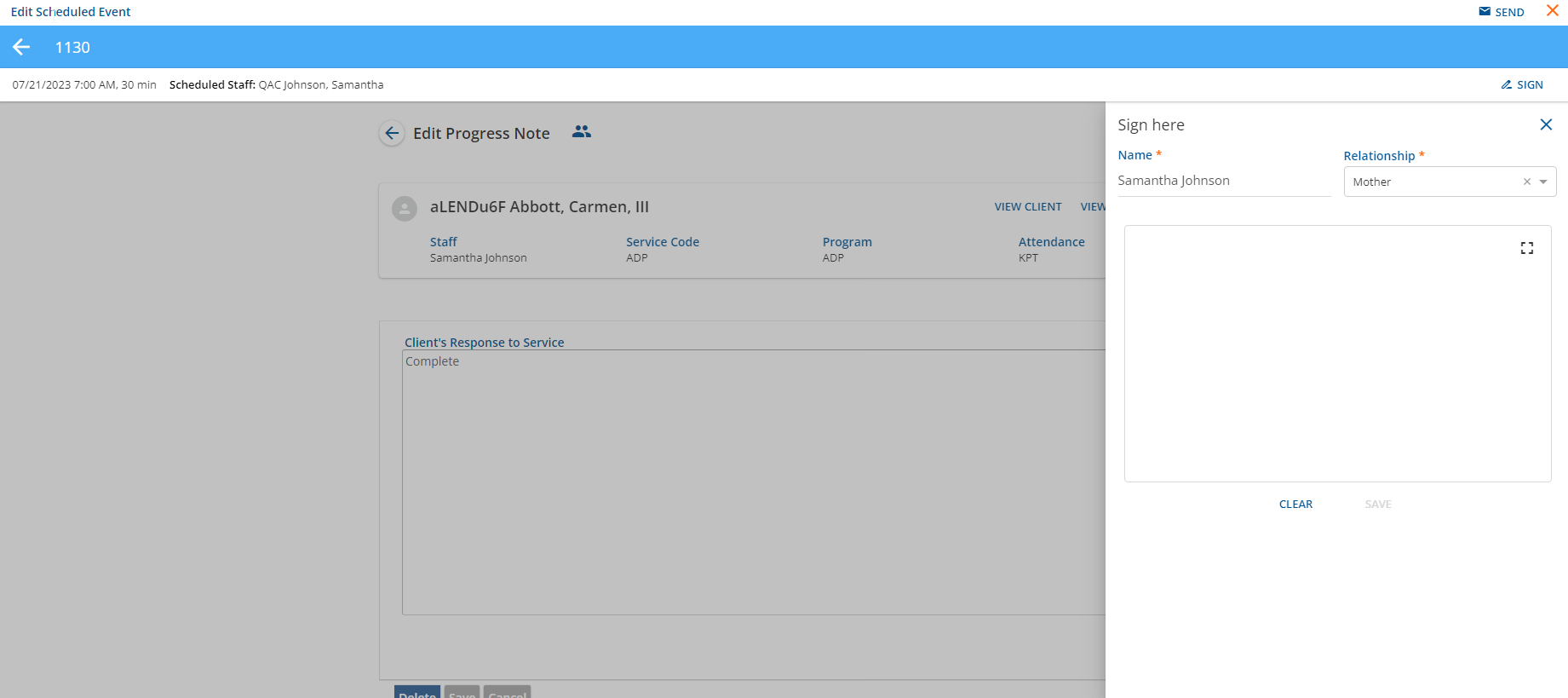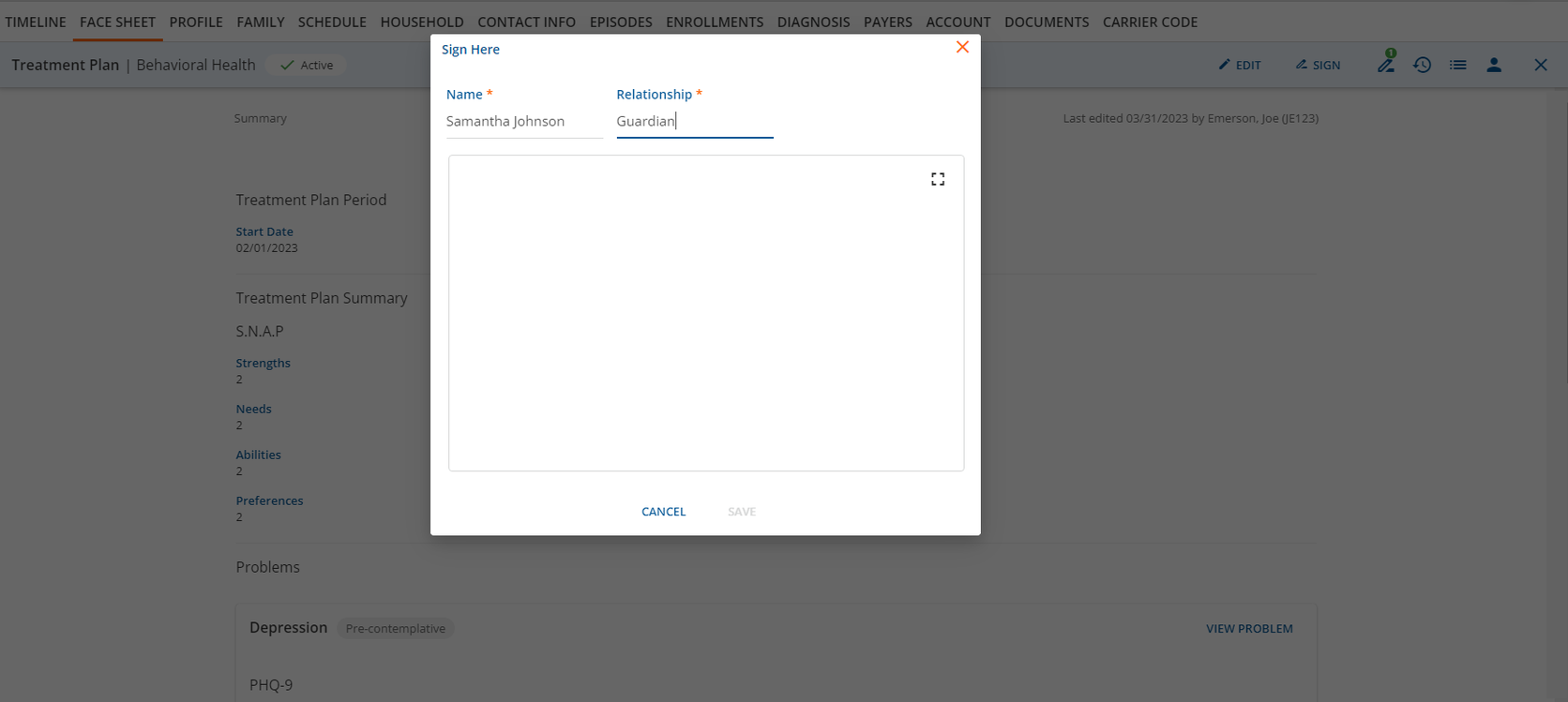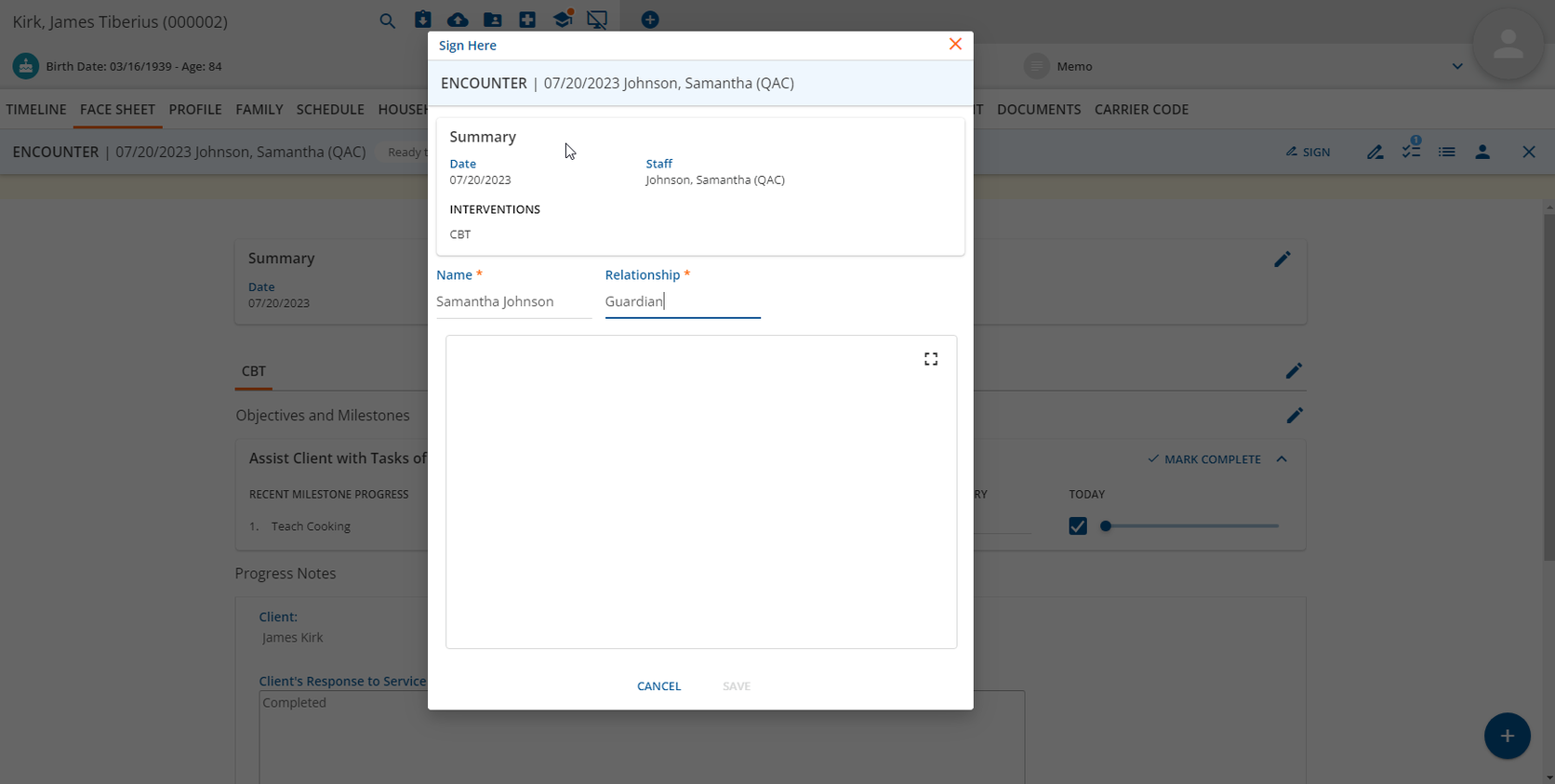Version 3.49 - Service Pack 2, Released August 11, 2023 Previous Release Notes
|
Ticket Number |
Ticket Number |
Description |
|---|---|---|
|
EV-8241 |
|
Updates were made to the NewCrop upload processors to make the upload parallel. |
|
EV-8267 |
|
Updates to Hemlock were made to remove duplicate records from unmapped allergies and diagnoses tables. |
|
EV-8281 |
|
A minor update was made to the NewCrop Migration Tools page to remove the Download DrFirst Data section. |
|
EV-8325 |
|
An issue was addressed where Dose and Dose Unit were not present when mapping freeform medications from DrFirst. This was resolved and the user now receives this information for mapping. |
|
EV-8328 |
22633 |
Bug Fix for Outcome-based Treatment Plan Module Progress Note Form |
Version 3.49 - Service Pack 1, Released August 4, 2023 Previous Release Notes
|
Ticket Number |
Ticket Number |
Description |
|---|---|---|
|
EV-6987 |
20690 |
An issue was addressed where posting a $0 payment to Denied charges, created an unapplied payment. This was resolved and unapplied payments are no longer created in this instance. |
|
EV-7454 |
|
Audit was moved from in-memory tables to standard tables, which addressed previous stability issues. |
|
EV-8048 |
|
Dynamic Form Grid Update |
|
EV-8241 |
|
Updates were made to the NewCrop upload processors to make the upload parallel. |
|
EV-8240 |
|
Hemlock polling jobs were updated to pull unmapped allergies and diagnoses for all Clients based on a time range. |
|
EV-8267 |
|
Updates to Hemlock were made to remove duplicate records from unmapped allergies and diagnoses tables. |
Version 3.49, Released July 21, 2023 Previous Release Notes
New Features
NewCrop: Reconcile Allergies and Diagnoses
With this release, users have the capability to reconcile diagnoses from all Client tabs. If a selected Client has unreconciled diagnoses that have not been uploaded to NewCrop, a warning message banner will display on all Client tabs. When the unmapped diagnosis warning banner is present, the user must navigate to the Diagnosis tab to reconcile. The user then has the option of removing the diagnosis or updating the record.
Similar to unreconciled DrFirst allergy records, there is now an additional Unreconciled allergy record modal in EchoVantage. The prescriber will be notified when opening the Medications modal if unreconciled allergy records are active. The user then has the option of removing the allergy or updating the record.
The following articles provide additional details on Unreconciled Client Allergies and Diagnoses.
Unmapped Allergies and Diagnoses v3.49
NewCrop: Launch to Tasks Page
NewCrop has a task system for prescribers, that is now accessible in the main navigation bar of EchoVantage. A new E-Prescribe button is available to any Staff with a prescriber role to launch to the NewCrop Tasks functionality, without leaving EchoVantage.
Improvements
Schedule Conflict Options
In this release, a new Events configuration is available for overlapping Events. In Configuration - Scheduler>Events, the user now has the ability to configure whether Overlapping Staff Events and Overlapping Client Events scheduling conflicts are allowed or disallowed on All Events.
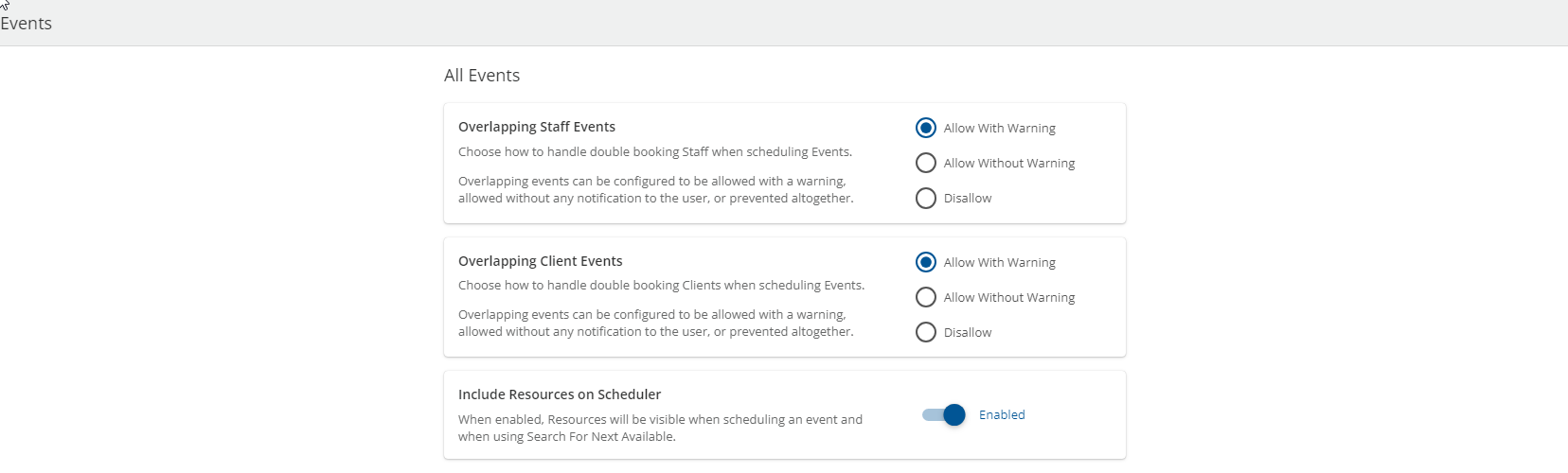
Overlapping Staff Events
By selecting “Allow With Warning”, the user enables the Staff scheduling conflict blue warning message to be present when a Staff overlapping event is created.
In Scheduler, when the user creates the overlapping event, the user then may click the View button within the warning message to view the Scheduling Conflicts Modal.
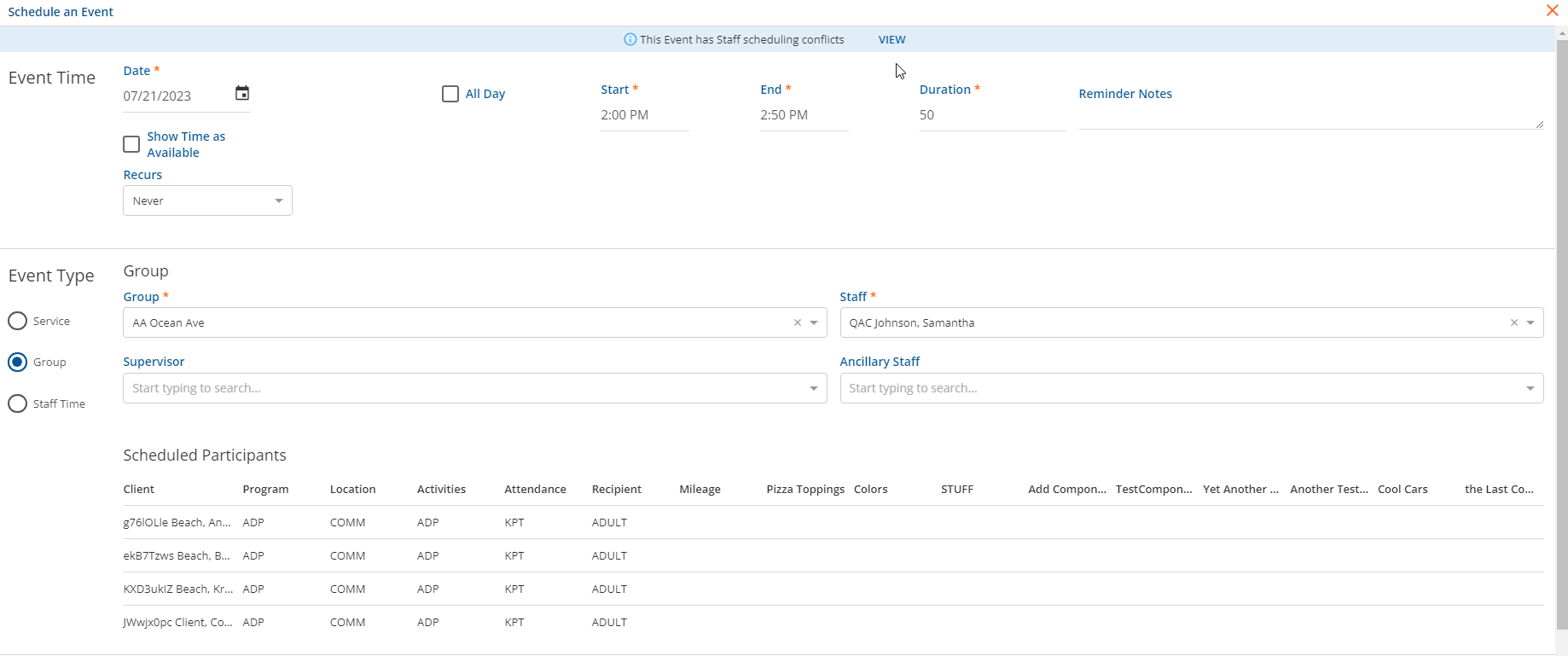
The modal displays the existing Staff Events to notify the user of the overlap.
By selecting “Disallow”, the user enables the Staff scheduling conflict yellow warning message to be present when a Staff overlapping event is created.
In Scheduler, when the user attempts to create the overlapping event, the Event cannot be saved, and the user may click the View button within the warning message, to view the Scheduling Conflicts Modal.
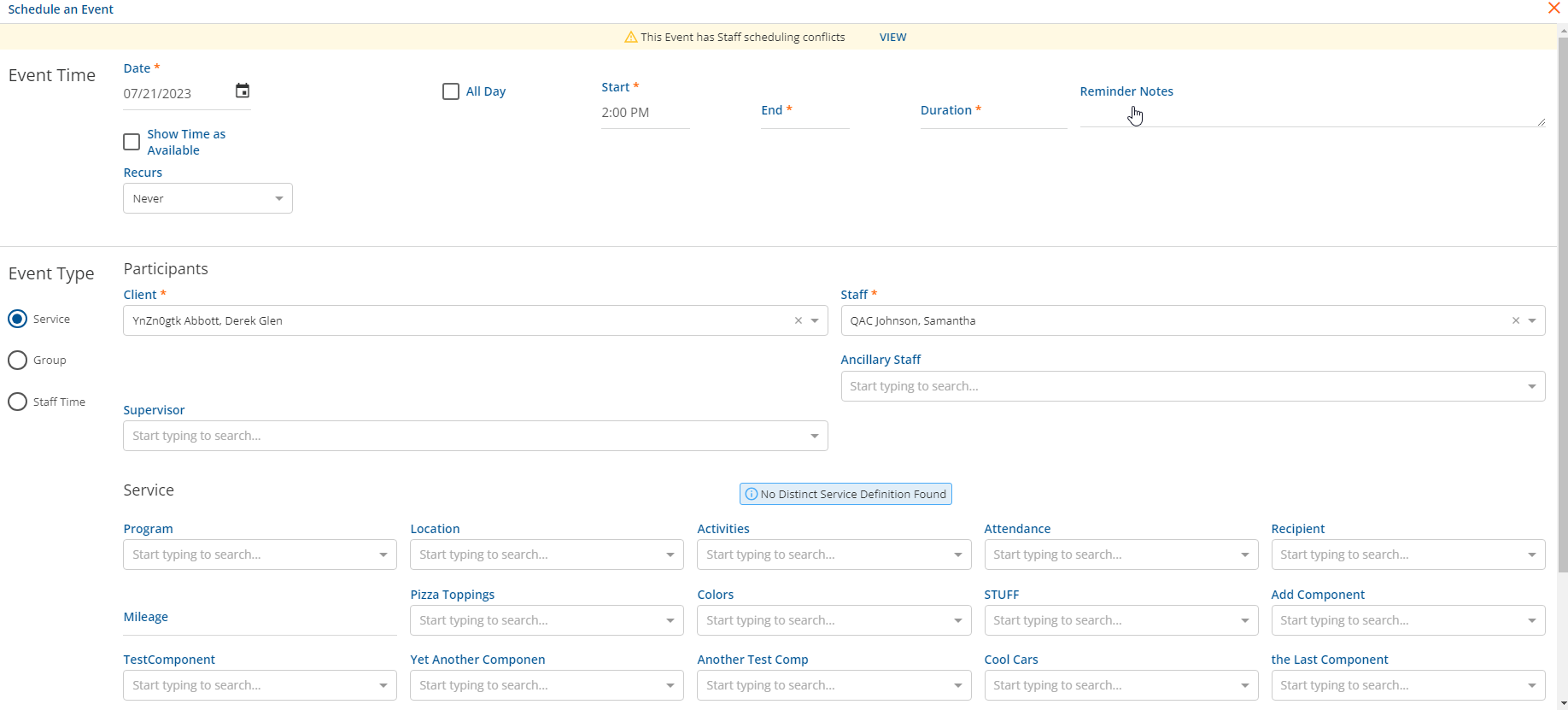
The modal displays the existing Staff Events to notify the user of the overlap.
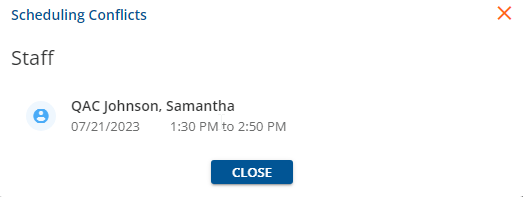
By selecting, “Allow Without Warning”, the user will not receive a warning message on the Scheduler if a Staff overlapping event is created.
Overlapping Client Events
By selecting “Allow With Warning”, the user enables the Client scheduling conflict blue warning message to be present when a Client overlapping event is created.
In Scheduler, when the user creates the overlapping event, the user then may click the View button within the warning message to view the Scheduling Conflicts Modal.
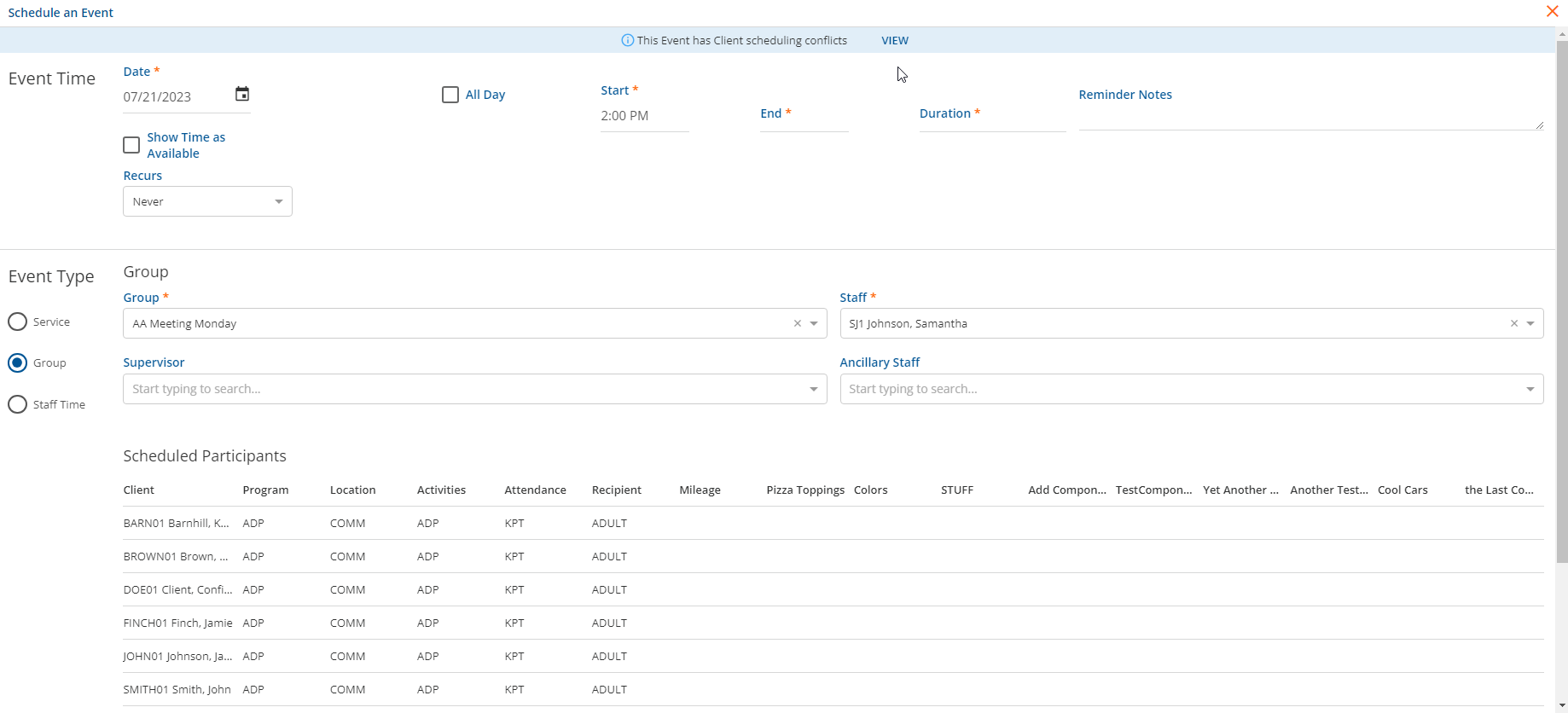
The modal displays the existing Client Events to notify the user of the overlap.
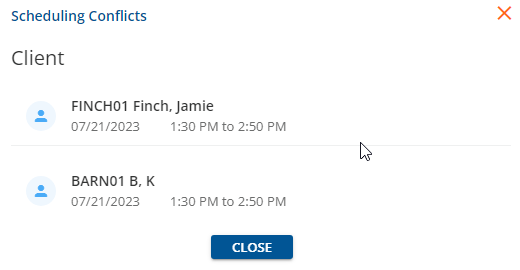
By selecting “Disallow”, the user enables the Client scheduling conflict yellow warning message to be present when a Client overlapping event is created.
In Scheduler, when the user attempts to create the overlapping event, the Event cannot be saved, and the user may click the View button within the warning message, to view the Scheduling Conflicts Modal.
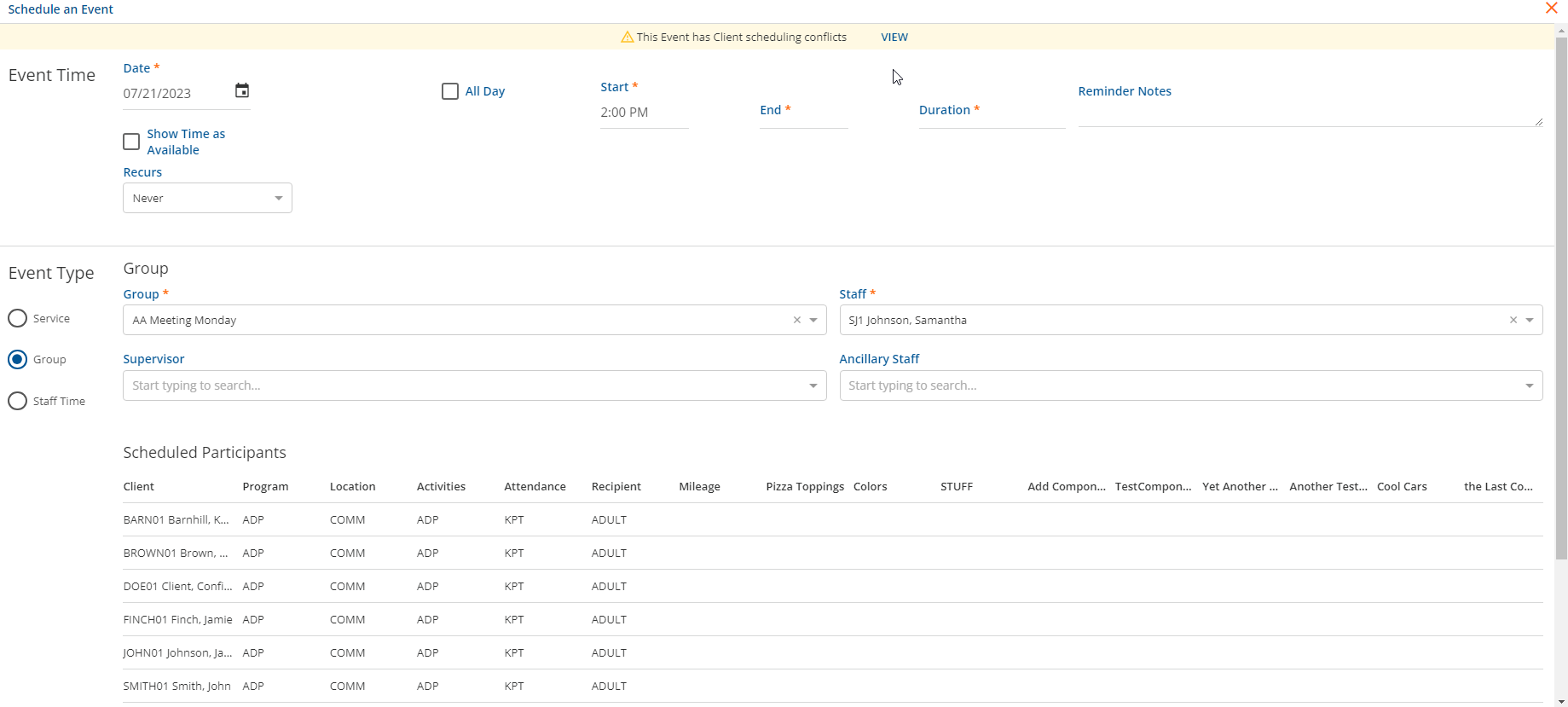
The modal displays the existing Client Events to notify the user of the overlap. The user is able to Remove the Clients with scheduling conflicts from the event within the modal additionally.
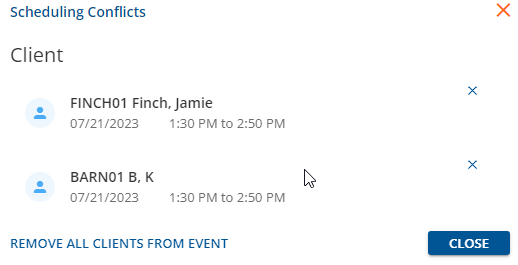
By selecting, “Allow Without Warning”, the user will not receive a warning message on the Scheduler if a Client overlapping event is created.
Client Portal Crisis Words
We have implemented “Crisis Words” to alert when a Client sends a Client Portal message that indicates a Crisis. The Client Portal Crisis Words defined list has been added to Configuration - Setup > Defined Lists. This allows administrators to designate the words that indicate a Client Portal Message that should be sent to the Crisis Message Group Mailbox.
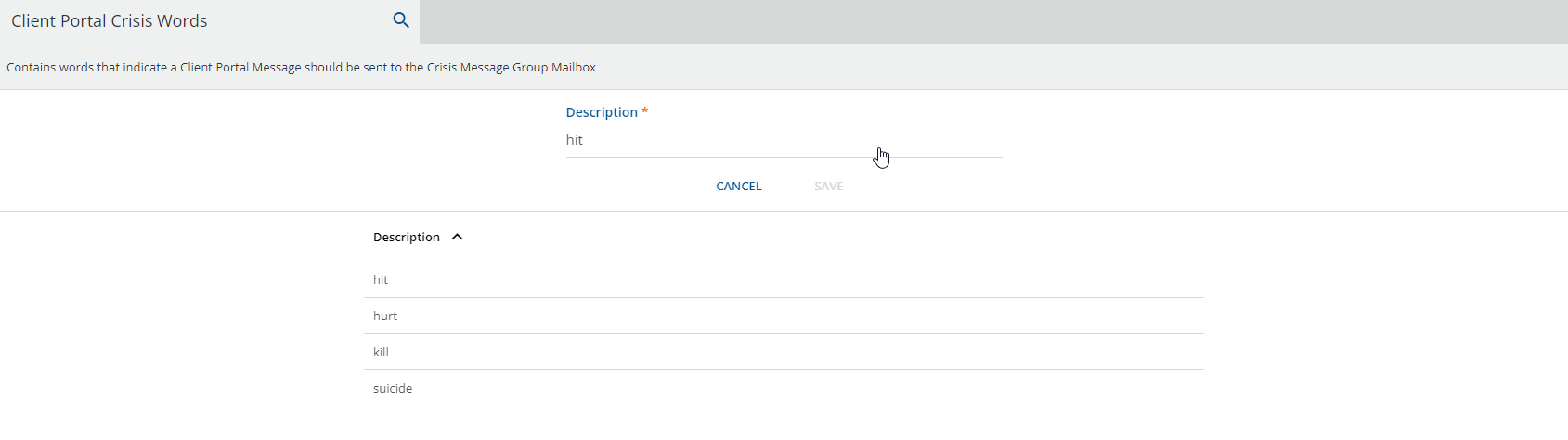
The list consists of a 100-character max Description. The number of entries entered is not restricted and duplicate values are not prohibited.
The Crisis Destination Mailbox has to be configured in Configuration - Setup>Client Engagement>Client Portal tab in the Communications section to enable Crisis Message Detection.
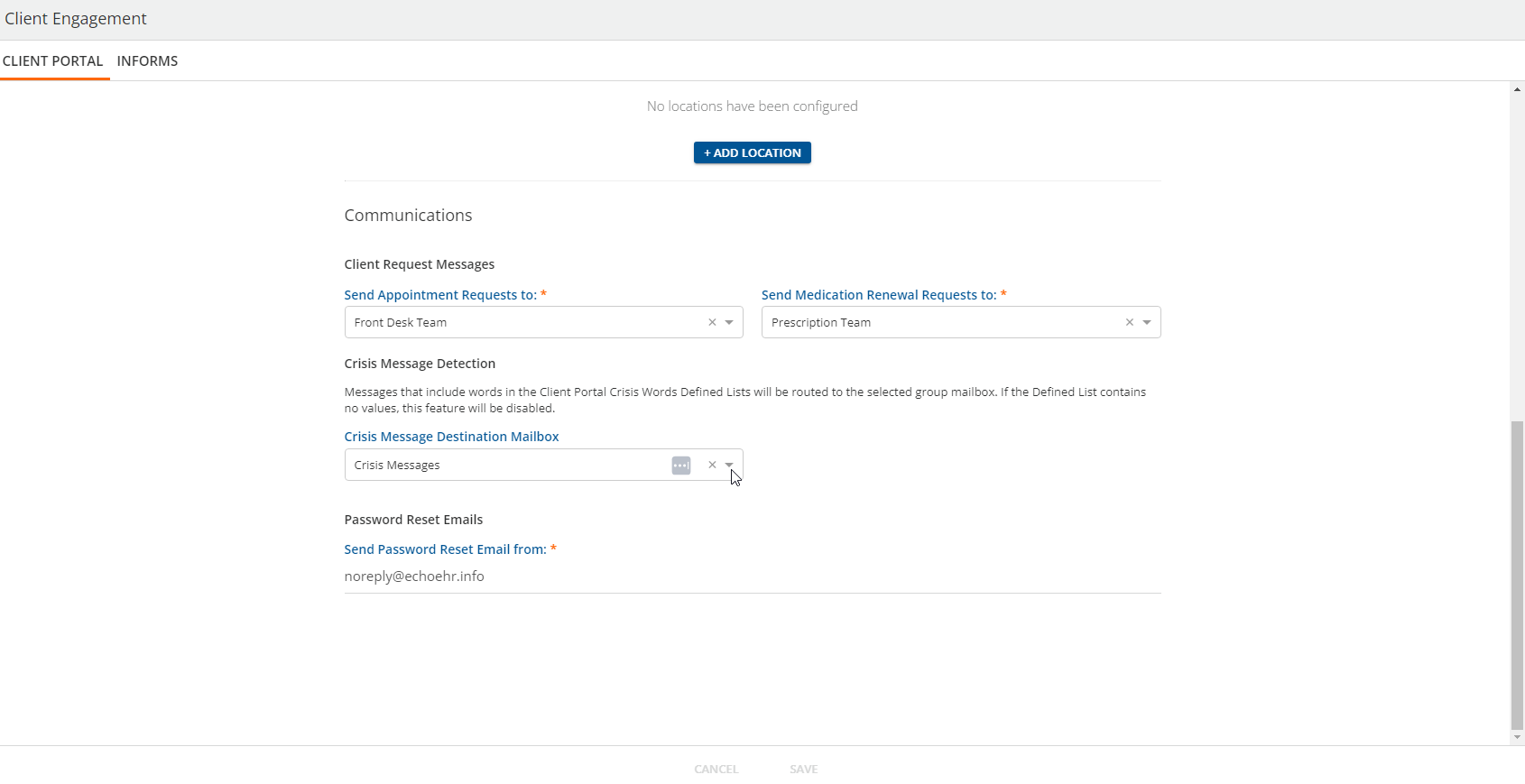
In the Client Portal tab, select a Group Mailbox from the Crisis Message Destination Mailbox to select where Crisis Messages will be routed to. Users may save this field with no selection to disable Crisis Message Detection.
Other Signature Relationship
We have implemented “Other” Relationship options the user may select when signing a Progress Note or forms in the Client Face Sheet in a Treatment Plan. The Other Signature Relationship defined list has been added to Configuration - Setup > Defined Lists to allow administrators to designate the options the user may select. Face Sheet permission is defined in Configuration > Staff/Users > User Groups > Menu Options. Group Event permission is defined in Configuration > Staff/Users > User Groups > Menu Options.
This list consists of a 50-character max Description. The number of entries entered is not restricted, but duplicate values are prohibited.
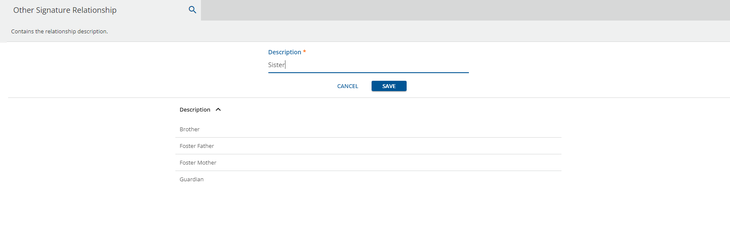
|
Group Service Workflow |
Face Sheet > Client Tx Plan |
Face Sheet > Encounter |
|---|---|---|
|
|
|
Reports
The following report was updated to identify EV Allergies as well as unmapped NewCrop allergies and diagnoses. Items in this report are most commonly the result of free text entries or missing Rx norm codes.
Unmapped Allergies and Diagnoses
Bug Fixes
|
Ticket Number |
Ticket Number |
Description |
|
EV-6774 |
19557 |
An issue was addressed in Remittances where Self Pay charges, with no remaining balance were not marked as Done in regards to Charge Status. The issue was resolved and now the Self Pay jobs should Mark as Done if there is no remaining balance. |
|
EV-7265 |
20732 |
There was an issue with Bundled Service Definitions being reported in both Claims and the UB04 paper bill. The issue was resolved, and now, the Bundle Service Definitions displays in both locations. |
|
EV-7498 |
|
In Scheduler > [Group Event] > New Group Participant modal, there was an issue where the schedule conflict warning to the user did not follow the UI design for the feature. This issue was resolved. |
|
EV-7601 |
21906 |
An issue was identified in Configuration - Setup > Client Engagement > Client Portal tab where Agency Login Messages which are not relevant to the Client Portal. This issue was resolved and Agency Login Messages no longer appear in the Client Portal tab. |
|
EV-7609 |
21437 |
An issue was reported where 837I Replacement Claims were missing DTP Statement Dates. This issue was resolved and now DTP*434 Statement Dates are reported on Corrected and/or Void claims. |
|
EV-7647 |
|
A text spacing issue was discovered in Configuration - Scheduler > Events > All Events and Configuration - Setup > Client Engagement > Crisis Message Detection when using specific browsers. Formatting was adjusted to resolve this issue. |
|
EV-7660 |
|
There was an issue with State Reporting where the user was not receiving an error when age of Client was changed after SUD Treatment form records were completed. This issue was resolved and now the user will receive an error on the SUD Treatment Form if the Client’s Age is changed. |
|
EV-7713 |
|
An issue was identified in the ANSA Assessment Form that caused the user’s cursor movements to become erratic. This was resolved and tabbing through the form should be typical. |
|
EV-7734 |
|
An issue was addressed in the Client Portal where Appointment times were not updating after changes to Event times in the application. |
|
EV-7737 |
|
An issue was identified in Clients > Household tab where the Household Income list was sorting by Gross Monthly Income. This has been corrected and the Household Income list now sorts by Start Date. |
|
EV-7843 |
|
An issue was reported in the population scripts for IHH/ACT jobs where the minimum service duration, minimum service amount, and minimum total service duration were transposed, halting jobs. These population scripts were updated and the issue is resolved. |