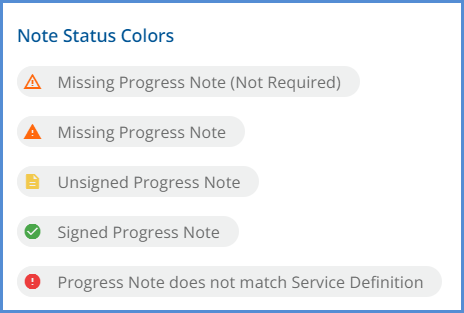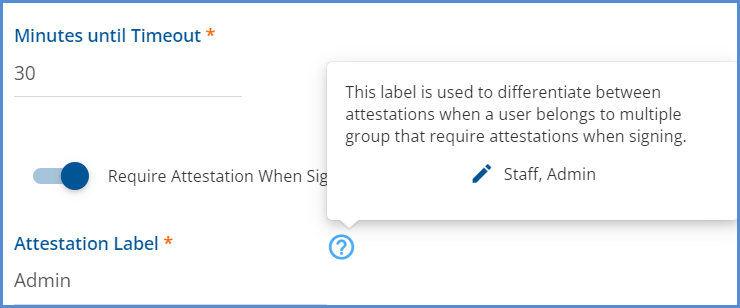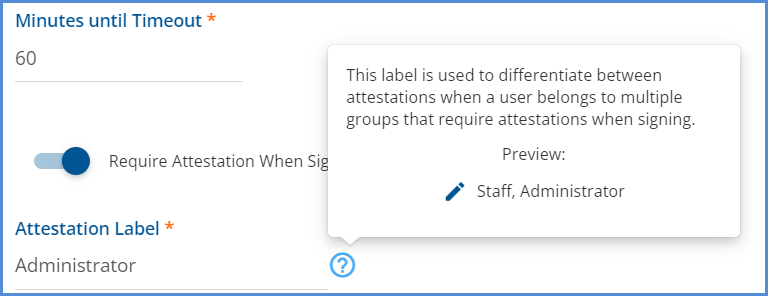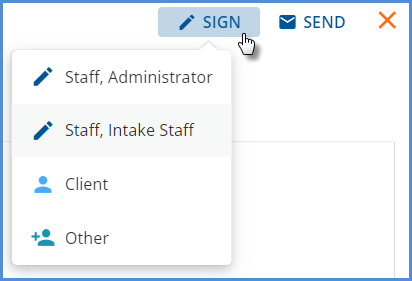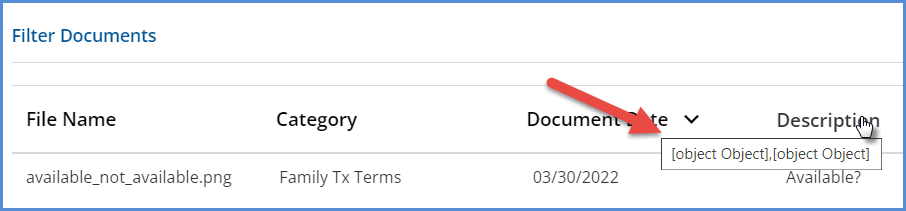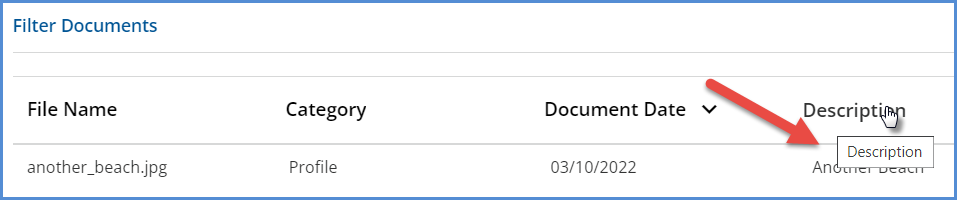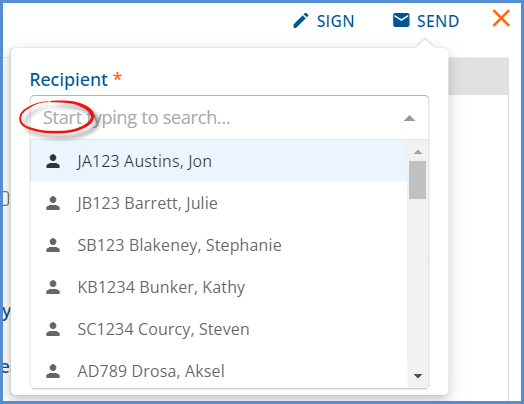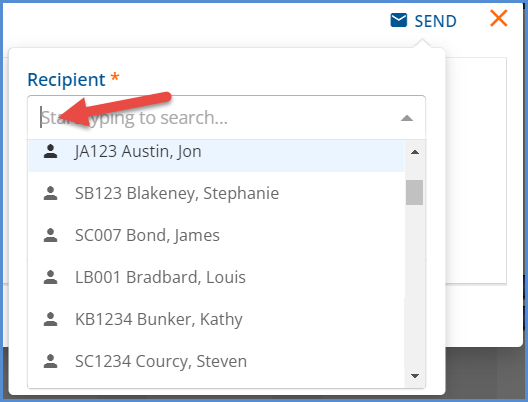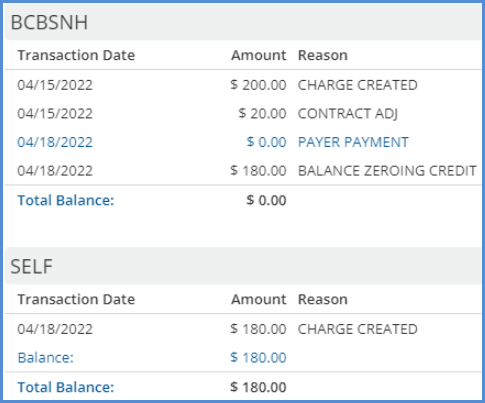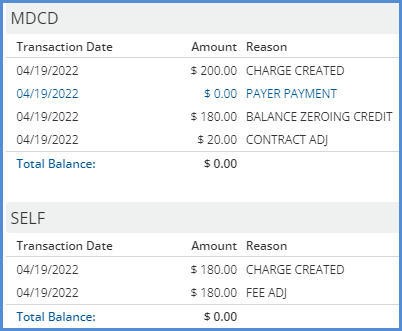Version 3.3, Released April 20, 2022 Previous Release Notes
A Hotfix is available for v3.36 - Click HERE to view the details.
New Features
Requesting Voids
When a payment is received for a charge by mistake or any other reason, billing users can now request the Payer take the payment back using the new REQUEST VOID feature. The following conditions must be met for this feature to work.
- The Payer is configured to accept voided claims.
- A new configuration option is available on the 837P Billing Method only.
-
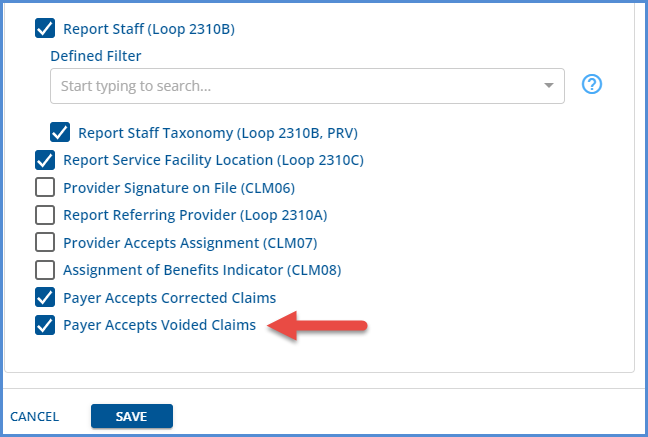
- The PCCN field on the Remittance for the Void Request is not blank.
- The Remittance amount is greater than zero.
- The Remittance Status is Done.
- A Void has not already been requested for the selected Remittance.
Easily locate the Remittance to review and request a void using the new link to Remittances from the Claims Detail screen, as Claims Management provides the ability to search for a specific Client and Date of Service. A link is available for any Transaction code of ‘P’ Payer Payment.
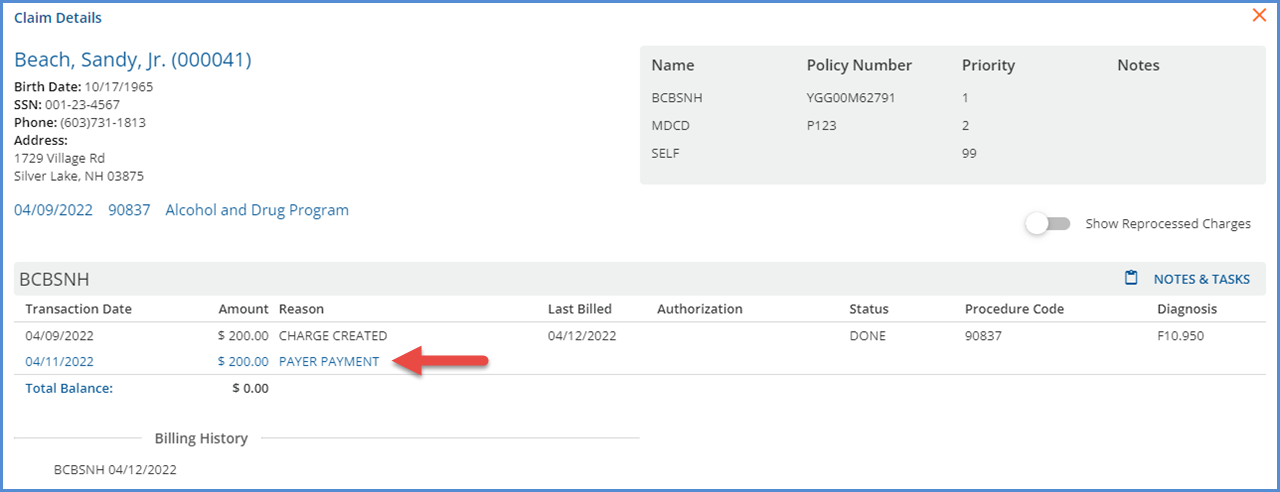
When the required conditions are met, a REQUEST VOID button is available at the bottom of the Batches > Edit Row screen.
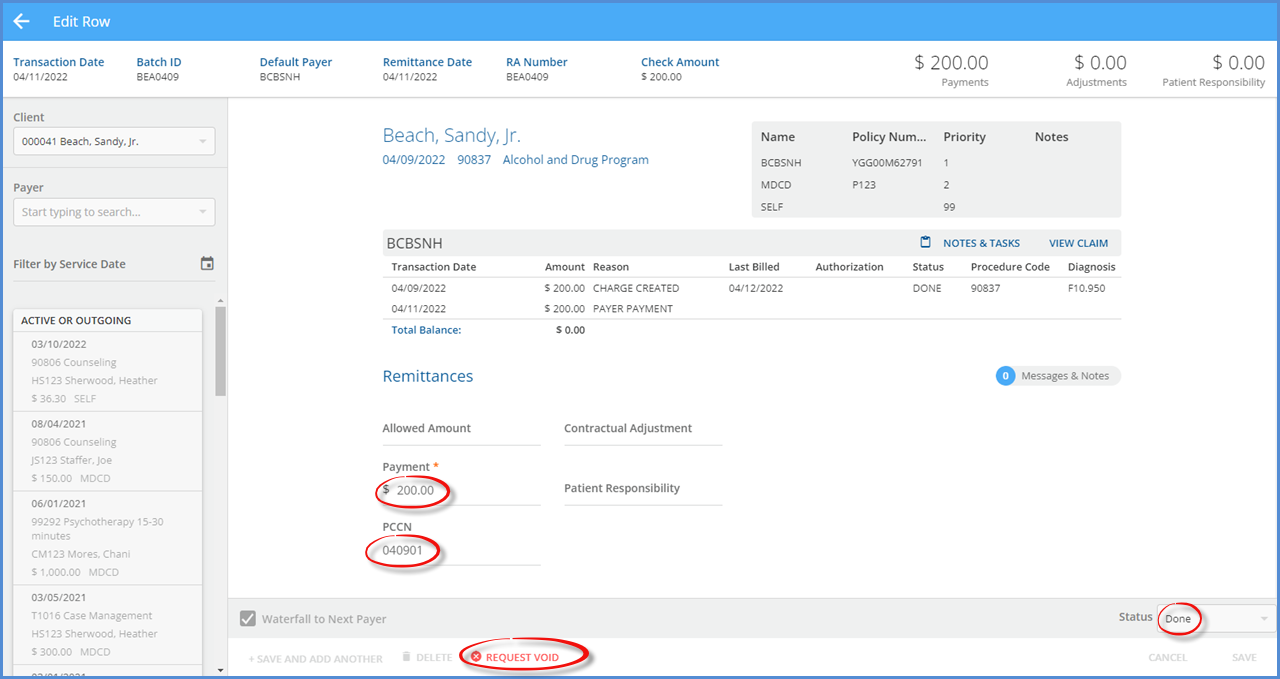
Or a Request Void button is available from the Original Remittances screen, depending on where the Remittance was posted.
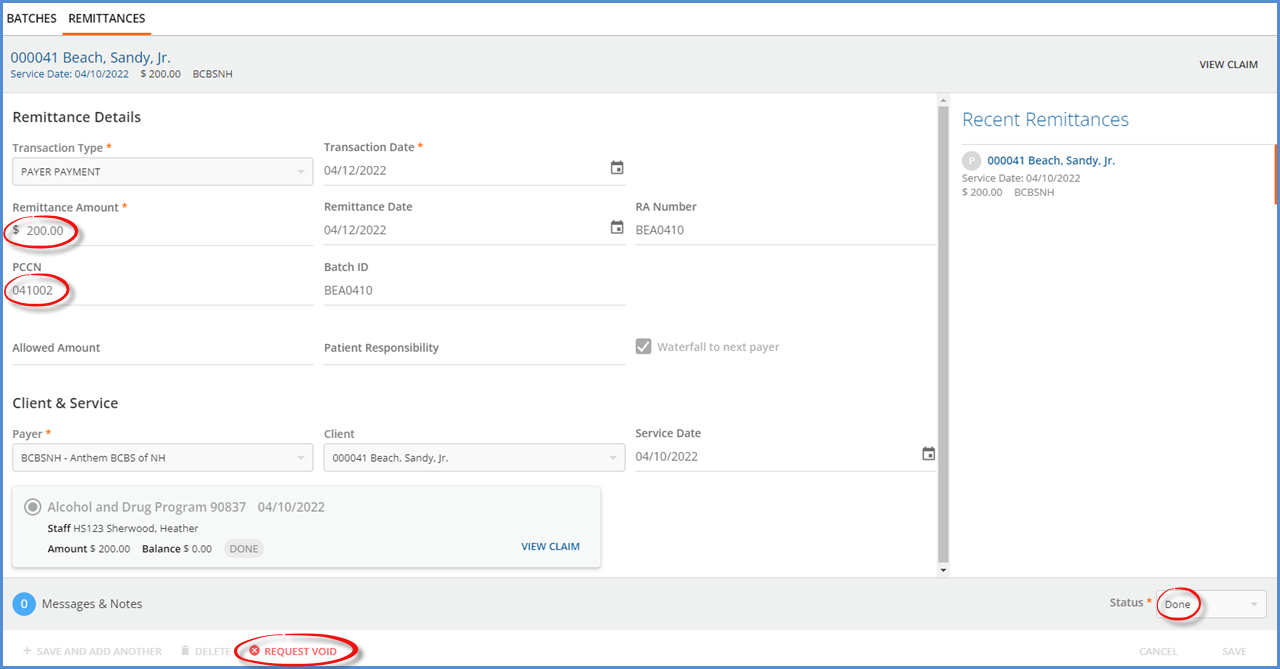
If any of the conditions are not met, the REQUEST VOID button is disabled, and the help icon to the right provides an explanation.

Click on REQUEST VOID to create the void request.
- The Remittance Status is updated to Void Requested (a new Remittance Status).
- The Request Void button no longer displays.
- And a yellow banner displays across the top of the Edit Row page indicating that a void has been requested.
- If the void request was created in error, use the blue Cancel Request button to reverse the request and return the Remittance to a DONE Status.
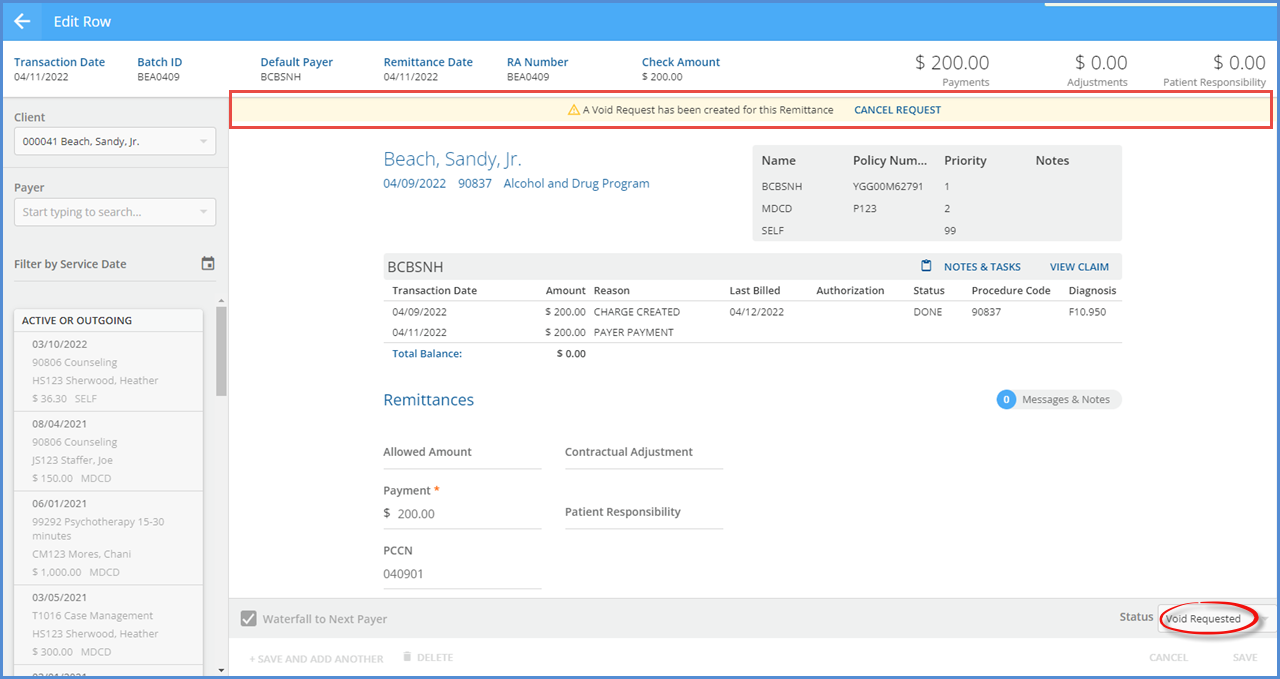
A similar yellow banner displays on the original Remittances screen to indicate that a void has already been requested, the Status is updated to Void Requested, and the Request Void button is suppressed. The blue CANCEL REQUEST button is also available.
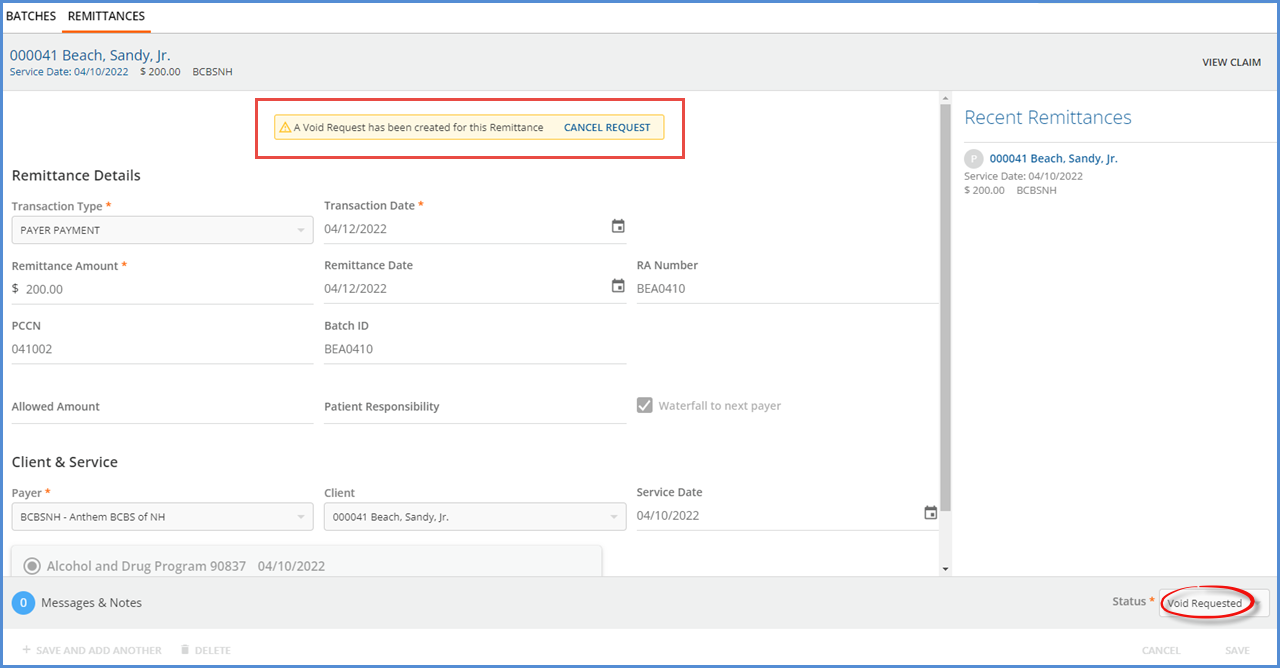
The Remittance Status is updated on the Claim Details page after a void is requested.
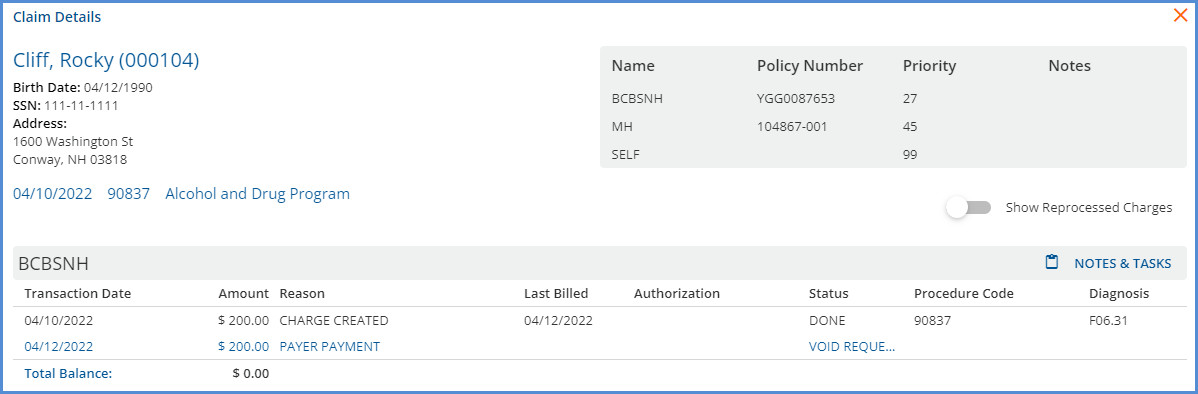
Charges associated with a Remittance with the Void Request status are eligible for inclusion in an 837P billing job from the Fiscal Overview > Unbilled Charges > Create screen even though the Charge Status is still DONE. A new required filter option, Claims to Include, was added to easily manage the inclusion or exclusion of void requests. Use this option to filter by Active Charges Only, Void Requests Only, or All.
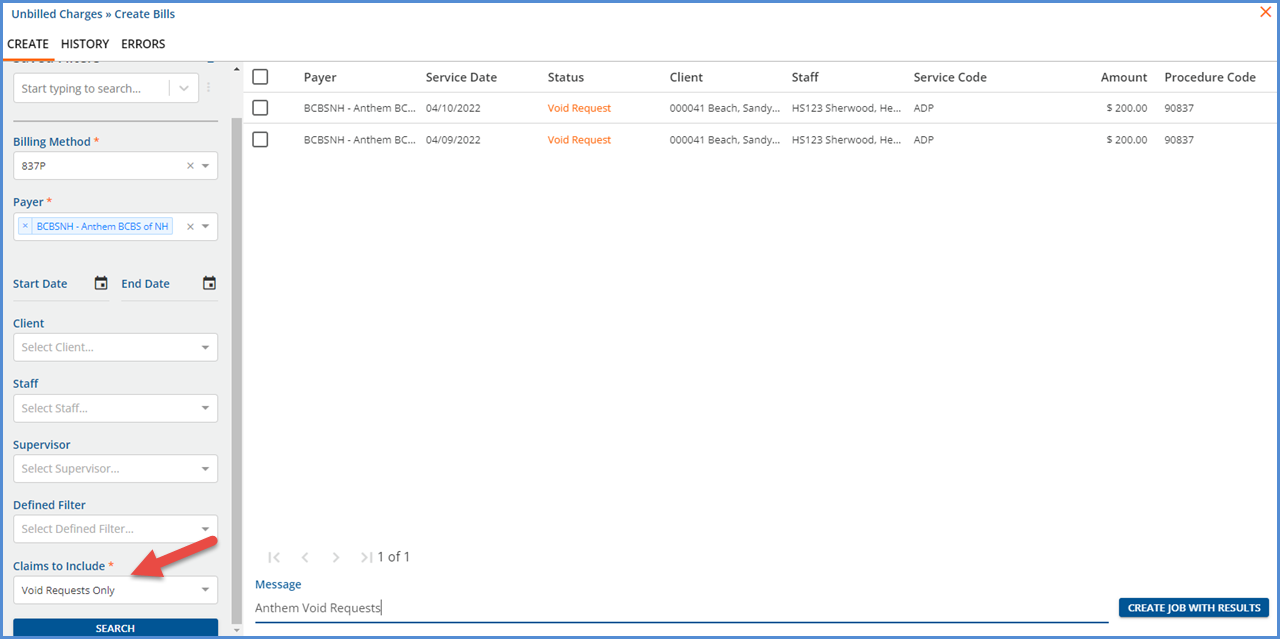

When a Charge with Void Request status is included in the Create Bills job,
| [L.2000B!L.2010BA]NM1*IL*1*BEACH*SANDY***JR.*MI*YGG00M62791 [L.2000B!L.2010BA]N3*1729 VILLAGE RD [L.2000B!L.2010BA]N4*SILVER LAKE*NH*03875 [L.2000B!L.2010BA]DMG*D8*19651017*M [L.2000B!L.2010BB]NM1*PR*2*ANTHEM BCBS OF NH*****PI*ANTHEM [L.2000C!L.2300]CLM*000041-6479*200***15:B:8*Y*C*N*I*P [L.2000C!L.2300]REF*F8*040901 [L.2000C!L.2300]HI*ABK:F10950 [L.2000C!L.2300!L.2310B]NM1*82*1*SHERWOOD*HEATHER****XX*0004191971 [L.2000C!L.2300!L.2310B]PRV*PE*PXC*78789999 [L.2000C!L.2300!L.2320]SBR*S*18*G123******MC [L.2000C!L.2300!L.2320]OI***Y*P**I |
|
When the Create Bills job is finalized, the Charge Status is updated from Done to Outgoing, and the Remittance Status is updated from Void Requested to Void Sent, a second new Remittance Status. Once a Remittance is updated to Void Sent Status, the request can no longer be canceled.
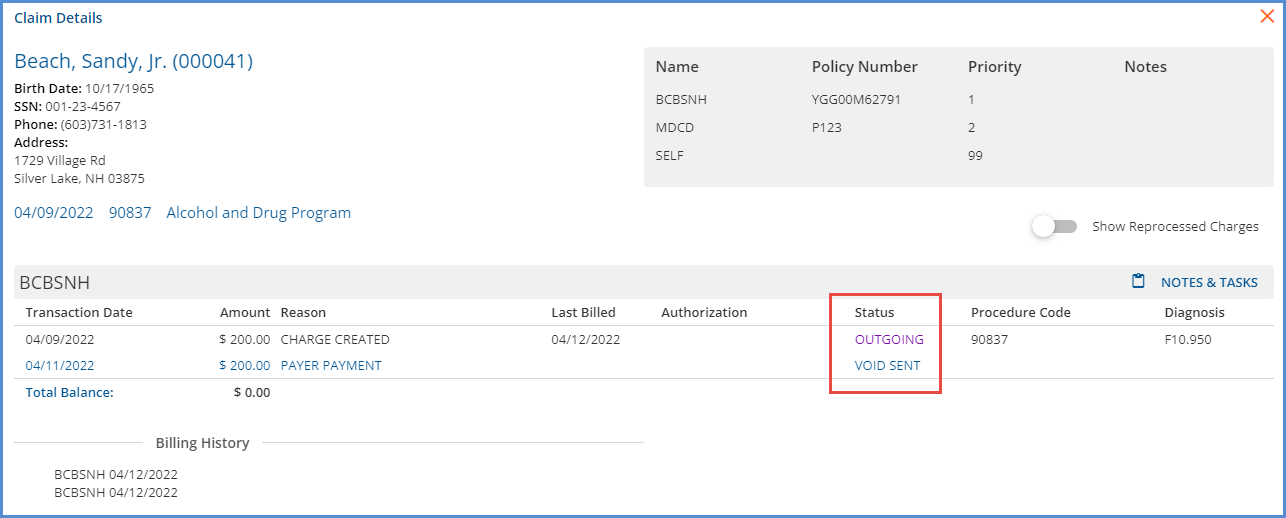
Requesting a Void and Unapplied Payments
A void can also be requested and sent for a Remittance associated with an Unapplied Payment, whether applied or unapplied, provided the conditions stated in the beginning of this section are met. The method chosen depends on your agency’s workflow. Take the two Overpayments below for example. A link to the Remittance from the Unapplied Payment in both the Unapplied Card and the Claim Details is planned for a future release.
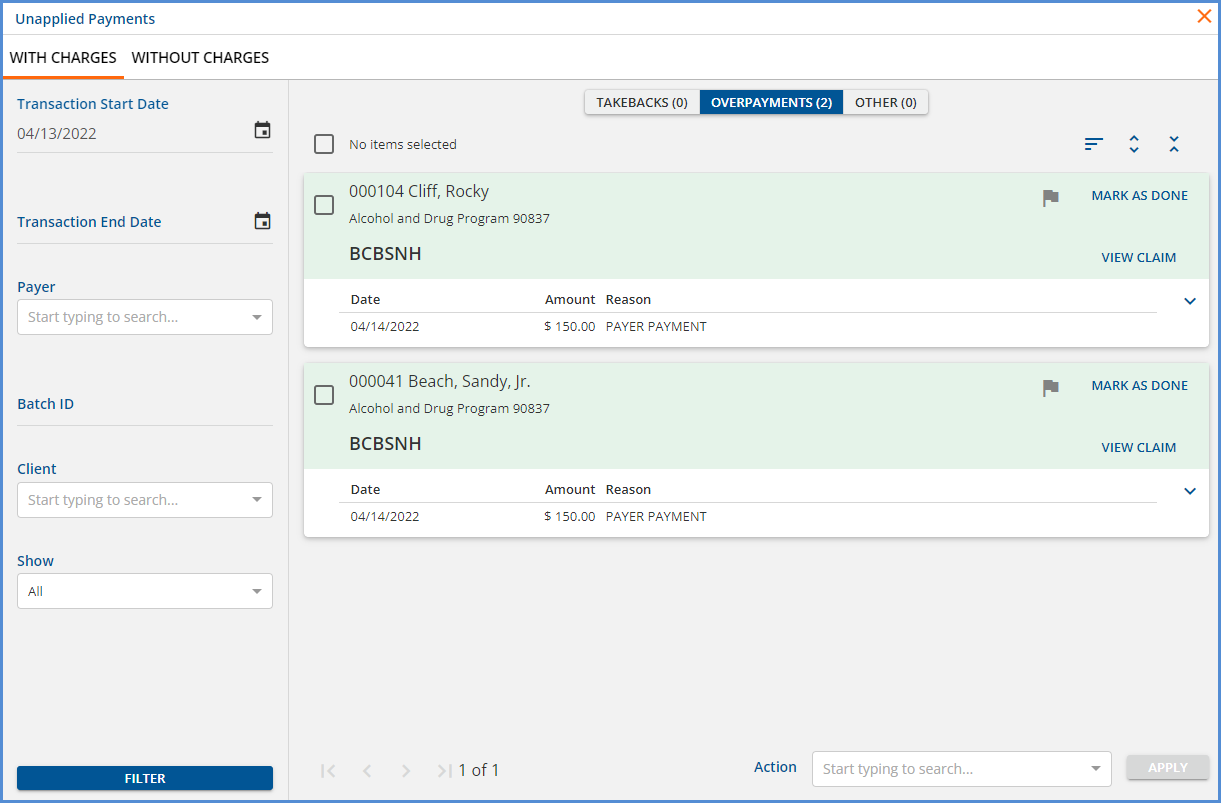
Requesting a Void for an "unapplied" Unapplied Payment
Requesting and sending the void for the Remittance associated with an Unapplied Payment is the same with one exception. There is no indication of either status, Void Requested or Void Sent, on the Claim Details or Unapplied Payments screen. The void is sent in the example below.
-
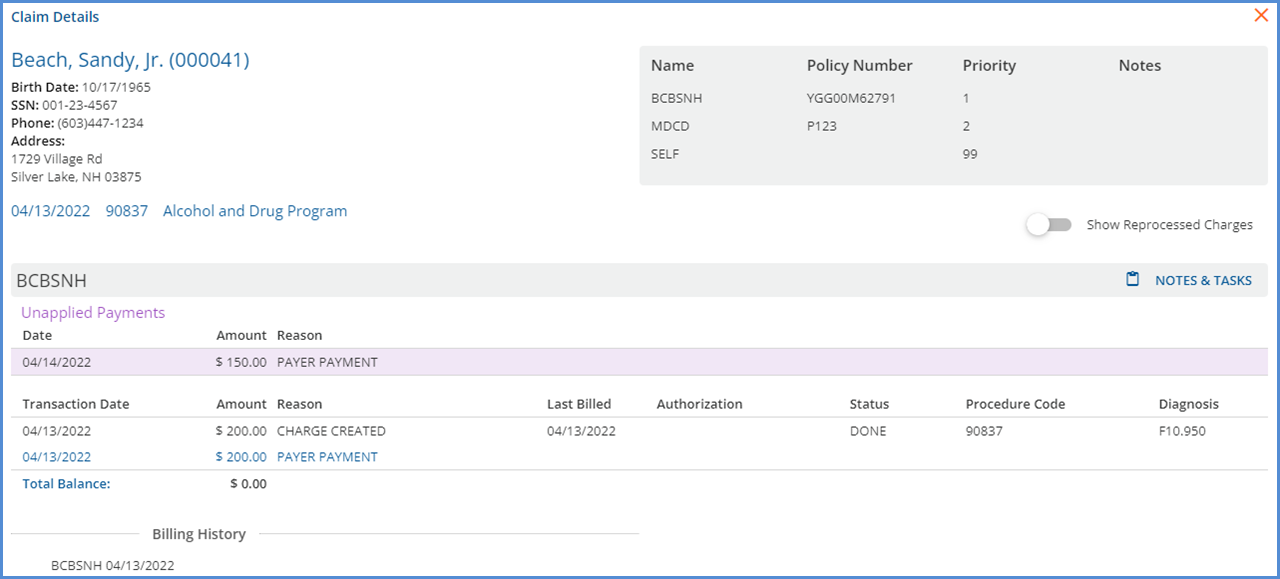
- Displaying the status of the Unapplied Remittance is planned for a future release.
- This has the benefit of minimizing the information that flows to the general ledger as both the Overpayment and subsequent Takeback are captured in the Unapplied Default account only.
- When a Reversal of Prior Payment is received, both the Overpayment and Takeback are moved to the OTHER Unapplied Payments tab as both are associated with the same charge.
-
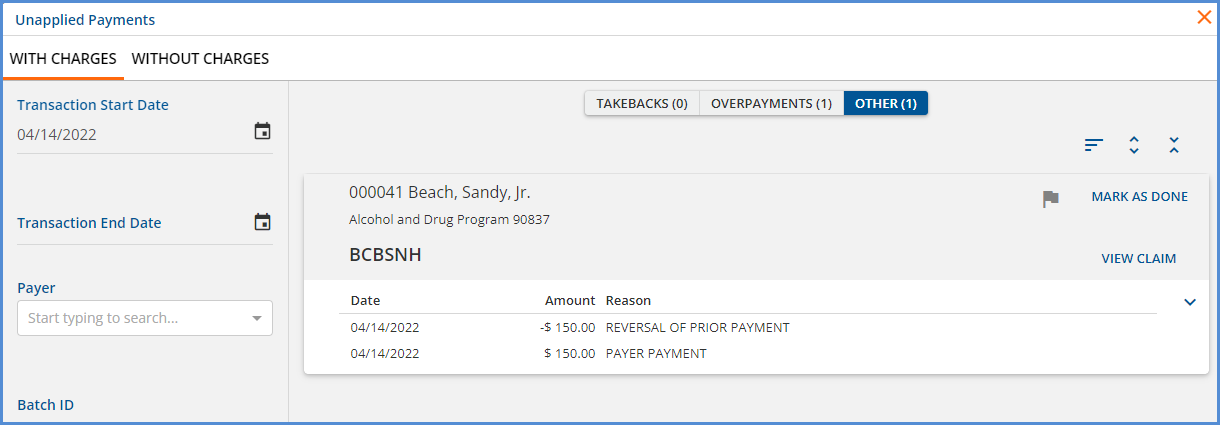
- After marking this Other type Unapplied Payment as DONE, the Claim Details screen continues to show both the Overpayment and Takeback associated with the Charge; the information passed on to the General Ledger is minimal.
-
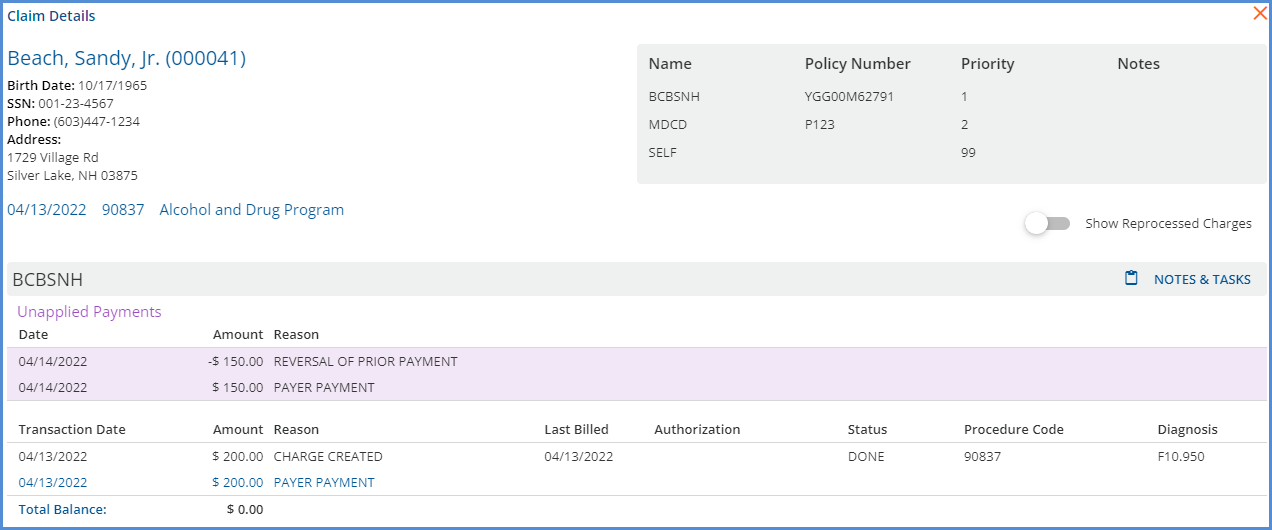
Requesting a Void for an "applied" Unapplied Payment
The Remittance link is available in Claim Details and the Status is updated when a void is requested or sent.
-
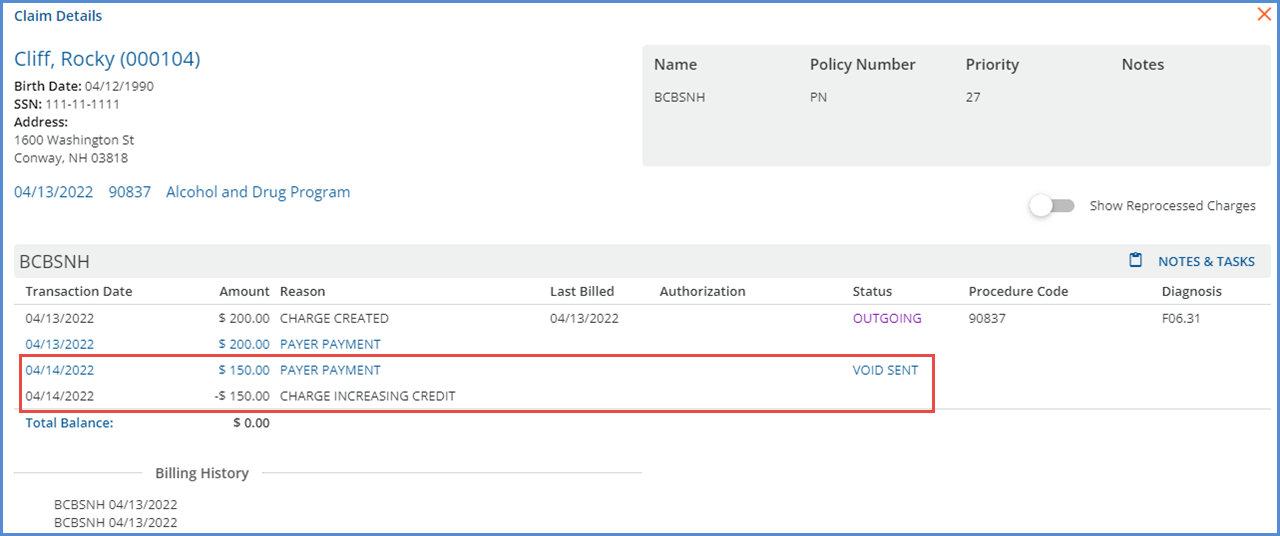
- If a Reversal of Prior Payment is received, a Takeback is created and must be applied (Apply Payment Reversal action).
-
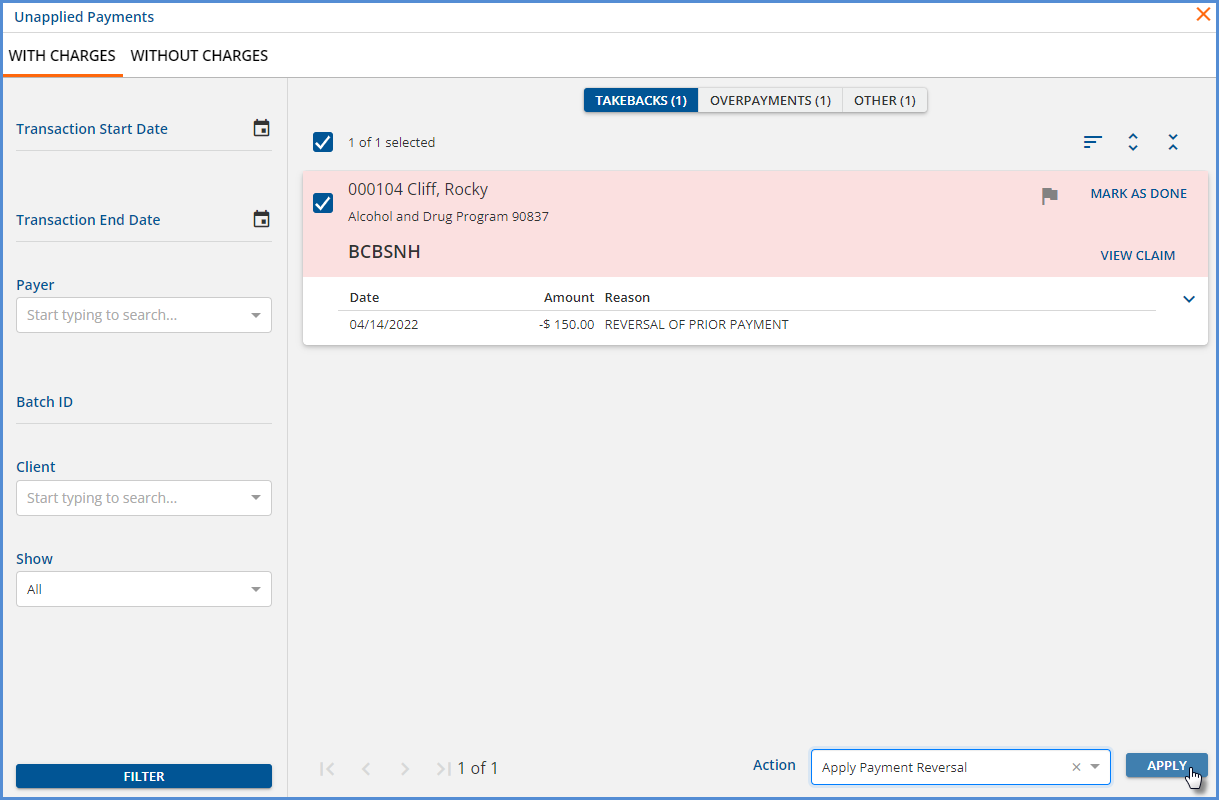
- The Claim Details screen lists Payer Payments for both the Overpayment and Reversal of Prior Payment and a Charge Increasing Credit and reversal of the Charge Increasing Credit.
-

- General Ledger Entries, including moving into and out of the Unapplied Default account, are created for the transactions associated with applying each Unapplied Payment.
Reprocessing and the Void Requested Status
If at any point it is determined that a Charge must be reprocessed, and that Charge is associated with a Remittance in Void Requested Status, the void request must be canceled before reprocessing. Once reprocessing is complete and the reprocessed Remittance is associated with the new Charge, a void can again be requested if needed.
Documents for Placements
Users can now add and manage Documents for Spaces in Placements. Access to Users, Forms, and Documents within Placements was added to an overflow menu to accommodate the changes needed for Documents. Select the ellipse (three dots) to open the overflow menu.
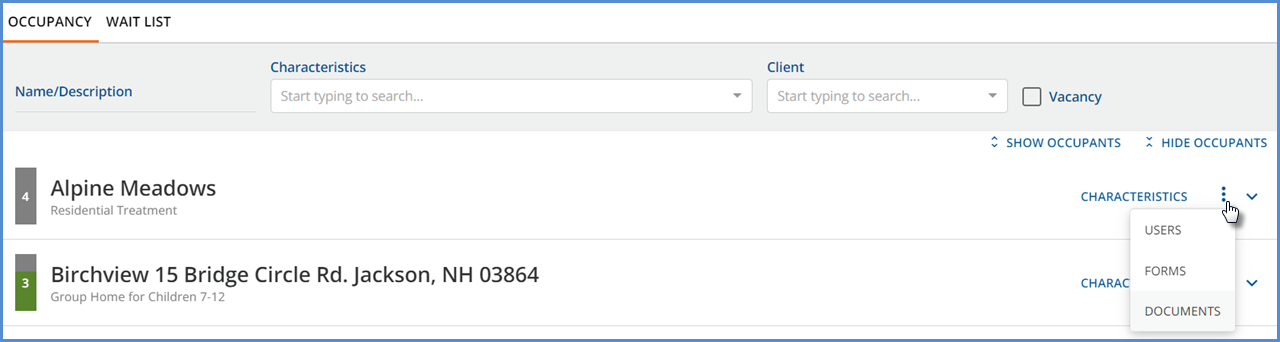
Then select DOCUMENTS to open the document management modal.
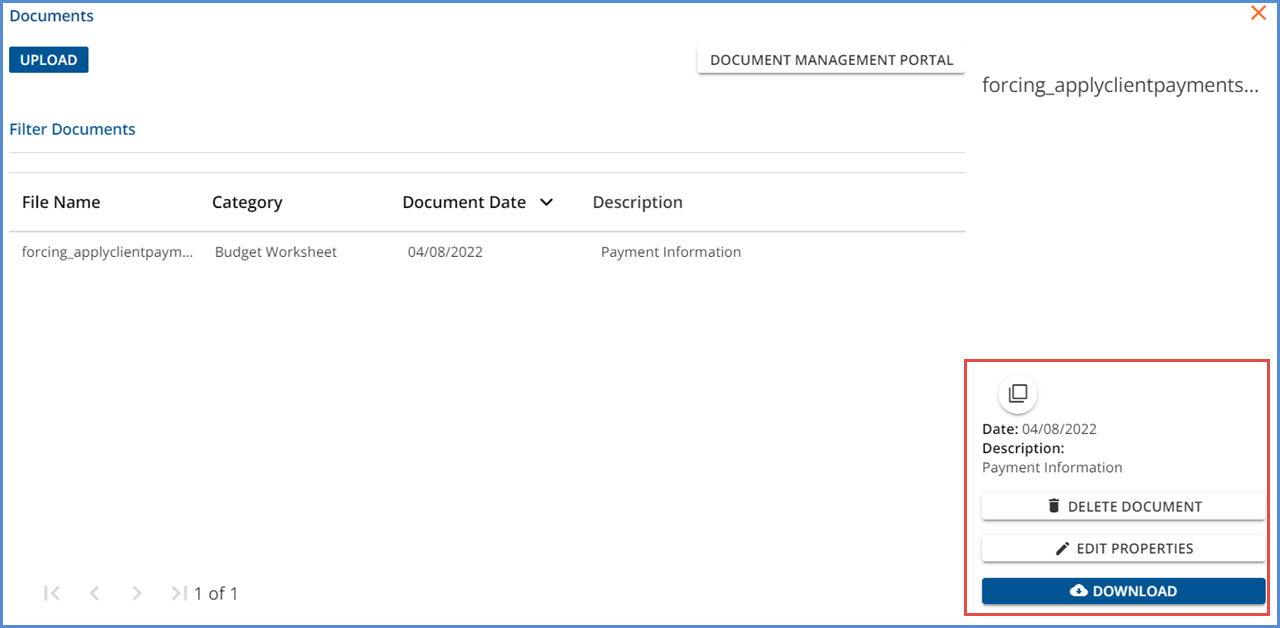
- The modal displays the documents specific to the selected space only.
- User Group members with access to Placements have access to the Documents modal; the Document Category permissions still apply just as they do in Client or Family Documents.
- New documents can be uploaded, or existing ones may be edited, deleted, or downloaded. However, there is no option to set a profile picture.
- If a Space is renamed, a new folder is created in Alfresco but it is associated with the same owner ID, allowing documents from both folders to display for the newly renamed Space.
- The application associates a document with a Space via an owner ID in Alfresco.
- The Owner Id identifies the Space which has a Name and Description.
- The Folder is stored with the Name.
Documents for Staff
The ability to associate documents with Staff is also available in this release. A new DOCUMENTS tab was added in Configuration > Staff/Users > Staff.
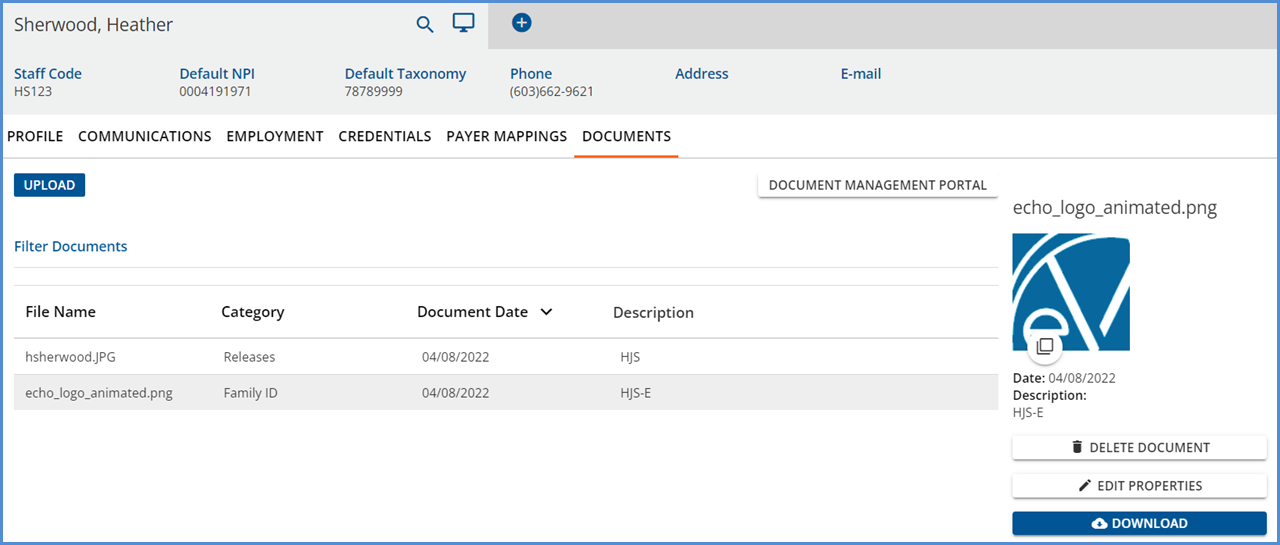
- User Group members with access to the Staff menu option in Configuration have access to the new Documents tab.
- The Document Category permissions still apply just as they do in Client or Family Documents.
- New staff documents can be uploaded, or existing ones may be edited, deleted, or downloaded.
- Just like Documents in Placements, there is no option to set a profile picture.
Improvements
Remittances with Waterfall to Next Payer Set to False
Processing Remittances with the Waterfall to Next Payer set to false (unchecked) no longer sets the Charge back to Active after the transactions are finalized. A new Charge status, Working, is assigned which allows the billing users control over when those Charge balances are rebilled to the same Payer or Waterfalled to a subsequent Payer. For example, a Client has three Charges with a Status of Outgoing.

Payer CC01 remits a total of $200.00 for all three Charges. The Remittances are entered and the Waterfall to Next Payer checkbox is NOT selected.
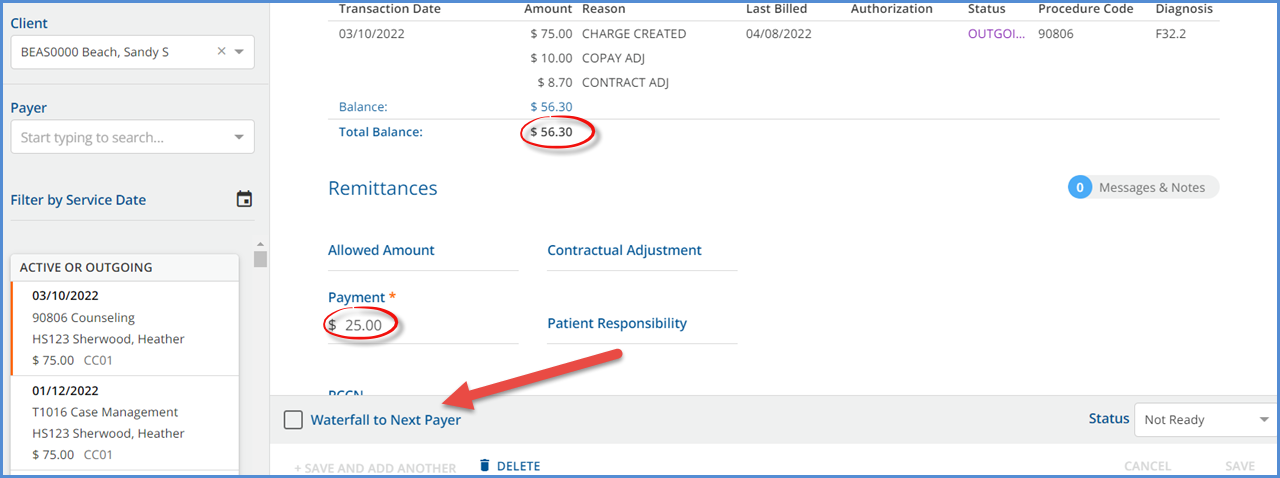
The Remittances are processed AND finalized. The Payer Balance is updated, and the Status for each Charge is now Working.
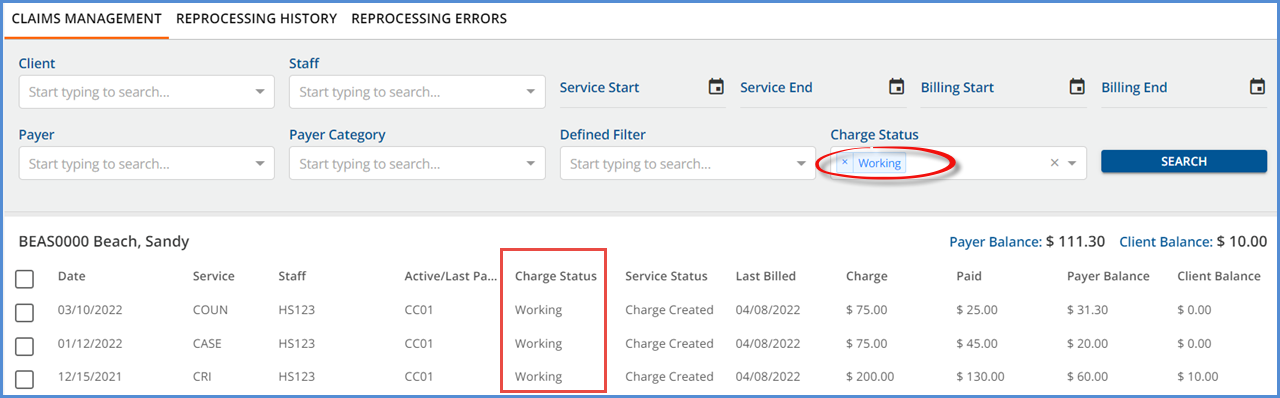
When it is time to bill or enter a Payment against the Charge in Working status, include it in a Rebill Outgoing, Working, and Denied Charges reprocessing job to update the status to Active. Unlike denied Charges, a Remittance must be taken out of Working status before a payment can be entered.
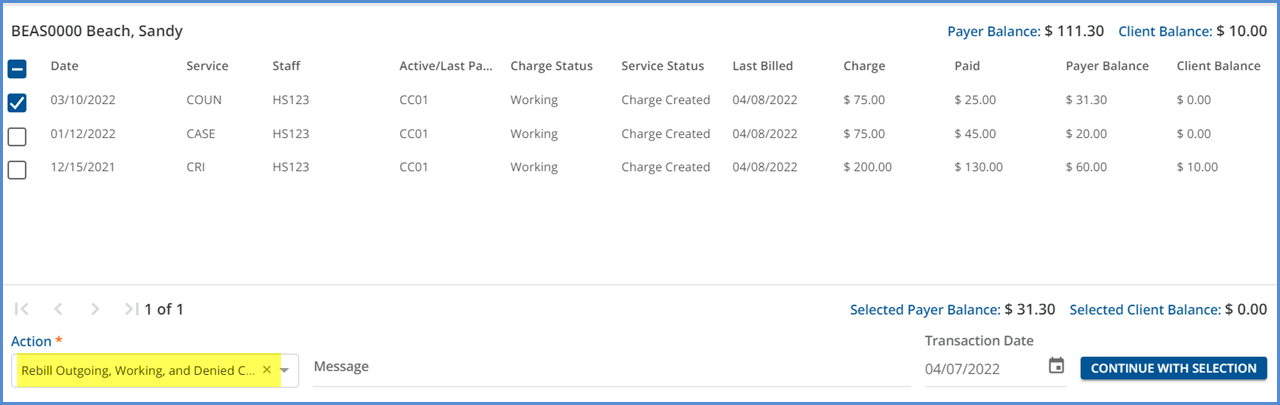
After the Rebill job is confirmed and completed, the Charge Status is updated to Active, making it eligible for inclusion in a new Unbilled Charges > Create Bills job or for selection in Remittance processing.

The new Working status is searchable in Claims Management and is an available selection in the Outstanding Charges report.

Grouping Results by Lab Order
Imported Lab Results are now grouped by Lab Order, condensing multiple results for tests ordered at the same time into a single row on the ORDERS & RESULTS or UNSOLICITED pages. A new database table, CommonLabOrders, was added to store the top-level grouping from the ORC segment in the hl7, allowing all the results with the same order number to be treated as a group.
Existing lab orders and results are grouped by the upgrade process.
- If multiple comments exist for the same order, the comments are concatenated during the upgrade process.
- If any single result associated with an order is acknowledged, then all results in the group are considered acknowledged after the upgrade is complete.
- If during the upgrade there are multiple Unsolicited results for different orders but the same Client, a row for each displays on the ORDERS & RESULTS screen, if successfully matched by the application.
- Order Date, Ordering Staff, and Tests are not displayed on this screen because they were unsolicited results.
- These may look like duplicates because the Last Update date and Client codes are the same but viewing the detail in each row shows that each row is for a test ordered on different days/orders.
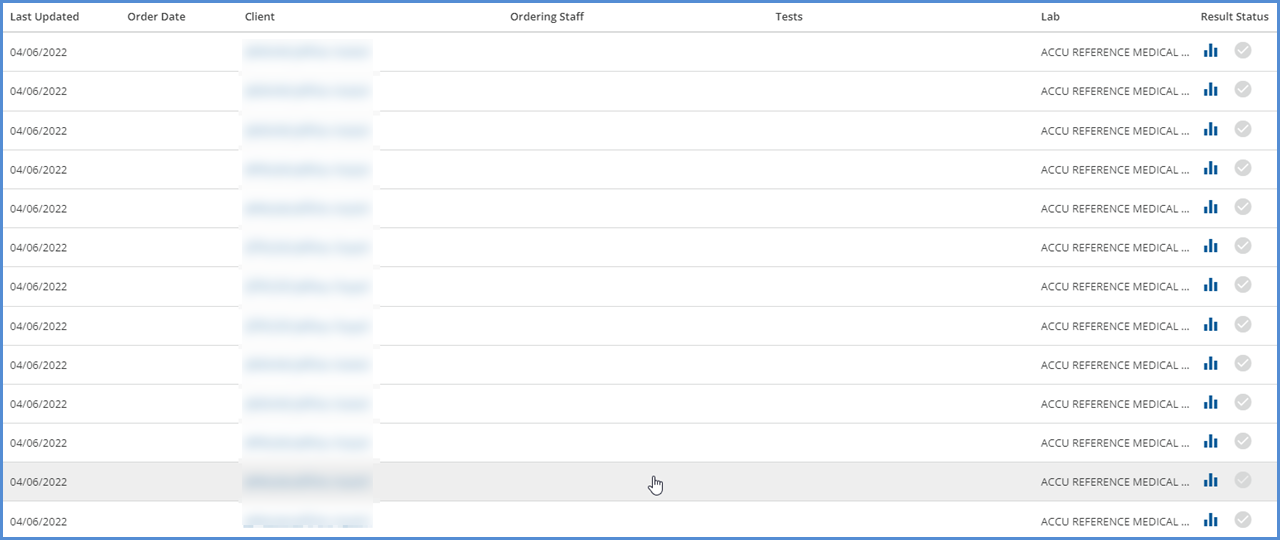
- No changes to how the results display on the Timeline were made – each result still displays individually. Multiple results on the same day/order display the count.

New appUserId Available from Form DesignEHR Form Connection
The appUserId is now an accessible value for Form DesignEHR validation and from a stored procedure called from a form.
- Use SESSION_CONTEXT(N'appUserId') inside an SQL Query or View as criteria for Form DesignEHR validation.
- Add this same sql to a select statement to use a stored procedure called from a form to access the appUserId - SELECT * from MyTable WHERE appUser = SESSION_CONTEXT(N’appUserId’)
For example, the following Stored Procedure was created to populate the Staff column with the ‘id’ of the currently logged-in user.
|
create procedure [dbo].[loggedInUser] ( @Staff char(36) OUT ) as BEGIN set @Staff = (select s.id from staff s where s.AppUser = SESSION_CONTEXT(N'appUserId')); END |
The form was configured to call this stored procedure from an On Insert Procedure Event for the Staff field.
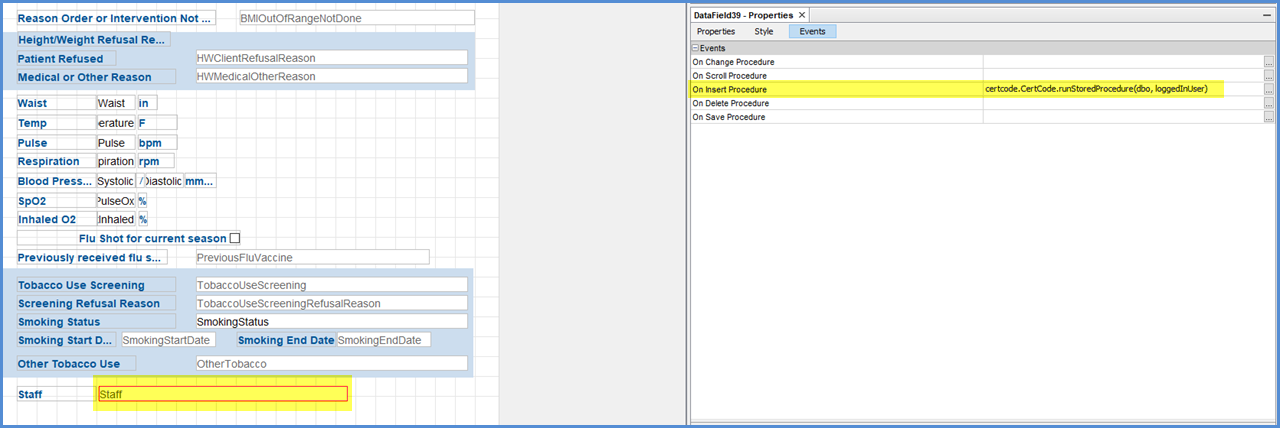
When the form is opened within EchoVantage, the Staff field is auto-populated with the current user.
Reports
The following Fiscal report was added.
Client Account Inquiry – Provides a full inquiry on all or open Claims with an option to include or exclude Client Payments/Unapplied. Charge information is listed in the Service Transactions section which displays first. Client Payments and Unapplied Transactions follow on a new page.
The following reports were updated.
Billing Reports
_837Audit – Updated the 837 report to include send the void requests, CLM05-3 and REF*F8.
Fiscal Reports
Aging Detail By Payer for Export – Updated the report to display the correct descriptions in the ‘Aging Bucket’ column.
AR Status Report for Export – Updated to include the new Charge Status, Working.
Billed vs Received – Updated to include the new Charge Status, Working.
_Billed vs Received for Export – Updated to include the new Charge Status – Working.
Claims Report – Updated to include the new Charge Status, Working.
_Claims Report for Export – Updated to include the new Charge Status, Working.
Remittances Report – Updated to include the new Remittance statuses, Void Requested and Void Sent.
Other Information
A reminder for users responsible for creating custom content, especially custom Client Tabs and Forms, that the webhelp provides some useful information on Custom Form Standards and Database Standards. This information helps to avoid potential upgrade issues or conflicts, particularly when Echo updates a core form or tab. For example, the use of a child table linked by Client or id is recommended for collecting additional information needed for a core table.
There are also some quick reference guides available for creating report links and applying Client List Filters to reports.
- Adding SSRS Report Links
- Applying Client List Filters to Custom Reports
- Applying Client List Filters to Reports Opened from Form DesignEHR Forms
Updates
|
Ticket # |
Description |
||
|
EV-2981 |
The Scheduler was updated to improve its ability to scroll to the current time, indicated by the red line in Day or Week view, when opened from Vantage Point > Clinical Home or Clients > Schedule. |
||
|
EV-3134 |
The descriptions on the following Alerts were updated for more clarity: Events With No Services, Progress Notes Missing Signature, Service Missing Progress Note, and Wait List Opening. |
||
|
EV-3135 |
The Progress Note Status icons, colors, and messages were updated to display consistently across the following locations.
|
||
|
EV-3141 |
Work on general performance improvements continued in this release with a focus on the loading speed of the Document Categories screen in Configuration > Staff/Users > Permissions. Before this change, loading the page with 30+ User Groups and more than 335 Categories took more than 40 seconds. After applying the changes, the loading time for the same page was less than 2 seconds. |
||
|
EV-3205 |
The Defined Filter is now visible on the Client Diagnosis card when it is defined. 
The ‘Diagnosis Matching on Service Entry’ selection in Configuration > Setup > Diagnosis determines whether Program or Defined Filter is displayed on the Diagnosis card. |

Bug Fixes
|
Ticket # |
Case # |
Description |
||||||
|
EV-2167 |
76751 |
An issue was reported where the Job History search in Fiscal Overview > Unprocessed Services did not return results if the search was requested before the initial page loaded. The search failed and the button was non-responsive even after the initial page request completed. This issue was addressed in the Fiscal Overview Functions by disabling the search button and displaying the loading spinner until the page request is complete. |
||||||
|
EV-3010 |
|
In Configuration > Setup > Alerts, the displayed list of Responsible Staff changed order when toggling between enabled and disabled and then saving. Updates were made to prevent the list from changing order when changing the status and saving. In addition, the names displayed in the Responsible Staff field and the values in the drop-down listing are now listed in alphabetical order. |
||||||
|
EV-3065 |
|
An issue was discovered where a Fiscal Overview > Create Charges job failed IF a Service had an Add-on Service associated with it and the Add-on Service Definition did not have a rate configured. The issue was addressed, and this type of job no longer fails. Now if a Create Charges job includes and Add-on Service that does not have a rate configured, the job completes and the No matching charge strategy Error is triggered. |
||||||
|
EV-3067 |
|
An issue was discovered on the Labs > Unsolicited page where the Client Card did not display after assigning an unsolicited result to a Client unless the page was manually refreshed. This issue has been addressed and now the card displays automatically after selecting ASSIGN in the Assign Client confirmation modal. |
||||||
|
EV-3163 |
STHLT |
An issue was reported where the Self-Pay billing job in Fiscal Overview > Unbilled Charges > Create was including Reversed jobs as having been billed when evaluating the Minimum Days Elapsed. (The Minimum Days Elapsed value is defined in Configuration > Services/Payers > Payers > Billing Method for the Self-Pay payer.) If a Self-Pay job was created and then reversed, the Charges included in that job could not be immediately reselected for inclusion in a new job. The issue has been addressed and Reversed jobs are no longer considered billed when evaluating Minimum Days Elapsed. |
||||||
|
EV-3197 |
11525 |
An issue was reported where a medication prescribed in DrFirst with a future stop date displayed as Completed in the CCD export, even when the CCD job date parameters were within the active medication dates. The issue has been addressed, and now a medication with a stop date in the future displays as Active on the CCD Export. |
||||||
|
EV-3254 |
|
An issue was discovered where the Bulk Actions on the Batches > View Batch screen failed when there were reprocessed Remittances associated with the Batch. The Bulk action button has been updated and now marks all eligible records as Ready. |
||||||
|
EV-3255 |
|
An issue was discovered where using the Mark as Ready button on the Batches screen for a Batch with associated Reprocessed Remittances generated both success and failure toasts. The issue was addressed by excluding any transaction associated with the Batch that has a status of Done, Void Requested, or Void Sent. |
||||||
|
EV-3256 |
|
The word ‘group’ was updated to ‘groups’ in the Attestation Label help button text found in Configuration > Staff/Users > User Groups > Profile. In addition, the word ‘Preview:’ was added to indicate that this is how the label appears in the list when selecting the person (Staff, Client, Other) responsible for signing.
|
||||||
|
EV-3288 |
|
An issue was discovered where the job filter used to evaluate the Minimum Days Elapsed for Self-Pay Payers in Fiscal Overview > Unbilled Charges > Create was not considering finalized jobs. If a Self-Pay Create Bills job was created and finalized, those same charges could immediately be included in another Self-Pay Create Bills job. If the job remained in PREVIEW status, the charges were not available. This issue has been addressed, and now the filter considers both billed (PREVIEW Status) and Finalized Self-Pay Create Bills jobs when evaluating the Minimum Days Elapsed. |
||||||
|
EV-3290 |
COOS |
An issue was reported where archiving all messages in the MESSAGES section of the Inbox resulted in a fatal error. This issue has been addressed and now all messages can be archived at the same time without receiving and error. |
||||||
|
EV-3291 |
|
An issue was identified where the clicking the icon (Notice, Warning, Critical) for the Tasks Due Alert opened the legacy Remittance page in error. The issue was corrected and now clicking on a Tasks Due Alert icon correctly opens the Claim Details page where the Task was assigned (Claims Management or Batches > View Batch > Edit Row). |
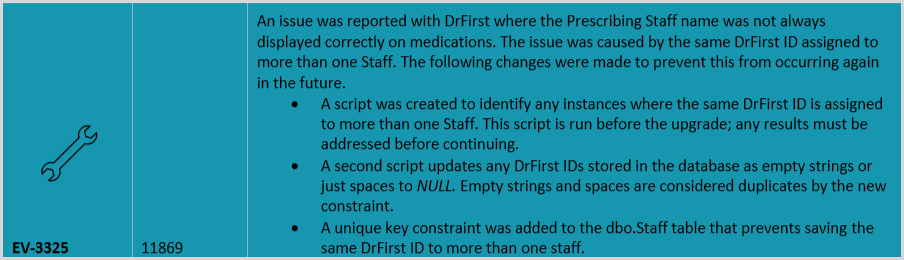
|
V-3328 |
|
The hint text for the columns in Clients > Documents, Families > Documents, and Placements > Documents were updated to display the correct text.
|
||||
|
EV-3345 |
11709 |
An issue was reported where the Aging Bucket column descriptions were not correct in the CSV friendly version of the Aging Detail by Payer Report. The cause was found to be an incorrect parameter passed to the subreport. This parameter was updated, and now the descriptions in the Aging Bucket column is the same in each report. |
||||
|
EV-3358 |
12029 |
An issue was reported where the Medication Route Field in DrFirst (varchar, 30) exceeded the maximum amount allowed in dbo.ClientMedications.Route (varchar, 20) table. When the route text exceeded the column limit, the Client medication failed to update but no error was captured. The issue was addressed by increasing the Route column in the database to match that in DrFirst, and the error logging was updated to capture this type of unexpected error in Graylog and the logging table. |
||||
|
EV-3371 |
12088 |
An issue was reported where Form DesignEHR was opening a blank form after signing a new form record. The issue has been addressed and now the signed form displays after signing a new record. |
||||
|
EV-3390 |
Coos |
An issue was reported where the cursor was not in focus in a Send popover inside of a Modal (i.e., selecting Send from a form) unless the user clicked in the Recipients field twice. The issue was addressed, and now clicking in the Recipients drop-down listing correctly focuses the cursor.
|
||||
|
EV-3422 |
|
An issue was discovered where changing the Time Per Row selection in the Vantage Point > Clinical Home > Scheduler > Configuration Settings also cleared the current Week View Days selection. The issue has been addressed and the Time Per Row selection can be edited without affecting the selected Week View Days. |
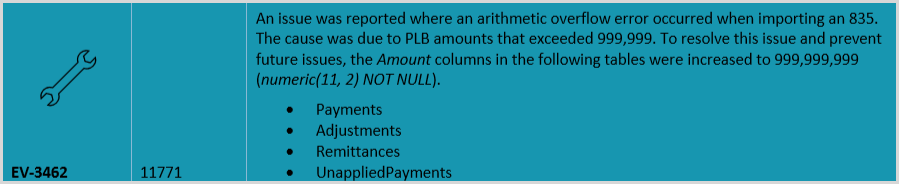
|
EV-3627 |
|
In Fiscal Overview > Unbilled Charges > Create Bills, the filter sidebar is now a fixed size for all screen sizes. The table and message grid to the right now has a minimum width and scrolls horizontally when there is not enough room. Before these changes were applied, the filters could become inaccessible in a small screen. |
||||
|
EV-3591 |
|
A display issue was addressed in the Families > Document upload when the document category filters were set to filter by individual permissions in Configuration > Staff/Users > Permissions > Documents. The document was not visible in the list after selecting a category and uploading it. Now the documents display when uploaded as expected. |
||||
| EV-3638 | 12457 |
An issue was reported with the waterfall job to self-pay where any Client Fee of ‘0’ was not respected, regardless of the type (Flat Fee, Percent, Sliding Fee, or Monthly Maximum). Instead, the full balance was passed on to the self-pay payer - the Before image below. This issue was addressed, and now when a balance waterfalls to self-pay AND the Client Fee is ‘0’ or is ‘0’ for that specific service due to Defined Filter, the self-pay charge is created for the waterfall amount AND a client fee adjustment is created to adjust it to zero – the After image below.
|