
Version 3.38, Released June 23, 2022 Previous Release Notes
Version 3.38 Hotfix-1 was released July 13, 2022
Improvements
Service Processing Improvements
The Create Charges Job Details screen was updated to improve the visibility and searchability of job items. In the Fiscal Overview > Unprocessed Services > History tab, selecting a row in Preview, Done, or Failed status now displays the job details on the full screen with additional options. No details are available for a Reversed job.
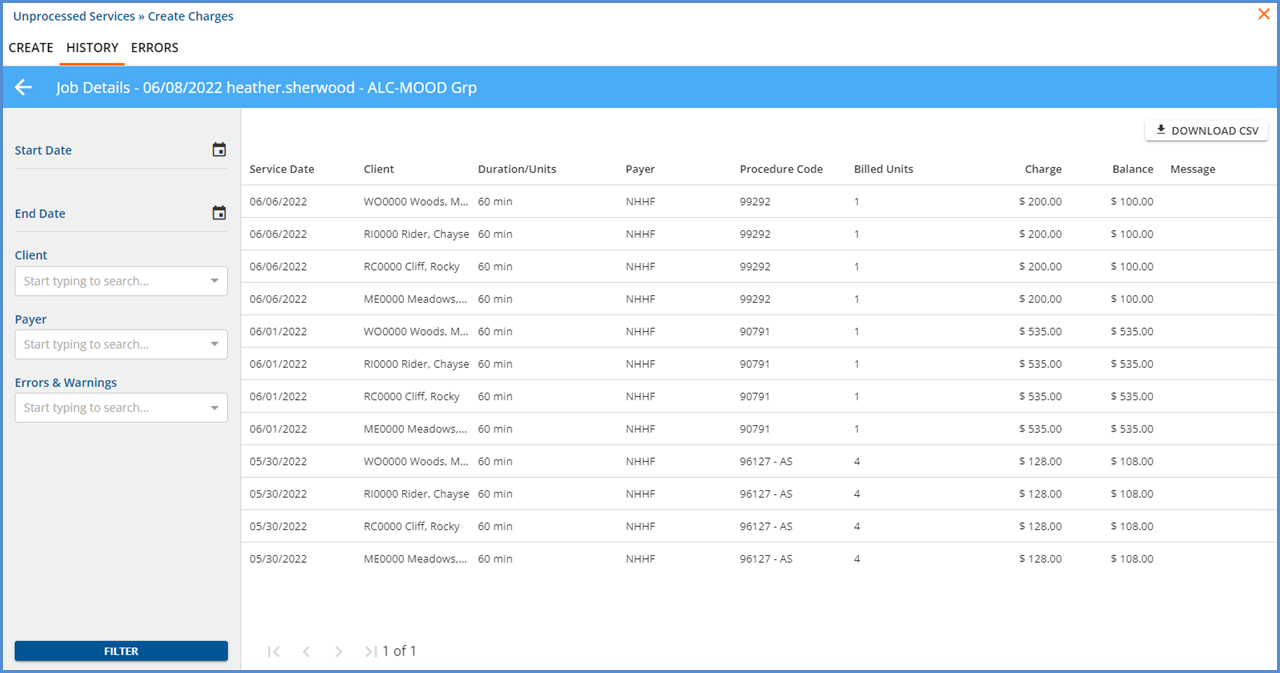
- The grid on the Job Details screen is paginated, reducing the amount of time it takes for larger jobs to load.
- A new DOWNLOAD CSV button is available in the top right below the blue header.
- Use to download a comma-delimited file with the full details of the job, not just the columns visible on the details screen.
- The CSV file contains additional Service and Payer information.
- Service Start
- Service End
- Service Duration
- Service Units
- Supervising Staff Codes, First Name, and Last Name
- All Service Components
- Payer Code, Name, and Priority

-
A filter section is available to drill down and refine results. The available filters are:
-
Start Date
-
End Date
-
Client
-
Payer
-
Errors & Warnings
-
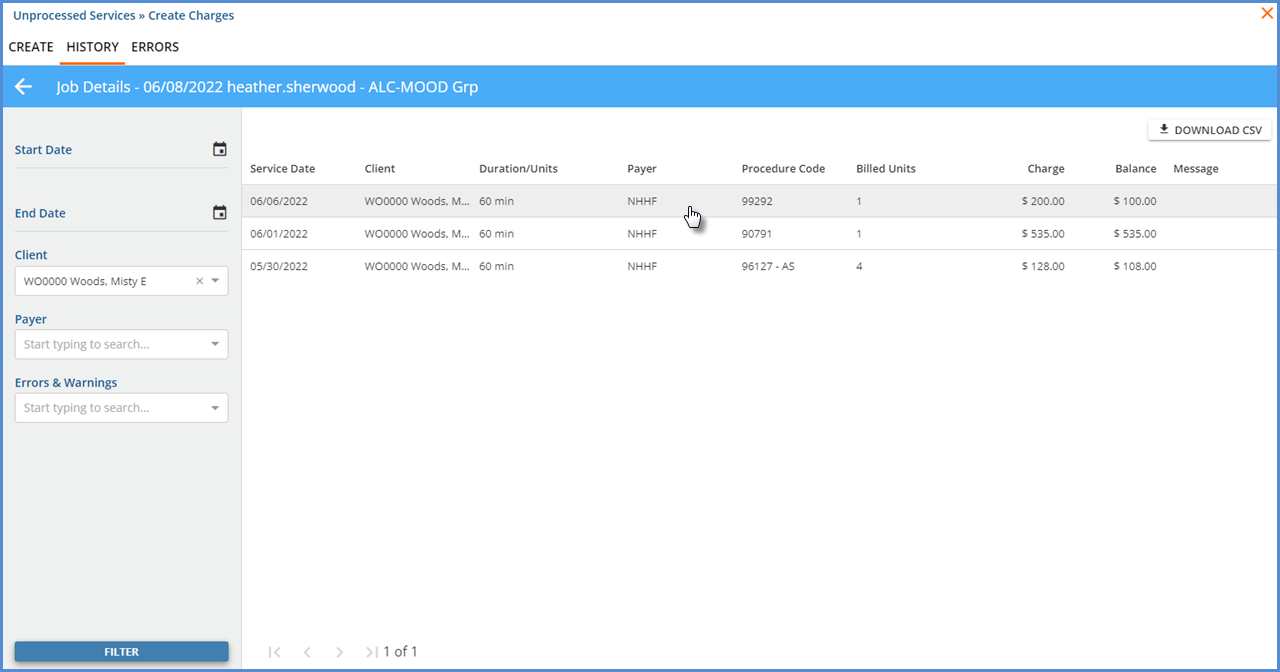
-
Select any row on the job details grid to view the Claim details for that charge. Select the 'X' to close the Claim Details.
-
Return to the Create Charges > History page by selecting the white arrow to the left of Job Details in the blue header.
Remittance Processing Improvements
The improvements to Remittance Processing provide more clarity and transparency, especially for the waterfall charge calculations. Again, selecting a row in Preview, Done, or Failed status now displays the job details on the full screen with additional options, and no details are available for a Reversed job.
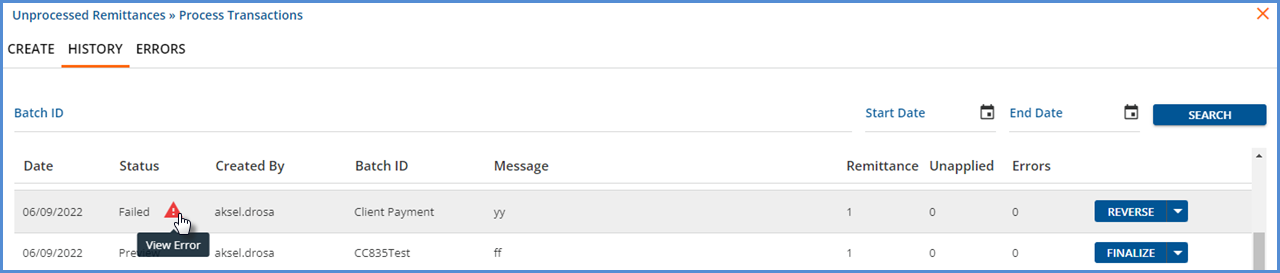
In the Fiscal Overview > Unprocessed Remittances > History tab, selecting a row in PREVIEW or DONE status displays the job details in the full modal with some new options detailed below.
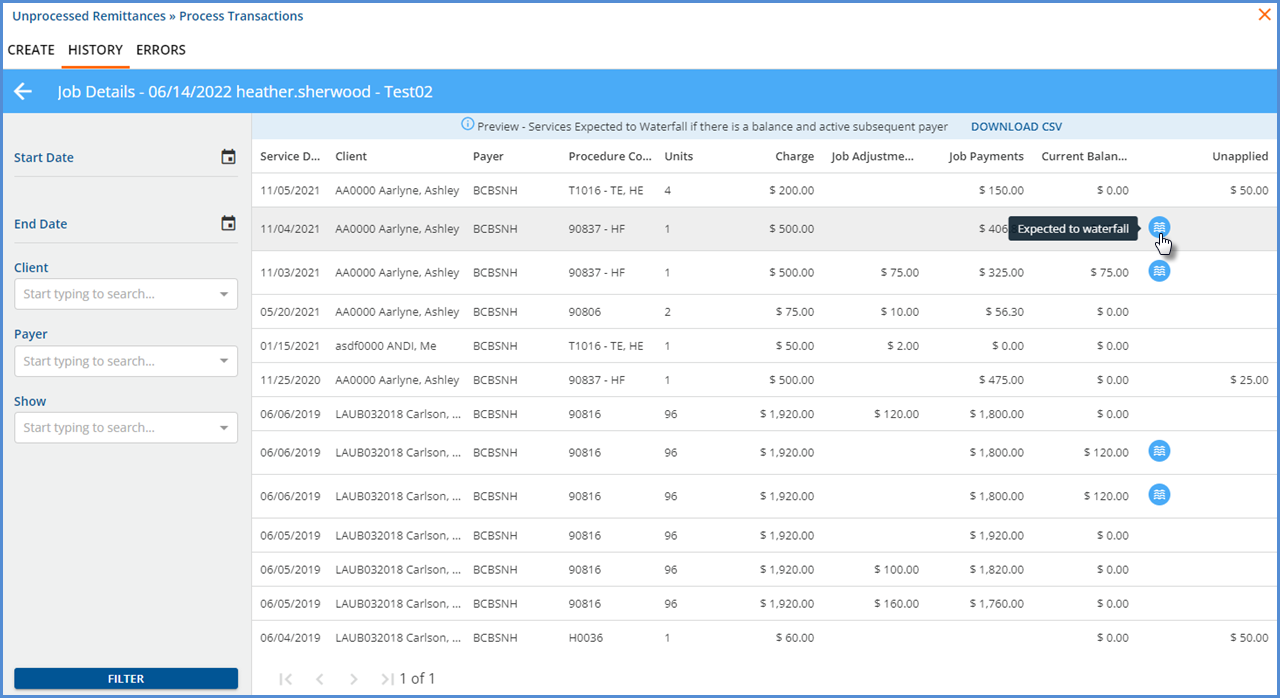
-
The grid on the Job Details screen is paginated, reducing the amount of time it takes for larger jobs to load.
-
A new DOWNLOAD CSV button is available in the blue PREVIEW or green FINALIZED banner.
-
Use to download a comma-delimited file with the full details of the job, not just what is visible on the details screen.
-
The CSV file contains additional information like:
-
Service End Date
-
Client Payer Name, and Priority
-
Modifiers
-
-

-
A filter section is available to drill down and refine results. The available filters are:
-
Start Date and End Date - These dates apply to the Service Date.
-
Client - A single selection can be made.
-
Payer - Multiple selections can be made.
-
-
If a charge is expected to waterfall, a blue Expected to waterfall icon displays to the right of the balance.
-
The blue banner indicates the method used to determine if a Waterfall charge is expected
-
After the job is finalized, the actual number of Waterfalled charges may be greater or less than the expected number in the Preview grid due to the results of the Charge Creation process.
-
After the Job is Finalized
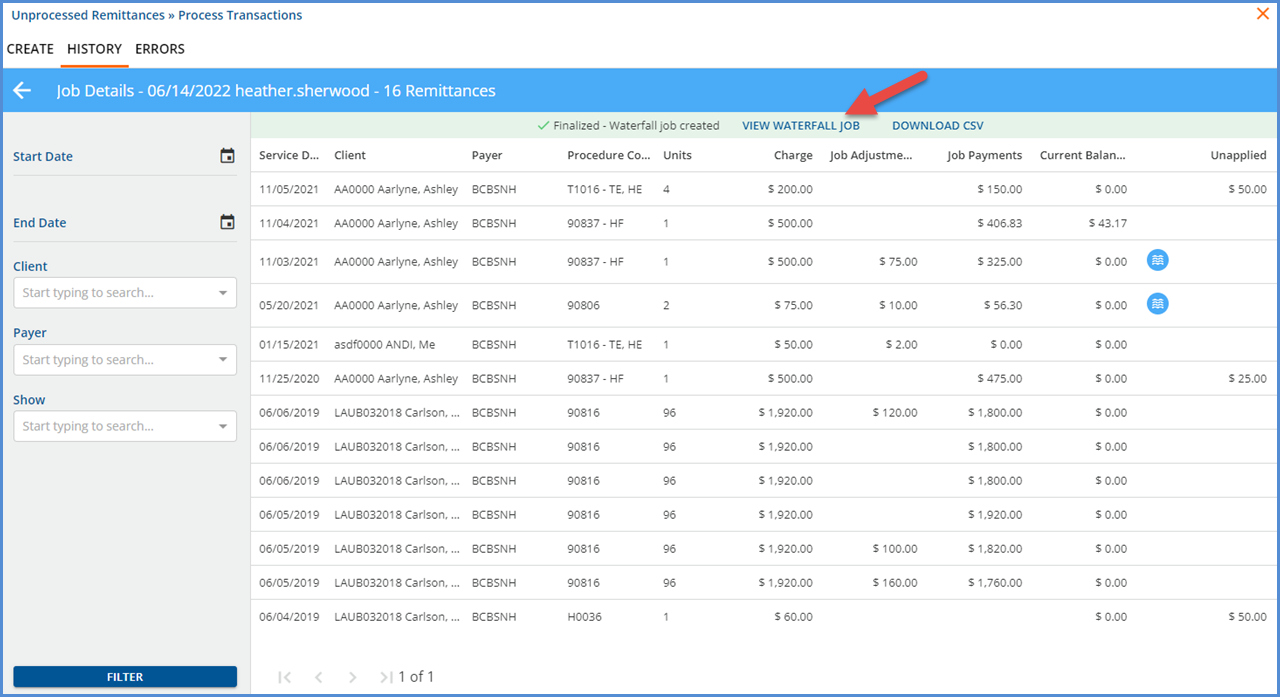
-
A light green banner indicates that the job is Finalized.
-
If at least one charge was expected to waterfall, a VIEW WATERFALL JOB button is available in the green banner.
-
This button links directly to the resulting waterfall job in Fiscal Overview > Unprocessed Services > History.
-
Selecting the button opens the waterfall job details page.
-
A Failed Job
The error icon for a Failed job was moved to the status column. Select the icon to preview and copy the error.
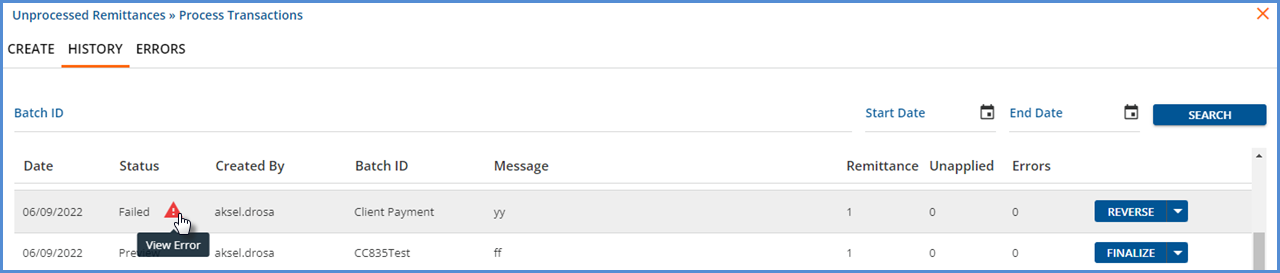
Select the job to view the details; note that the banner is now red on the details screen.
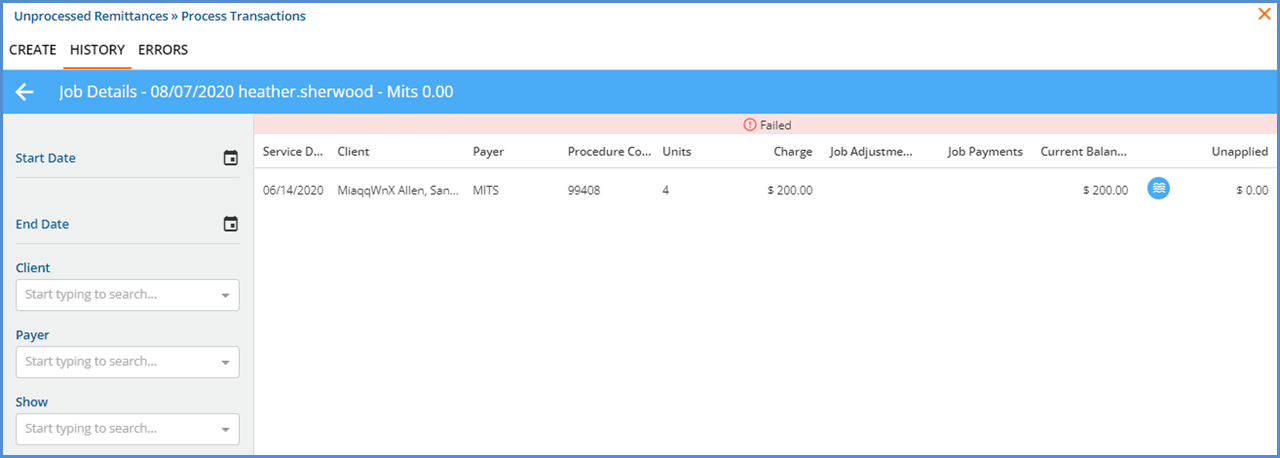
Attaching Remittances to Charges in Working Status
Charges with the WORKING status are now visible and available to select when entering remittances manually or importing via an 835 file. This update eliminates the need to first Rebill the Working status charge from the Claims Management screen to make the card visible. When importing a remittance associated with a WORKING status charge, that remittance is flagged as NOT READY.
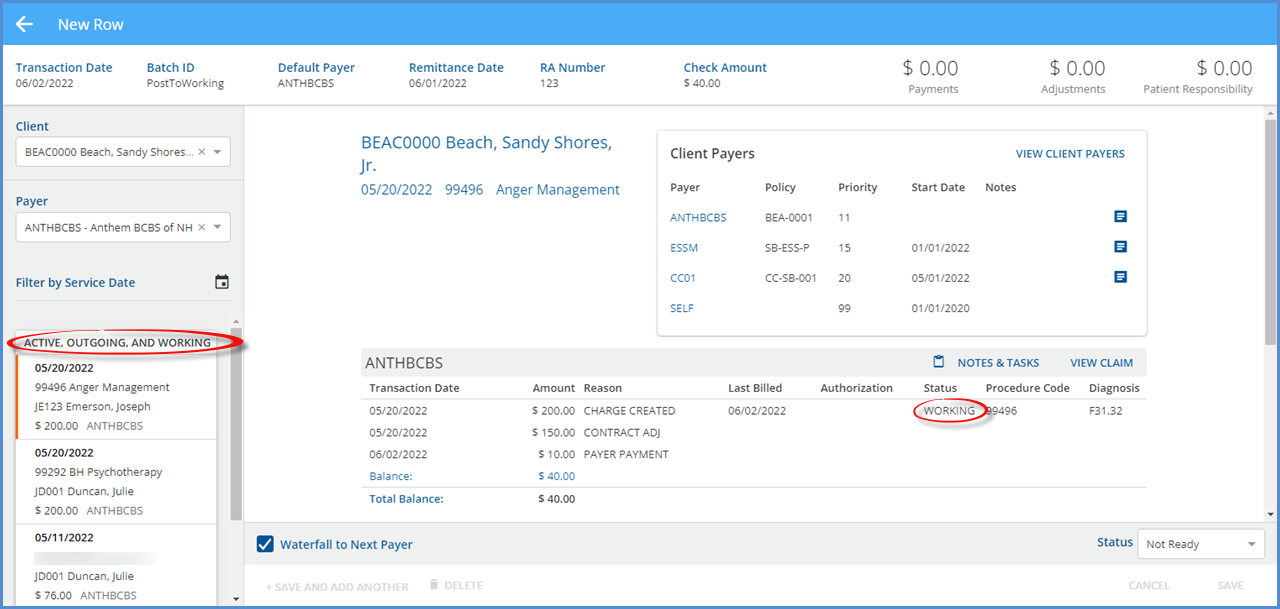
When a remittance for a WORKING status charge is marked as READY and subsequently processed, the status is updated following existing behavior.
-
Waterfall to Next Payer is NOT selected and a charge balance remains, Status stays WORKING.
-
Waterfall to Next Payer is NOT selected and no charge balance remains, Status is updated to DONE.
-
Remittance is marked to Waterfall to Next Payer, Status is updated to DONE.
Excluding Specific Subsequent Payers on the 837P
In Configuration > Services/Payers > Payers > Billing Methods > 837 Professional, more options are now available for Subsequent Payers Reporting in the Claims and Services section. The Exclude Subsequent Payers checkbox was replaced with a Subsequent Payers Reporting drop-down list.
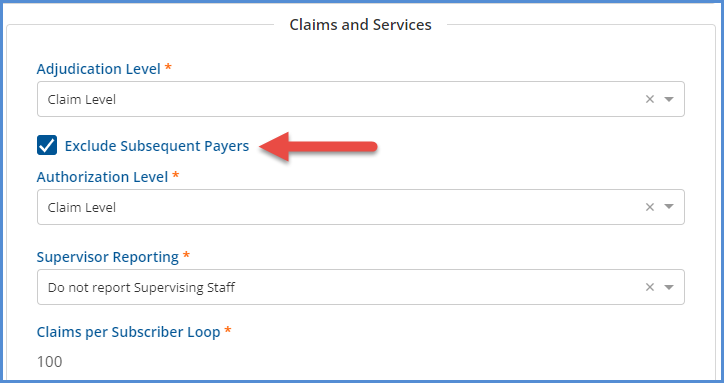
Similar to selecting/deselecting the checkbox, the values to Include all subsequent payers and Exclude all subsequent payers are available configuration options. In addition, a new Exclude specific subsequent payers option is available.
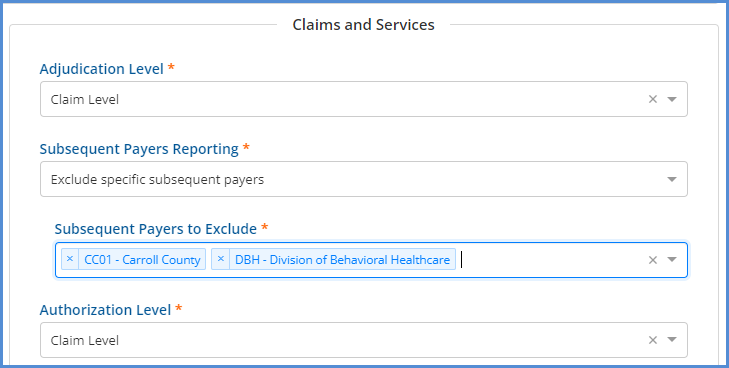
When Exclude specific subsequent payers is selected, you then have the option to select the payer or payers to exclude from the drop-down list values in the newly displayed Subsequent Payers to Exclude.
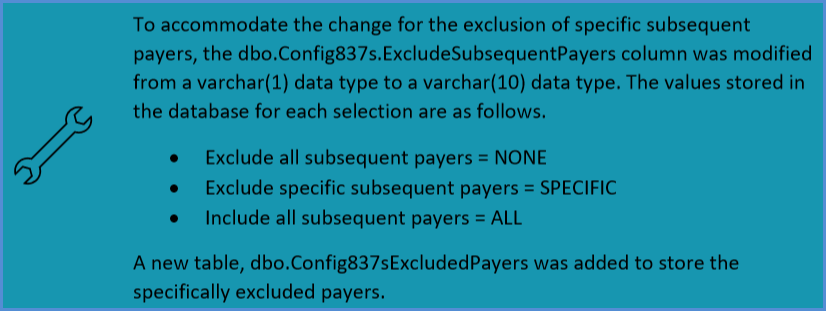
Reporting the Client’s Name on File with a Specific Payer
A new checkbox option, Use Client Profile name for billing, is available in Clients > Payers, and it is selected by default. When selected, the Client’s name as it appears on the Profile screen is reported when this Payer is billed. When this checkbox is not selected, fields display which allow the Client’s name on file with that Payer to be stored. This “Payer Name” is then reported instead of the name in the Clients >Profile screen when the Payer is billed.
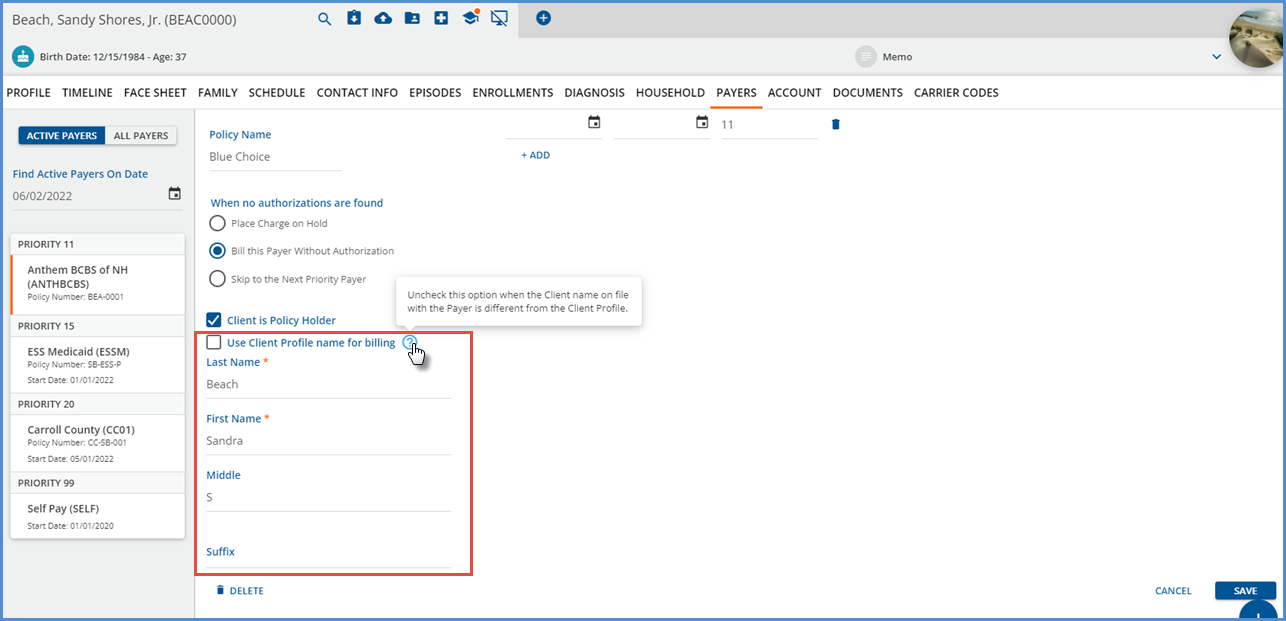
Filtering Timeline Categories
A filter button was added to the Clients > Timeline that allows users to search the Timeline categories.
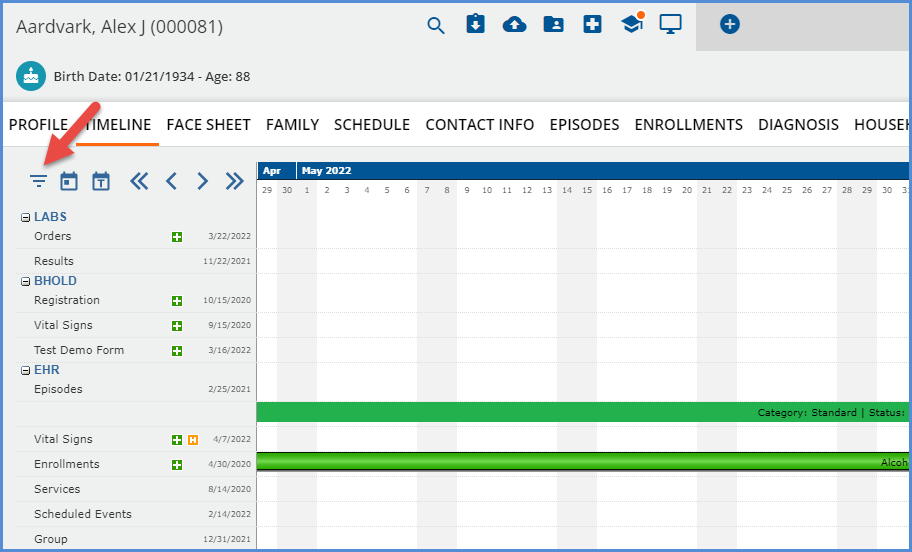
The filter button is located to the left of the calendar icon and Timeline navigations controls. When selected, a text input opens where the full or partial category or form name can be entered.
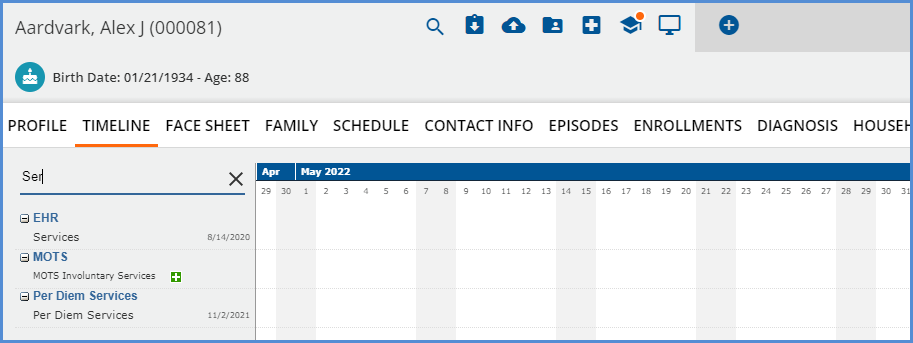
The list of results is filtered down based on the text entered, any matches are shown with the category expanded. Click on the black 'X' to clear the filter and redisplay the calendar icon and navigation controls.

Reports
The following reports were updated.
Billing Reports
-
_837P and _837I - Both 837 audit reports were updated to display
-
The Start Date and Time for a single (daily) Service
-
The Start Date and End Date for a Per Diem Service
-
Fiscal Reports
-
Claims Report - Updated the report query to list a claim record for reprocessed bundled services one time only.
-
_Claims Report for Export - Same updates as above.
-
Unapplied Payments - A report query was updated to improve performance and prevent timing out. There were no changes to the report format or calculations.
-
Aging Reports - The aging reports listed in the table below were updated to account for Unapplied Client and Payer payments.
-
The summary reports have separate Unapplied Client Payments and Unapplied Payer Payment buckets.
-
The unapplied amounts are determined as follows.
-
Unapplied Client Payments = Unapplied Client Payments that are not Voided and have not had any portion converted to a Payment (included in a Finalized Process Transactions job).
-
Unapplied Payer Payments = Unapplied Payer Payments that do not have a Status of DONE and were not Voided.
-
-
|
Aging Report by Program |
Aging Report by Payer |
_Aging for Export |
|
Historical Aging |
_Historical Aging report for Export |
|
Updates
|
Ticket Number |
Description |
|---|---|
|
EV-1421 |
In Families and Clients > Family, multiple labels are visible when there is sufficient room to display every label value selected for that family member. When there is not sufficient room, a count of the labels is displayed instead. |
|
EV-3752 |
In Configuration > Setup > Defined Lists, the description for Code 10 in the Places of Service list was updated to Telehealth Provided in Patient’s Home if the description was still Unassigned. |
|
EV-3759 |
In Configuration > Services/Payers > Service Definition > Rates AND Payer > Rates, attempting to save a Unit Calculation using Minute Ranges where the minute ranges overlapped, included the id of the Service Definition in the resulting error message. The error message was updated to display There are overlapping minute ranges. |
|
EV-3765 |
Styling updates were applied the Edit Client Fee screen, accessed in Clients > Payers > Self-Pay Payer, to improve the screen's performance in Microsoft Edge, particularly on small screens. Before the updates were applied, a Client Fee that did not have a Defined Filter applied partially covered the CANCEL and SAVE buttons. After the updates, the CANCEL and SAVE buttons are fully visible. |
|
EV-3834 |
Updated how Group Events are created and synchronized with Mend to accommodate changes on the Mend side. There were no changes to how Group telemedicine events work in EchoVantage. |
Bug Fixes
|
Ticket Number |
Case Number |
Description |
|---|---|---|
|
EV-2486 |
8610, 12720 |
An issue was reported where the column field was blocked on an editable grid by the row number indicator when the grid component had a large number of records with multiple pages and was opened within EchoVantage. The issue was addressed by hiding the row number indicator when editing an existing or inserting a new row. |
|
EV-3678 |
12334 |
An issue was reported where a remittance with a status of Reprocessed could not be deleted from a Batch. The issue has been addressed and now remittances with a status of Reprocessed or Reprocessed remittances updated to the Not Ready status, can now be deleted from a Batch. The Reprocessed remittances may be the result of a reprocessed or a reversed Unapplied Payment without Charges job (Non-Specific Payer Payment or Unmatched Payment). |
|
EV-3706 |
|
An issue was addressed where a Failed to Save message displayed after saving a Note or Task in Batches associated with a Remittance that has the DONE status. The issue was resolved by simply saving the Note or Task and fetching the remittance; the on-screen message no longer displays. |
|
EV-3730 |
12660 |
An issue was reported where the Staff End Date in Configuration > Services/Users > User Groups > Staff tab was not respected by the VHR Timeline Category Permissions. In contrast, the User Group Menu Options selections were respected. The issue has been addressed, and now the Timeline Category Permissions respect the value in the Staff End Date column in User Groups. |
|
EV-3754 |
|
An issue was addressed where opening, closing, and re-opening a Staff Time Event from the Clients > Schedule screen caused an unexpected error. The problem was addressed and now the Staff Time event successfully open the second time as expected. |
|
EV-3941 |
|
In Claims Management, the on-screen message was changed in error to say job created for 1 claim (or the number of affected claims), as the rebill option only changes the Charge status from Outgoing to Active, no job is created. The message was corrected and now displays Status changed for 1 claim (or the number of affected claims). |
|
EV-3999 |
|
An issue was reported where the Actions on the Fiscal Overview > Unapplied Payments > Without Charges screens
failed to work if the Payer filter was populated. The issue has been addressed and now all actions work when any combination of filters are applied or when no filters are applied. |
|
EV-4078 |
13581 |
An issue was reported where a Secondary Payer was skipped without alerting the user due to a prior warning message. The charge creation process skipped the secondary payer because the prior Processing Message, Skipping payer due to negative charge balance, remained unresolved. The issue was addressed by resolving the prior message when the subsequent job is run, implementing a check for this issue each time, and adding a new record for the message if it is still an issue. |
|
EV-4112 |
|
An issue was reported where the Eligibility screen drop-down fields were not always accessible to make a selection when opened using a small screen. The issue was addressed by making the drop-down lists open down, over the list of most recent Eligibility Requests to ensure there is sufficient room to make a selection. |
