
Version 3.45-Hotifx 2, Released March 28, 2023 Previous Release Notes
Bug Fixes
|
Ticket Number |
Case Number |
Description |
|---|---|---|
|
EV-6556 |
20190 |
An issue was reported where the Claim Details modal was displaying charges twice. This was a regression released in Hotfix 1. This has been addressed and the charges in the Claim Details modal are no longer duplicated. |
|
EV-6557 |
|
A query was updated to improve performance when working with filtered claims. Significant reductions in processing time were observed performing the following tasks.
|
Version 3.45-Hotifx 1, Released March 24, 2023
Bug Fixes
|
Ticket Number |
Case Number |
Description |
|---|---|---|
|
EV-6537 |
|
The query responsible for fetching the Claim Details information was was optimized to decrease loading time and improve performance. |
|
EV-6540 |
19159 |
An issue was reported with reprocessing bundled services, the server timed out before the reprocessing job was created. The issue was most prevalent when the service being reprocessed had bundling history. The related query was updated to improve performance, and now services with bundling history can be reprocessed successfully. |
Version 3.45, Released March 6, 2023
New Features
Duration-Based Service Entry
Services can now be entered with a Duration value, no Start Time or End Time required, to capture billable items that occur throughout the day. This feature is disabled by default and must be enabled in Configuration > Setup > Service Entry before it is available for use.
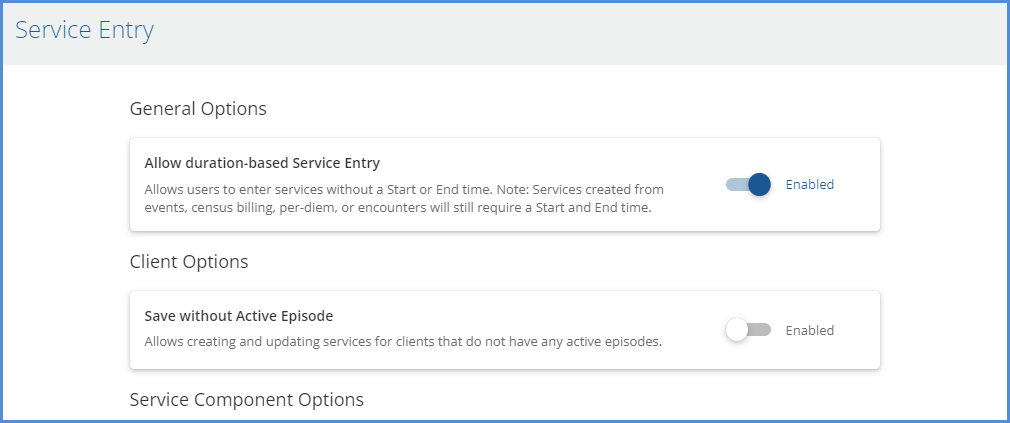
This setting only applies to Service Entry. Events, Services created from Events, Census Billing, Per-Diem Billing, and
Encounters still require a Start and End time.
Once enabled, the Start and End Time fields are no longer designated as required (orange asterisk '*') on the Service Entry form.
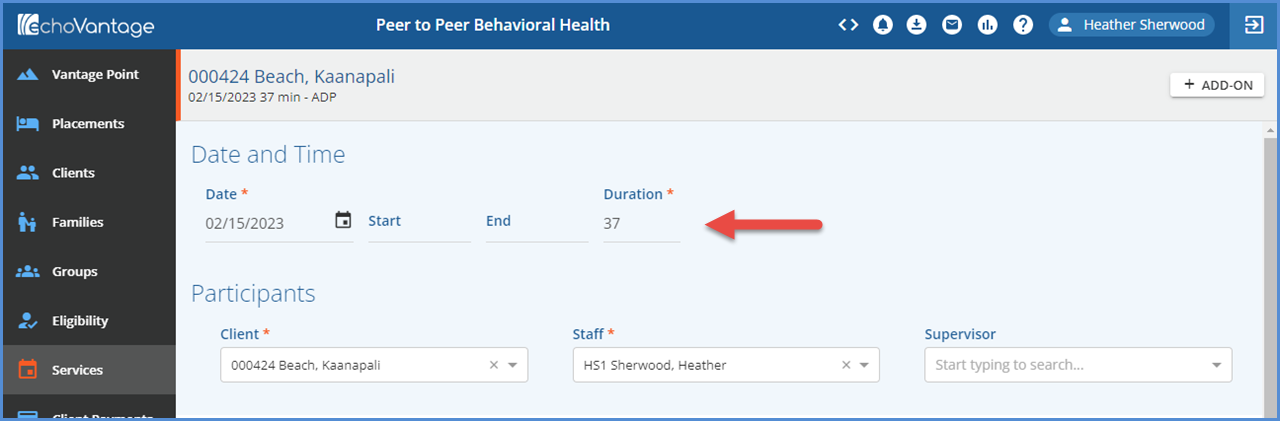
And the time is simply omitted when viewing a list of Services.

***If the decision is made to use this feature, review any category depictions referencing Service Start or End time and update accordingly.***
Inheriting the Rate from the Prior Payer
A new charge processing option was added in Configuration > Services/Payers > Payers > Processing that allows a secondary payer to be billed even if that Payer's rate is less than the amount paid by the prior Payer.
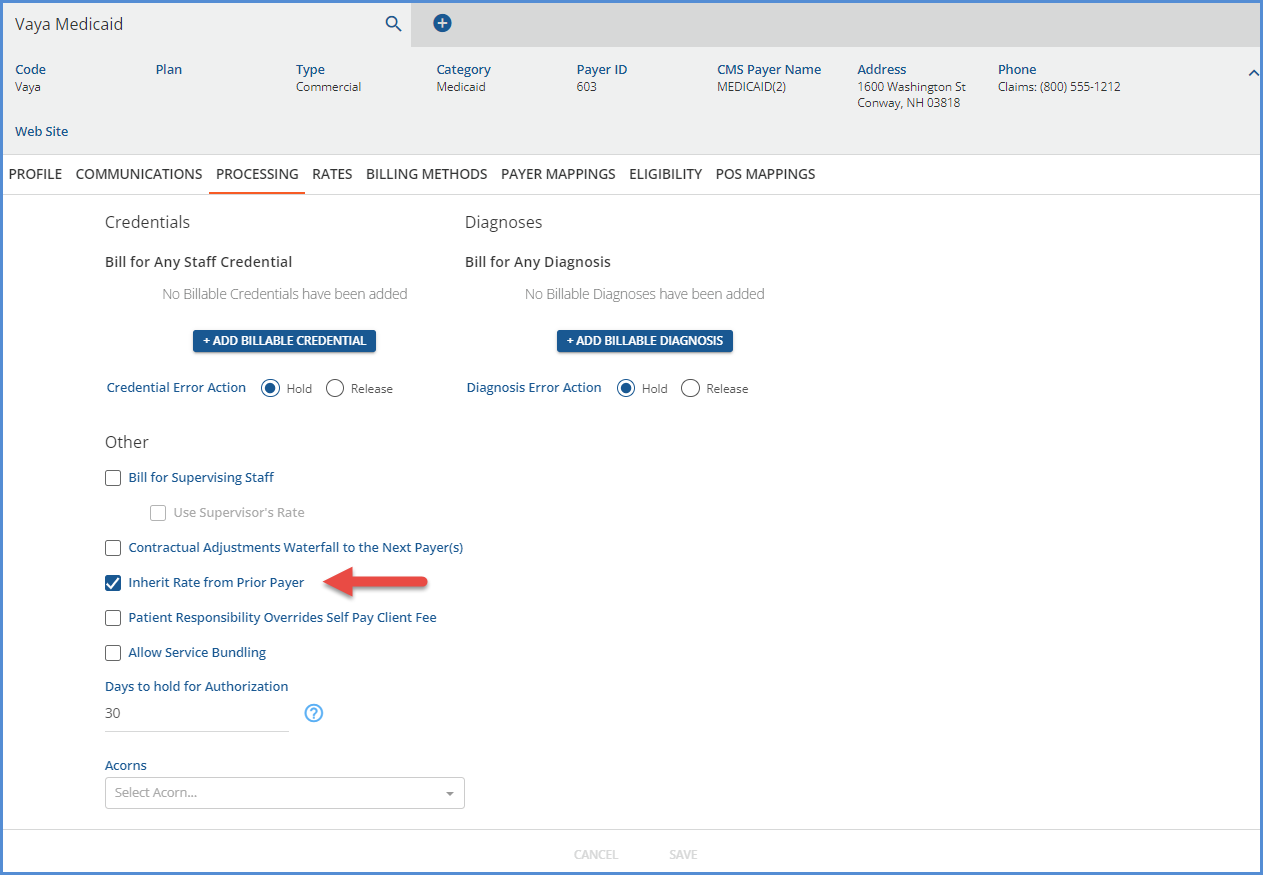
In the following example, the Medicare Payer, Payer 1, has a $100.00 rate defined for a 1-hour ADP service, while the Vaya Medicaid Payer, Payer 2, has an $80.00 rate defined for the same service. The Claim Details below illustrate how the charge is processed when the Inherit Rate from Prior Payer is selected on the Medicaid Payer’s Processing tab.
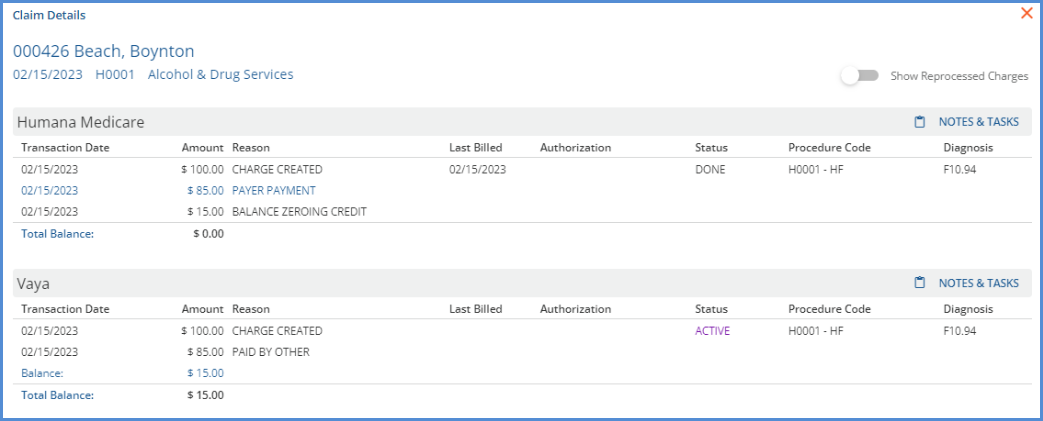
-
The Charge Created amount for Vaya is $100.00, not $80.00.
-
The Balance due is $15.00.
Next, the Inherit Rate from Prior Payer checkbox was deselected, and all payers were reprocessed. After applying the copy (reprocessed) remittance and finalizing the Process Transactions job, the following Waterfall job results.
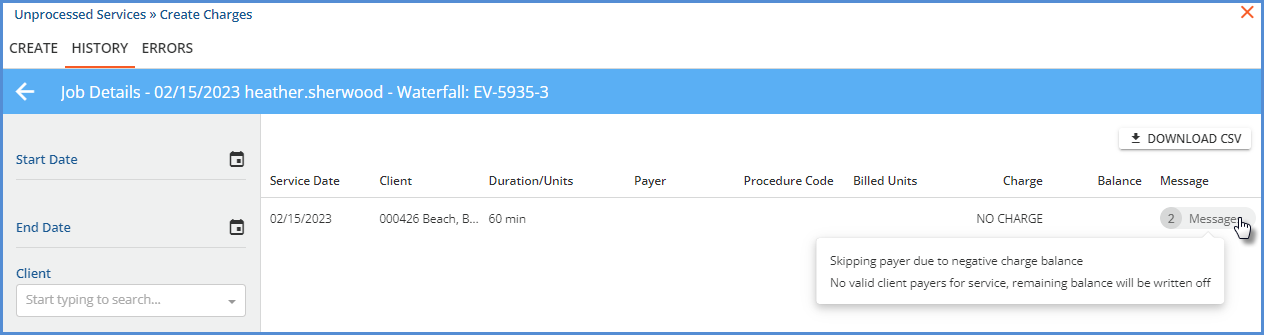
-
Since Payer 2 is not inheriting the prior payer’s rate, the resulting charge balance is negative (-$5.00).
-
And because there are no remaining payers, the balance is written off resulting in a zero balance for Payer 2 as shown below.
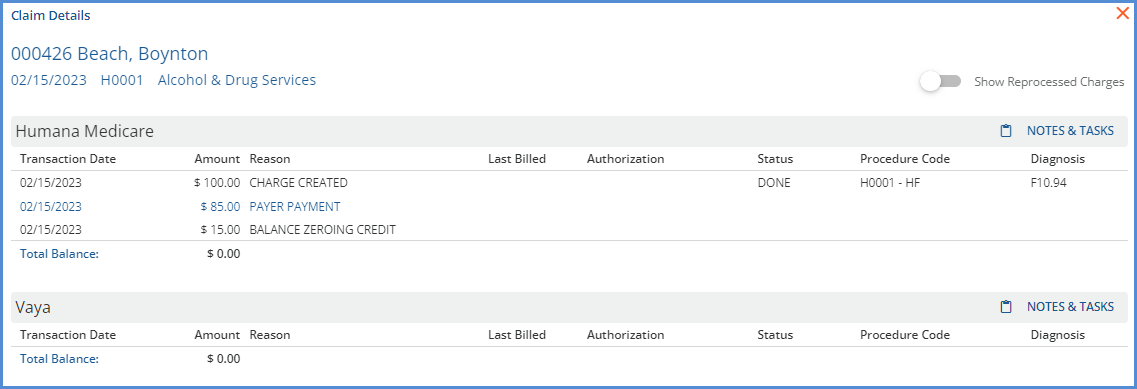
Outcome Based Treatment Plans
This release focused on improving navigation from the Face Sheet and added two new options to the Clinical Hub feature. These additions and improvements aim to make the Face Sheet the central location for all things related to the client's care. Staff can now easily add and manage diagnoses, order and review labs, and review progress via the Outcome Graph assessment data. This is in addition to adding and managing treatment plans, creating encounters, reviewing service notes, and more.
Viewing the Assessment Displayed on the Outcomes Graph
The Assessment Scores that make up each data point of the graph on the Outcomes card are now clickable links to view and manage that Assessment. Staff can easily click through multiple assessments to review the content without the need to scroll through the Activities Feed or Timeline, which both present information in chronological order.
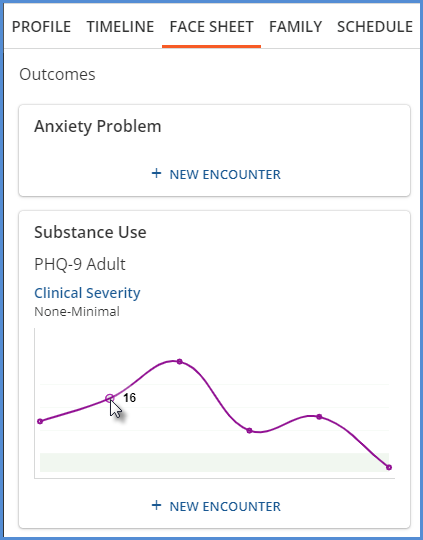
When an assessment data point is selected, the assessment form opens on a new screen and behaves just as it does on the Timeline.
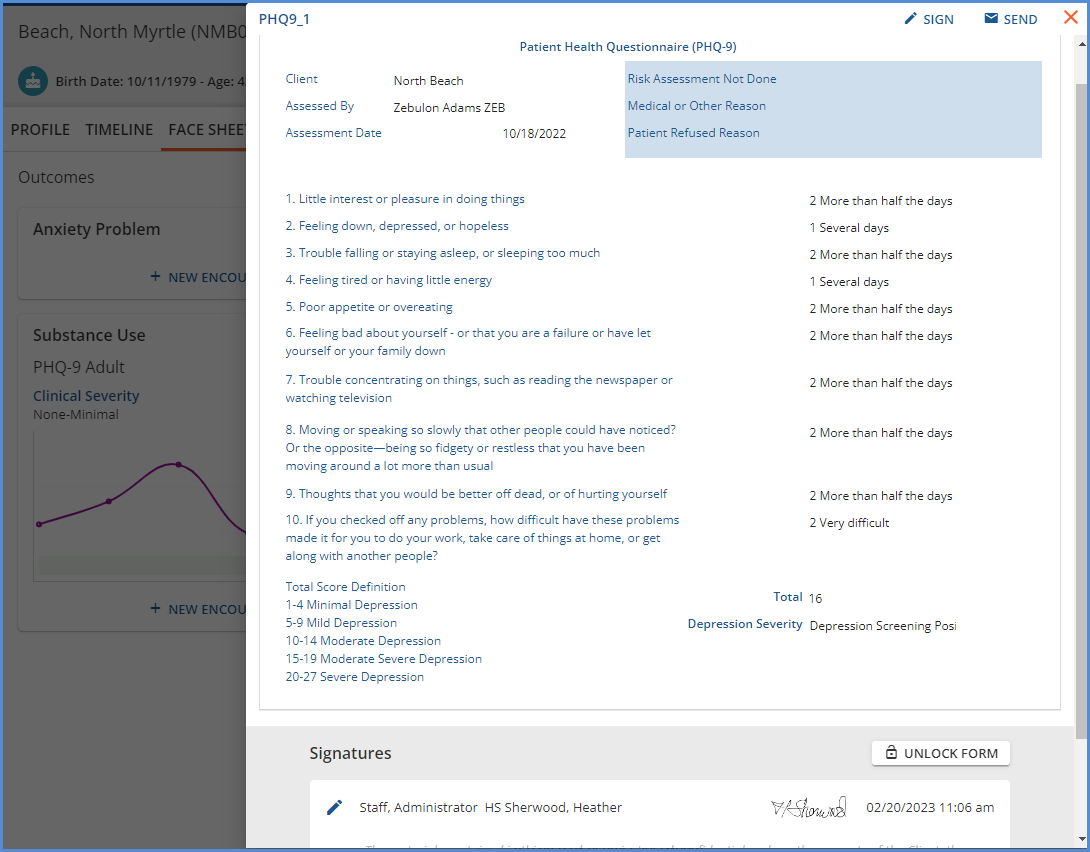
-
The form navigation buttons, CANCEL, DELETE, NEW, and SAVE, are available based on the form settings.
-
The SIGN and SEND buttons are present if applicable.
-
The form opens in READ-ONLY mode when signed.
-
The form can be Unlocked if the user is a member of a User Group with permission enabled.
-
And form signature history displays.
Introducing Labs from the Clinical Hub
Hovering over the clinical hub (blue plus) displays the new Lab Order option when the Labs Configuration is Enabled in Configuration > Setup > Third Party Integrations > Labs. If the Labs Configuration is disabled, the icon does not display.
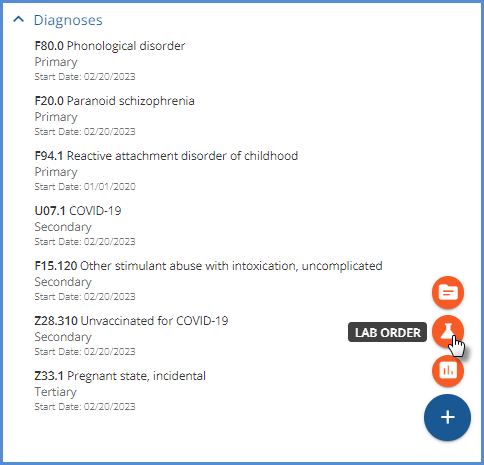
When working on the Face Sheet, Client Treatment Plan, or Encounter, select the icon to create a new Lab Order for the currently selected Client. The Change Healthcare Lab Order Portal displays and contains the correct Patient, Guarantor, and Insurance section data for the currently selected Client.
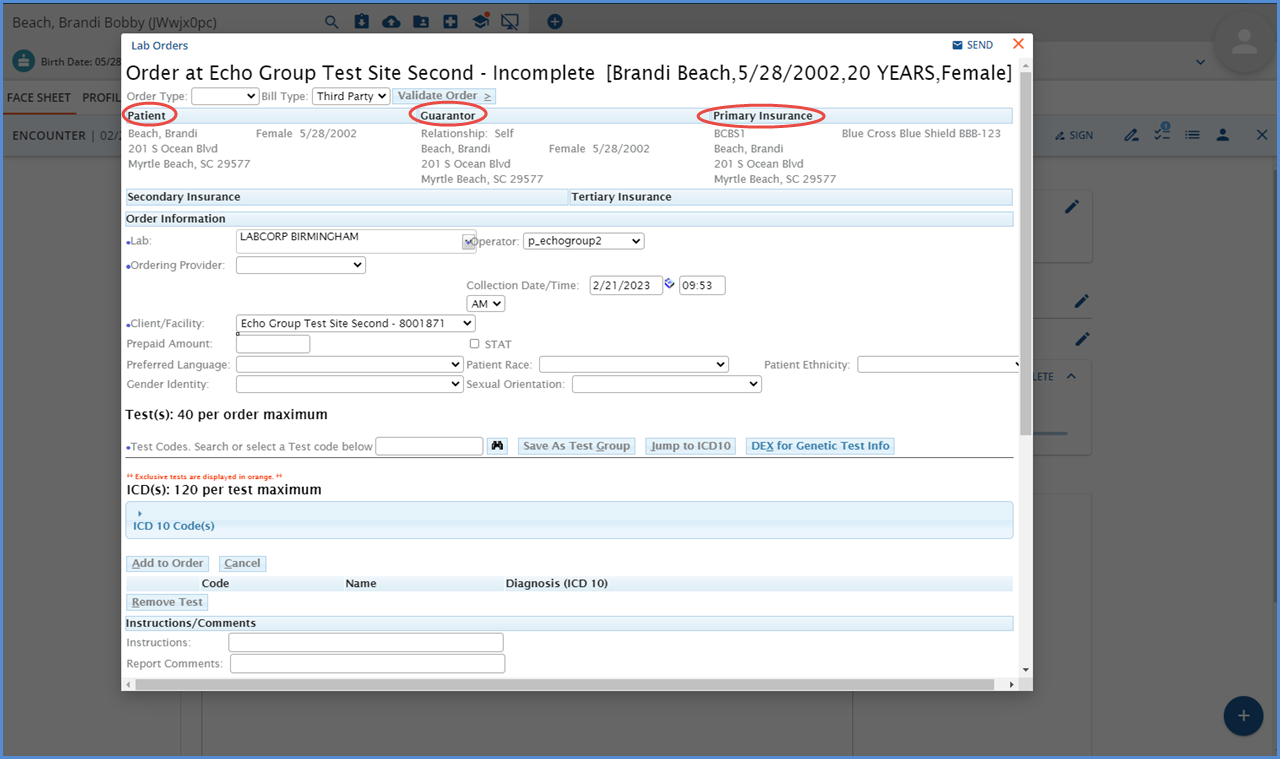
Complete the form and send it to Change Healthcare following the usual Labs workflow.
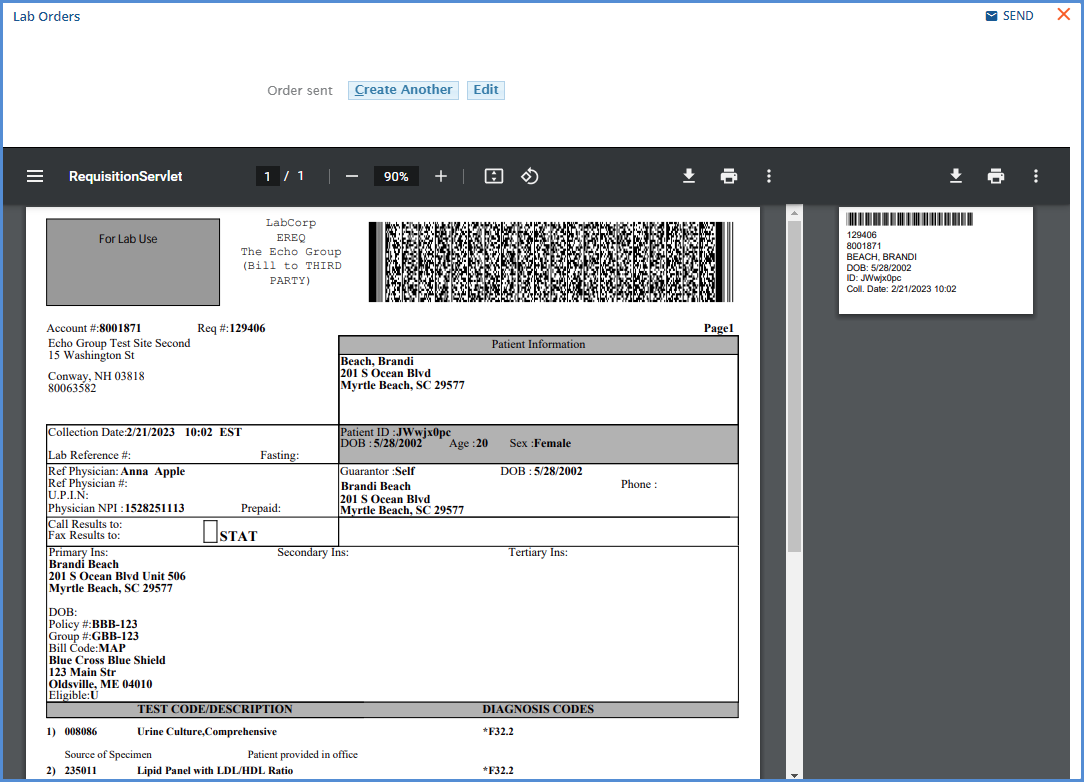
The Activity Feed and Previous Activity List (accessed in the FaceSheet and Encounters screens) display the new Lab order(s) based on the newly created dbo.LabOrders records.
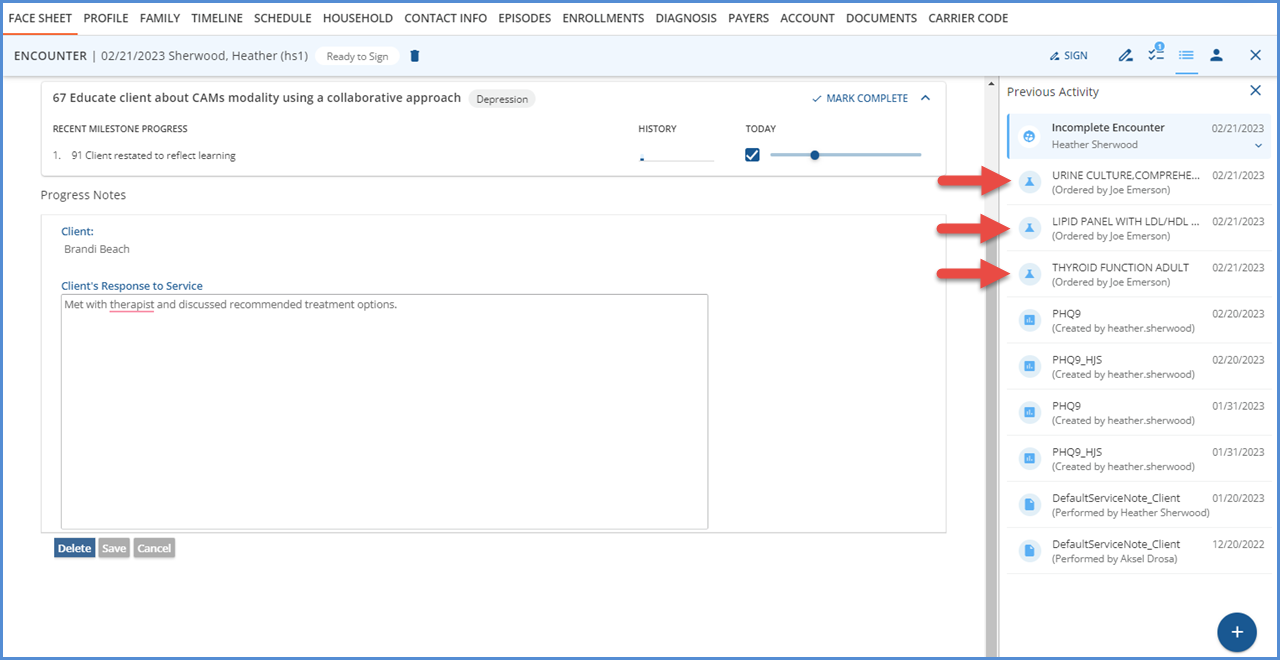
View the Lab Order Details by clicking a Lab card in the Activity Feed or the Previous Activity List. There is no reason to leave the Face Sheet, Encounter, or Treatment Plan.
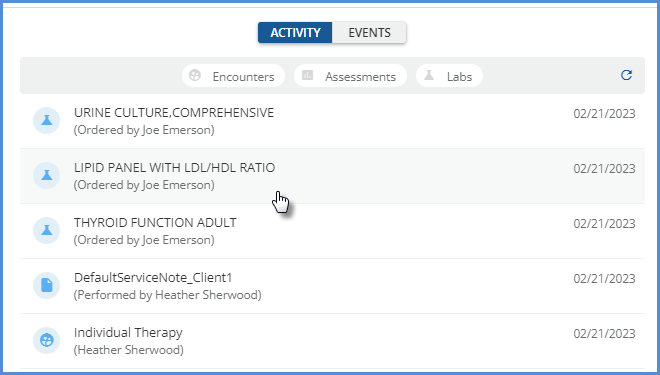
The screen functions just as it does in the Labs main menu. Tabs are available to view both the ORDER and RESULTS. You can use the SEND button to share the order with other Staff or a Group Mailbox, customize the view by selecting which order type to VIEW from the drop-down (i.e., HTML, PDF), or leave notes specific to the order in the Internal Comments field.
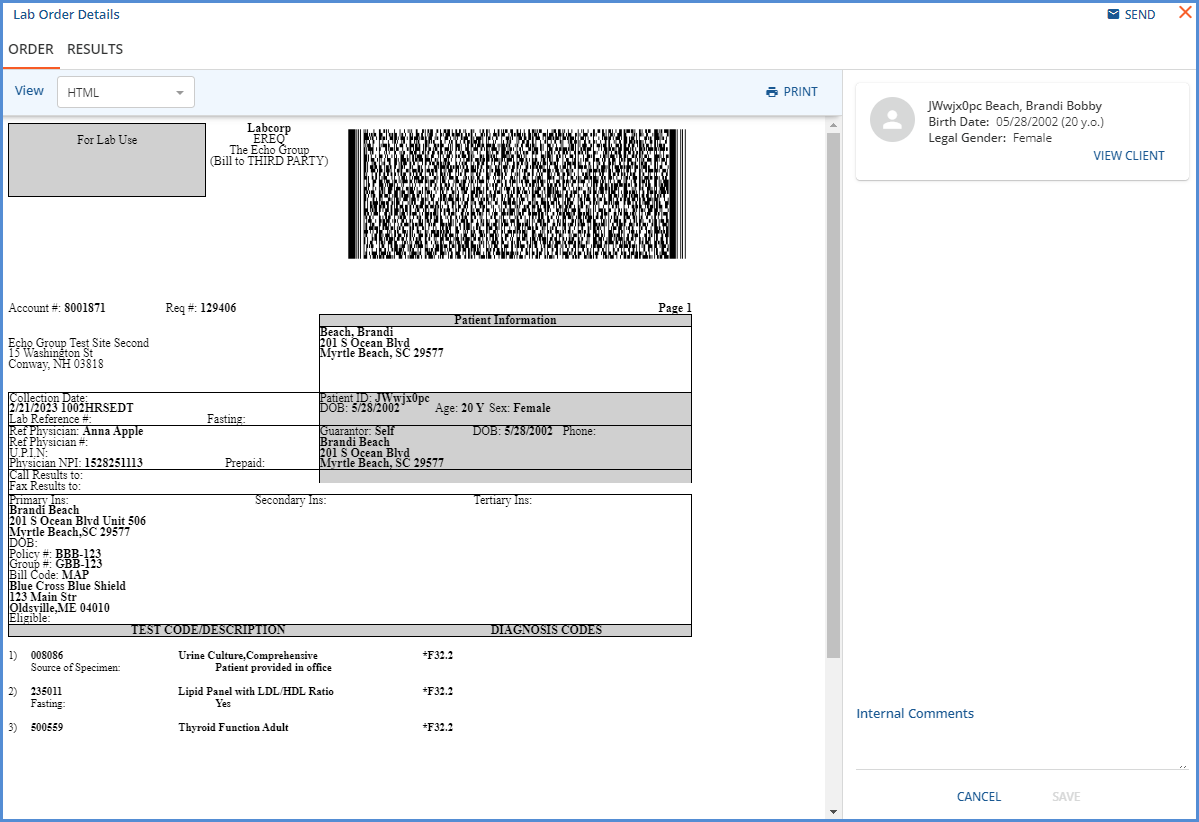
Introducing Diagnoses from the Clinical Hub
Hovering over the clinical hub (blue plus) displays the new Client Diagnosis option. Select to add a diagnosis for the currently selected Client when working on the Face Sheet, Client Treatment Plan, or Encounter.
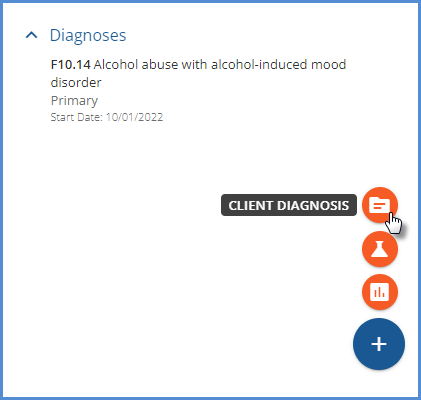
Select the Client Diagnosis option to open a New Diagnosis screen to add a new Client Diagnosis. The Diagnoses list is updated on the Face Sheet when the new Diagnosis is saved.
|
Before Adding New Diagnosis |
After Adding New Diagnosis |
|---|---|
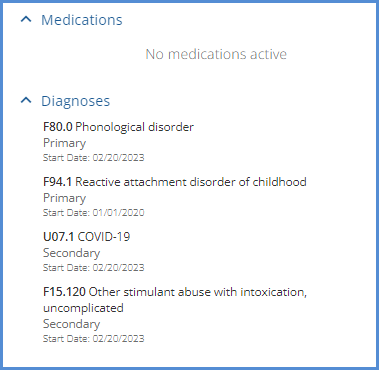
|
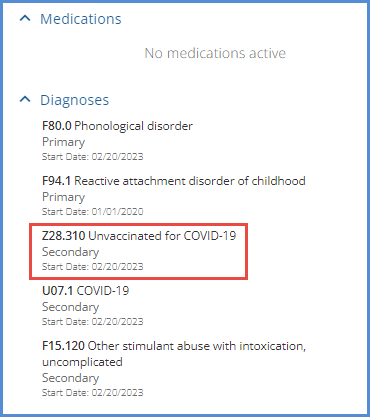
|
When a new Diagnosis is saved from within an Encounter, an icon displays on the collapsed Encounter summary card indicating that a Diagnosis was added. If more than one was added, the icon displays the count.
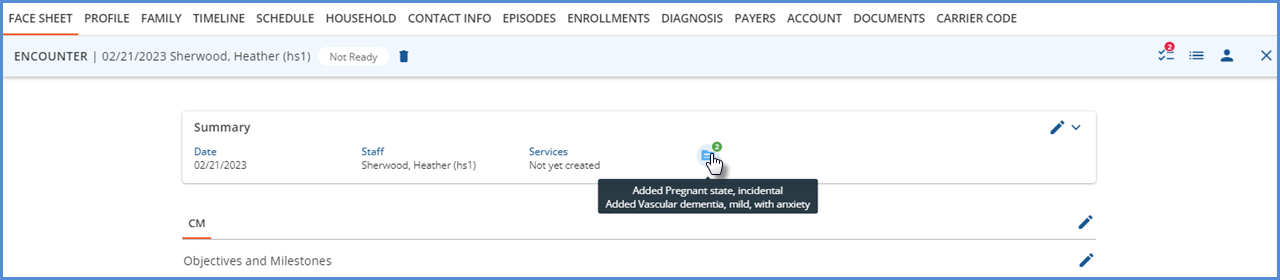
A row on the expanded summary card displays each added Diagnosis in a new Other Encounter Activity Section in a subsection entitled No Signature Required.
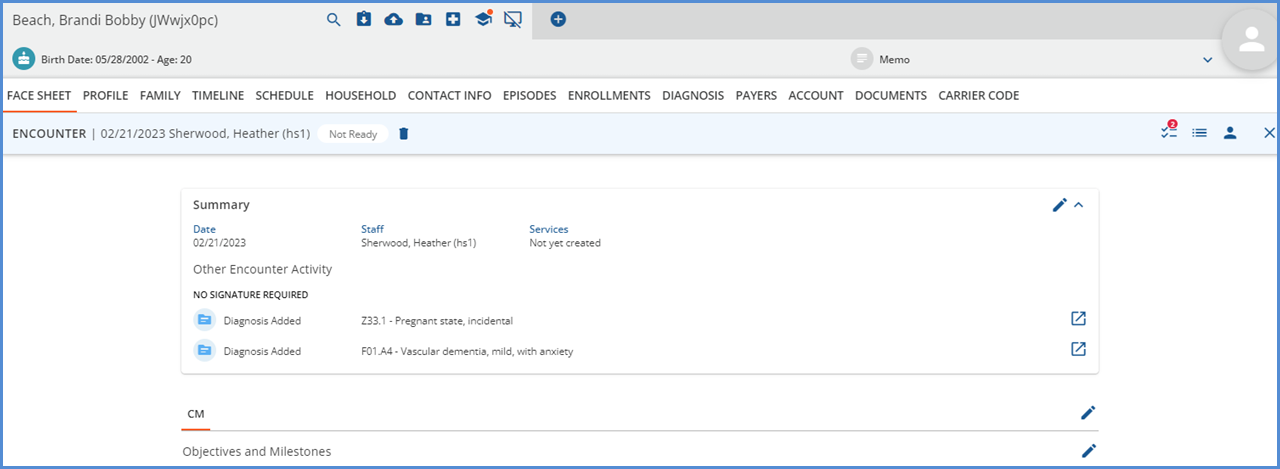
For each Diagnosis added in the Encounter, the txp.EncounterSummaryItems record has Type = DIAGNOSIS and a TargetId which points to the dbo.ClientDiagnosis.id for the new diagnosis.
Reports
The following new reports were added.
Fiscal Reports
Aging Report by Payer With Claim Counts - This new aging report by payer includes the claim count for each aging bracket.
_Aging Report With Claim Counts For Export - The .csv version of the report above.
The following reports were updated.
Billing Reports
_ClientPaymentReceipt - A typo was corrected on the receipt.
Fiscal Reports
The following aging reports were updated to exclude Unapplied Payments where Status = DONE. Before this change was made, an Unapplied Payment marked as DONE in Fiscal Overview > Unapplied Payments was included in the calculated balance.
_Aging Detail For Export
_Aging Report For Export
Aging Detail By Payer
Aging Detail By Program
Aging Report by Payer
Aging Report by Program
Updates
|
Ticket Number |
Description |
|
EV-5690 |
The information on the Configuration screens was centered, and the SAVE and CANCEL buttons were moved to the bottom of the page. |
|
EV-5845 |
The tabs on the Encounter > Edit Intervention Objectives modal are now sorted alphabetically. |
|
EV-5936 |
An update was made to allow charge creation for an add-on service when the Payer is self-pay, provided a valid rate exists and the parent service is in the same job. For example,
Before this change was made, all Add-on services errored with the No Charge could be created for this Client and Service Definition error, and a charge was created for the Parent service only. The Add-on service continued to error indefinitely. |
|
EV-5966 |
Validation with a user-friendly message was added to the Name field on the SubPrograms screen in Configuration > Programs. Before this update, was mL error message displayed with a non-specific error when the entered Name exceeded the 20-character maximum. |
|
EV-6068 |
The following field types were updated from Date to DateTime. dbo.CarePlans.PlanDate dbo.CarePlanGoals.PerformedDate |
|
EV-6157 |
The Scheduler colors in the Clinical Home and Clients schedule options were updated to improve the legibility of scheduled vs. non-scheduled time for Staff. |
|
EV-6167 |
The error displayed when an Add-on and a Parent service map to different Organizations was updated to the following to provide more specific information. Add-on and parent service do not map to the same organization |
Bug Fixes
|
Ticket Number |
Case Number |
Description |
|
EV-5762 |
|
Outcome Based Treatment Plan An update was made to ensure that Treatment Methods are listed alphabetically on the following screens when multiple Treatment Methods are present.
|
|
EV-5831 |
|
Outcome Based Treatment Plan An update was made to ensure that the validation stored procedure, txp.sp_validate_encounter, is not run after the Encounter is signed. |
|
EV-5856 |
|
Outcome Based Treatment Plan An issue was addressed where only a single Suggested Problem displayed on the Activity Feed and Client Treatment Plan when the Indicates Need rule was triggered for multiple Problems associated with the same Assessment. Now if a Client's Assessment score is in the indicates need range, all Problems associated with that Assessment are suggested. |
|
EV-5922 |
|
An update was made to the Clients > Payers form to ensure that the Policy holder information is updated without errors. Now, when the Client is Policy Holder checkbox is checked, the policy holder fields are cleared in the database. When unchecked, the Policy Holder fields display, and SAVE is not enabled until all required fields are populated. |
|
EV-5925 |
|
Outcome Based Treatment Plan An issue was addressed where navigating away from the Client Treatment Plan Summary or Problem form did not prompt the user when there were unsaved changes. This issue was addressed, and now an Unsaved Confirmation modal displays when there are unsaved changes. |
|
EV-5983 |
|
An issue was addressed where the Join TELEMED session button was not visible if the Resources were disabled on the Scheduler. The problem was addressed, and now disabling Resources only hides Resources, and the Telemed session button is visible as expected. |
|
EV-5999 |
|
Updates were made to ensure Audit Search records were generated correctly for dbo.GroupEventClients and dbo.ServiceComponentCodes when the Group Session Workflow is enabled. |
|
EV-6012 |
|
An issue was addressed where the error for a duplicate Client Code was incomplete when adding a Client with a User-Defined Client Code. Now if attempting to add a new Client with a duplicate Client Code, the following error displays - Code is already in use. |
|
EV-6023 |
|
Outcome Based Treatment Plan An issue was addressed where the graph on the Outcome card appeared incorrect under certain circumstances - 1) when indicates need was unchecked, causing a gap between scores or 2) when there were gaps between the Max Score of one Clinical Severity and the Min Score of the subsequent Clinical Severity. The issue was addressed by setting the Indicates Need range using the minimum and maximum scores across all indicated Clinical Severity rows. |
|
EV-6090 |
18726 |
An issue was reported where an Event associated with a Service that also had an Add-on Service only displayed a blank Event form when opened from the Scheduler. The issue was resolved, and now opening an Event with a Service, with or without an Add-on Service, displays the Event details as expected. |
|
EV-6156 |
|
An issue was addressed where the Form DesignEHR popup Diagnosis UI Component (used for adding a Client Diagnosis) was not correctly refreshing to the selected client when there was already an existing client without manually refreshing the page. The issue was addressed, and now the Diagnosis UI Component refreshes to the selected client. |
