
Version 3.48, Released June 30, 2023 Previous Release Notes
New Features
e-Prescribing
We are excited to announce that e-Prescribing with NewCrop is ready for BETA testing this release. The BETA process provides important real-world testing and feedback which is the final stage before starting the go-live migrations in August. The following articles provide additional details on e-Prescibing from EchoVantage, the NewCrop Medications, NewCrop Medications History, DrFirst Medications, and the updated Client Allergies forms.
- NewCrop Medications - Launch NewCrop
- NewCrop Medications History
- DrFirst Medications
- Client Allergies v3.48
- Client Allergies History v3.48
UDS Reporting Preparation
Two new forms are available in this release, a Referral Subform and a Client Pregnancy Form, which are the first installments focused on capturing the required data for Uniform Data System (UDS) reporting. The workflow for collecting this data will be centered around the progress note when possible and allows referral information to be added in a single space and carried forward historically.
Referral Subform
The Referral Subform can be accessed from the Clients > Enrollments tab and from the Clinical Hub dial (blue plus “+”) found on the Clients > FaceSheet. This subform can also be added to an existing client form.
From Clients > Enrollments
On the Clients > Enrollments tab, a new grid exists labeled Make Referral. This is below the previous referrals grid that is now labeled Referral Sources.
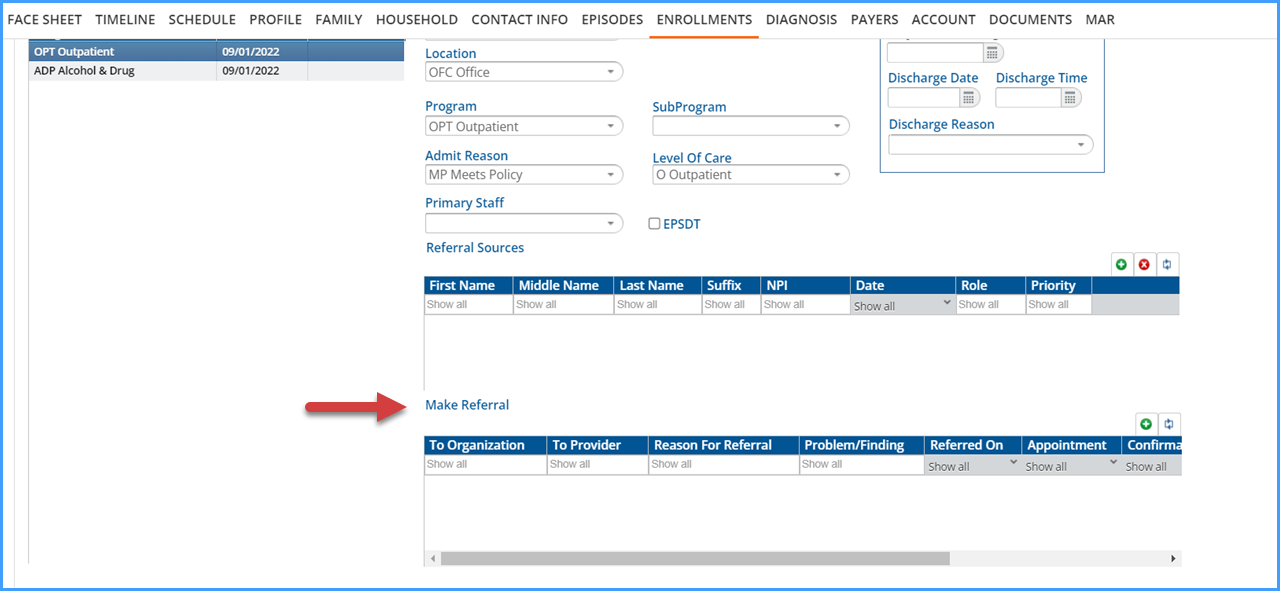
-
Select the green plus “+” button on the Make Referral grid to add a new referral record.
-
This opens the following Make Referral form.
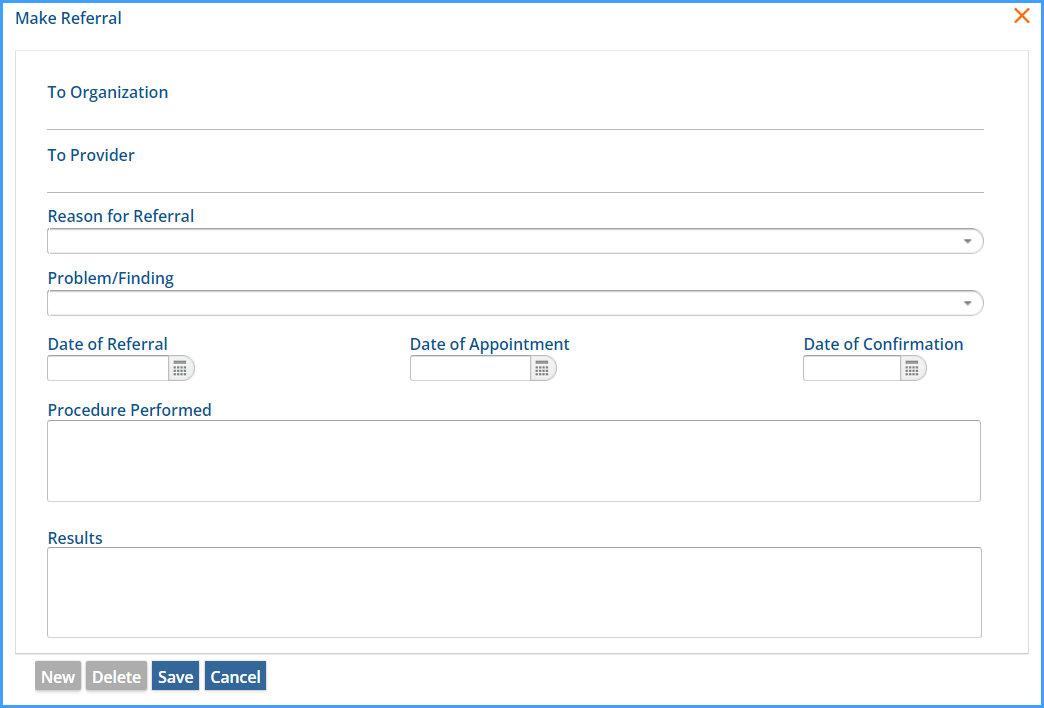
-
The values for the Reason for Referral drop-down are pulled from the new Outgoing Referral Reasons Defined List found in Configuration > Setup.
-
The values for the Problem/Finding drop-down are the client’s Active diagnoses.
-
An active diagnosis either has no End Date or an End Date greater than the date the referral form is completed.
-
The Diagnosis type is not considered when populating this list.
-
-
When the entered information is saved, a new row is added to the Make Referral grid.
-
Data entered in this grid is stored in dbo.OutgoingReferrals.
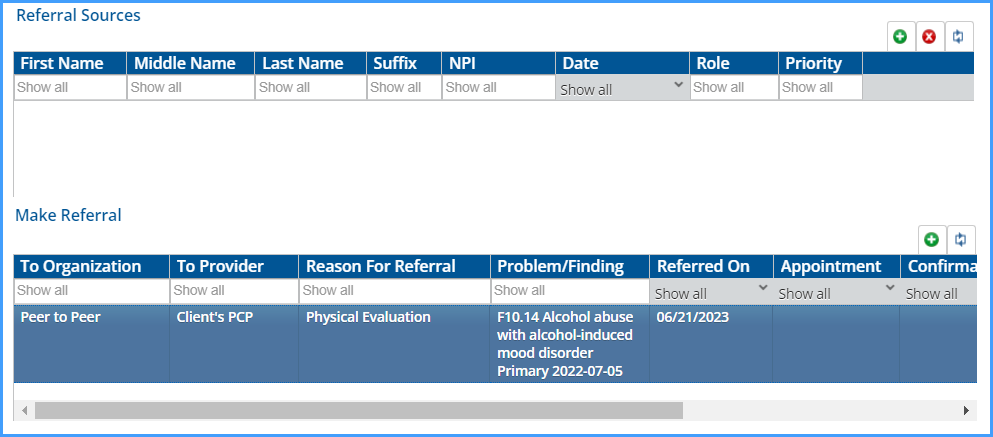
From Clients > Face Sheet
On the Clients > Face Sheet, there is a new Referral option available when hovering the cursor over the Clinical Hub, blue plus “+,” button.
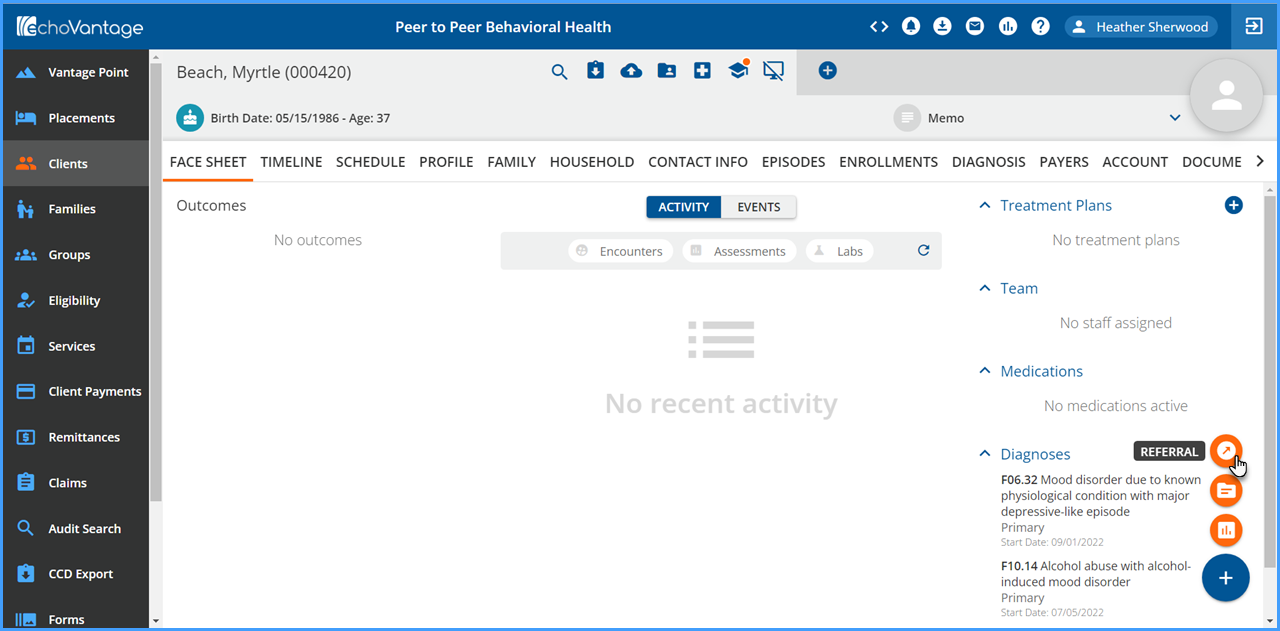
Selecting this opens a referral screen that allows you to select an Enrollment. Any associated referrals for that Enrollment are shown in the grid below.
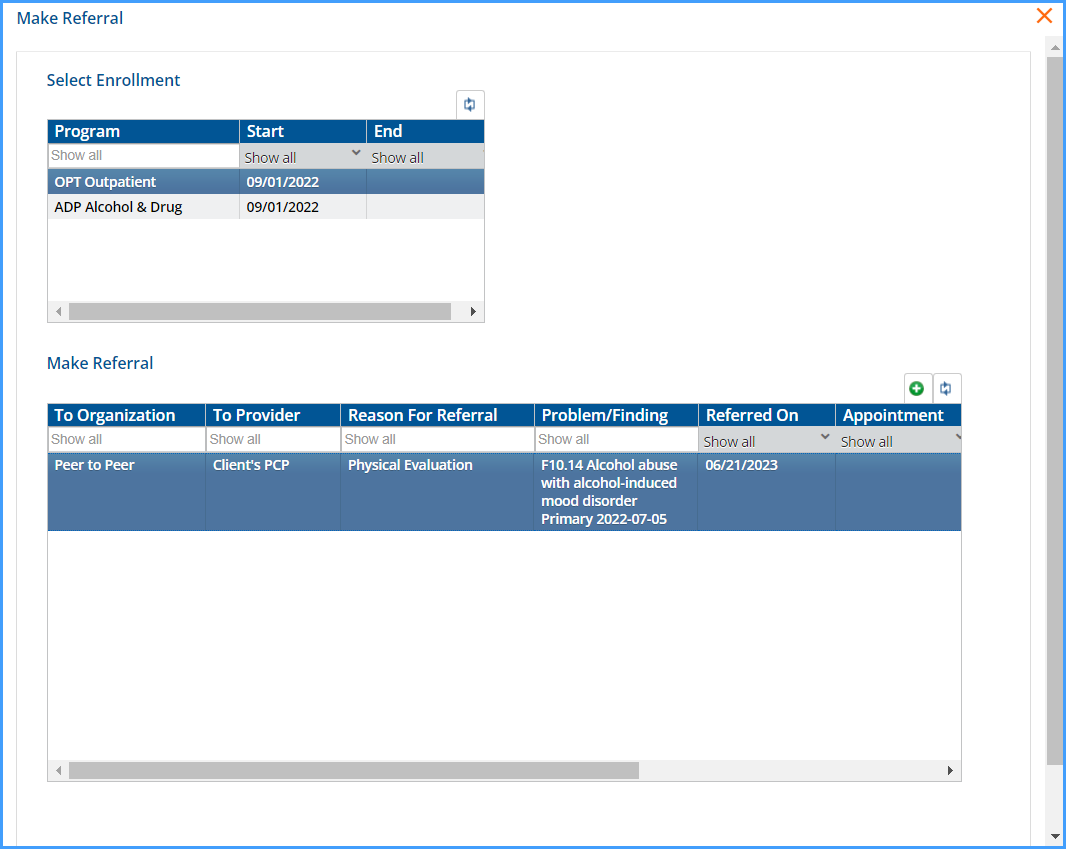
Add a record to the grid by selecting the green plus “+” and completing the Make Referral form, just like the Enrollments section above.
|
***************************************************************************************************************************************************************************** As part of the Referral Subform rollout, the table backing the original referrals grid was renamed. The dbo.Referrals, it is now dbo.ClientReferrals. Custom reports, forms, or views that reference the original Referrals table should be updated to use the new table name. ***************************************************************************************************************************************************************************** |
|
***************************************************************************************************************************************************************************** This new Make Referral system in Enrollments does not affect the CCD. Referral information must still be entered in the Care Plan > Referrals tab to be included in the CCD. ***************************************************************************************************************************************************************************** |
Pregnancy Form
Three forms were added for capturing and displaying client pregnancy information: ClientPregnancy, ClientPregnancy_Hx, and ClientPregnancyResult. When information is captured using the Client Pregnancy form, a new record is created in the upper grid of the Client Pregnancy History form. When a row is selected on the history grid, results specific to that record can be recorded using the results grid on the bottom half of the history form.
Configure the Client Pregnancy Form
The Pregnancy Form is added to the Timeline under a new Category Header of Pregnancy Assessment. Access must be granted to the desired User Groups in Configuration > Client Chart > VHR Timeline using the Header Editor.
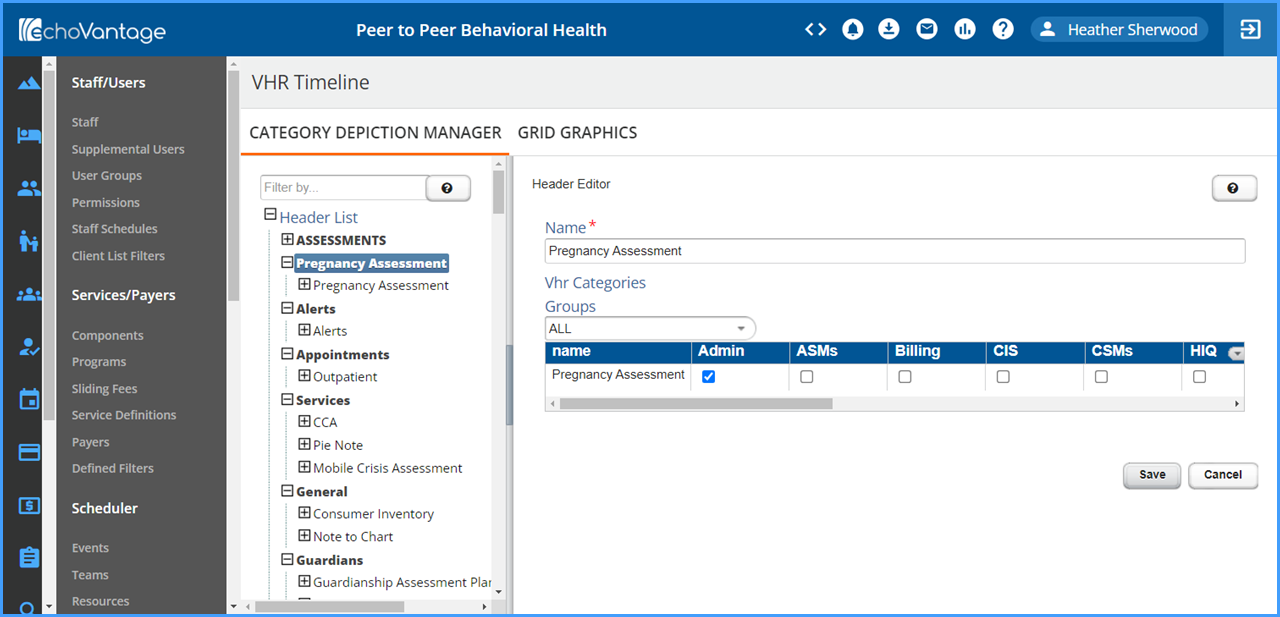
Six new Client Pregnancy form-specific Defined Lists were added to Configuration > Setup. Each list consists of a 20-character max Code and a 200-character max Description. The number of Codes entered is not restricted, and duplicate values are not prohibited.
-
Alcohol Use During Pregnancy
-
Other Substance Use During Pregnancy
-
Pregnancy Delivery Types
-
Tobacco Use During Pregnancy
-
Results of Pregnancy
-
Pregnancy Delivery Locations
Populate the Client Pregnancy Form
A user group member that has been granted access can add, view, update, or delete a Pregnancy Assessment from the VHR Timeline. Select the green plus to display the following form.
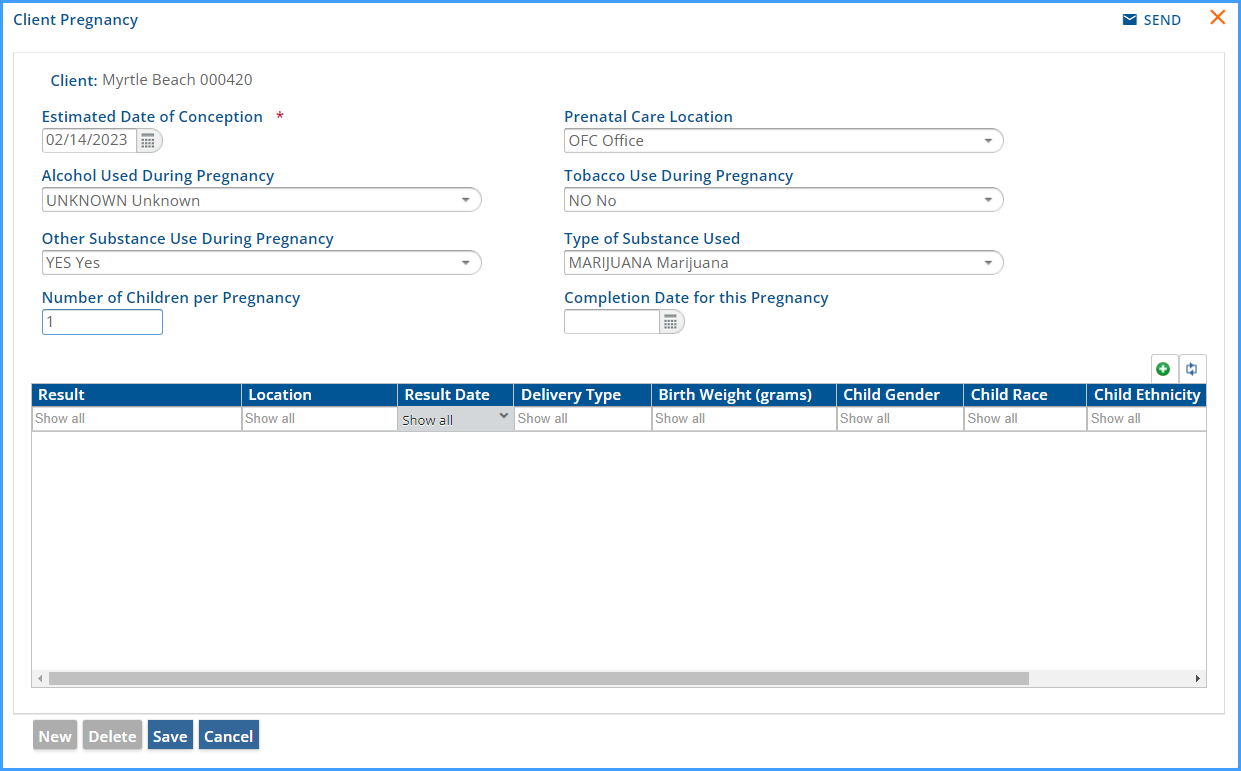
When this form is populated and saved, the data is captured in the upper grid of the History form.
Populate the Client Pregnancy Results Form
Select the Client Pregnancy depiction on the timeline or double-click the row in the history grid to view the Client Pregnancy form again. Select the green plus on the results grid to open the Client Pregnancy Result form.
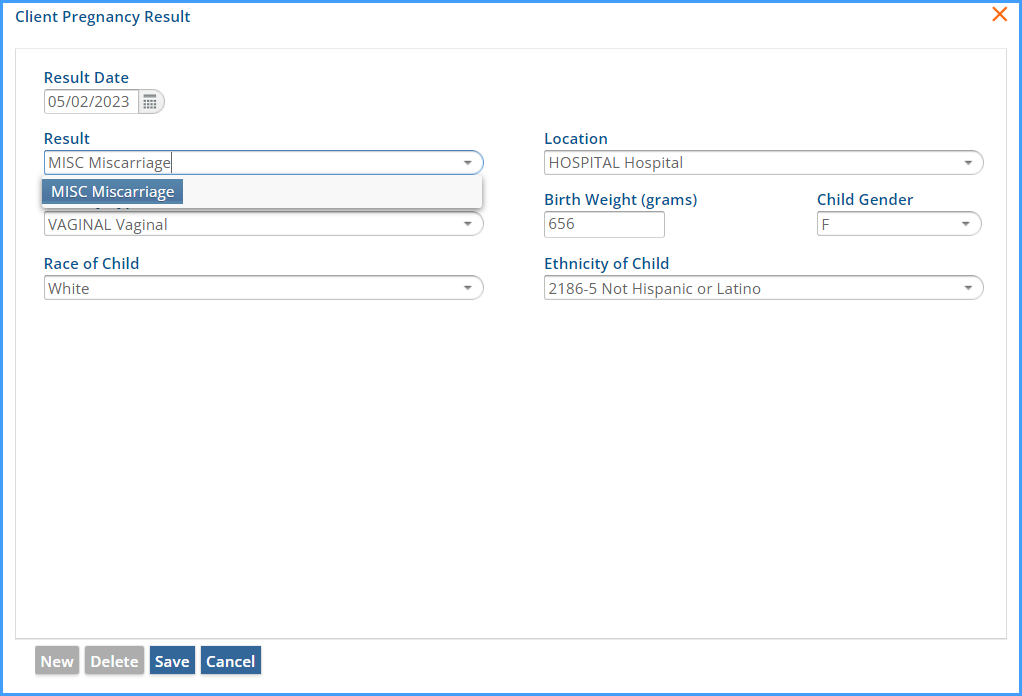
When this form is populated and saved, the data is captured in the lower grid of the History form.
View the History Form
View the Client Pregnancy History Form by selecting the H icon on the client’s VHR Timeline. The results row displayed is dependent upon the Client Pregnancy record selected in the upper grid.
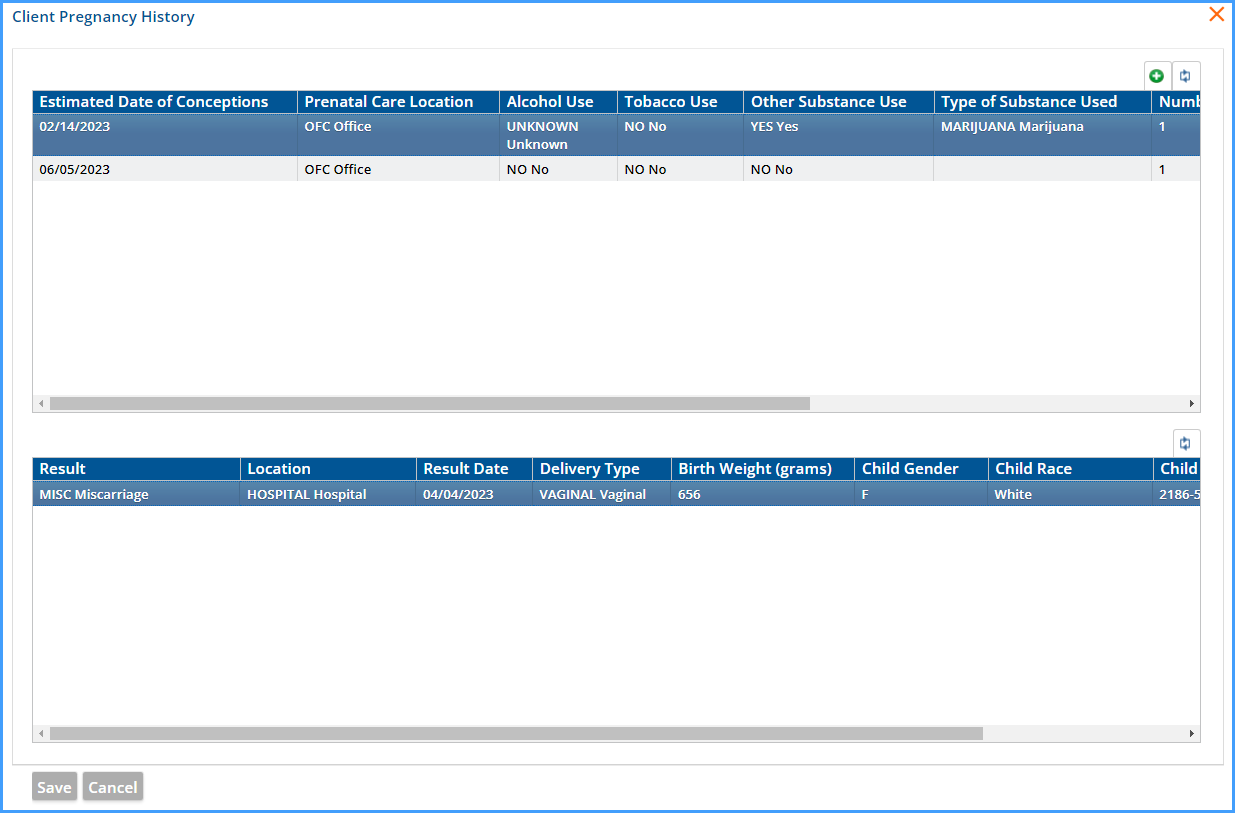
Component Configuration for Scheduler Events
New Component modals were added to Configuration - Scheduler>Events to allow providers to see Service Location and other component data on the Scheduler for Service Events and Group Events. Administrators are now able to configure which Service Components values may be displayed on each Event on the Scheduler and/or within the Event pop-over information display.
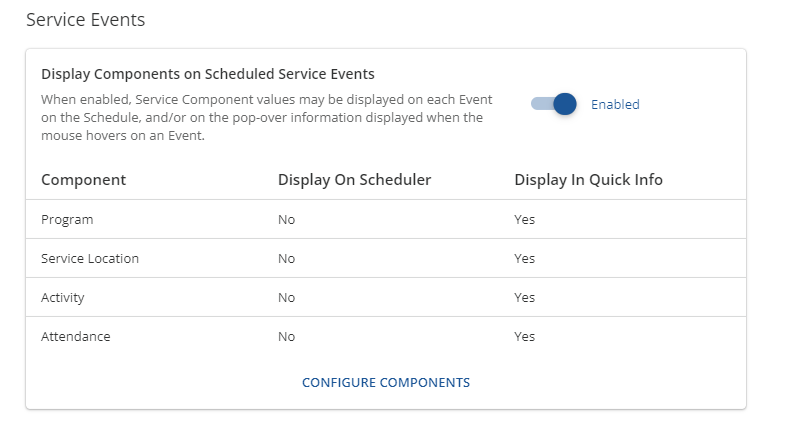
Within each modal, the user is able to enable/disable each Service Component value individually. The modal functionality is identical for Group Events.
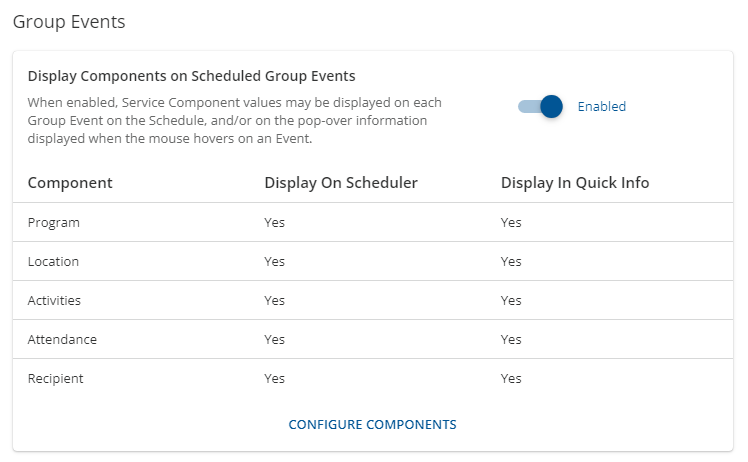
Improvements
270 Eligibility File Improvements
Three new configuration options were added to the Configuration > Services/Payers > Payers > Eligibility screen allowing the agency more flexibility and control over how the 270 file is created. These payer-specific options apply to both eligibility file create types, By Episode Status or For Scheduled Event. Each option is detailed below.
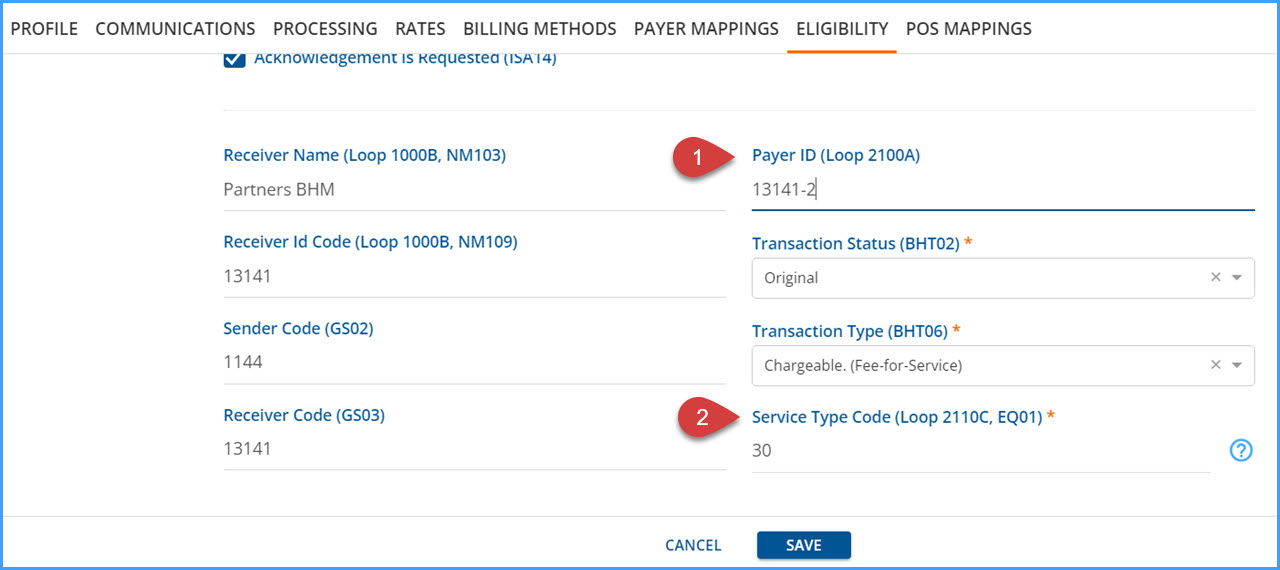
(1) 270 Specific Payer ID - Some payers require a payer ID in the eligibility file, Loop 2100A, NM109, that is different than the 837 Payer ID stored in Configuration > Services/Payers > Payers > Profile tab.
-
The Payer ID field was added to the Eligibility configuration screen to capture this eligibility-specific ID.
-
When this new field is populated, that value is reported in the 270 file.
-
When this field is blank, the 837 Payer ID is used in the 270 file just as before.
(2) Service Type Code - When the 270 file is created, the service type code is sent in loop 2110C, EQ01. In all prior versions, this value always defaulted to 30. This new field was added to allow a more specific code for the payers that require it.
-
When populated, the 2-character, alpha-numeric value is sent in the 270 file for the payer.
-
When this field is blank, the default value of 30 is sent.
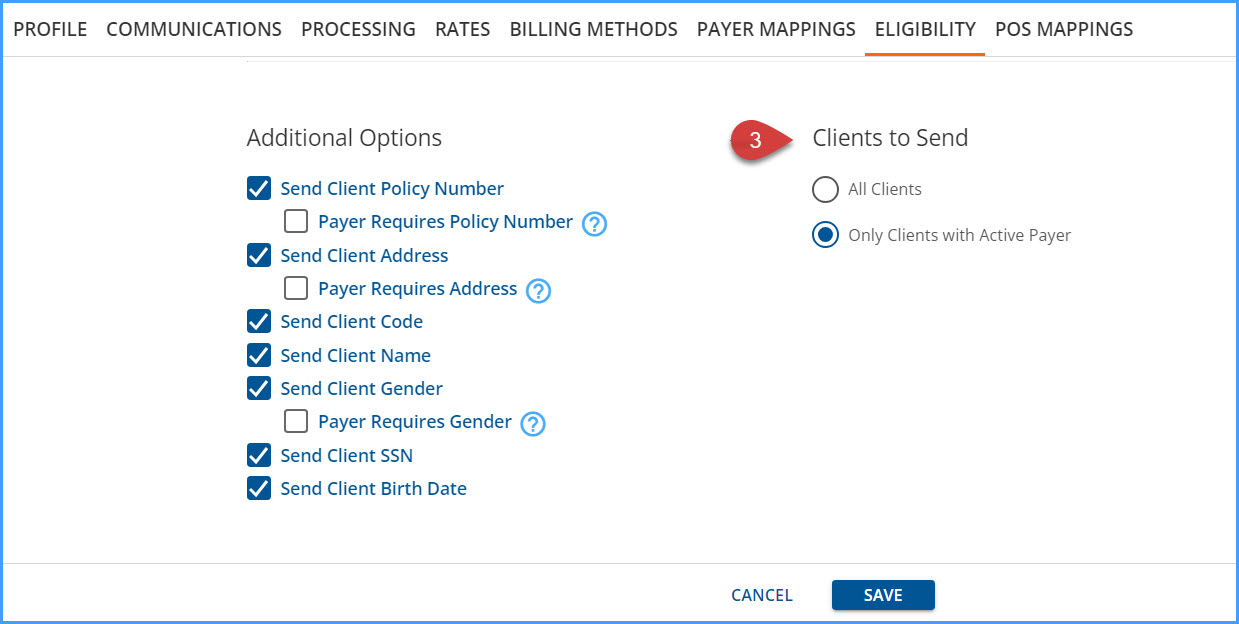
(3) Clients to Send - The Clients to Send section allows the agency to determine how clients are included in the 270 eligibility request file on a per-payer basis.
-
All Clients - This is the default selection. All clients that meet the Eligibility Period (and Episode status if applicable) are included in the job.
-
Only Clients with Active Payer. When the Only Clients with Active Payer option is selected and a 270 file is created, the only clients included in the file are those with an active Client Payer record for the Eligibility Period (and Episode status if applicable).
271 Eligibility Response Import
The 271 eligibility import process now includes the MCO details when a 1P modifier is used in place of a Y2 modifier in the NM1 segment of the 2120C loop. Previously, the import process only included the MCO details when the Y2 modifier was sent. In addition, when the imported file has a REF*18 segment included, this additional payer information is imported and displayed on the Action Required tab of the most recent request. A new column, Other Payer, displays this information between the Payer and MCO columns as shown below.
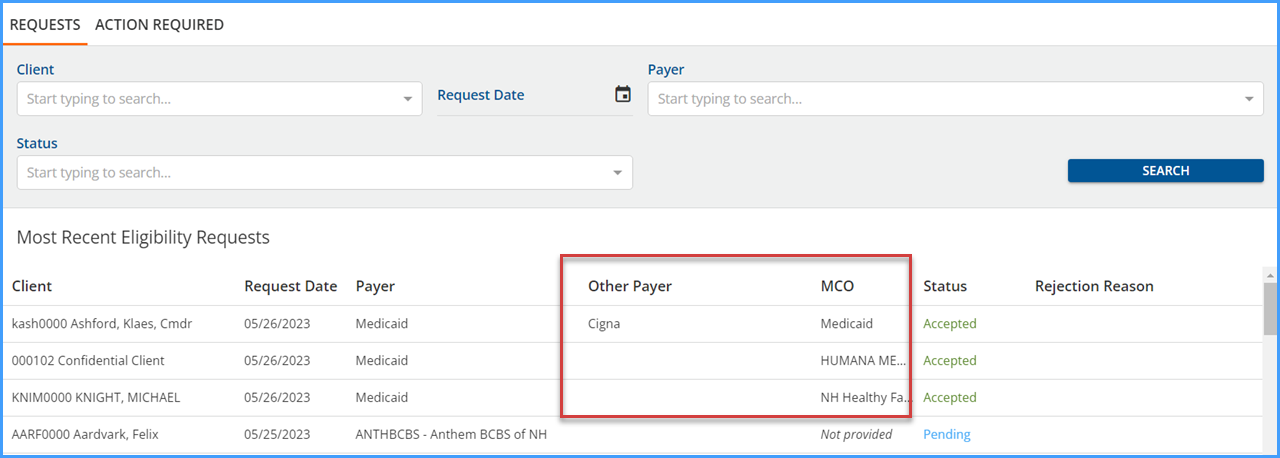
Signatures On a Read-Only Tx Plan or Encounter
Signatures collected on a Treatment Plan or Encounter are now visible, even when the user is a member of a User Group with read-only access. Icons for edit actions are still hidden. Face Sheet permission is defined in Configuration > Staff/Users > User Groups > Menu Options. VHR Timeline permission is defined by category by selecting the category’s header in Configuration > Client Chart > VHR Timeline.
| Face Sheet | VHR Timeline | |
|---|---|---|
| Treatment Plan |
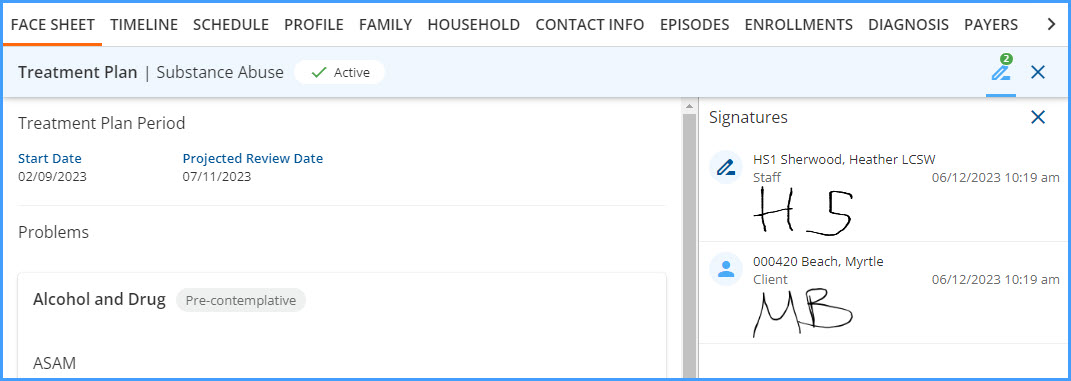
|
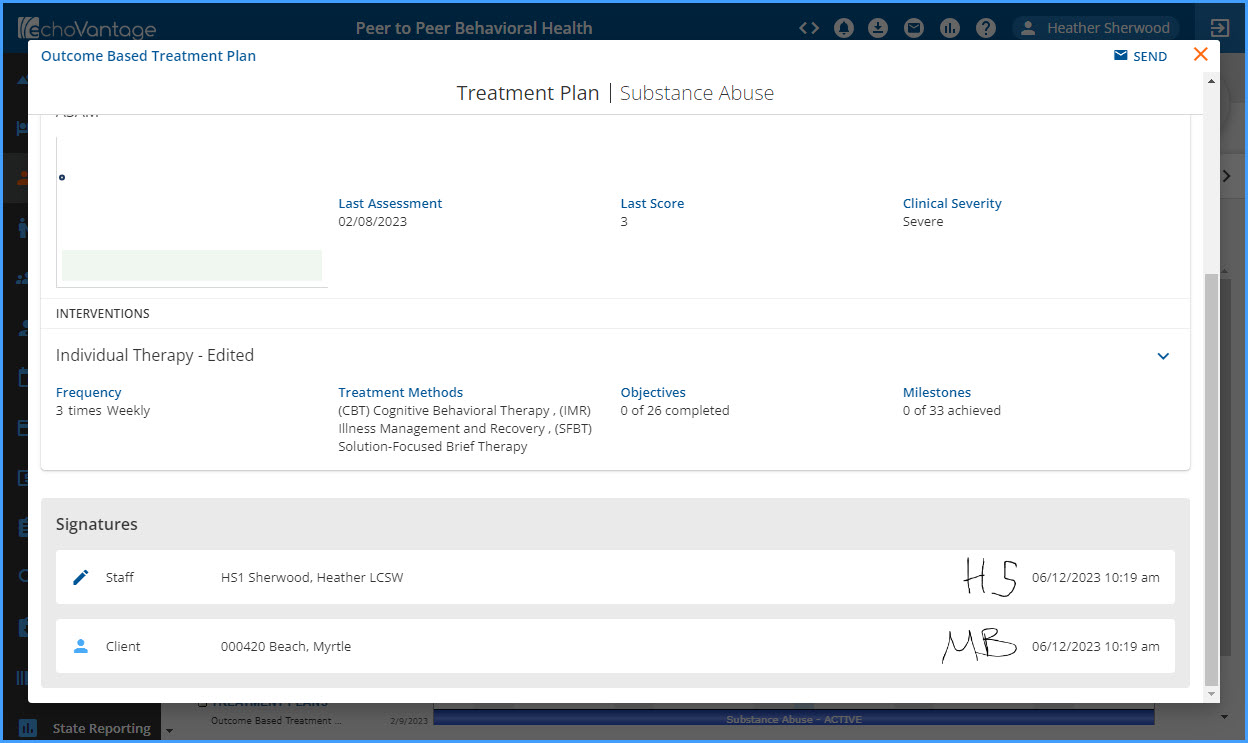
|
| Encounter |
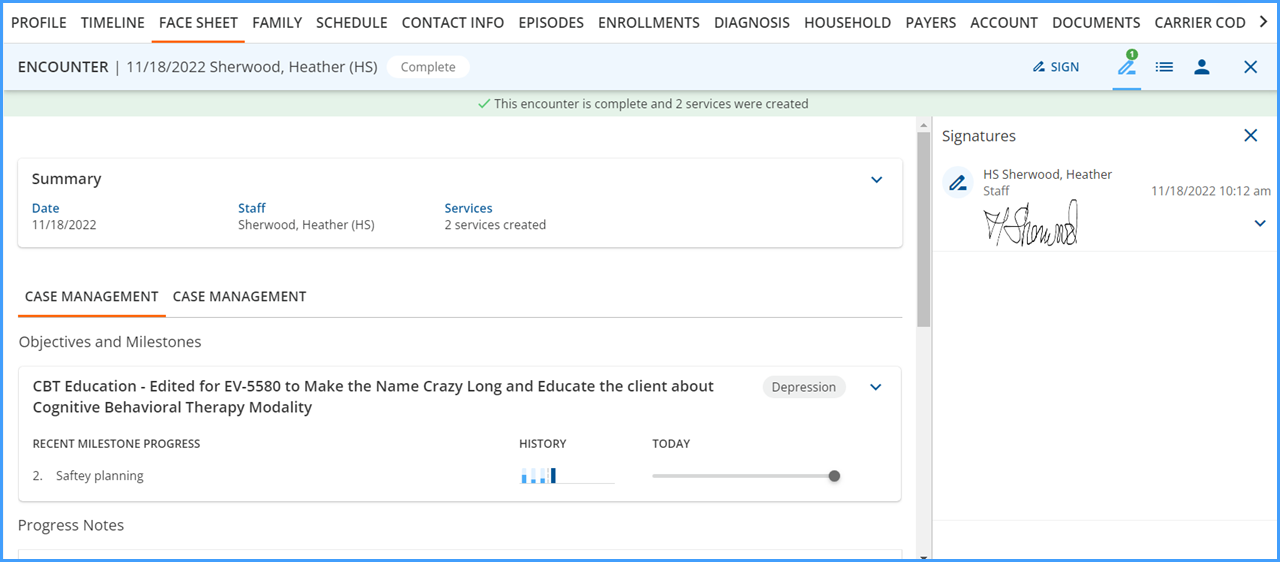
|
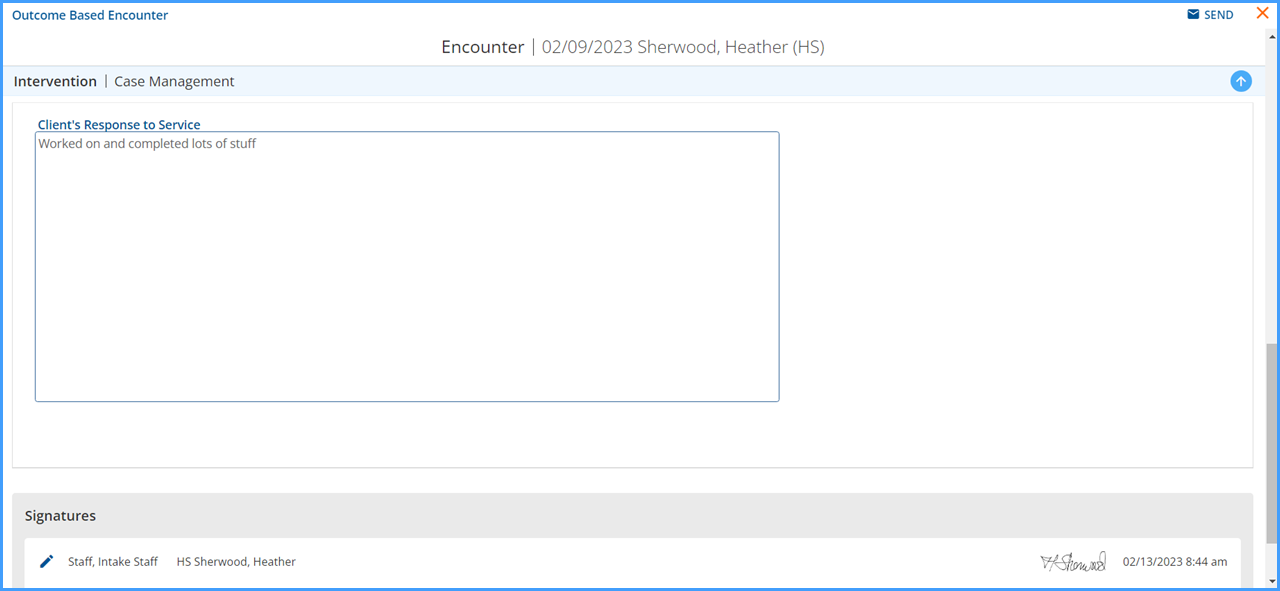
|
Reports
The following new report was added to identify unmapped allergies and diagnoses after the e-Prescribing migration scripts are run for the transition to NewCrop. Items in this listing are most commonly the result of free-type entries or missing rx norm codes.
Unmapped Allergies and Diagnoses
Updates
|
Ticket Number |
Description |
|---|---|
|
EV-6444 |
A new Defined List, Other Signature Relationship, is available in Configuration > Setup > Defined Lists. This list contains the relationship information for Other type signers and will be accessible when signing in a future release. |
|
EV-6832 |
A new Defined List, Client Portal Crisis Words, is available in Configuration > Setup > Defined Lists. This list is part of a feature planned for an upcoming release. |
|
EV-7293 |
In the user Accounts & Preferences page, red warning messages now display if a user’s account is not configured, and if Newcrop is not enabled for the agency. 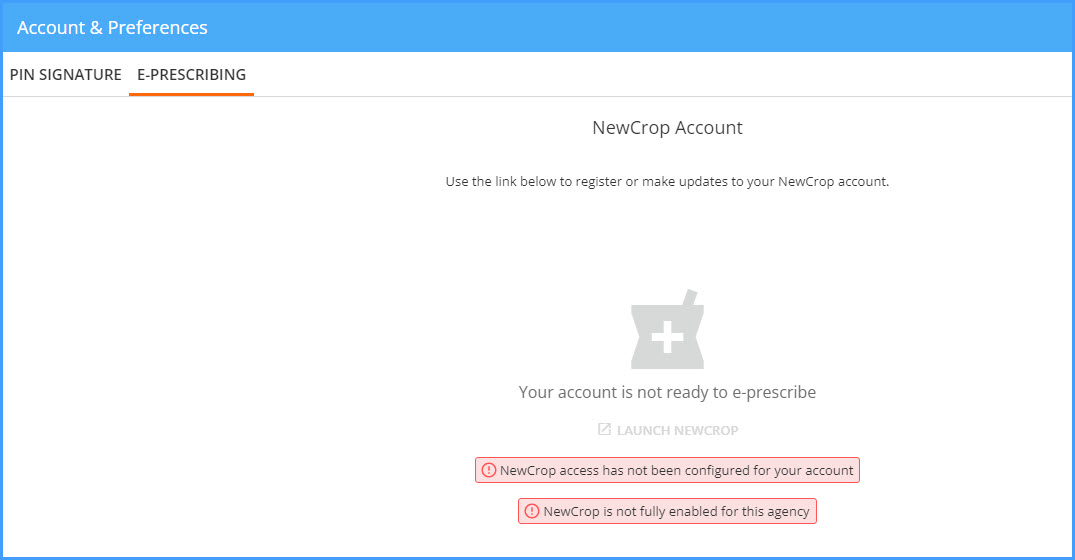
|
| EV-7727 | A SQL query used to compile client data returned enormous amounts of data under certain circumstances, leading to poor SQL server performance. This query was optimized to prevent negative SQL server impact moving forward. |
Bug Fixes
|
Ticket Number |
Ticket Number |
Description |
|
| EV-5023 |
Updates were made to the Clients > Search scheduled indexing operation performed by Sycamore to prevent it missing clients while indexing. A buffer was added to ensure a client updated just before or while the indexing operation is running, is picked up the next time clients are indexed. |
||
|
EV-6697 |
|
In Configuration > Client Chart > Treatment Plans > Treatment Methods, the word “undefined” was removed, and now just Objectives is used for the label. 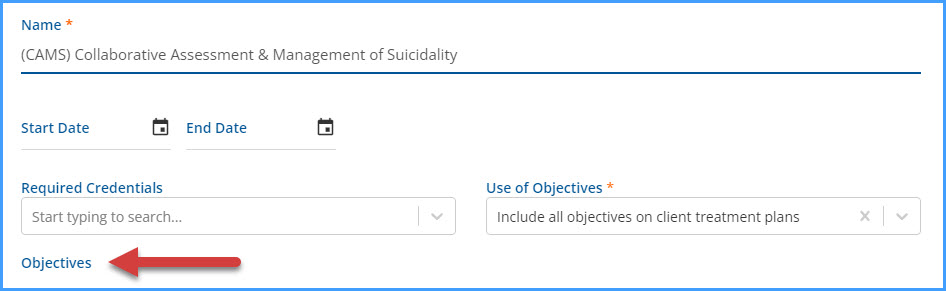
|
|
|
EV-6949 |
|
An issue was found in Configuration > Client Chart > Treatment Plans > Treatment Plan Types where the Service Definition list did not have a sort order. The issue was resolved, and now the Service Definition list is displayed in alphabetical order. |
|
| EV-7302 | GRAND | An issue was reported where the SAVE button was remaining active after selecting Objectives for an Intervention on the Client Treatment Plan in the Clients > Face Sheet. This has been addressed and the SAVE button no longer remains active. In addition, it was discovered that the Delete button remained active after deleting a problem on the Client Treatment Plan. This was also resolved. | |
|
EV-7323 |
|
An issue was addressed in the Configuration > Setup > Third Party Integrations > External Applications tab where updating an existing application name was successful but the main screen and left-hand list did not reflect the change unless the screen was manually refreshed. The issue was resolved, and now updating an Application name is reflected on the screen immediately. |
|
|
EV-7337 |
COOS |
An issue was reported in Configuration > Services/Payers > Service Definitions > Rates where the Versions drop-down list opened behind the Rates page, which kept it out of view and made it inaccessible with the mouse. The issue was addressed and now the Versions drop-down list displays as expected. |
|
|
EV-7380 |
|
An issue was addressed where Progress Notes were always displayed as Signable, even when the form had the Signable property set to False. The issue was resolved, and now the sign icon is only displayed when the form is configured to be signable. |
|
|
EV-7399 |
|
An issue was addressed where an Encounter Service failed to create. The Service creation process was incorrectly expecting the Progress Note table to have a foreign key back to Services. The issue was addressed and now the Encounter Service creation completes as expected. |
|
| EV-7425 |
|
||
| EV-7434 |
Updates were made to the query that fetches Treatment Plan to reduce unnecessary API calls. |
||
| EV-7474 |
An issue was identified where a Client Treatment Plan historical version could not display if the projected review date was empty. This issue was addressed, and now a prior treatment plan version displays, regardless if there is a projected review date or not. |
||
| EV-7725 | 21437 |
An issue was reported where the 837I file did not contain the DTP segments for Corrected or Void Claims. This has been corrected, and not the DTP segment is included when a corrected or void claim is submitted. |
