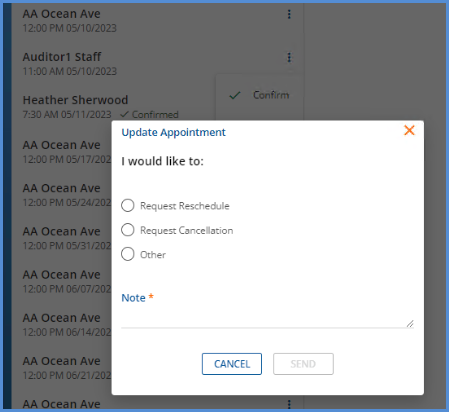Version 3.47-Hotfix 1, Released June 28, 2023 Previous Release Notes
| A SQL query used to compile client data returned enormous amounts of data under certain circumstances, leading to poor SQL server performance. This query was optimized to prevent negative SQL server impact moving forward. |
Version 3.47, Released June 13, 2023
New Features
Allow Staff to Manage Some of Their Own Profile
Five new “Features” options in Configuration > Staff/Users > Permissions enable the agency to allow Staff to manage some of their own Profile information and their own schedule, without gaining access to another user’s information.
-
Staff Account & Preferences: Show Profile - Controls whether or not the user can view and edit their Staff Profile on the user Account & Preferences page.
-
Staff Account & Preferences: Show Communications - Controls whether or not the user can view and edit their Staff Communications on the user Account & Preferences page.
-
Staff Account & Preferences: Show Credentials - Controls whether or not the user can view and edit their Staff Credentials on the user Account & Preferences page.
-
Staff Account & Preferences: Show Documents - Controls whether or not Staff Documents are available on the user Account & Preferences page. Document and Category permissions are respected.
-
Staff Account & Preferences: Show Staff Schedule - Controls whether or not the user can view and edit their Schedule on the user Account & Preferences page.
Access is NOT granted by default to any User Group for these new permissions, so access must be granted by User Group before any Staff screens or the Staff Schedule are visible in the user’s Account & Preferences screen. Enabling a permission does not affect the existing method of managing Staff or their schedule in the Configuration menu.

When the checkbox is selected to grant access to one or more of these new permissions, the user group members can view and make changes in the corresponding tabs from the Account and Preferences screens. Access your Account & Preferences by clicking on your name in the top right of the blue, main application information bar.
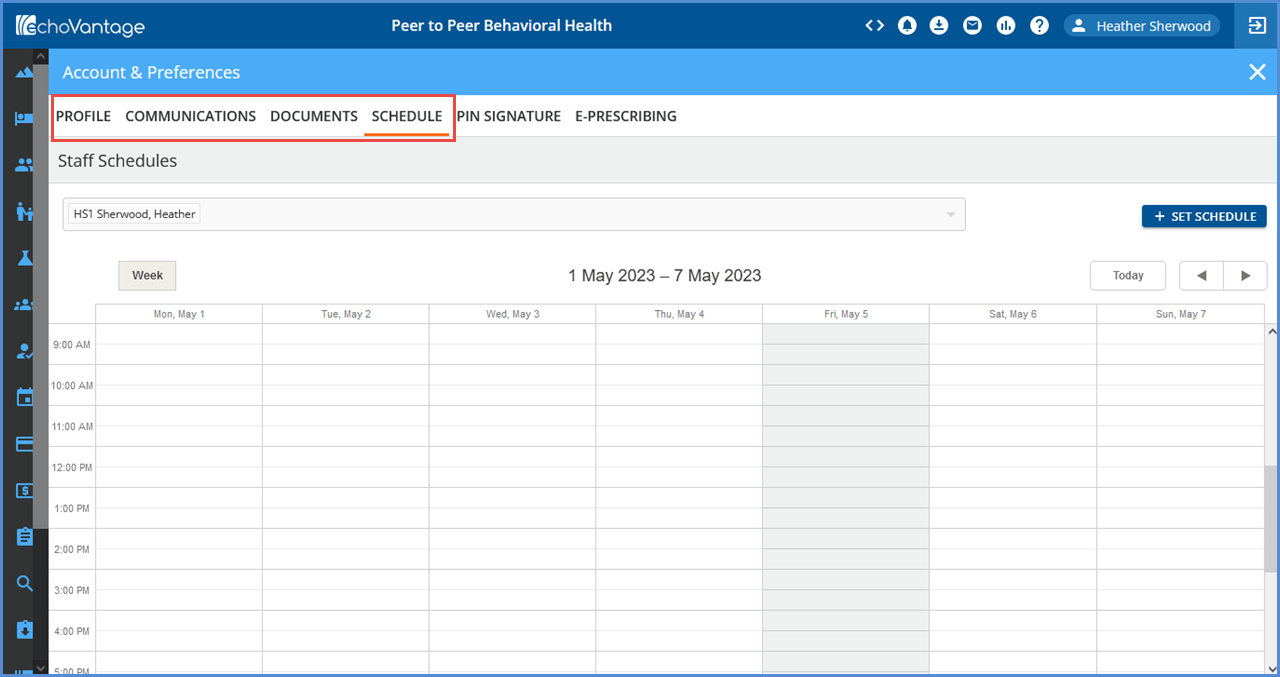
Note: In the image above, the Credentials tab is not visible in the Account & Preferences screen because access was not granted in Permissions.
Prompts for Service Creation When Creating or Reviewing Client Treatment Plans
A Treatment Plan Type can now be configured to prompt for service creation when creating or reviewing a client treatment plan while working in Clients > Face Sheet. A banner with a create service button displays on the reviewed or newly created plan and also displays in the Treatment Plan History list, to help ensure services are recorded when billable activity takes place.
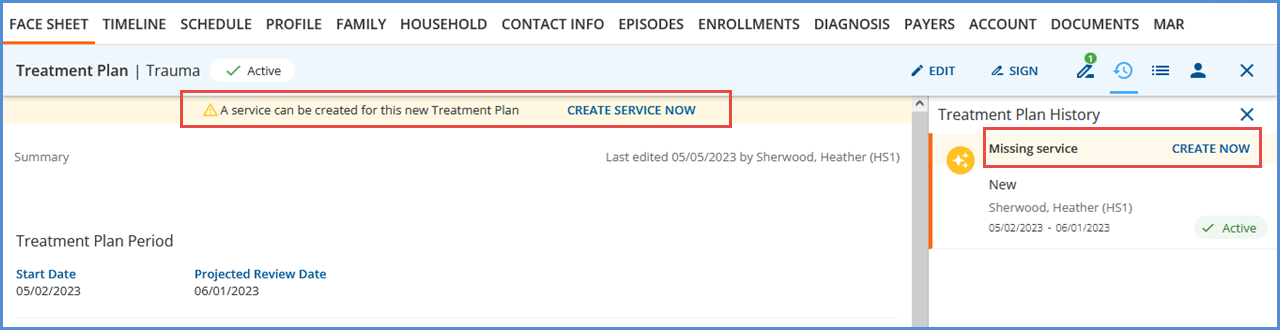
Create the Prompted Service
Select the CREATE SERVICE NOW or CREATE NOW button to open a new service entry screen. If Service Definitions were configured for the Treatment Plan Type, the application checks that the entered components result in a valid Service Definition match. If no match is found, a warning notification displays, but SAVE is still enabled.
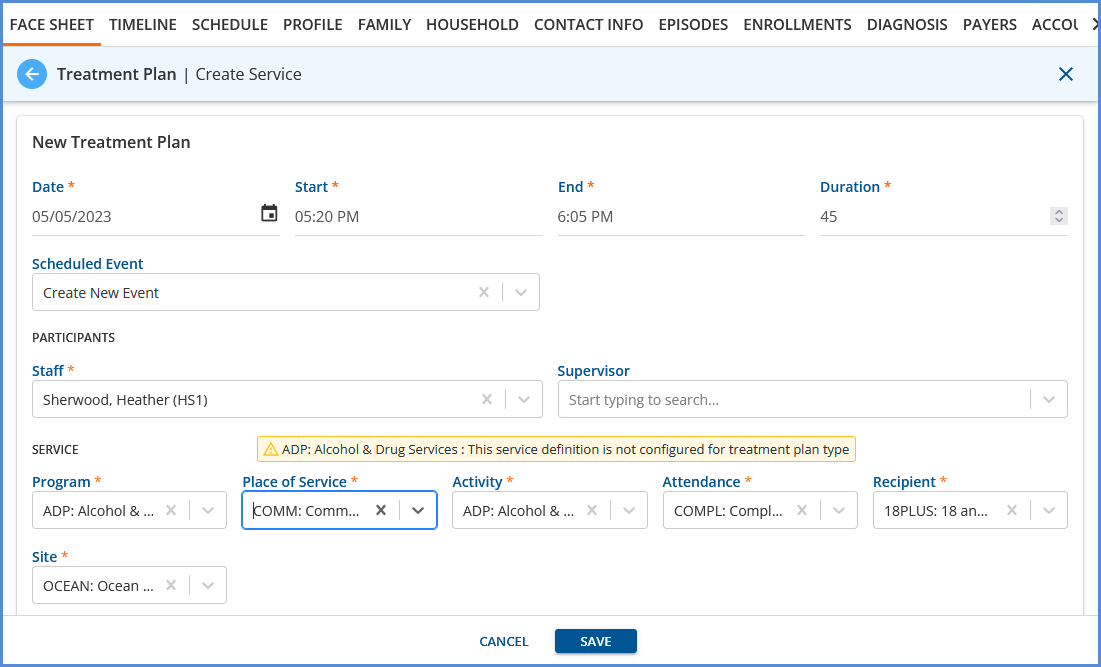
Configure the Treatment Plan Service Prompts
Navigate to Configuration > Client Chart > Treatment Plan and select the desired Treatment Plan Type. A new “Services” section is available on the Treatment Plan Types screen.

Enable or disable the toggles for the two types of prompts listed below.
-
Prompt user to create service for new plans
-
Prompt user to create service after plan review
One or more Service Definitions can be defined for this plan type, and Start and End Date fields allow Service Definitions to be entered in advanced or taken out of use. Use the delete icon (blue trash can) to remove Service Definitions from the list. If Service Definitions are defined, the application checks that the component codes entered during the prompted service creation match the configured service definition(s).
Remember to repeat the steps above for each Treatment Plan Type that should prompt for service creation.
View New and Review Versions of the Treatment Plan in the History Tab
New and Review versions of a client’s treatment plan can now be viewed from the history tab when accessed from any client treatment plan screen. Click on the history icon, and then select the treatment plan record you would like to view. The selected treatment plan displays on the left. If the Review plan is still in draft status, a banner displays indicating this with options to VIEW ACTIVE or DISCARD, just as before.
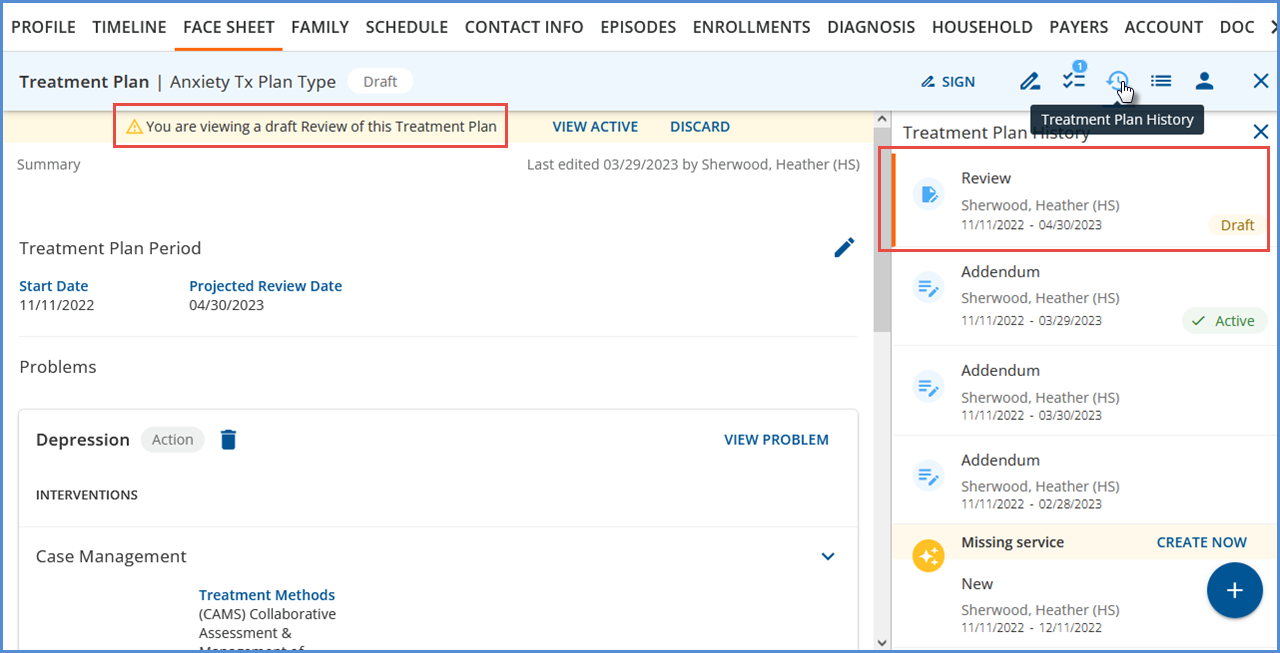
If the selected plan is not in draft status, a message indicating that “You are viewing an older version of this Treatment Plan” displays with an option to VIEW ACTIVE. Just as before, if the Treatment Plan History is closed without the ACTIVE plan selected, the Treatment Plan History icon turns red.
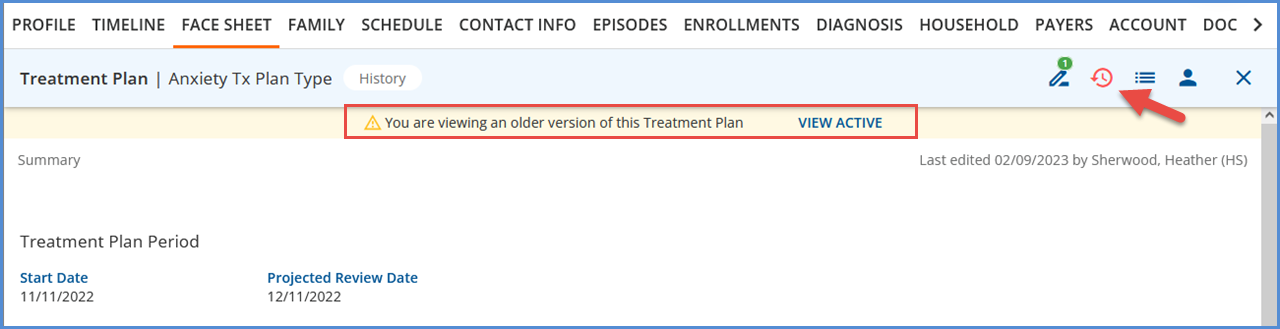
Improvements
Mark Crossover Payers Billed on a Manually Entered Remittance
An option to Mark Crossover Payers Billed is now available when manually entering a remittance in Batches or the original Remittances screens.
| Batches | Remittances (Legacy) |
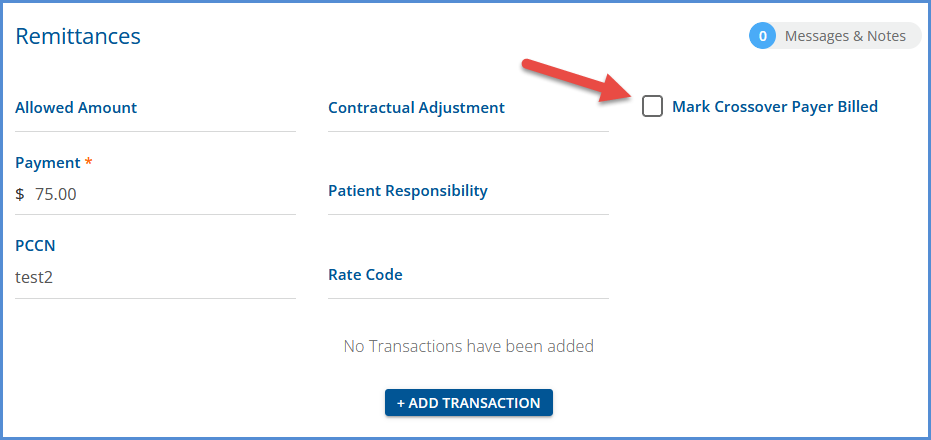
|
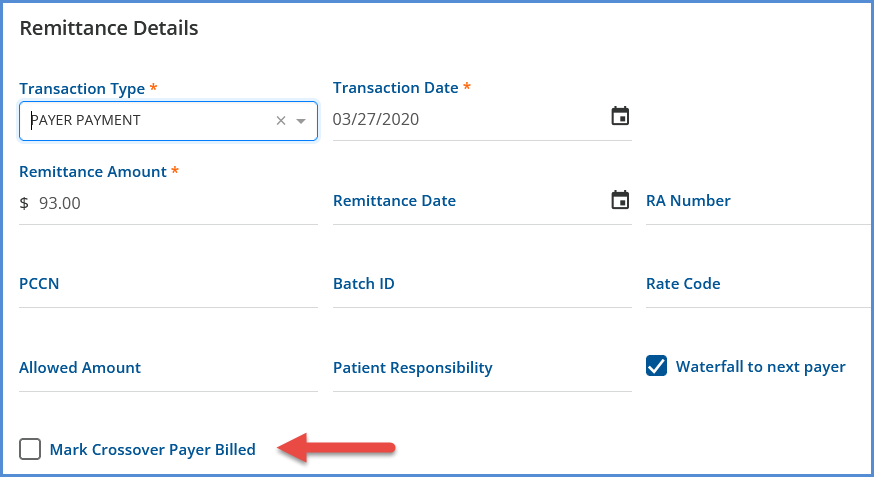
|
This checkbox behaves just as it does in the Import 835 process. When selected,
-
The dbo.Remittances.CrossOverIndicated column is set to ‘Y.’
-
The status of the waterfall charge for the next Payer to is set to OUTGOING when the waterfall job is finalized.
The provider no longer needs to bill the subsequent Payer separately for the Primary Payer’s deductible, coinsurance, or co-pay amounts when a Crossover is indicated.
Filtering Side Panel on Audit Screens
A filtering side panel is available on both the Track Changes and Track Views screens, in Configuration > Setup > Audit. The list filters as you enter the search term which makes finding a specific table or screen, or subset of tables or screens, much easier. In addition, a new icon is visible on each table or screen list row that has Track Changes or Track Views enabled.
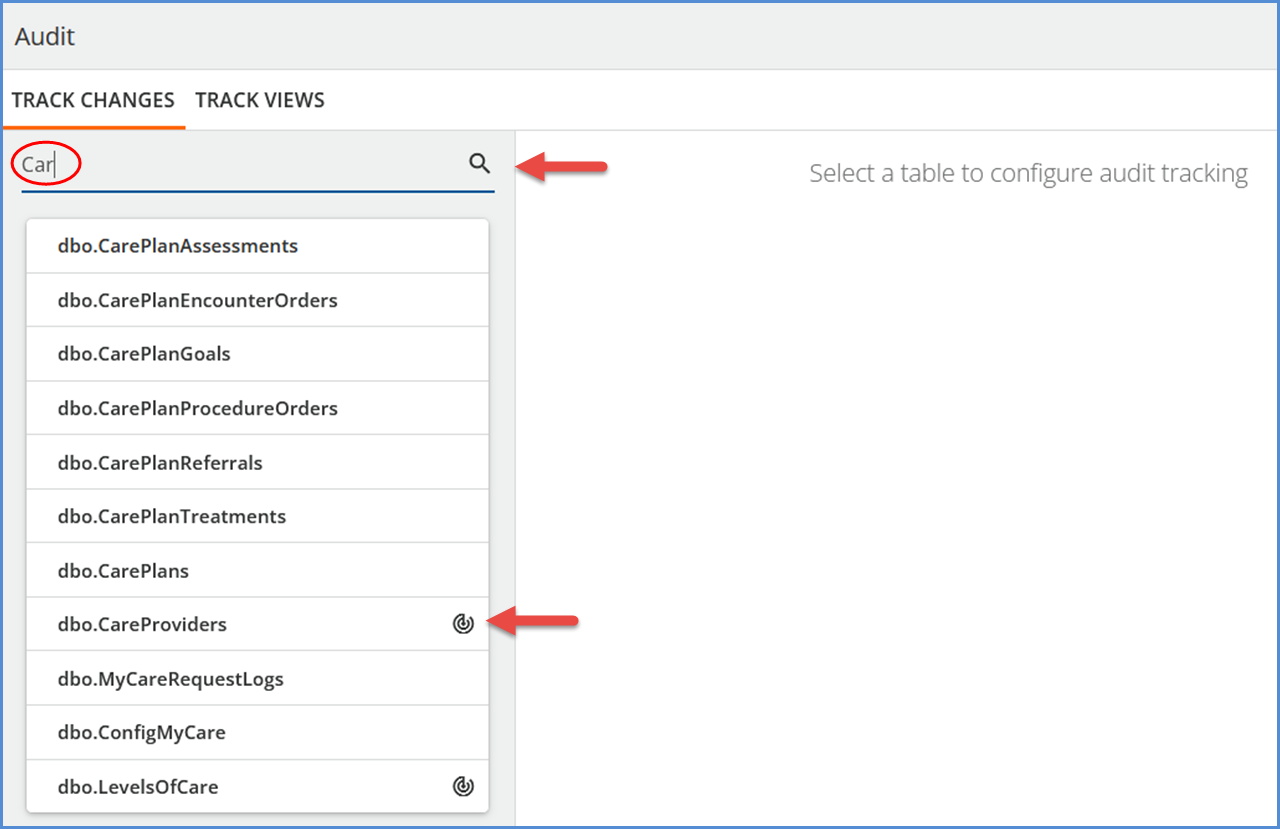
|
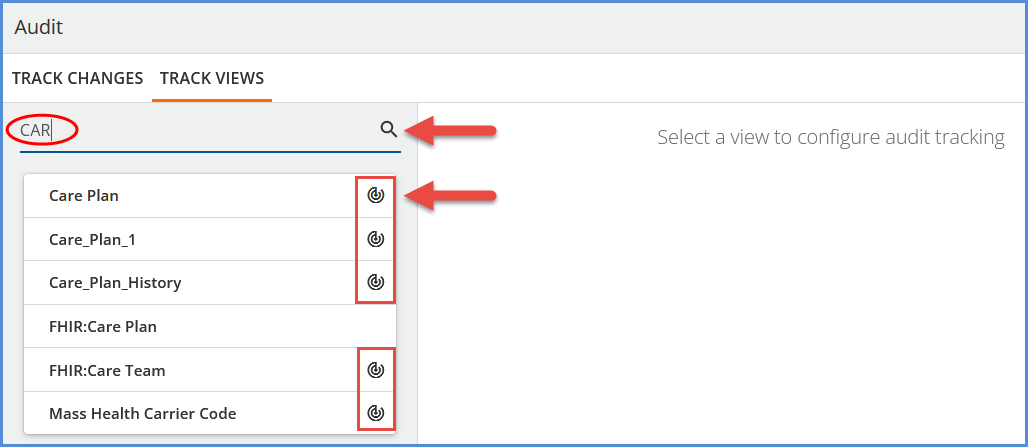
|
Restyled Client Portal
The Client Portal has a new look, keeping it in sync with EchoVantage. No changes were made to the existing functionality.
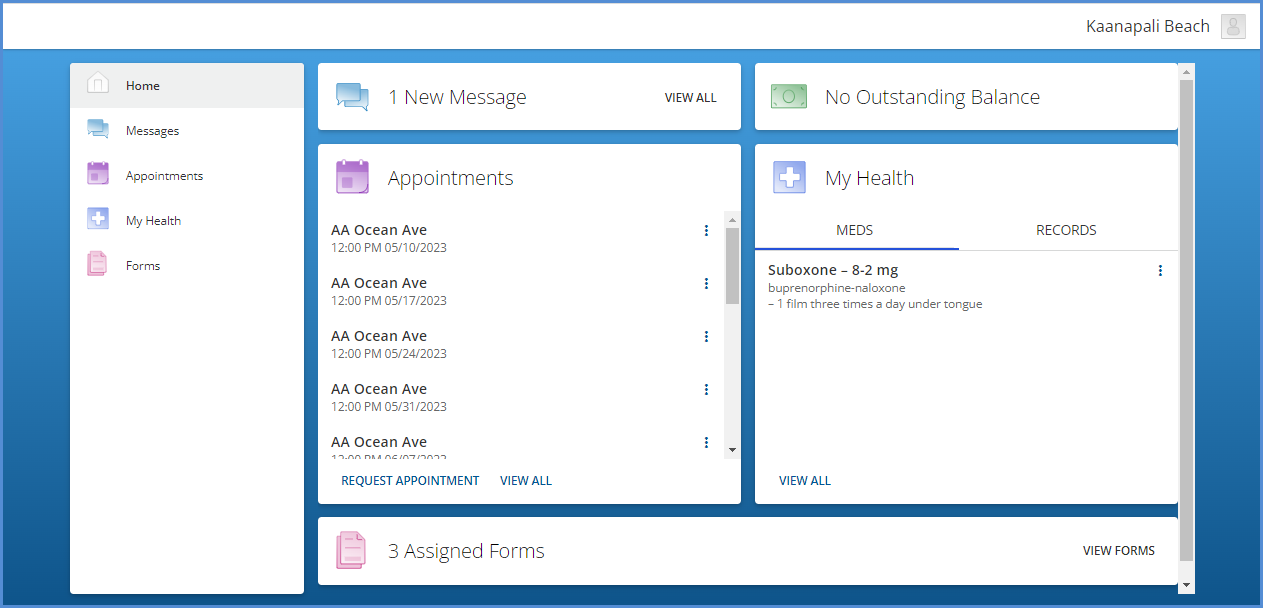
Reports
The following Fiscal reports were updated to improve performance, the functionality remains the same. Those marked with an asterisk '*' now also use a stored procedure as part of the performance improvement.
|
Administration |
Fiscal |
|
|---|---|---|
|
Admissions By Date Range.rdl |
_Aging Detail For Export.rdl |
Billed vs Received.rdl* R__rpt_BilledvsReceivedReport.sql R__rpt_BilledvsReceivedForExport.sql |
|
Caseload for Enrollment Primary Staff.rdl |
_Aging Report For Export.rdl |
Bundled Services.rdl |
|
Clients By Payer.rdl* R__rpt_ClientsByPayer.sql |
_Aging Report With Claim Counts For Export.rdl |
Cash Receipts Journal.rdl |
|
Clients Missing Payer.rdl |
_Billed vs Received for Export.rdl |
Claims Report.rdl |
|
Enrollment Census Report.rdl |
_Bundled Services for Export.rdl |
Client Account Inquiry.rdl* R__rpt_ClientAccountInquiryCharges.sql R__rpt_ClientAccountInquiryUnapplied.sql |
|
Enrollments Summary.rdl* R__rpt_EnrollmentsSummary.sql |
_Cash Receipts Journal for Export.rdl |
Client Credit Balance.rdl |
|
Events Missing Services.rdl |
_Claims Report for Export.rdl |
Client Payment Allocaton Report.rdl |
|
Expiring Credentials.rdl |
_Historical Aging Report for Export.rdl |
Expiring Authorizations.rdl* R__rpt_ExpiringAuthorizations.sql |
|
Missing Documents.rdl* R__rpt_MissingClientDocuments.sql |
_Outstanding Charges for Export.rdl |
GL Activity Report.rdl |
|
Placements Report.rdl |
_Payment Detail for Export.rdl |
Historical Aging.rdl* R__rpt_HistoricalAging.sql R__rpt_HistoricalAgingReportForExport.sql |
|
Schedule Report.rdl |
_Remittance Report for Export.rdl |
Monthly Fiscal Summary Report.rdl* R__rpt_MonthlyFiscalSummaryReport.sql |
|
Staff Caseload Detail.rdl |
_Service Authorization Status for Export.rdl |
Outstanding Charges.rdl* R__rpt_OutstandingChargesForExport.sql |
|
Staff Caseload Summary.rdl |
_Service Definition and Payer Rates for Export.rdl |
Payment Detail.rdl* R__rpt_PaymentDetail.sql R__rpt_PaymentDetailForExport.sql |
|
Staff List.rdl |
_Service Detail by Defined Filter For Export.rdl |
Payment Summary.rdl* R__rpt_PaymentSummary.sql |
|
Staff Productivity Report.rdl |
_Service Detail With Charges By Client for Export.rdl |
Refunds.rdl |
|
Staff Time Events.rdl |
_Service Detail With Charges By Staff for Export.rdl |
Remittance Report.rdl |
|
Wait List Report.rdl |
_Service Detail With Charges for Export.rdl |
Service Authorization Status.rdl |
|
|
_Service Processing Report for Export.rdl |
Service Definition and Payer Rates.rdl* R__rpt_ServiceDefinitionAndPayerRates.sql |
|
|
_Service Status Report for Export.rdl |
Service Detail by Defined Filter.rdl |
|
|
_Services List for Export.rdl |
Service Detail With Charges.rdl |
|
|
Aging Detail By Payer.rdl |
Service Detail With Charges By Client.rdl |
|
|
Aging Detail By Program.rdl |
Service Detail With Charges By Staff.rdl |
|
|
Aging Report by Payer.rdl |
Service Processing Report.rdl |
|
|
Aging Report by Payer With Claim Counts.rdl |
Service Status Report.rdl |
|
|
Aging Report by Program.rdl |
Services List.rdl |
|
|
AR Status Report for Export.rdl* R__rpt_ARStatusReportForExport.sql |
Unapplied Payments.rdl |
|
|
Average Days in AR.rdl |
Unprocessed Services.rdl |
Updates
|
Ticket Number |
Description |
|---|---|
|
EV-6501 |
In addition to performance improvements, the Monthly Fiscal Summary report was also updated to account for unapplied payments. Please note that when running this report, the Start/End date range is compared to the GL posting Date, not the Transaction Dates. |
|
EV-7161 |
On the Client Payments > Reconcile tab, the Search button was updated to say “Searching” when selected instead of “Saving.” |
| EV-7172 |
On the Eligibility > Eligibility Details screen, the records are now sorted alphabetically by their header type, for example, Active Coverage, Coverage Payment, Non-Covered. |
Bug Fixes
|
Ticket Number |
Ticket Number |
Description |
|
|
EV-4658 |
8536, 17712 |
An issue was reported where the report view controls errored and timed out after 10 minutes, preventing users from refreshing a previously run report in the open tab. This issue was addressed by updating the proxy service. Now the report connection stays active when the report tab is open, and the user remains logged into EchoVantage. NOTE: If the application inactivity timeout is set, i.e., for 30 minutes, and you are logged out due to not actively using EchoVantage, the report will stop working after the 30 minutes as well. |
|
|
EV-6104 |
|
An issue was addressed in Configuration > Client Chart > Treatment Plans where the Unsaved Changes modal displayed in error when saving a new Intervention. Now selecting SAVE records the new Intervention as expected, and the Unsaved Changes prompt no longer displays. |
|
|
EV-6129 |
|
An issue was identified where the Encounter Summary card displayed “null” in the “SERVICES CREATED” section if the Start and End times were deleted from the related service. This section was updated to display the duration only when the Start and End Times are not populated. 
|
|
|
EV-6293 |
|
In Configuration > Client Chart > Treatment Plan > Assessments tab, saving the assessment with the Include option on Clinical Hub switch enabled but WITHOUT a form selected resulted in the following error. “The provided AssessmentDto was missing a required piece of information: formId.” To prevent this from occurring, the form field becomes required when the Clinical Hub switch is activated, and the SAVE button is not enabled until a form is selected OR the Clinical Hub switch is disabled. |
|
|
EV-6402 |
|
An issue was addressed with deleting an Encounter on the Clients > Face Sheet where the You have unsaved changes. Leave anyway? confirmation displayed in error. This confirmation no longer appears and the Encounter page is now closed after confirming the DELETE Encounter action. |
|
| EV-6405 |
Addressed an error where a new message composed and sent from the Messages > Sent folder were not visible unless the page was manually refreshed. Now the messages appear after sending, without the need to refresh. |
||
| EV-6541 |
An issue was addressed in the Client Portal where the Client Balance was always listed as No Outstanding Balance. Now the Client Balance in the portal reflects the Client’s Claim Balance less the Unapplied Balance displayed in Clients > Account, if any. |
||
|
EV-6574 |
|
An issue was addressed where the SAVE button did not enable when creating a service from an encounter if End Time was left blank and the Duration was the last field specified. Now when all required fields are populated, regardless of the order, the SAVE button is enabled. |
|
| EV-6592 |
An issue was investigated with the createChargesStep due to performance degrading over time as agency data volume increases. Optimizations were applied, and the performance issue addressed. |
||
|
EV-6633 |
|
The Configuration > Services/Payers > Payers > Processing tab was updated to prevent the text from touching the left edge of the page when viewed in 1200 x 800 resolution. |
|
|
EV-6672 |
19306 |
An issue was reported where the Allocate Client Payments action would fail for some payments. The cause was due to how some charge database record ids (GUIDs) were treated when they started with the letter 'E' followed by only numbers. This issue has been addressed and now Client Payments can be successfully allocated regardless of the structure of the associated charge IDs. |
|
|
EV-6696 |
|
A double vertical scrollbar issue was addressed in the Edit Staff Schedule form in Configuration > Staff/Users > Staff Schedules. The Edit Staff Schedule form now displays as expected. |
|
|
EV-6746 |
|
The help icons were aligned in Configuration > Staff/Users > Permissions on the Features tab. |
|
|
EV-6870 |
20762 |
An issue was addressed in the New Group Workflow where only the first 50 services were visible for a group of 124. Now all services display as expected. |
|
|
EV-6881 |
|
References to the database information were removed from the validations for the Start Date and Projected Review Date on the Client Treatment Plant in the Clients > Face Sheet. |
|
| EV-7021 |
|
||
|
EV-7038 |
|
An issue was addressed where cancelling a new Encounter still created a New Event for that Encounter. The issue was resolved by not creating the Event until after the duplicate service creation prompt is confirmed. |
|
|
EV-7111 |
|
An issue was addressed where the subtotal of the Unapplied Payment Allocation amount in Client Payments > Apply Payments, was missing. The subtotal now displays as expected. |
|
|
EV-7167 |
|
An issue was addressed where where rescheduling an event on the Clinical Home or Clients schedule by dragging and dropping it resulted in the conflict warning, even when no conflict existed. Now events can be rescheduled as expected when there is no conflict. |