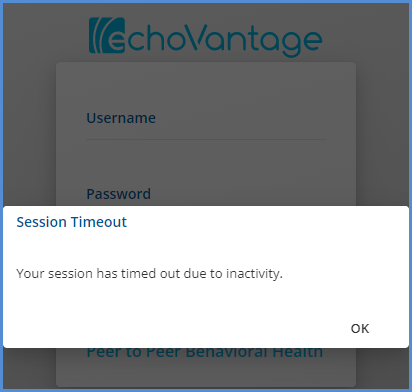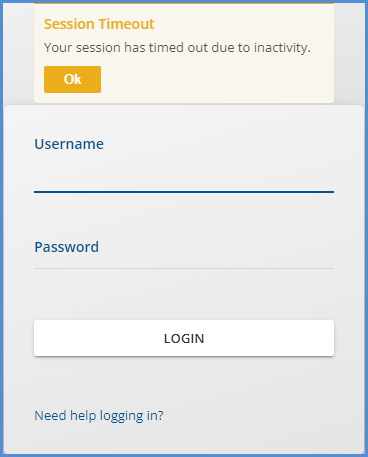Version 3.33, Released January 28, 2022 Previous Release Notes
New Features
Azure SSO Configuration
Agencies can now configure user access to EchoVantage via Azure Single Sign On (SSO). Please contact support (support@echoman.com) or your account manager for the Configuring Azure SSO to work with EchoVantage step-by-step document. For Staff members to have access to EchoVantage via Azure SSO, the Username specified in the application access (This configuration is found in the Staff header) must match the user’s email associated with their account in Azure.
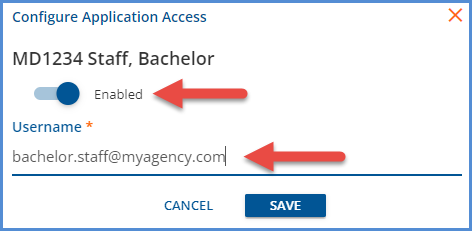
Once configured, the option to sign in via Azure SSO displays the standard Windows Sign-In options on the EchoVantage login page. If a user is not configured for Azure SSO, selecting the icon in the upper-righthand corner allows logging in via Active Directory authentication.
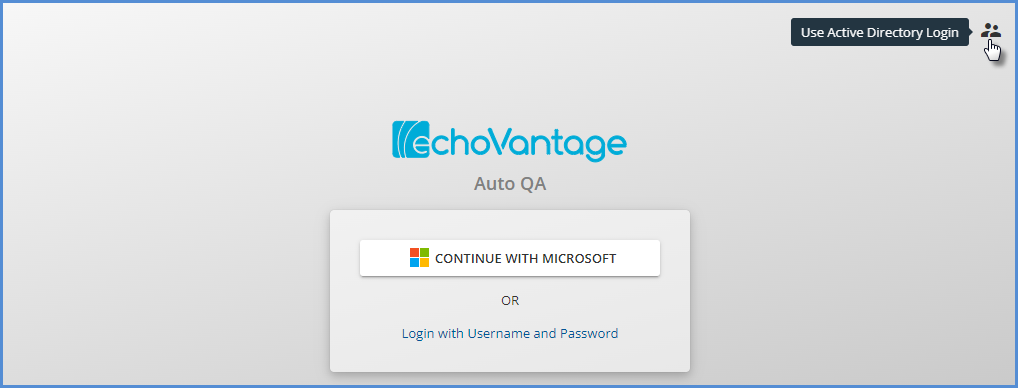

Client List Filtering By Enrollment Location
A new Client List Filter Type, Enrollment Location, is available in Configuration > Staff/Users > Client List Filters. When selected, a Linked Locations multi-select field becomes available and is populated with the core Location Component code values* allowing a Client List Filter to limit Clients to one or more Enrollment Locations as defined in Clients > Enrollments.
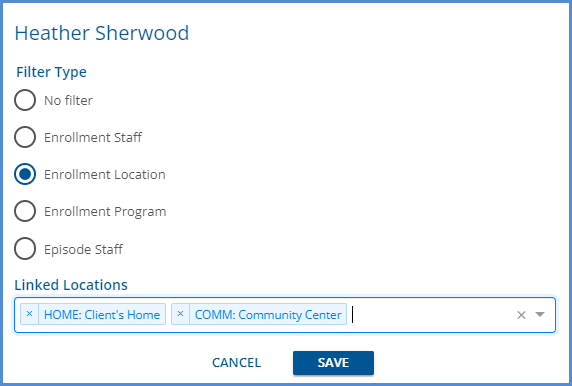
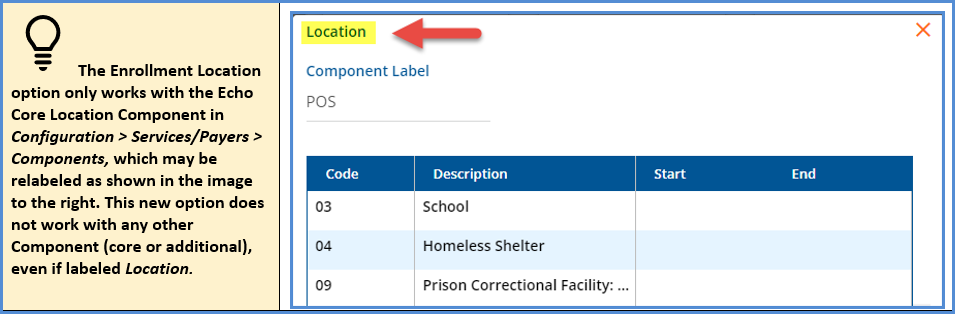
Client List Filtering Applied to Reports Opened from Form DesignEHR Forms
Building on the ability to apply Client List Filters to reports included in version 3.32, a method to apply the Client List Filter to reports opened from Form DesignEHR forms is available with this release. The ssrsURL must be updated to use the Report URL that contains the user id parameter for the linked report(s) in each form, and then edited to include the following parameter, <yourUserIdParameterName>={appUserId}. For most core reports, the User Id Parameter is userId – the User Id Parameter for Custom Reports may differ.
For example, the following URL is for the Client List Report from an EV testing environment.

In Form DesignEHR, copy this URL into the Caption for the ssrsURL Label associated with the Report Link button and update the User ID Parameter. The updated example is shown below.

After saving the form URL changes, when the report is launched from the form, the new parameter passes the appUserId of the current user and any Client List Filter restrictions are applied to the report.
Improvements
Service Definition and Rates Management
Further improvements to Service Definition and Rates management are included in this release. In Configuration > Services/Payers > Service Definitions > Rates, a check was added to prevent the deletion of the last Default Rate for a Service Definition if there is an existing Payer Rate Override. The Rates screen was also updated to display existing Payer Rate Overrides for the currently selected Service Definition in the left-hand column with an option to ADD a Payer Rate Override. Once a Payer Rate Override exists and is the currently selected Rate, there is an option to Copy that Payer Rate Override to Other Payers.
For example, the Rates screen of a new Service Definition indicates that No rates currently exist for this Service Definition.
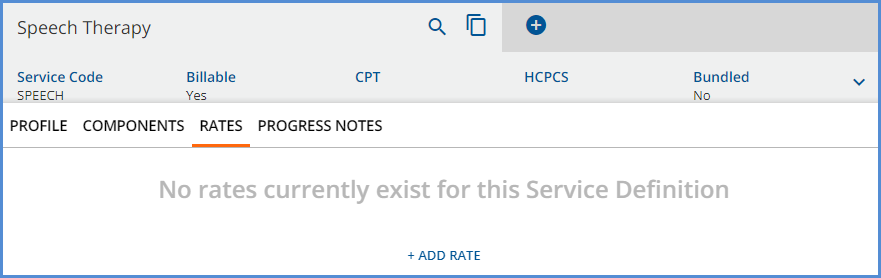
When the blue +ADD RATE is selected, the New Charge Calculation fields for the Service Definition Default Rates display, and the Payer Override column is now visible on the left.
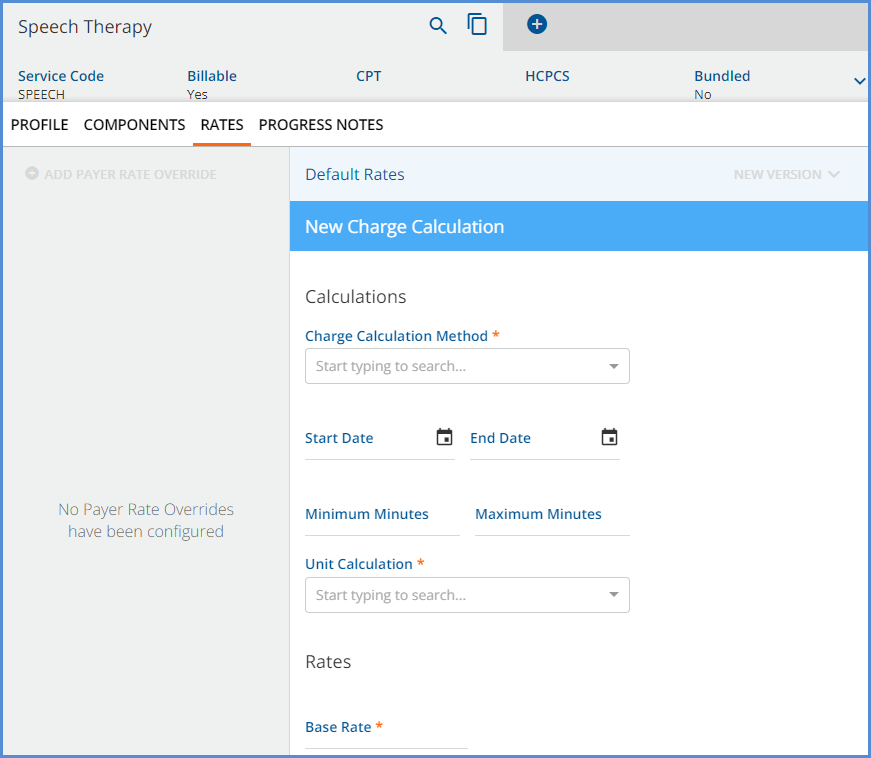
Once the Service Definition Default Rate is entered and saved, the option to + ADD PAYER RATE OVERRIDE is enabled.
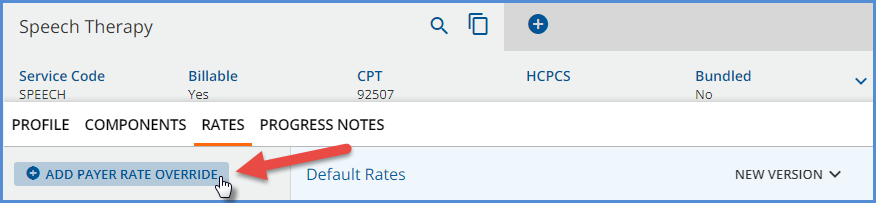
Select the + ADD PAYER RATE OVERRIDE button to open the New Payer Rate Override modal and select the desired Payer from the drop-down list. An Override Rate is created for a single Payer.
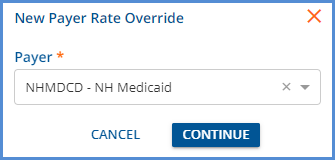
When the CONTINUE button is selected, a New Charge Calculation screen displays for the selected Payer and contains all the values from the Default Service Definition. The Payer Name and Code is displayed above the blue New Charge Calculation banner.
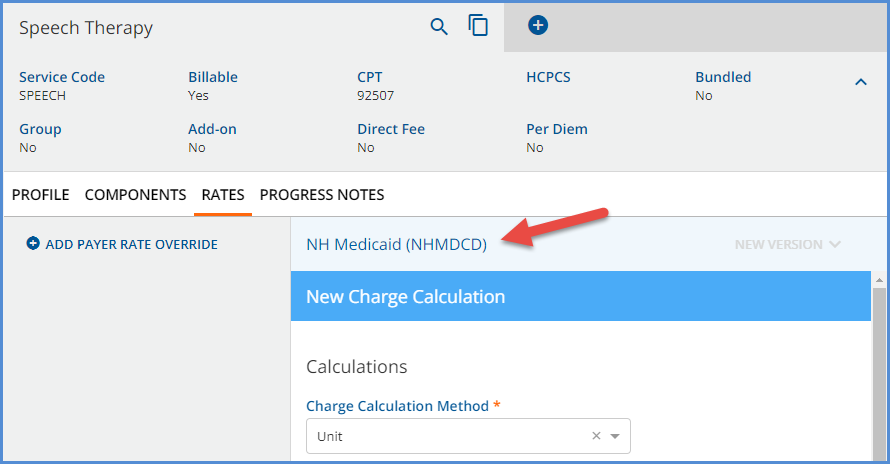
You can now edit and save Payer specific Rate information for the indicated Payer. When the New Charge Calculation information is saved, the left-hand column is updated with cards for Default Rates and each Payer Rate Override. The vertical orange line indicates the currently displayed rate. If a Payer Rate Override is selected, the Payer Name and Code is displayed in the blue banner.
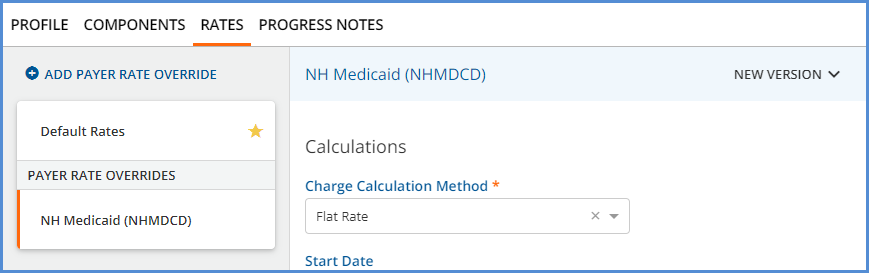
Once a Payer Rate Override exists and is selected for the Service Definition, the blue COPY RATE TO OTHER PAYERS button is visible to the left of DELETE. This copy button allows the currently selected Payer Rate Override for the selected Service Definition to be copied to one or more Payers.
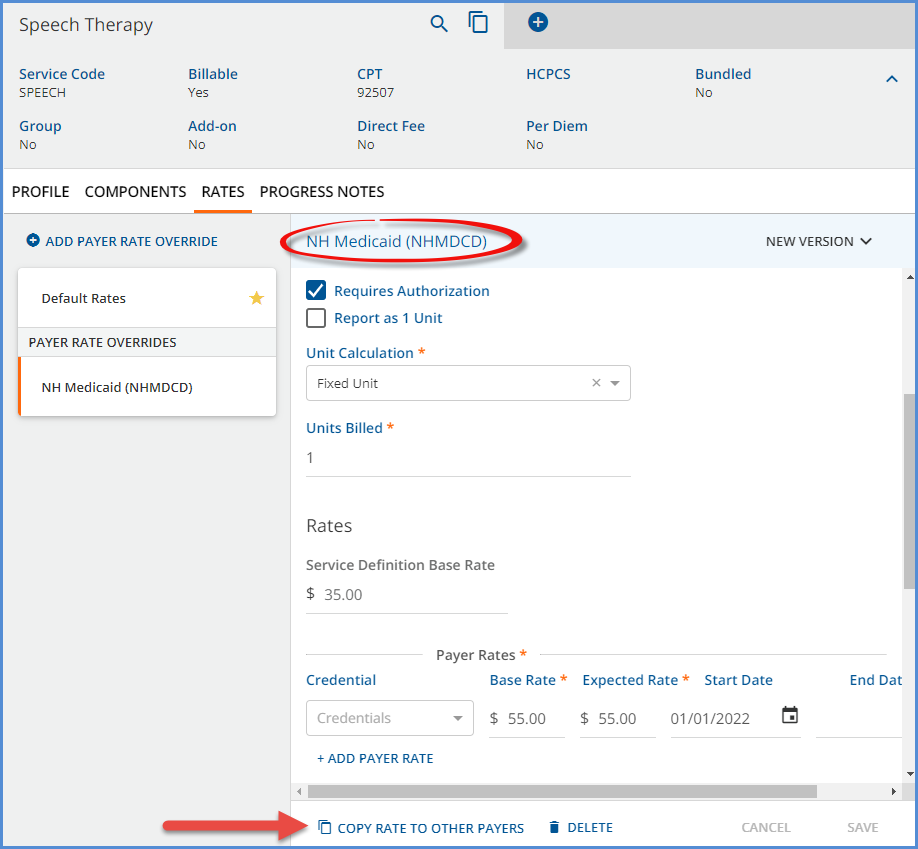
This copy button has the same functionality as the COPY RATE TO OTHER PAYERS button found in Configuration > Payers > Rates. When selected, the Copy Payer Rate Override screen displays, and one or more Payers can be selected in the Copy to Payers drop-down.
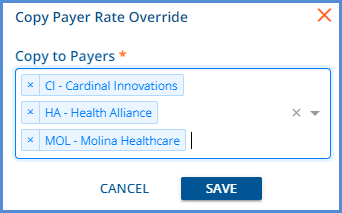
After SAVE is selected, the Rate is copied to the selected Payers and a card for each Payer displays in the PAYER RATE OVERRIDES column.
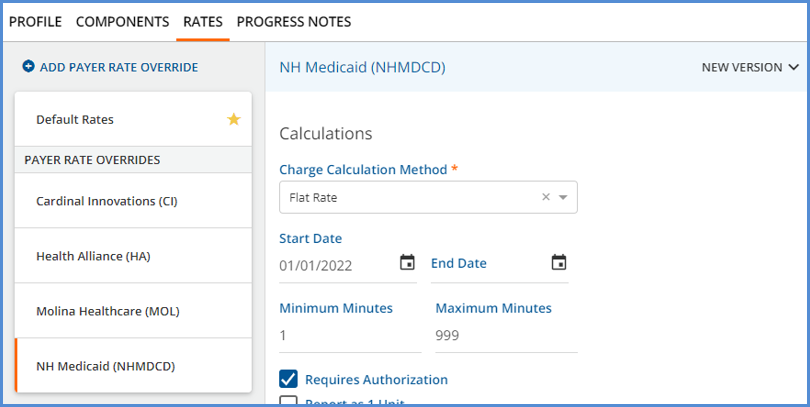
Now that one or more Payer Rate Overrides exist, the DELETE button is disabled when there is only a single version of the Service Definition Default Rate. Hovering over the help icon displays the following message.
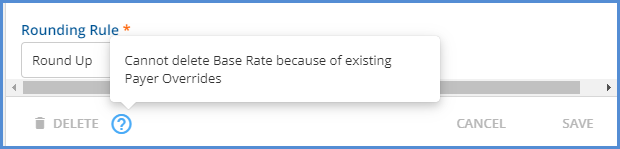
Client Address Option Added to DrFirst Configuration
In Configuration > Setup > Third Party Integration > DRFIRST a new Exclude Client Address Types configuration field is available which allows the agency to specify the address type or types that will NOT send to DrFirst during the data sync. If no address types are specified, the current behavior of sending the active address with the most recent StartDate is maintained.
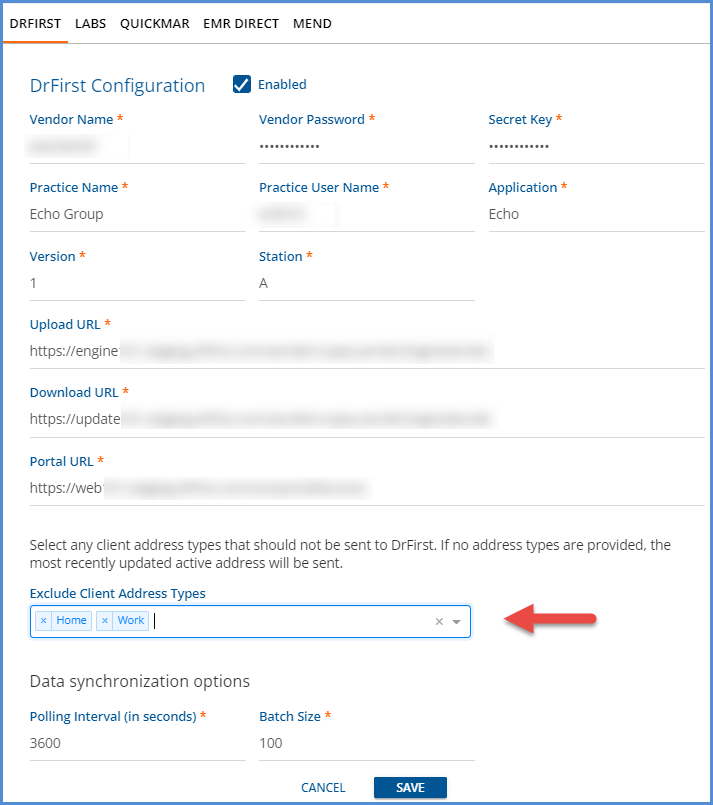
Staff Schedules
Updates were applied to Staff Schedules in Configuration > Staff/Users to be less restrictive when editing existing Staff Schedules. The schedule for the current day can be set or modified, and the Start and End Dates are now configurable when editing so changes are applied to a specific range of dates instead of over-writing all of the existing schedule. Updates to Staff Schedule in the past are still disallowed, and just as before, when setting a Staff Schedule the End Date cannot be more than one year from the current date.
For example, Joe Staffer has the following schedule set for the first quarter of 2022.
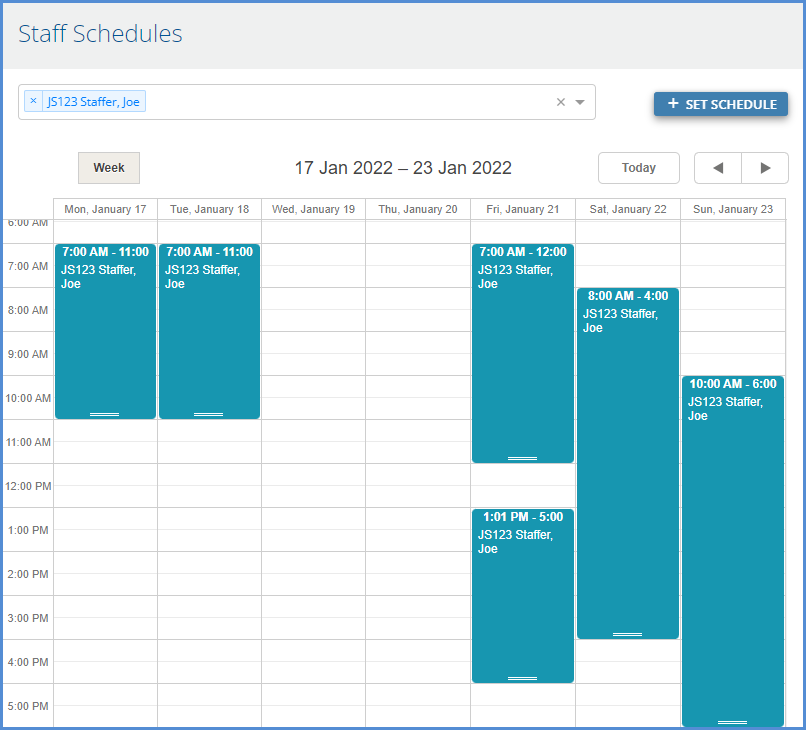
When the blue + SET SCHEDULE button is selected, the Set Schedules screen opens for the currently selected Staff member(s) or Team. Values for the Start Date and End Date fields are now required.

Field validations prevent entry of a date that is before the current date.

Updates can be applied to a single day or a date range.
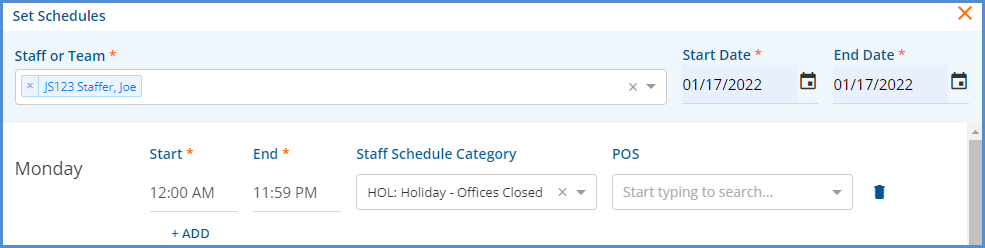
The single day change no longer replaces the remainder of the existing schedule.
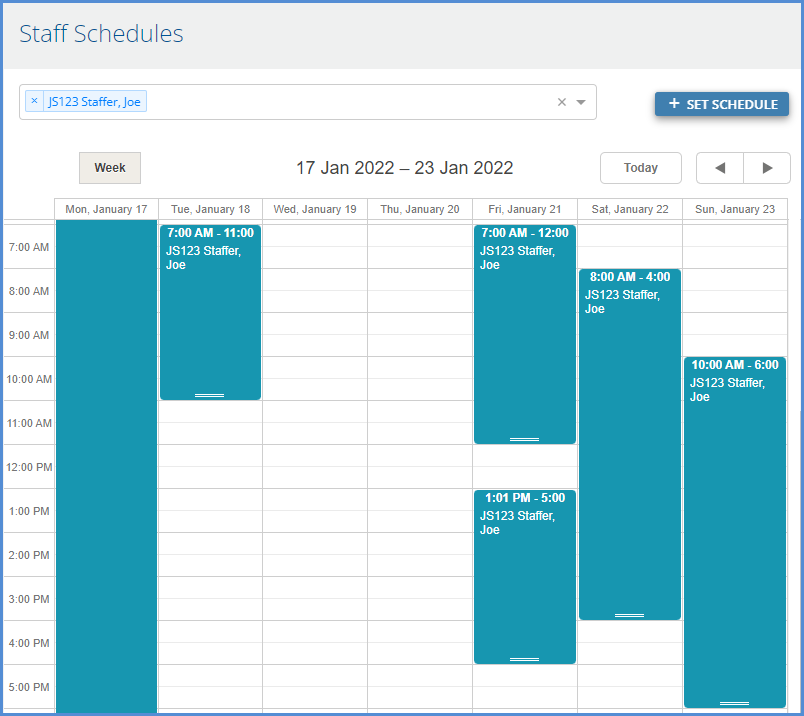
Reports
The following reports were updated.
Administration
Staff Productivity Report – The Staff Productivity Report was updated to report values in the hours columns (Billable Hours, Non-Billable Hours, and Total Hours) to the hundredth of an hour, for example, 1.23.
Wait List Report – The Wait List Report was updated to list all Clients on the waitlist, even when they are waiting for Any space because no Spaces are configured. The report lists each Client grouped by Space, including a grouping for Any space and includes a true summary by Space. The leading zeros were also removed from the Added Time column.
Billing
_CMS1500 – The CMS-1500 report was updated to report the group number for the value in Box 11 instead of the previously reported policy number
_SelfPay Statement - A bug was addressed that allowed more than one Client per page on the Self Pay Statement.
Updates
|
Ticket # |
Description |
||||
|
EV-2413 |
The text of the error message displayed when adding or copying a new Service Definition or Payer Rate version was updated. The message now displays Charge Calculation effective dates cannot overlap. |
||||
|
EV-2432 |
Manually setting a Service to DONE and saving now also clears any related unresolved Service Processing Messages. For example, a Service placed on HOLD for a missing authorization in a Fiscal Overview > Create Charges job. 
Finalizing the job processes other, error-free Services and the On Hold Service is returned to Ready status. The Service Processing Errors for the Service missing authorization persist in dbo.ServiceProcessingMessages. 
Setting the Service to DONE on the Service Entry screen updates the selected Service and resolves the Errors with the date the Service was updated. 
|
||||
|
2501 |
The system timeout message was updated to a smaller toast message so as not to obstruct the login fields. Previously this message covered the login fields and users had to clear it before signing in again.
|
||||
|
2502 |
Styling updates were applied to the login screen. The most noticeable changes are the Agency Name displays beneath the EchoVantage logo and the entire page scrolls for viewing Login Messages, if present. |
||||
|
2571 |
A change was made to the Payers > Rates screen in Configuration to refresh upon saving or deleting so the small tag information on the sidebar, like Default Rate or Payer Rate, is updated without the need to manually refresh. Before this change, a Payer override of a Service Definition Default rate could be configured and saved but the tag on the sidebar still listed Default Rate until the page was manually refreshed. The same was true if the Payer only had a single override rate. If the override was deleted, the sidebar continued to display Payer Rate until the page was manually refreshed. |
Bug Fixes
|
Ticket # |
Case # |
Description |
|
EV-2168 |
7260 |
An issue was reported where the same Treatment plan could be put into Review more than once. When one in Review was signed, the result was one History, one Active, and one still in Review. The version still in Review could not be addressed within the application and could only be deleted or set to History in the database. This issue was addressed and now if a Treatment Plan is in Review, an error displays when attempting to save another version in Review of that same plan type. There can be multiple plans in Review as long as they are different Plan Types, for example, Psychotherapy and Substance Use. |
|
EV-2411 |
|
An issue was reported where the Client List Filters were not respected in Remittances > Batches > View Batch. The full Client Name and Code were displayed in the Client column for all Clients. This screen was updated and now if a Client List Filter is applied and a Client in the batch is not in the current user’s Client list, the Client column displays Redacted. 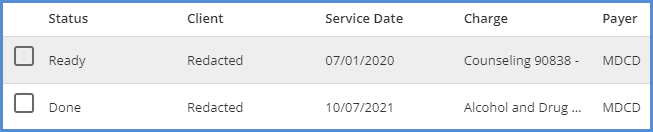
|
|
EV-2418 |
8924 |
An issue was reported regarding the Staff Productivity Report not displaying fractions of an hour. The report was updated and now all hours columns (Billable Hours, Non-Billable Hours, and Total Hours) report time to the hundredth of an hour, for example, 1.23. |
|
EV-2461 |
7045 |
An issue was reported where Box 11 on the CMS-1500 was populated with the Client’s policy number. The CMS-1500 report was updated and now Box 11 is populated with the Client’s Group number as defined in Clients > Payers. |
|
EV-2465 |
6915 |
An issue was reported where a Plan Participant was unable to sign the Treatment Plan due to a String or binary data would be truncated error. The cause was due to the Plan Participants name and role exceeding the SignerName column width in dbo.Signatures. The issue was addressed by increasing the SignerName column to 150 characters from the previously defined 50 characters. |
|
EV-2475 |
8971 |
The Wait List Report was updated to list all Clients on the waitlist, even when they are waiting for Any space due to no Spaces configured. The report lists each Client grouped by Space, including a grouping for Any space and includes a true summary by Space. The leading zeros were also removed from the Added Time column. |
|
EV-2477 |
9060 |
An issue was reported where Rate-based Sliding Fee could not be saved with a $0.00 or 0.00% rate. The issue was addressed and now a $0.00 or 0.00% rate can be entered and saved. 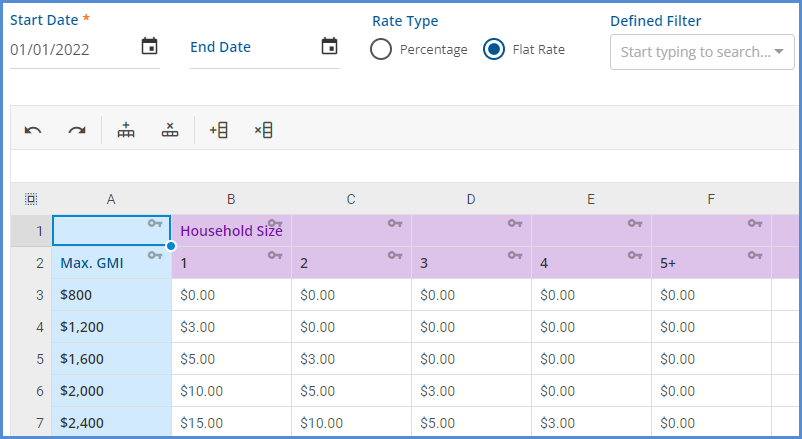
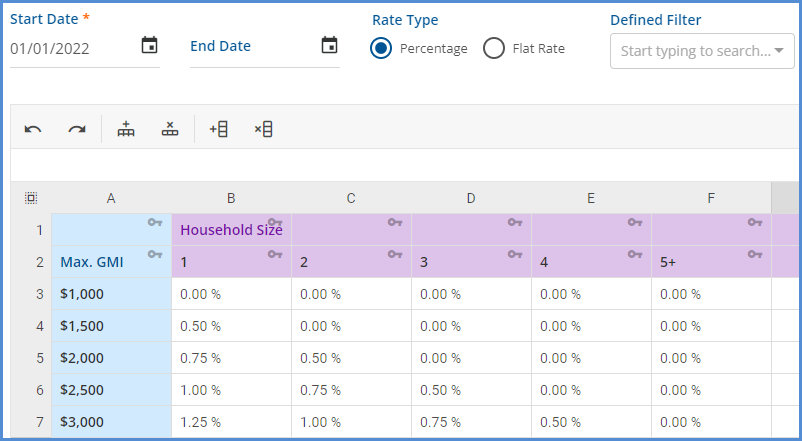
|
|
EV-2602 |
|
An issue was addressed where Client List Filters were not respected when viewing the Participants list in Groups. Now if a Client List Filter is in place for a user viewing a Group, Participants that are not included in the user’s Client list display redacted in place of the Client Code, Last Name, and First Name. 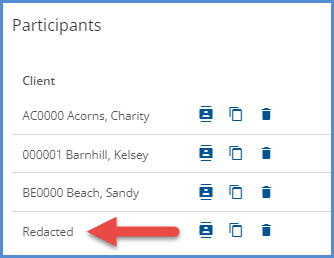
|
| EV-2703 | 9590 9726 | An issue was reported with the Self Pay Statement where multiple Clients were reported on the same page. This issue has been addressed and now each page only pertains to a single Client as expected. |