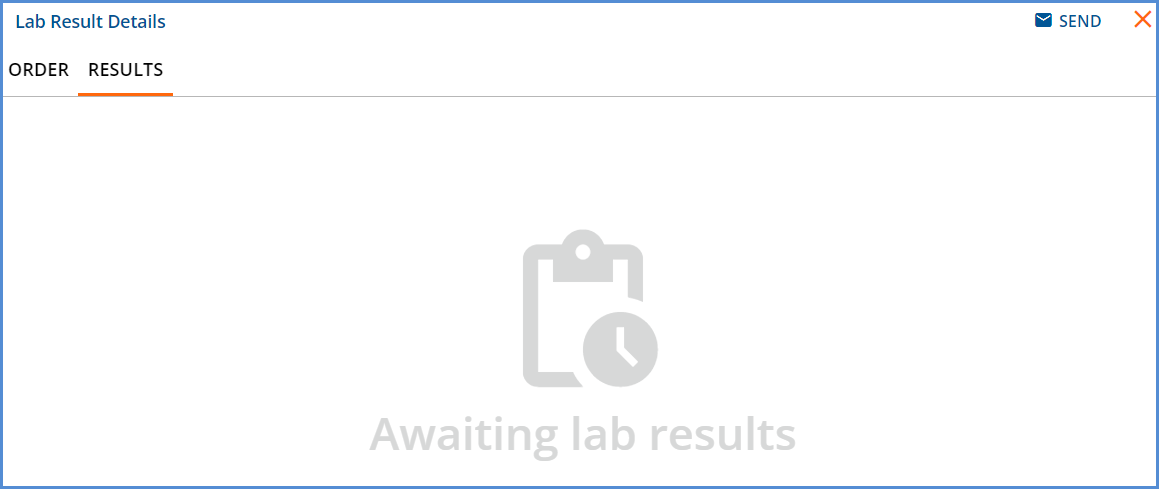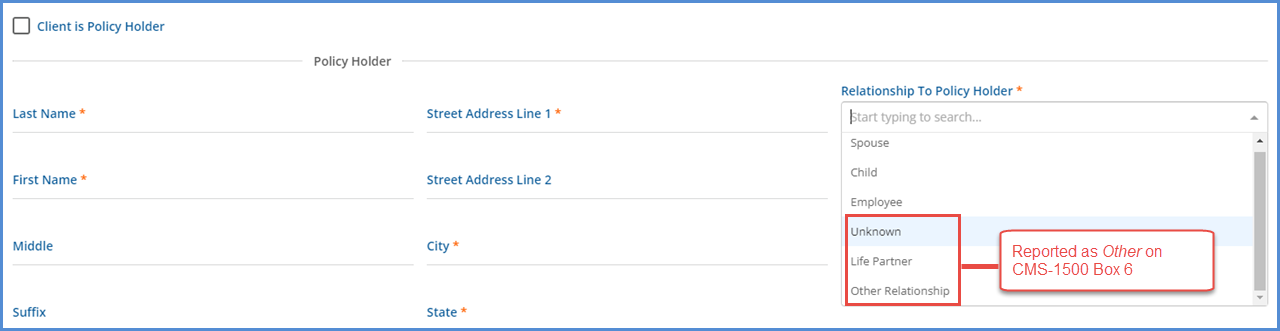Version 3.34, Released February 23, 2022 Previous Release Notes
New Features
Introducing Labs in the Main Menu
The process of managing lab orders, reviewing results, and addressing errors was redesigned and is now Labs in the main menu. The three Labs screens: (1) Orders & Results, (2) Unsolicited, and (3) Errors, makes it easy to access, manage and review lab information that was previously only accessible on a per Client basis, or in the case of Errors, simply stored in the database.
Configuring Labs
The Orders Labs permission checkbox was removed from the Staff Profile page and is now permissible by User Group. An Order Labs User Group is created by the upgrade process and includes any existing Staff that had the Order Labs checkbox selected on their Staff > Profile page. The Order Labs permission controls whether the user can order labs and is the only permission granted to this new User Group by default. If the Order Labs checkbox is not selected for any Staff when the upgrade is performed, this User Group is not created.
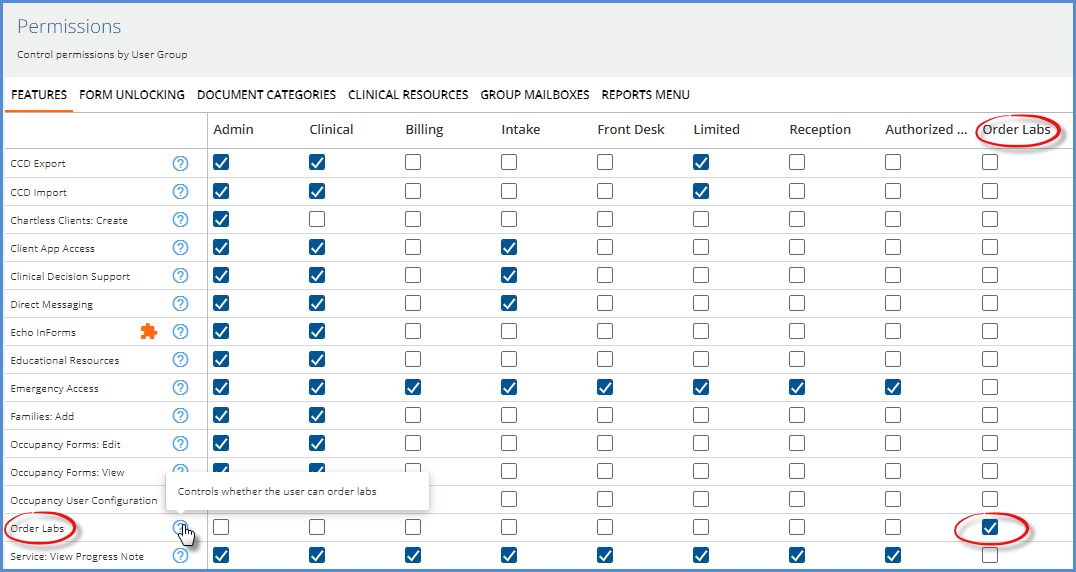
Access to the new Labs main menu option should also be enabled for Staff responsible for managing lab orders and results. The menu access is granted in Configuration > Staff/Users > User Groups > Menu Options. The upgrade process does not enable menu access to Labs for any User Group by default.
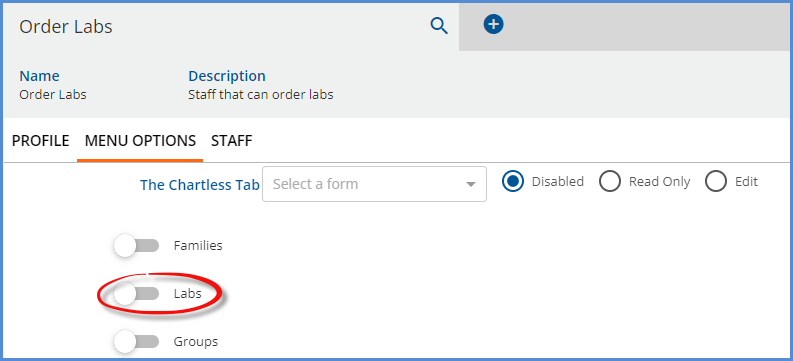
ORDERS & RESULTS
The Orders & Results tab provides a view of all agency initiated orders and matched results, whether solicited or unsolicited. Results are matched to a Client, either automatically by the system using the Client Code or manually by a user. Unmatched, unsolicited results land on the UNSOLICITED page. Filters are available to refine the list of Client orders and results displayed, while icons make it easy to determine pending orders and unacknowledged or acknowledged results. The orders and results displayed here are visible on a Client’s Timeline, just as before.
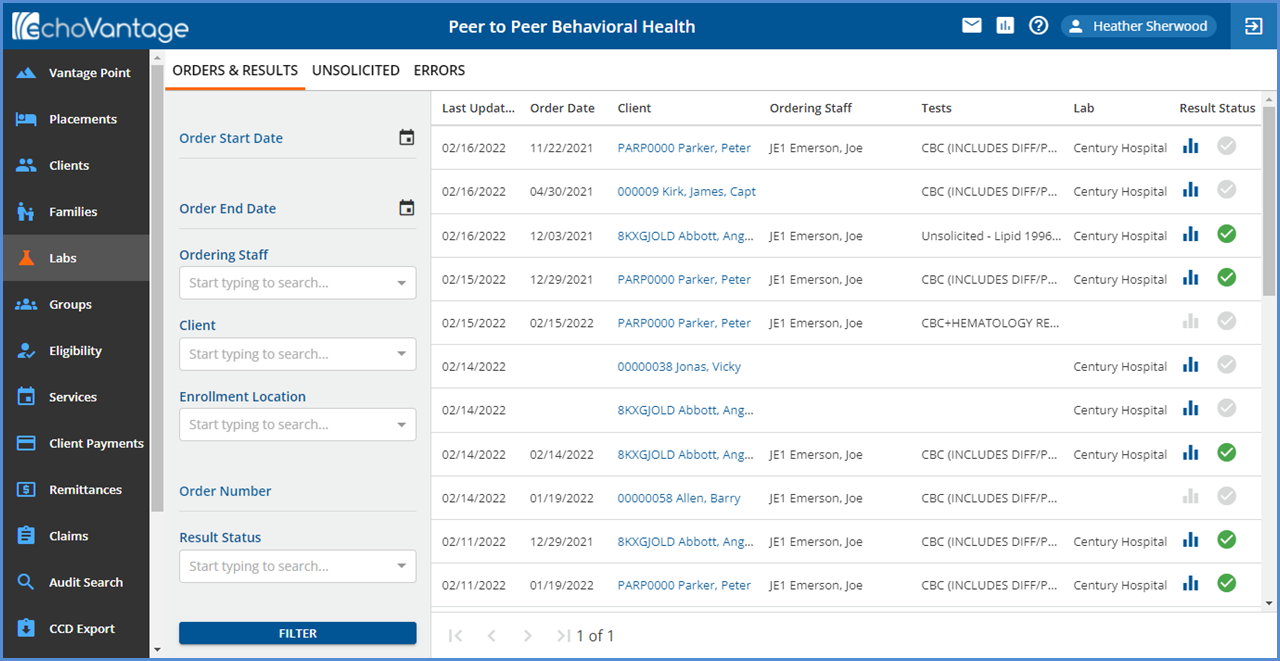
- A row displays for each order placed via the Change Healthcare interface or matched unsolicited result.
- The screen is paginated and displays the first 50 rows, sorted by Last Updated in descending date order.
- Select the blue Client Code and Name hyperlink to view that Client’s record.
- If a Client List Filter is not used, all Client Names display.
- If a Client List Filter is used, Redacted displays instead of Client Name for those Client’s which are not in the current user’s Client list.
- The Change Healthcare interface is accessed just as before, via the Labs Orders form on the Client’s Timeline.
- Use the Filters on the left-hand side to refine the displayed list of items. The options include Order Start Date, Order End Date, Ordering Staff, Client, Enrollment Location, Order Number, and Result Status.
- An order sent via the Change Healthcare interface displays on this screen after it is picked up by the job polling in oak.
-

- The Last Updated, Order Date, Client, Ordering Staff, and Tests columns are populated.
- When results are pending, clicking either icon in the Result Status column links to the Order page of the Lab Order Details screen.
-
- When Results are received and matched to an existing order,
- The Lab column is updated with the lab name.
- And the Received icon changes from grey to blue.
-

- When the results are reviewed and acknowledged, the Acknowledged icon changes from grey to green.
-

- Clicking either icon in the Result Status column now links to the Results page of the Lab Order Details screen.
- If the results file for an ordered lab contains results for a test that was not on the initial order, unsolicited displays in the Tests column.
-
- If an unsolicited results file (results for an order not initiated by the agency) is matched to a Client, automatically by the system or manually by a user, the following columns are not populated: Order Date, Ordering Staff, and Tests.
-
LAB ORDER DETAILS
Click any row on the ORDERS & RESULTS screen to view the Lab Order Details. This screen has two sections, ORDER and RESULTS.
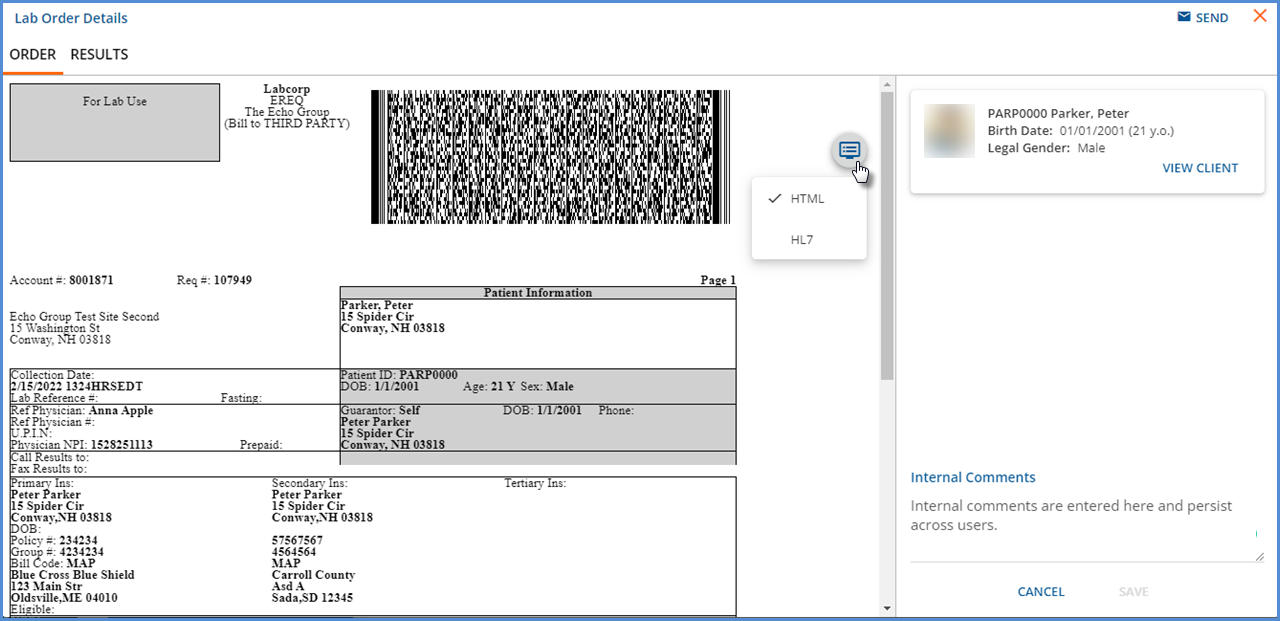
ORDER
- Use the blue icon to toggle between document types. These types may include HTML, PDF, Image, or HL7.
- Select the blue SEND icon to send the order to another user’s inbox or to a Group Inbox. If sent to a user that does not have Labs menu access, they see the You don’t have access to this page message when trying to view the order.
- To the right of the order pane, a card displays with basic Client information and a blue VIEW CLIENT hyperlink to easily access the full Client record.
- An Internal Comments section is also available which persists across users when saved. The comment may be up to 500 characters and is stored in dbo.LabOrders.Comments.
- Order information is only displayed for orders initiated by the agency.
- If the row selected on the ORDERS & RESULTS screen is for unsolicited results manually matched to a Client, the following message displays in Lab Order Details – No order for unsolicited results.
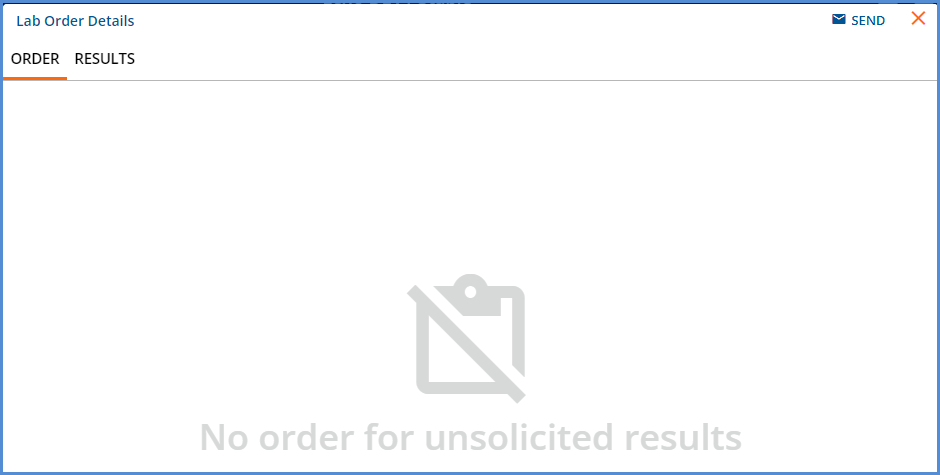
RESULTS
The Results section is similar in layout and function to the Order section and includes a blue Acknowledge Results button.
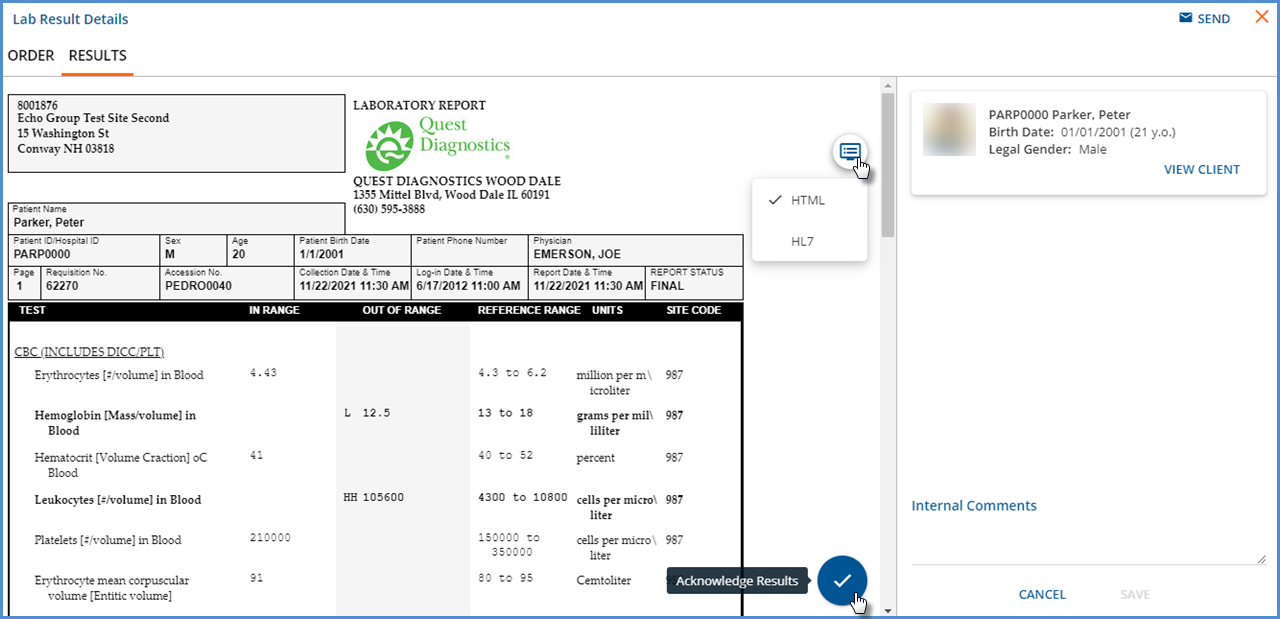
- Select the blue SEND icon to send the results to another user’s inbox or to a Group Inbox. If sent to a user that does not have Labs menu access, they see the You don’t have access to this page message when trying to view the results.
- Use the blue icon to toggle between document types - HTML, PDF, or HL7.
- Select the blue Acknowledge Results icon to indicate that results have been reviewed and to update the Acknowledge icon on the main ORDERS & RESULTS screen from grey to green.
- When selected, a green banner displays across the top of the results pane and includes the name of the user and the date the results were acknowledged.
-

- To the right of the Results pane, a card displays with basic Client information and a blue VIEW CLIENT hyperlink to easily access the full Client record.
- An Internal Comments section is also available which persists across users when saved. The comment may be up to 500 characters and is stored in dbo.LabResults.Comments.
- If the row selected on the ORDERS & RESULTS screen is pending results, an Awaiting lab results message displays.
-
UNSOLICITED
The Unsolicited screen contains all received results that remain unmatched after being imported. Here, users can view suggested matches and assign results to a Client manually. An unsolicited result may not be acknowledged until it is manually matched to a Client and moved to the Orders & Results screen
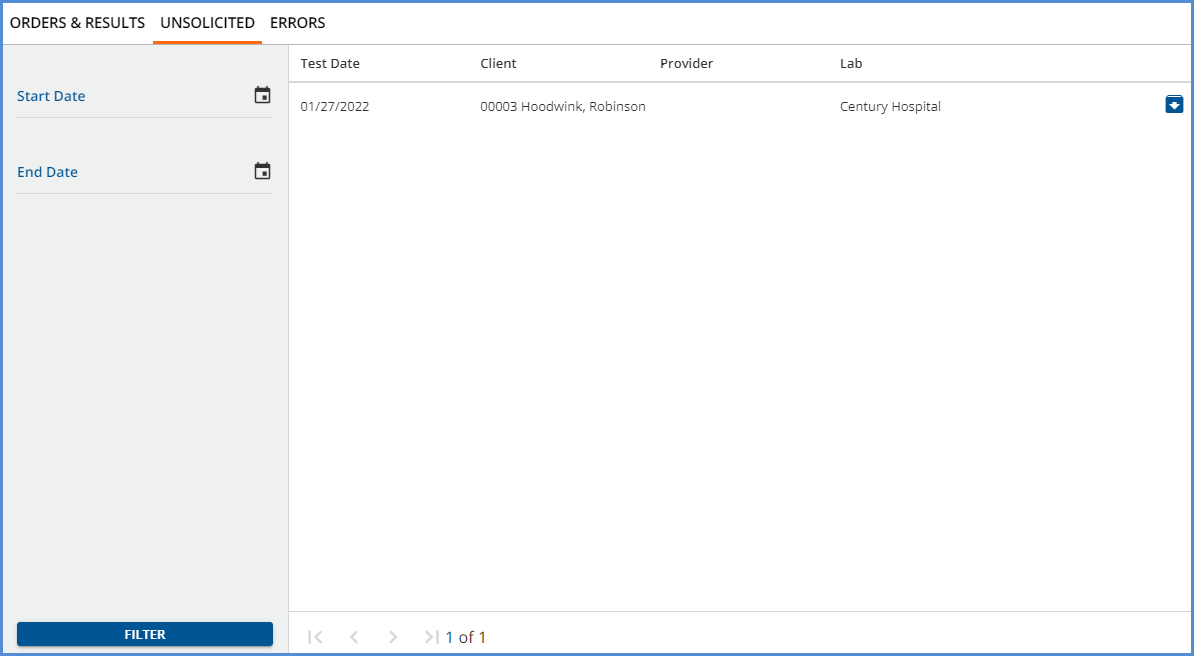
- Start and End Date filters are available to limit the displayed items to a specific date or date range.
- The list items are displayed by Test Date in descending order.
- The Client Name and Code displayed in the list is parsed from the results file.
- Select the blue Archive icon to remove the result from the screen.
- This action is also available in the Unsolicited Lab Details screen.
- A confirmation box displays as once a result is archived; it is not accessible via the application.
- Archived results remain in the database in dbo.LabResults with a Status of ARCHIVED.
- Click on row to view the Unsolicited Lab Details screen.
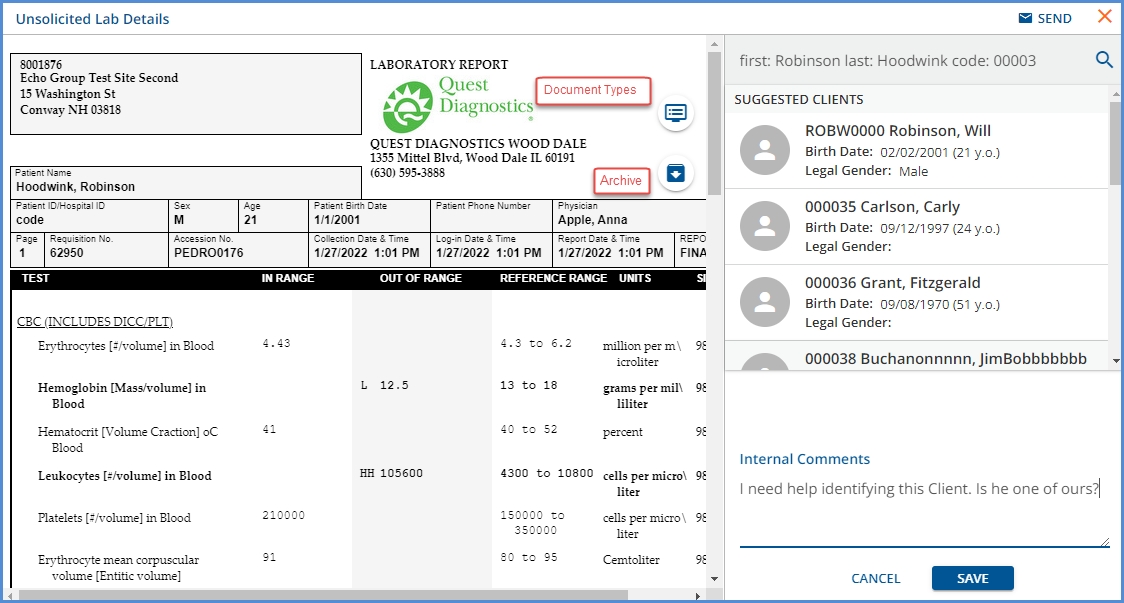
- Select the blue SEND icon to send the results to another user’s inbox or to a Group Inbox.
- The result details display in the left-hand pane.
- Use the blue icon to toggle between document types - HTML, PDF, or HL7.
- In the right-hand pane, a list of suggested Client matches is displayed.
- The system performs a smart search based on the Client Name parsed from the lab results file.
- Click into the search field and start typing to perform a Client search manually.
- When the matching Client is found, select the card to assign the Client to the unsolicited results.
- The following confirmation screen displays.
-
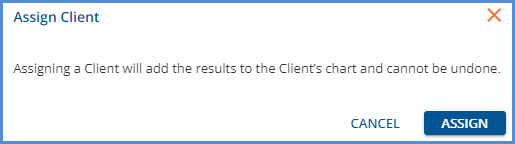
- After selecting ASSIGN, a yellow banner displays indicating that the unsolicited result was moved to the ORDER & RESULTS tab, and the suggested Clients list is replaced by a single card for the selected Client.
-

- The blue VIEW RESULTS in the yellow banner links to the new location for these Results on the Lab Order Details screen where the result can be acknowledged.
- Internal comments may be assigned to the unsolicited lab before it is assigned to a Client. This is also a 500 character max field, dbo.LabResults.Comments.
- If an unsolicited result is determined to be unrelated to any Client in the agency, select the blue Archive folder to remove it from the screen. The Status column for this record in dbo.LabResults is updated to ARCHIVED.
ERRORS
To provide more transparency and improve ease of management, errors that occur when importing orders and results are now displayed within the application.
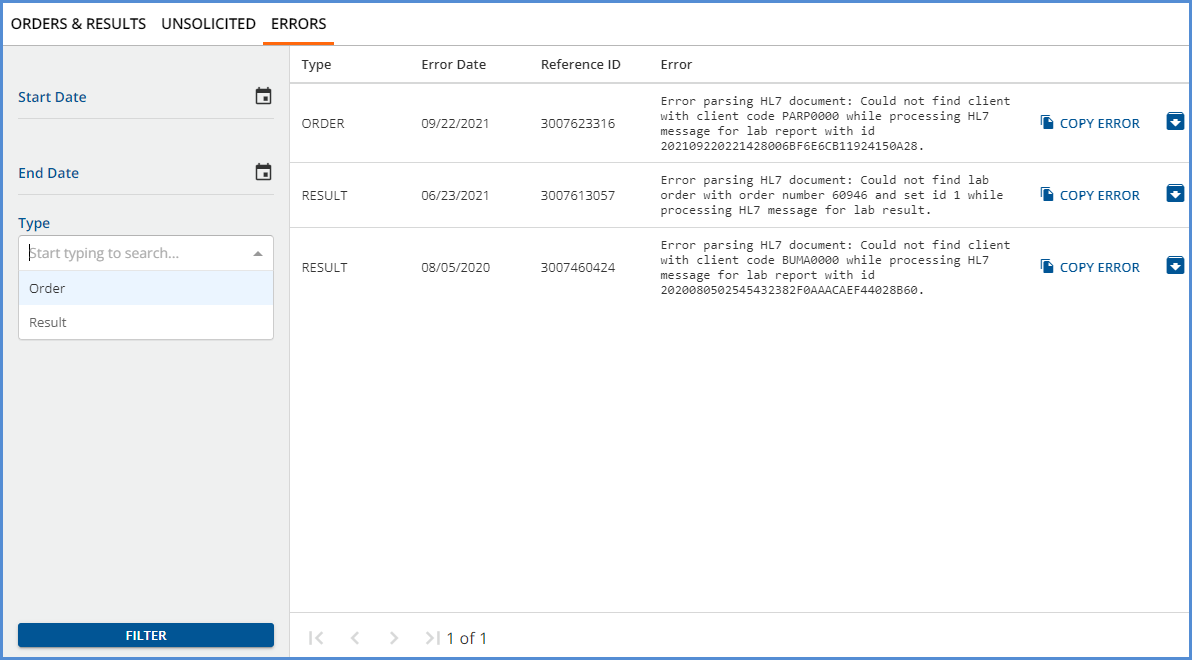
- Filters are available to search by date range and Type.
- The Reference ID column is pulled from dbo.LabReports.ReferenceId.
- The full error message is contained in the database.
- Use the COPY ERROR button for easy Error Capture when working with Echo support.
- If the Error is non-consequential or already addressed, select the blue archive folder to remove it from the screen. After confirming the archive action, the dbo.labreports.Status column changes from ERROR to ARCHIVED.
Reporting the CLIA# for Laboratory Services
A new 50-character, alpha-numeric field, CLIA #, is available on the Billing Provider and Service Facility Organization forms in Configuration > Setup > Organizations. This new field should be populated with a unique location code created specifically for lab services. During the 837P creation process, when a Service matches an Organization with a value in the CLIA # field, that value is reported in the REF*X4 segment of the Claim.
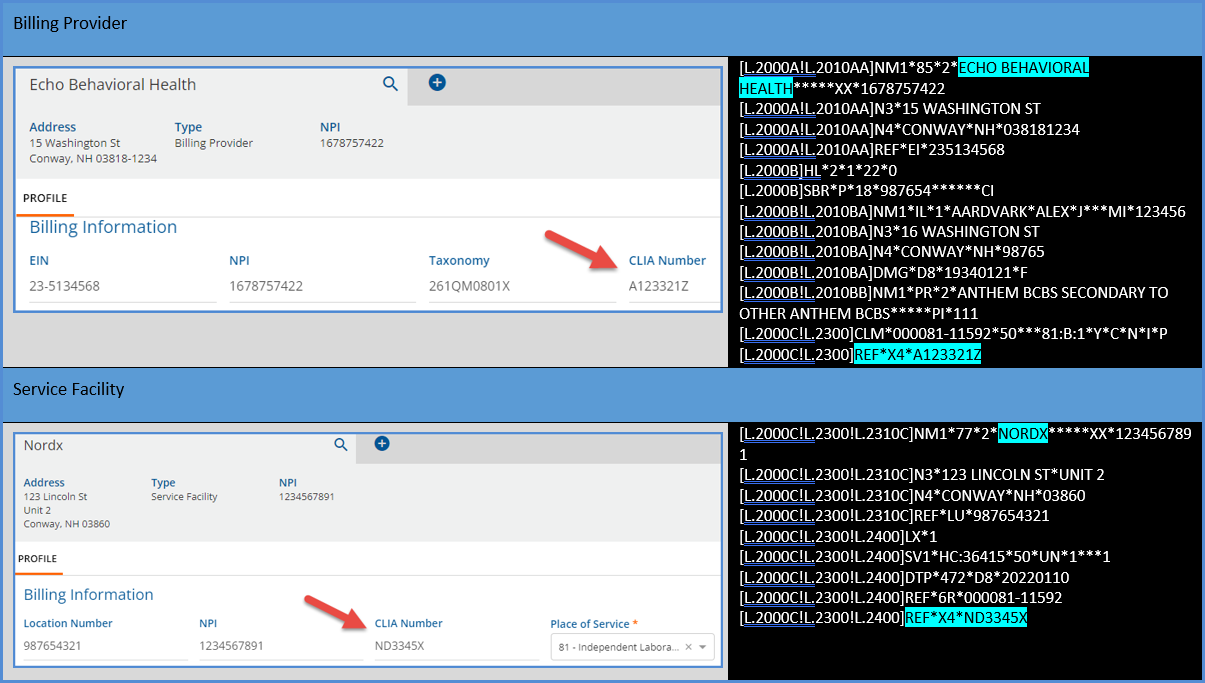
Improvements
Diagnosis Type Displayed in the Service Entry Screen
The Diagnosis Type (i.e., Primary, Secondary) is now displayed in the Client Diagnosis drop-down when adding or editing a Service or Per Diem template. In Service Entry, the Diagnosis Type is displayed in parentheses to the right of the Diagnosis text.
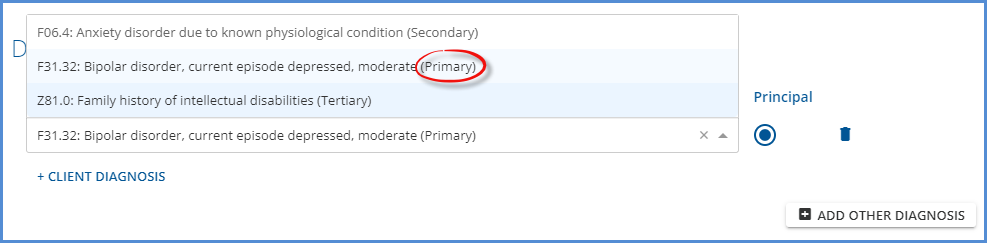
When adding or editing a Per Diem Template Client, the Diagnosis Type is displayed in parentheses just before the Diagnosis Start/End Dates.
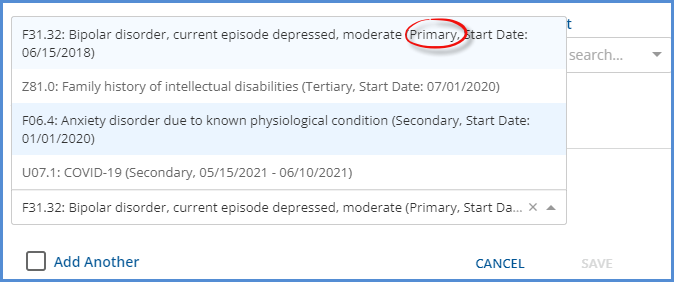
All Recipients Displayed for Sent Messages in the Inbox
The list of messages displayed in the center column of the Sent folder under My Messages in the Inbox was updated to show the From and To recipients. Previously only the sender, listed as Me, was displayed.
|
Before |
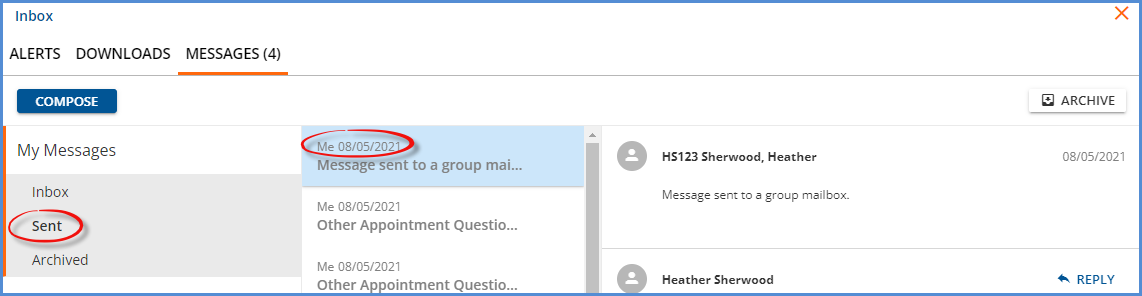
|
|
After |
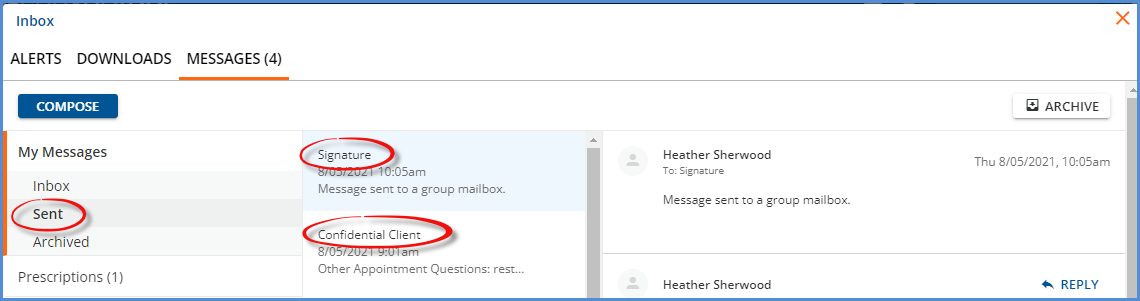
|
Filters Persist When Navigating Batches
The filters on the View Batch screen no longer clear when navigating the selected Batch or between Batches. Once filter selections are made, the selections remain, even if navigating to other parts of the application, until the user logs out of the application.
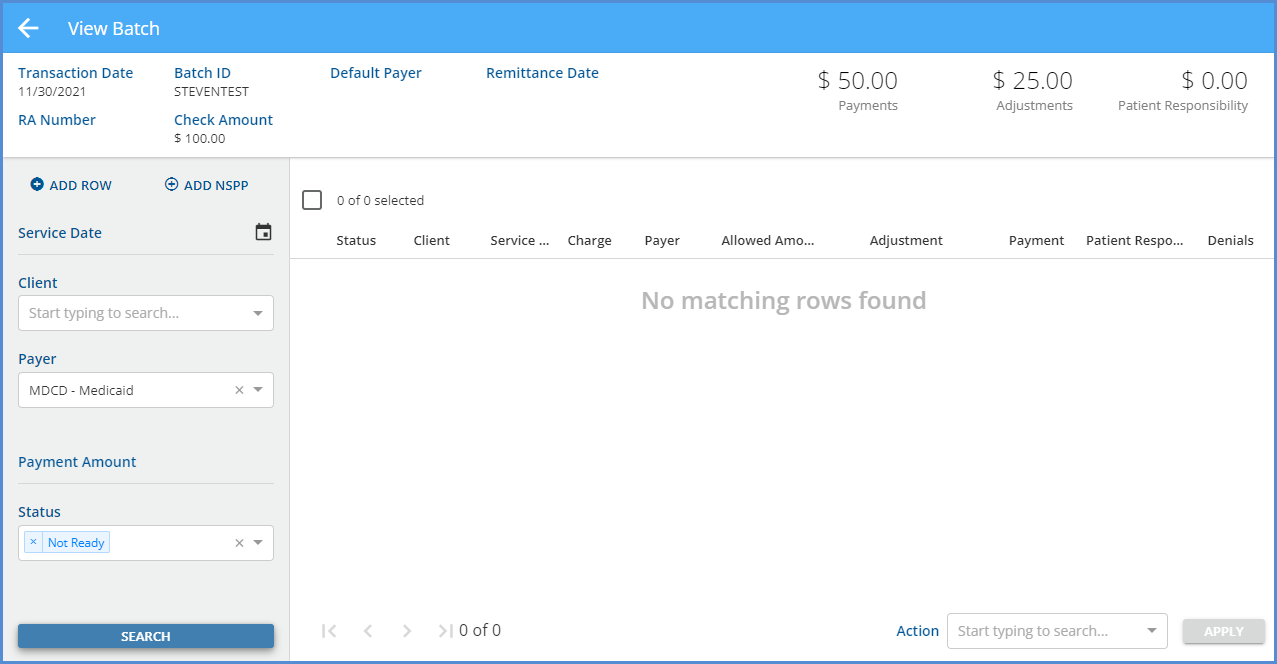
Reports
The following reports were updated.
Administration
Staff List - The Can Order Labs value was removed from the Staff Role column and filter option.
Billing
_CMS1500 – The report logic for Box 6 was updated to report Other if the Client's relationship to Policyholder is anything other than Self, Spouse, or Child.
_SelfPay Statement - Updated to print a Client's or Guarantor's full address, including City, State, and Zip, regardless if Address Line 2 is present.
_SelfPayStatementSubReport - Updated as above.
_UB04 - Updated to include the Claim Frequency Code, if available.
Updates
|
Ticket # |
Description |
|
EV-2282 |
The same Staff phone number can now be saved multiple times using different types in Configuration > Staff/Users > Staff > Communications. 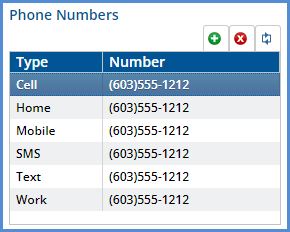
|
|
EV-2606 |
The BALANCE ZEROING CREDIT option was removed from the Transaction Type drop-down list in Remittances and Remittances Batches. This option is a system transaction definition and not needed in manual Remittance entry. |
|
EV-2615 |
The Fiscal Overview > Unprocessed Remittances > History screen was reviewed and updated to improved loading speeds. This screen now loads in a few seconds or less, even with a large volume of records. |
|
EV-2679 |
The Clients > Documents page was paginated to improve the loading speed when there are many files for a single Client. In addition, Client documents can now be filtered by Document Category, and the list of documents can be searched by Document Category, File Name, or Description. Note that this search is case-sensitive. 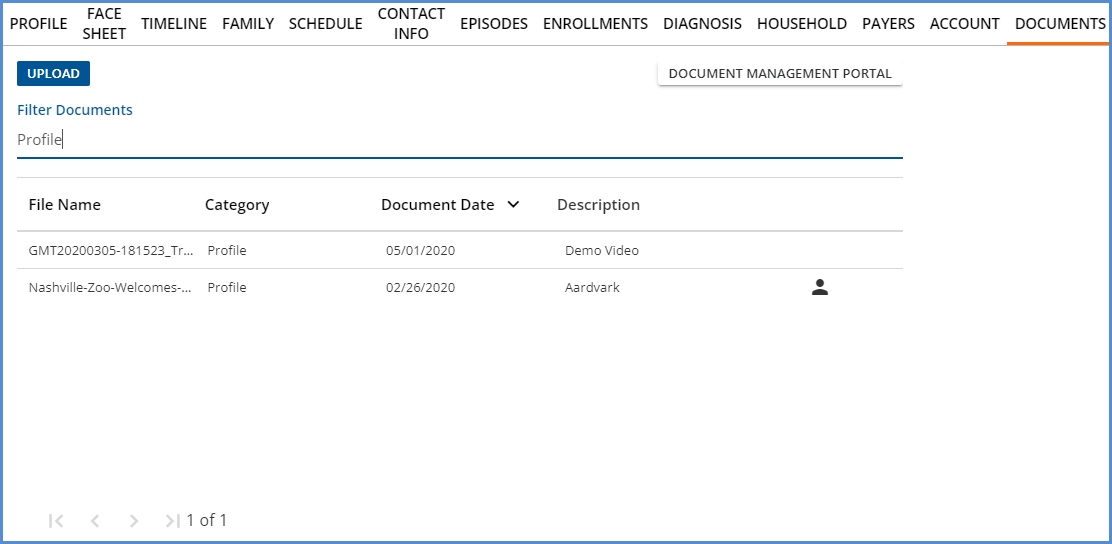
|
|
EV-2752 |
The constraint on billable units in the dbo.ChargeStrategies was updated to allow up to 999. Previously this column had a maximum value of 99. Now in Configuration > Services/Payers > Service Definitions or Payers > Rates, when the Unit Calculation selection is Fixed Unit, up to 3-digits can be entered in the Units Billed field. 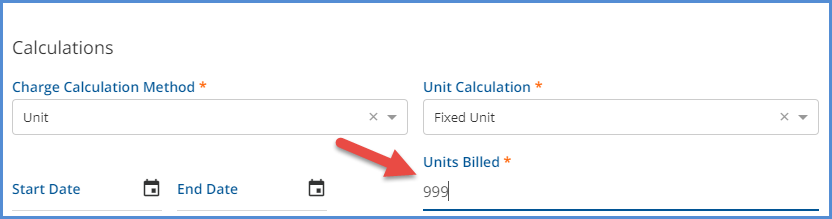
|
Bug Fixes
|
Ticket # |
Case # |
Description |
||
|
EV-2466 |
|
The Errors count on Vantage Point > Unbilled Charges > History now matches the count of Errors on the Vantage Point and the Unbilled Charges > Errors tab. |
||
|
EV-2645 |
|
An issue was addressed where multiple Copay Charges were created when Charges were created for a Service with an Addon Service. This issue was addressed and now when Charges are created for a Service with an associated Addon Service, only a single Copay Charge is created. |
||
|
EV-2656 |
|
An issue was addressed where the Telemed place holder spun endlessly in the Events screen when a redacted Client’s Event was opened with a Client List Filter enabled. If another Client’s non-Telemed Event was opened, the Telemed was still present, stuck in a loading state. The issue with the sticky Telemed place holder was addressed and now only appears on Telemed Events, even with a Client List Filter in place. In addition, a user with a Client List Filter enabled can no longer open a single-Client Event for a redacted Client. |
||
|
EV-2682 |
9360 |
An issue was reported where the Unbilled Charges > Create Bills job failed for the CMS-1500 if the Client’s relationship to the Policy Holder was defined as Unknown in Clients > Payers.
|
||
|
EV-2742 |
|
The Form DesignEHR File Link button was updated to use the agency path (WEB-INF\Files\<agency-code>) when loading a file. |
||
|
EV-2745 |
9930 |
An issue was reported where the Waterfall was adding a contractual adjustment for multiple Payers instead of only the prior Payer. The issue has been addressed, and now only the contractual adjustment from the prior Payer is included in the Waterfall. |
||
|
EV-2753 |
10297 |
An issue was reported where the 271 Import job failed for a specific Payer. The cause was due to the Payer using a repetition separator that was not a carat (^). The import process was updated to determine what the sender is using for a repetition separator from the ISA segment, and then using that separator when parsing the EB segments. In addition, a change was made to allow EB03 to be null. |
||
|
EV-2775 |
10305 |
An issue was reported where selecting a Team with a terminated Staff member still displayed the terminated Staff in the dropdown and on the Scheduler. This issue has been address and terminated Staff are no longer visible on the Scheduler, even a Team is selected in Compare view. |
||
|
EV-2776 |
10305 |
An issue was reported with Events when a Team with a terminated Staff was assigned as Ancillary Staff to an Event. A blank Ancillary Staff record was created for the terminated Staff. The issue was addressed and now if a Team contains a terminated Staff Member, as of the Event Date, that Staff is not added as Ancillary Staff. |
||
|
EV-2789 |
THOM |
When searching for any item in the system, such as Client, Staff, Service Definition, Payer, etc., the displayed matches did not always make sense because they were the result of matches on the ID from the URL in addition to the (Client/ Staff/ Payer) Name. The search was updated system wide and now only returns matches on Name. |
||
|
EV-2810 |
10158 |
An issue was reported with the date range included in the 270 Eligibility file created for Scheduled Events. Under certain circumstances, the reported End Date was before the Start Date. The issue has been addressed with the following changes:
|
||
|
EV-2816 |
1000 |
An issue was reported where the Self Pay Report was missing the City, State and Zip Code when there was no value for Address Line 2. The report was updated to print the Client’s (or Guarantor’s) full address, even if Address Line 2 is not used. |
||
|
EV-2909 |
7668 |
An issue was reported where the 835-import job failed if the Claim ID (Claim Control Number within CLP01 and REF*6R) contained alpha characters. (Claim IDs generated by EchoVantage are integers only.) The import process was updated to handle alpha characters in the Claim ID and now completes successfully. If an imported payment has alpha characters in the Claim ID but the Service, Date, and Client Name match on a Charge, the resulting Remittance is in Ready status. If a matching Charge is not found, the resulting Remittance is in Not Ready status. |