A new version of the FDNext Client Allergies form is available with this version of EchoVantage and includes updates to streamline and improve the workflow for recording and managing a client’s allergies. Allergies can be recorded for classes of drugs, like SULFONAMIDES or ANTI-INFLAMMATORIES, and additional reaction severity information can also be collected.
A client’s allergy information in EchoVantage is synced with NewCrop each time the ePrescibe window is launched with the client in focus. Allergies can only be recorded and updated within EchoVantage.
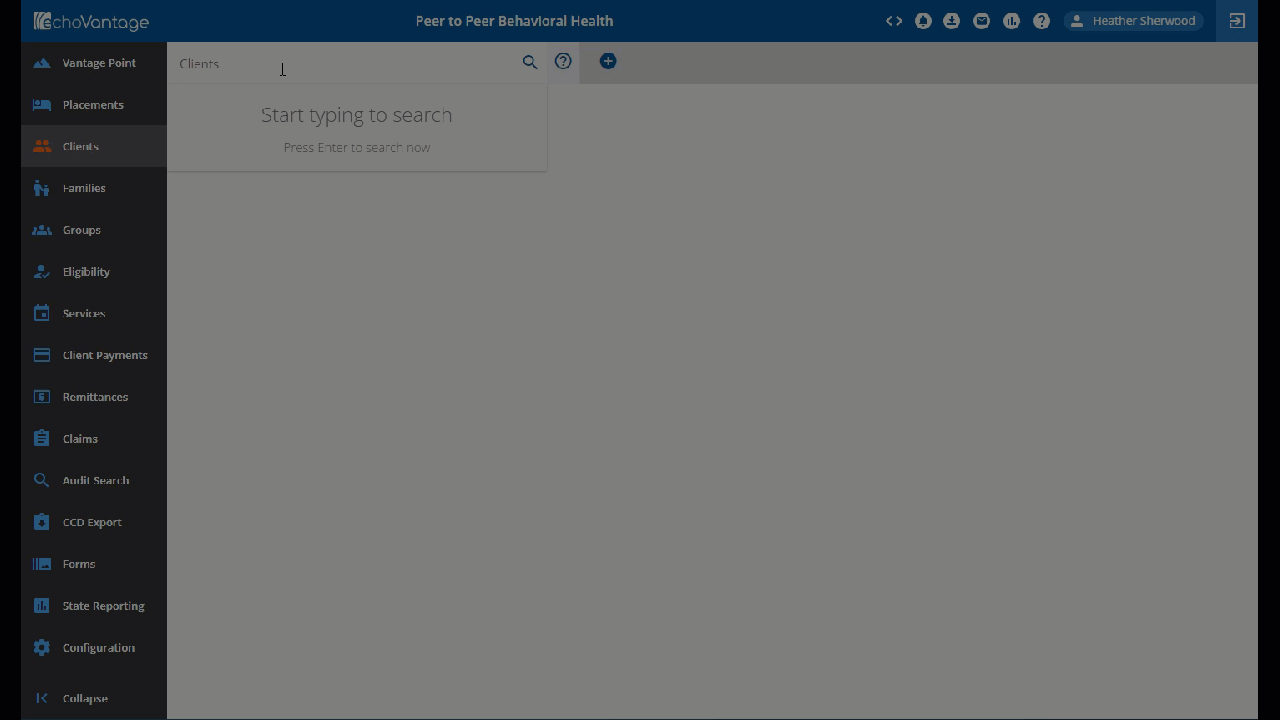
-
Navigate to desired client using the Clinical Home or Clients search.
-
Select the Timeline tab.
-
Locate and expand the Client Allergies header.
-
Find the Client Allergies form and click on the green plus “+” button to add a new record.
NOTE: Your organization may have renamed or moved the Client Allergies header or Client Allergies form, so your exact setup may differ from that shown in the instructions.
Allergy Fields
-
Onset Date - Use Onset Date to indicate when the allergy began or when your organization was made aware of the allergy, optional.
-
End Date - Record an End Date if allergy is resolved or no longer active, optional.
-
Status - Use the drop-down list to select the allergy status. This field is required.
-
Aborted
-
Active
-
Completed
-
Suspended
-
-
Category - Defines the type of allergy: Drug, Environment, or Food. This field is required.
-
Allergy - Begin typing to search the list of allergy codes. Results populate after three characters are entered, and the results list is refined as more characters are added. This field is required.
-
When the Show All toggle is disabled, the Allergy list defaults to the list used by the NewCrop ePrescribe application. Allergies to drug classes are included, like sulfonamides, or record no known drug allergies.
-
When the Show All toggle is enabled, the Allergy list contains the full HL7 list of allergies from ValueSet 2.16.840.1.113762.1.4.1010.1.
-
-
Reaction - Use the drop-down list to optionally select the type of reaction for the indicated allergy. These are the same reactions used and displayed within NewCrop.
-
Other Reaction Description - Use this optional free text field to provide additional reaction notes or description.
-
Reaction Severity - Use the drop-down to indicate the severity of the reaction. These are the same codes used by NewCrop.
-
Reaction Criticality - Use the drop-down to indicate the criticality of the reaction. These are the same codes used by NewCrop.
