The Client Payments main application menu option is available with the release of EchoVantage version 3.03. In the first release, this screen helps reconcile client payments received throughout the day. Filters are available to refine the list of results displayed and a Summary Report is available for viewing and printing. In a future release, this screen will be the Reconcile home screen and an Apply Payments screen will be available for processing.
Select Client Payments from the main menu to display the following screen.
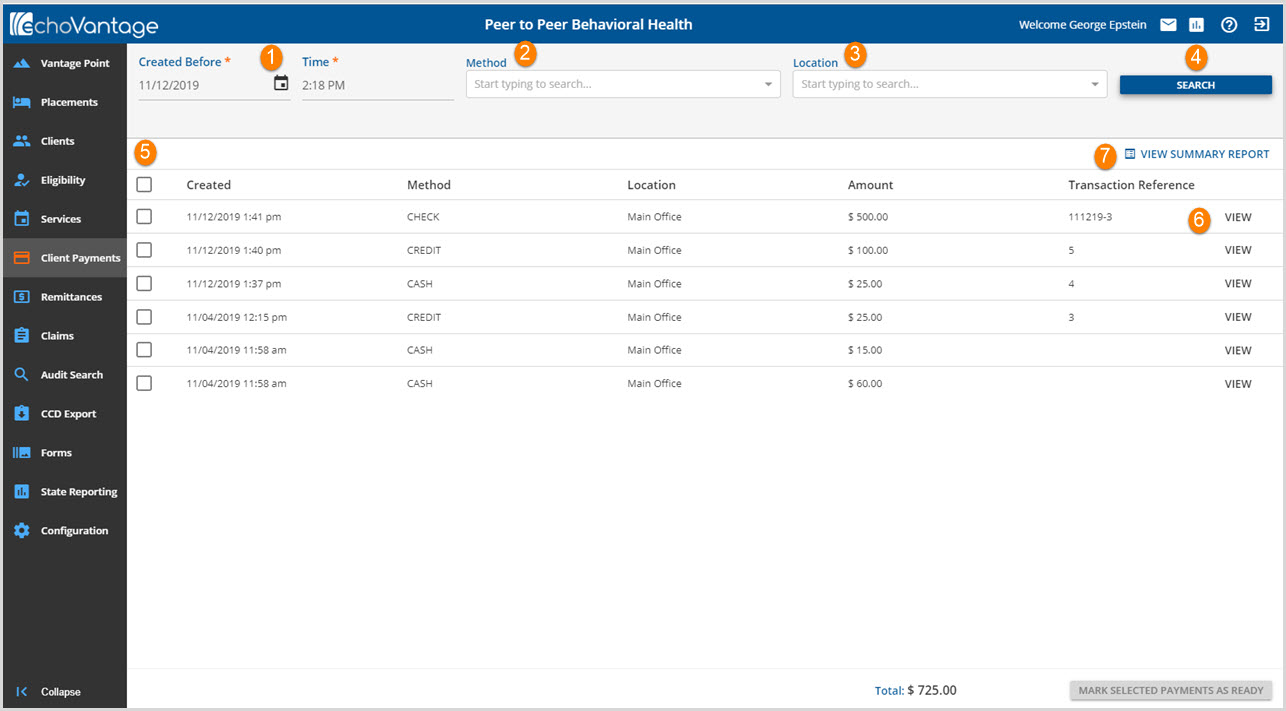
1. Created Before and Time - These are the only required fields to display payments in the grid. Previous selections persist and may be changed by clicking into the field and making the required edits.
2. Method - Payments may be filtered based on the method or type of payment. For example, all cash payments received as of a specific date and time may be displayed to assist with reconciling the cash on hand at the end of the day.
3. Location - Payments may also be filtered based on the agency defined Location list found in Configuration>Setup>Defined Lists>Payment Locations.
4. Search - Click on the Search button to load payments in to the grid based on the required entries combined with either, both, or none of the optional filters.
5. Checkboxes - Similar to the functionality in Services for marking activities Ready, the checkboxes on the Client Payments screen may be selected and deselected in preparation to mark payments as Ready. When the Client Payment process is completed in a future release, Payments marked as Ready will be picked up by the GL posting process and cleared from the Clients Payment screen. **Payments may be reconciled and marked as Ready in the release of EchoVantage v3.04. Click HERE for detailed information.**
6. View - Each row has a View link that takes the user to the Client Access tab where that row was originally generated. This provides additional information like who recorded the payment and receipt detail may be viewed in case there are questions regarding the payment.
7. View Summary Report - The View Summary Report link may be selected to produce and view a Client Payments report that is grouped location. Totals for each payment method within the location is displayed, the Subtotal for each location is displayed, and finally the Grand Total is displayed. Payment Location and Payment Method Filters are available to refine the information contained within the report.

The example above includes payments entered before 3:59 PM on November 12th for all Payment Locations and Methods.
