Batches
The Batches feature streamlines and reorganizes the payment entry and reconciliation processes. In EchoVantage, a Batch is like a check, whether paper or electronic funds transfer, and the new Batches screen lists summary information for each of these "checks." The original Remittances screens remain and retain their existing functionality with one important difference - the 835 import is only via Batches unless the Batches feature is disabled. The following section covers the BATCHES home screen. Use the following links for information on the additional screens accessed from BATCHES and auditing information.
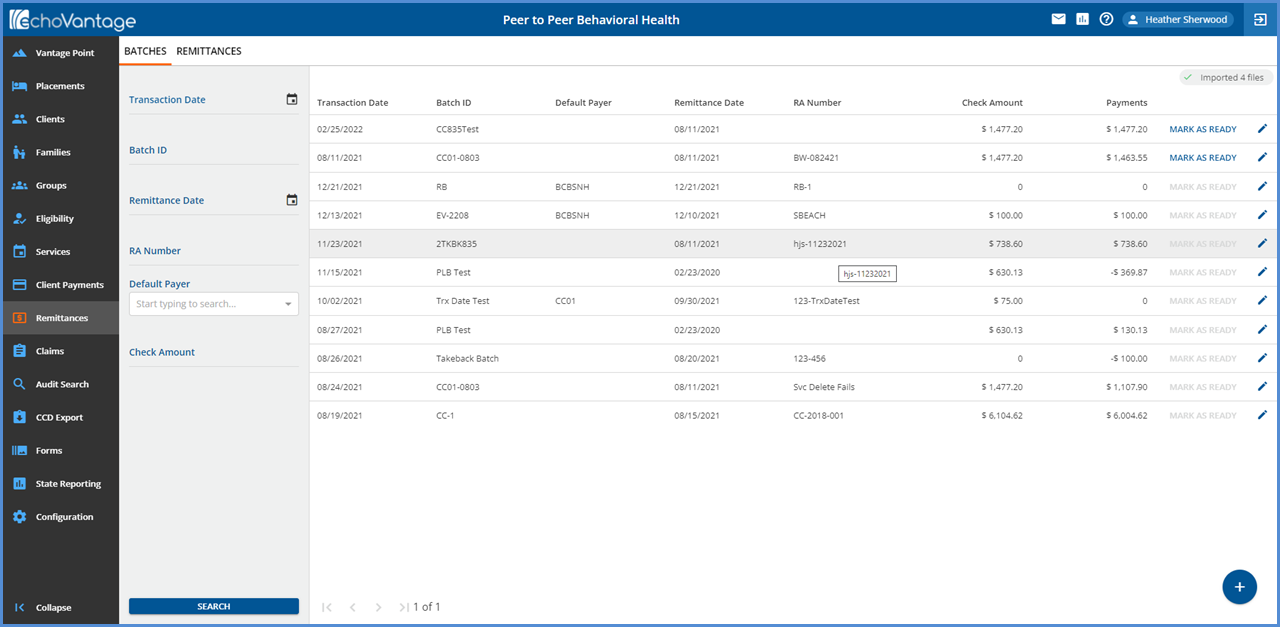
The grid on the Batches screen is populated as batches are created. Not Ready Batches are grouped and listed first, sorted by Transaction Date, newest to oldest. A Not Ready batch is when any of the associated remittances within the Batch have a Not Ready status. The remaining batches are sorted by Transaction Date, newest to oldest. Due to the sort criteria, new batches that do not have a payment associated with them yet are displayed in the second grouping.
Adding and Editing a Batch
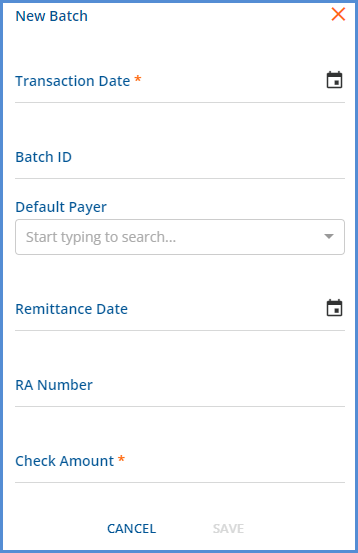
|
|
|
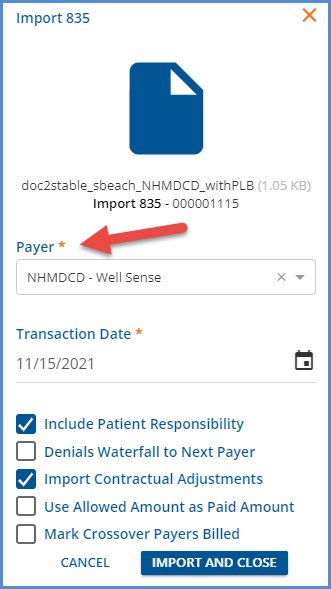
|
While the sort order helps keep the Not Ready batches at the top of the grid, filters are provided to make searching and finding a specific batch fast and easy. Use any combination of filters to help drill down the results listed in the grid. If the batch summary information needs updating, use the blue pencil icon on the far-right of a batch row to edit that Batch's summary information.
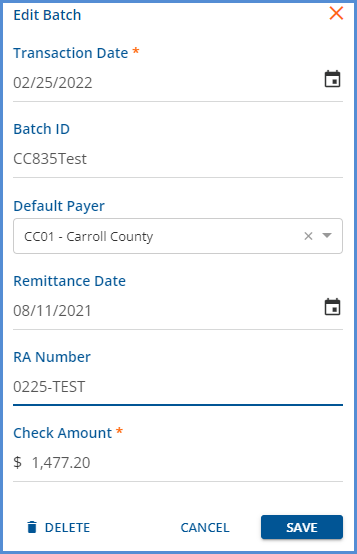
|
|
|
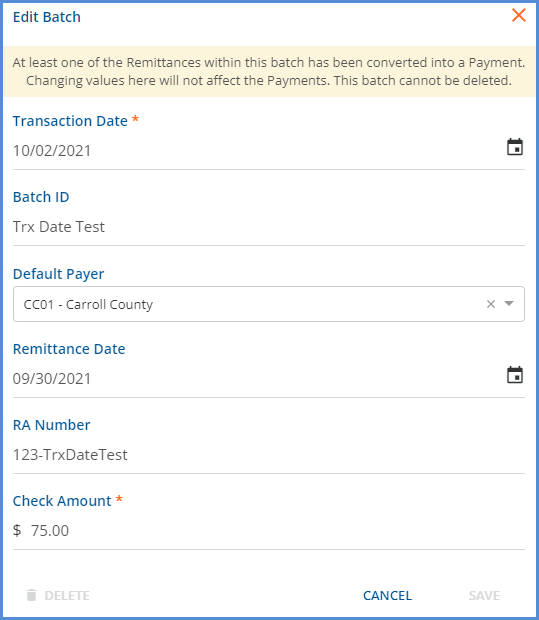
|
Bulk Marking a Batch as Ready
Once a batch has payment records, whether manually entered or imported via an 835, you can select the blue MARK AS READY button to mark all eligible remittances (The payments that are matched to a Client and Charge, and are currently in Not Ready Status.) in the selected batch as Ready. This action is similar to the Bulk actions in the original Remittances screen. Select CONTINUE when the confirmation box appears.
-
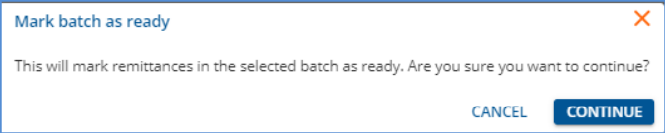
- A confirmation toast displays with a count of the Remittances successfully marked as ready.
- The MARK AS READY button is disabled if all payments in the Batch are in READY, DONE, or BATCHED status.
-
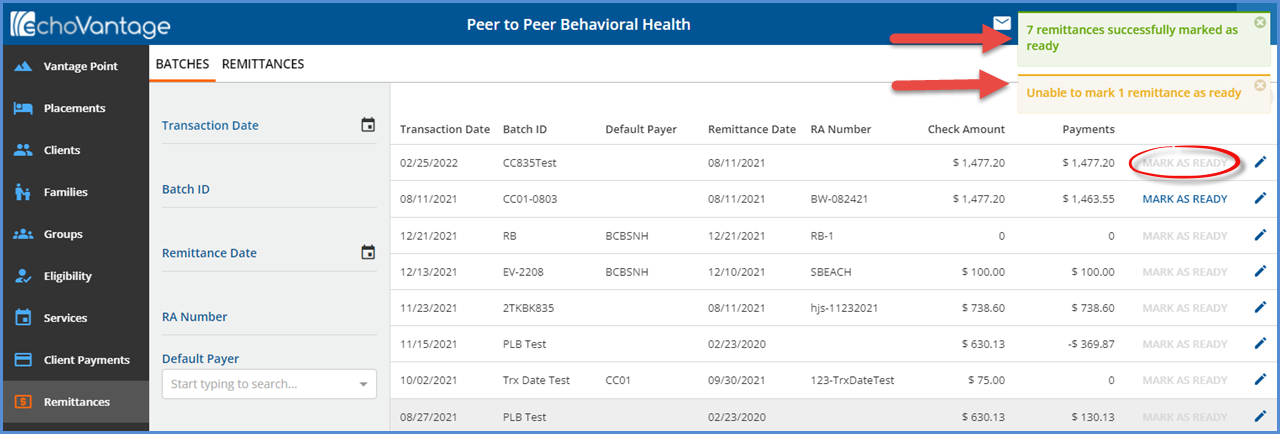
Once batches are added, either manually or via the 835-import process, selecting any batch row opens the View Batch screen.
