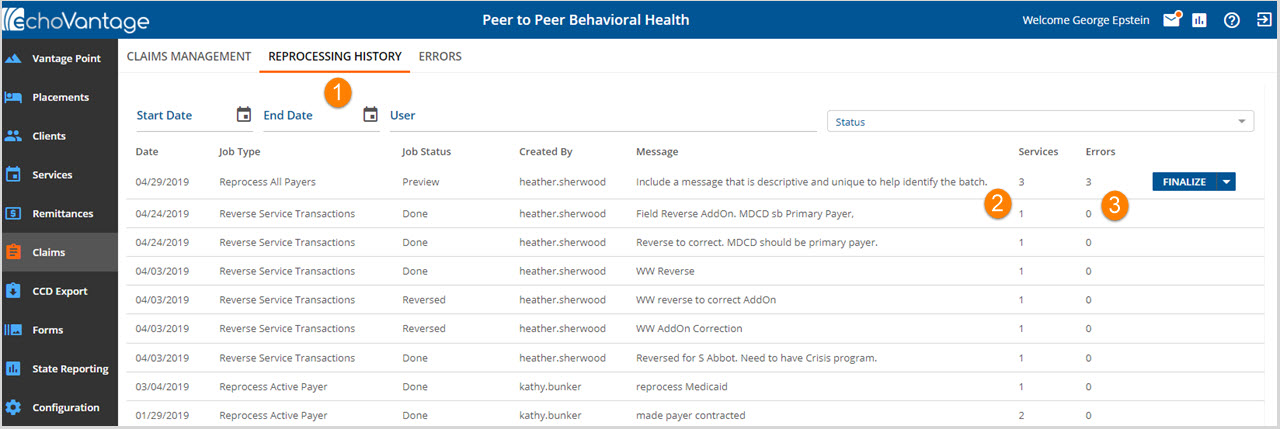
Reprocessing History lists batches of services that have been reprocessed, rebilled, or reversed.
1. Use the available options to filter the search for batches. Use any combination of Start Date, End Date, User or Status. Status options include: Pending, In Progress, Preview, Reversed and Done and Failed.
2. The number of valid, billable services is listed under Services.
3. The number of services with errors is listed under Errors.
To review the errors in the batch go to the Errors tab.
Batches that remain in Pending status may have an issue processing. If the batch does not move to another status, verify with SaaS or your system administrator as the processing service, oak, may need to be started or restarted.
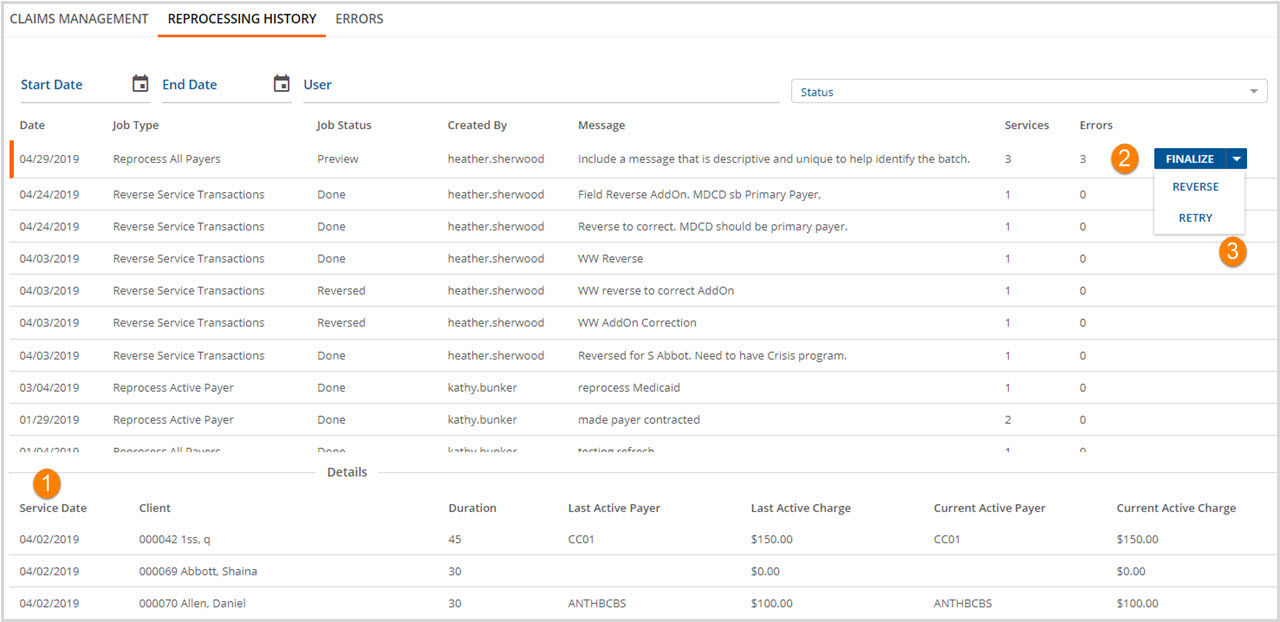
1. A single click on a batch displays the details at the bottom of the screen. An orange line on the left side indicates the batch that is selected.
2. Once the batch has completed processing the status displays Preview and the blue Finalize button is present. Select Finalize to complete finish the reprocessing action.
3. If the drop-down next to Finalize is selected the options of Reverse and Retry are available. The Reverse option undoes the chosen Reprocess action job. It returns the Claims to the Claims Detail as if nothing happened. Retry tries the batch again, often used after error correction.
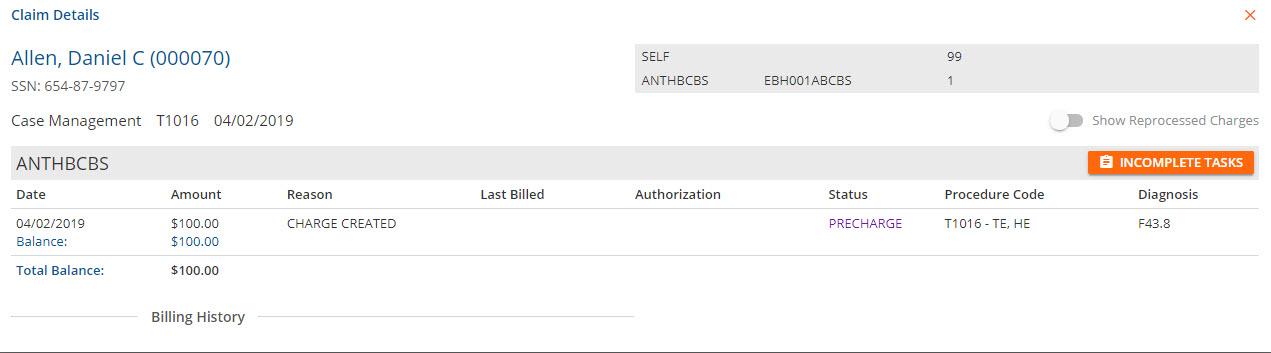
To view Claim Details click the individual claim line, see (1) above. To view reprocessing history toggle the Show Reprocessed Charge slide button on.
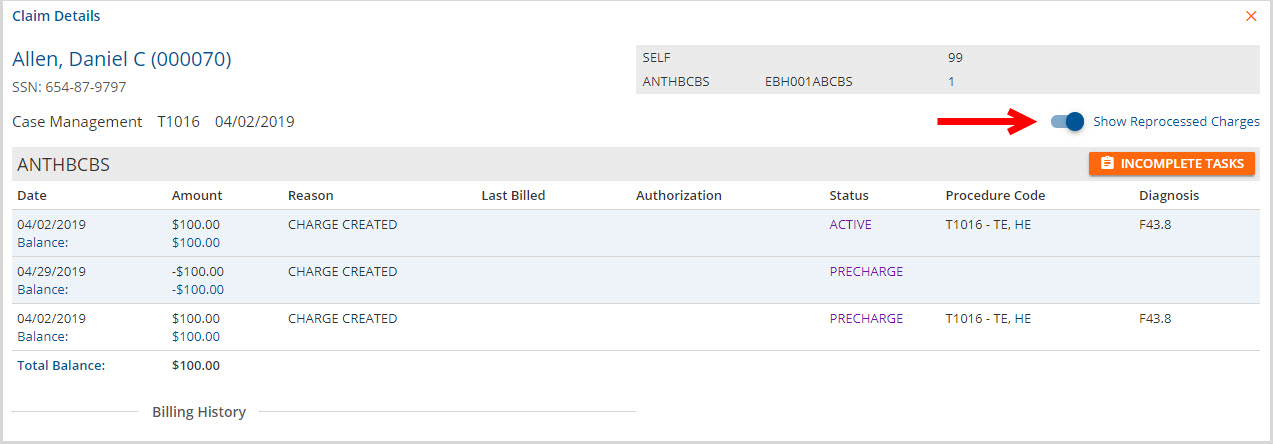
To view errors associated with each batch, go to the Errors tab.
